Already updated to iOS 11? Open the Safari app and find bookmarks disappeared from iPhone or iPad? The guide will teach you three methods to fix iPhone/iPad bookmarks missing after iOS 11 update.

Primo iPhone Data Recovery specializes in iPhone or iPad data recovery. It is fully capable of retrieving disappeared Safari bookmarks after iOS 11 update. Download the tool to give it a try.
iOS 11 is the well-deserved Internet sensation these days. Although the risks of the new OS upgrade never stop, for example, iPhone/iPad data like photos, messages or contacts may disappear, users’ passions to iOS 11 do not tend to die. However, to get some possible tricks for iPhone or iPad data missing after iOS 11 update is still necessary. In the post below, we are going to talk about how to fix iPhone/iPad Safari bookmarks disappearing after updating to iOS 11.
Primo iPhone Data Recovery specializes in the recovery of over 25 types of iOS data. You can use it to recover disappeared iPhone/iPad Safari bookmarks after iOS 11 update. The program offers 3 recovery choices: from device, iTunes or iCloud backup. The retrieved iPhone or iPad Safari bookmarks will be saved back to device directly or to computer.
1. Get Primo iPhone Data Recovery installed to Mac/PC and launch it.
2. Connect iPhone or iPad with Primo iPhone Data Recovery. Enter “Recover from iOS Device” mode and hit “Next” to start scan.
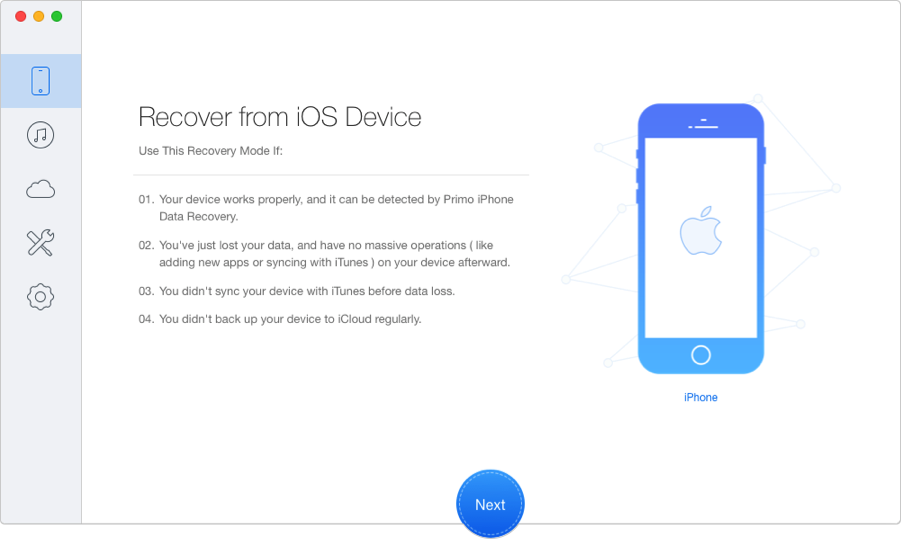
Fix iPhone Safari Bookmarks Disappeared after iOS 11 Update
3. When scanning result displays on screen, check only “Safari Bookmarks”, select the disappeared ones you need, and finally click “Recover” to bring them back.
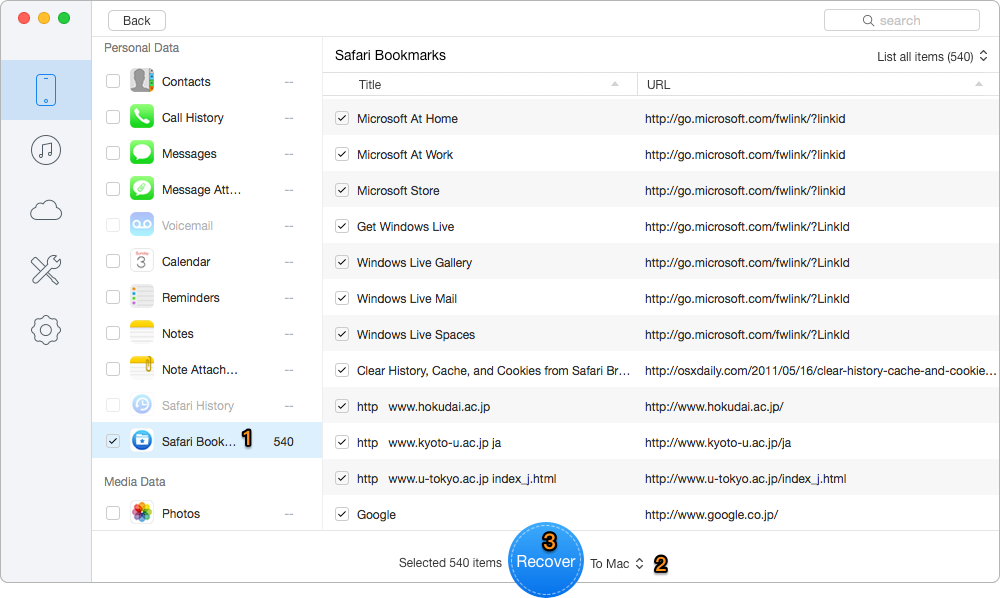
Fix iPhone Safari Bookmarks Missing after iOS 11 Update
When iPhone or iPad bookmarks disappeared, restarting the Safari app may make the missing bookmarks visible again.
1. Double click the Home button to bring up the fast app switcher.
2. Navigate to the Safari screen.
3. Swipe it up to shut it down.
A hard reset of iPhone or iPad may also have opportunity to fix your Safari bookmarks disappeared problem after iOS 11 update.
If you use iPhone 6s and earlier, Press and hold both the Sleep/Wake and Home buttons for at least ten seconds, until you see the Apple logo. If you use iPhone 7 (Plus) and later, Press and hold both the Sleep/Wake and Volume Down buttons for at least ten seconds, until you see the Apple logo.
Besides the missing Safari bookmarks on iPhone/iPad, Primo iPhone Data Recovery can also help you recover lost photos, messages, contacts, notes, Safari history, etc. Get it to have a try >>

Lydia Member of @PrimoSync team, an optimistic Apple user, willing to share solutions about iOS related problems.