Stuck in the problem of iPhone or iPad Touch ID not working after updating to iOS 11? In this guide we’ll give some tips to fix Touch ID not working on iOS 11.

Primo iPhone Data Recovery is full capable of recovering your lost iOS data from iPhone with or without backup. Let’s download it and start a trial.
For every iOS user, Touch ID is an indispensable and irreplaceable feature on iPhone or iPad. Designed as Apple’s fingerprint identity sensor, Touch ID allows users to secure Devices, download and purchase apps from App Store and use Apple Pay by touching your finger against the sensor shortly. It’s a magical innovation and it helps users save time as well as improve efficiency to work with their iPhone.
After several months’ of use, the Touch ID may be not working on your iPhone any more due to iOS 11 updating failure, screen broken, water damage and etc. It’s quite frustrating, but there are still some quick tricks to fix iPhone Touch ID not working on iOS 11. And if you get some iOS data lost during the fixing process, Primo iPhone Data Recovery is ready to help.
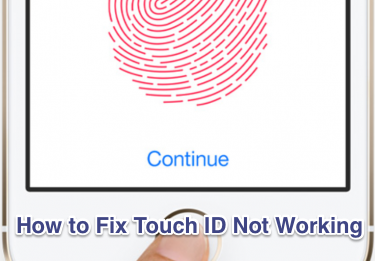
Fix iPhone Touch ID Not Working on iOS 11
Can’t Miss: Complete Guide to Fix iOS 11 Messages/iMessage Not Working >>
1. Keep your fingers clean and dry. Any liquid may cause your Touch ID not working on iPhone.
2. Try to delete and re-add fingerprints on iPhone: Go to Settings > Touch ID & Passcode > Enter the passcode of your iPhone > Scroll down to find fingerprints. Tap on the fingerprint, which you want to remove and then tap on Delete.
3. Force reboot your iPhone. Press the Home and Sleep/Wake button at the same time for at least 10 seconds until the Apple logo shows up.
4. Position your finger correctly. You should cover the Home button completely while touching the fingerprint sensor, and keep your finger still when it’s being recognizing.
5. Enable Touch ID unlock. Settings > General > Touch ID & Passcode > Touch ID. Check whether the iPhone Unlock is enabled (green).
6. Update your iPhone to the latest iOS version. Apple will update the operating system regularly to fix some bugs as well as performance. Try to upgrade iOS version and retry it.
Before you fix the issue of Touch ID not working on iOS 11, you’d better make a backup for your iPhone data cause you could get some iOS data lost during the process. But no need to worry when it happens if you count on Primo iPhone Data Recovery to recover lost iOS data after iOS 11 update selectively with or without backup. The instructions to recover lost files after iOS 11 update in this guide can help you.
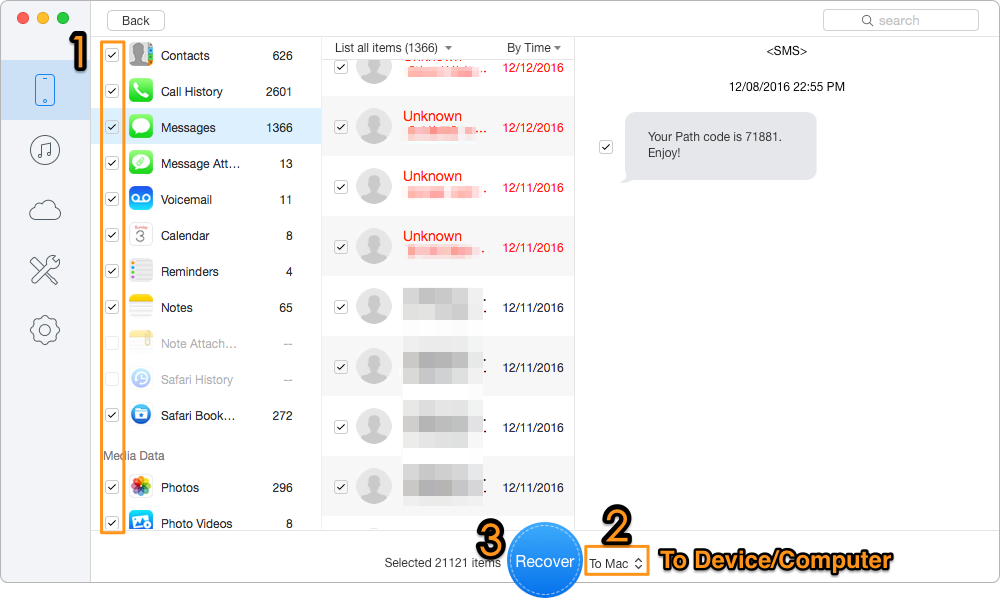
How to Recover Lost Data after Updating to iOS 11
Assuming you have solved the problem of Touch ID not working on iPhone with the tips above. And Primo iPhone Data Recovery will definitely be your great helper when it comes to recovering lost iOS data after iOS 11 update. Just get Primo iPhone Data Recovery to your computer and have a try >>

Abby Member of @PrimoSync team, an optimistic Apple user, willing to share solutions about iOS related problems.