After updating to new iOS 11, you may find iPhone or iPad not turning on. But before the declaration of death of your iPhone/iPad, you can try the following solutions to check whether your iPhone or iPad won’t turn on issue can be fixed or not.

Primo iPhone Data Recovery is an iOS data recovery tool, available to fix your iPhone won’t turn on problem. Get it to computer to have a try.
The new iOS 11 brings a lot of new good experiences and features to Apple users; but you may also meet some tough issues. For example, iPhone/iPad won’t turn on, battery drains faster after updating to iOS 11, or iPhone keeps restarting. The last two have been discussed, and here in this post we will focus on fixing your problem of iPhone or iPad won’t turn on after iOS 11 update.
Table of Contents:
There are a number of reasons why your iPhone or iPad might have a black screen and will not turn on after iOS 11 update. Any of the following reasons can be the root cause:
- The battery has lost all of its charge
- The device is completely powered down
- The storage drive is damaged
- A glitch in iOS
- iOS corruption
1.Firstly, plug your iPhone or iPad to power supply to see whether your device has ran out of battery.
2.If charging doesn’t work, your charger, connector or USB cable may not in a good condition. Change another charger, connector or cable to try again.
1.To force restart an iPhone 6s and earlier: Press and hold both the Sleep/Wake and Home buttons for at least ten seconds, until you see the Apple logo.
2.To force restart an iPhone 7/7 Plus: Press and hold both the Sleep/Wake and Volume Down buttons for at least ten seconds, until you see the Apple logo.
1.This will erase all data on iPhone or iPad, so make a full backup of your device firstly.
2.Then you can click Restore button to restore your iPhone or iPad. Once the process is finished, iTunes will ask you whether you want to restore from a previous backup.
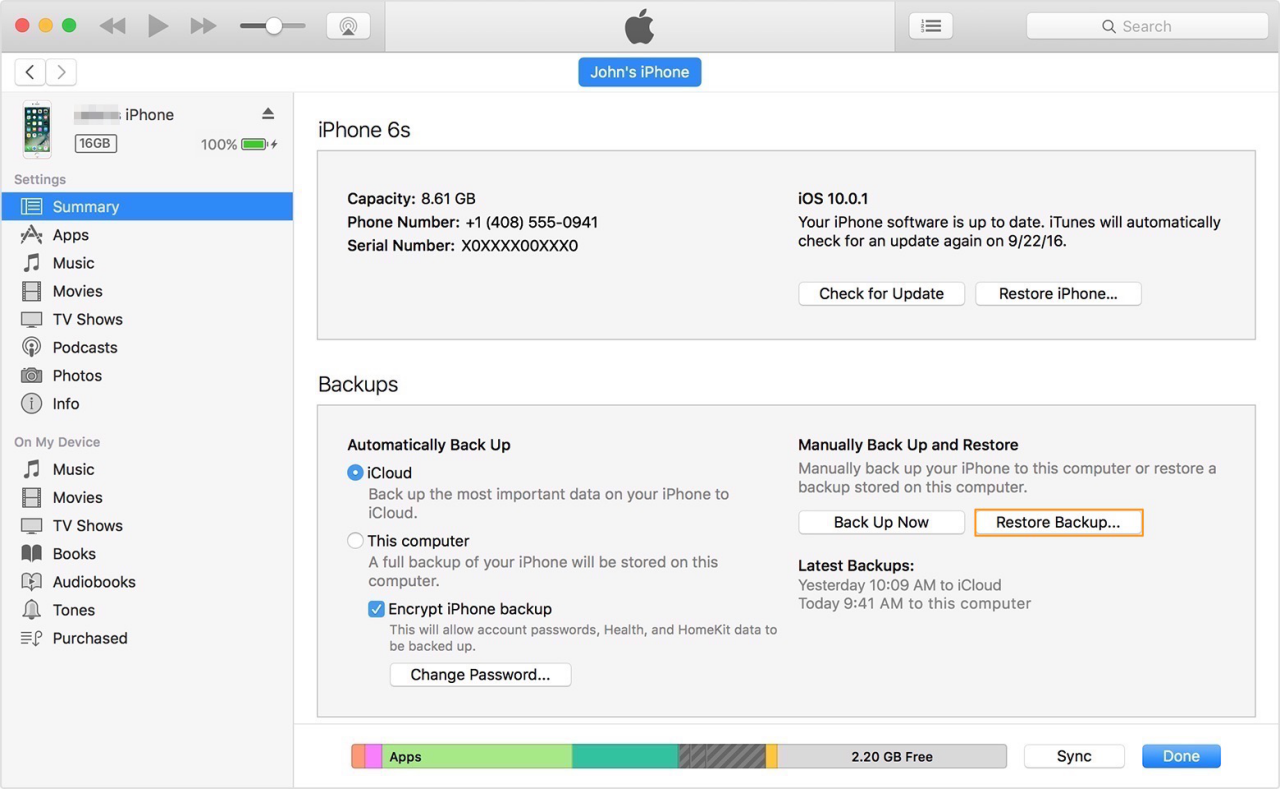
Restore iPhone/iPad with iTunes
1.This method will also wipe every settings and contents of your device, so back up first.
2.Connect your lightning connector to your device – just your device.
3.Connect your device to your computer while pressing down Home button on your device.
4.Run iTunes. Your phone will now be in recovery mode.
5.Follow the on-screen prompts to restore your device.
Primo iPhone Data Recovery enables you to repair some common iOS problems like iPhone/iPad stuck in black screen, white screen, Apple logo, even in restarting loop after updating to the latest iOS 11. So when your iPhone or iPad won’t turn on, no matter it is stuck in black/white screen, Apple logo or restarting loop on iOS 11, just try Primo iPhone Data Recovery.
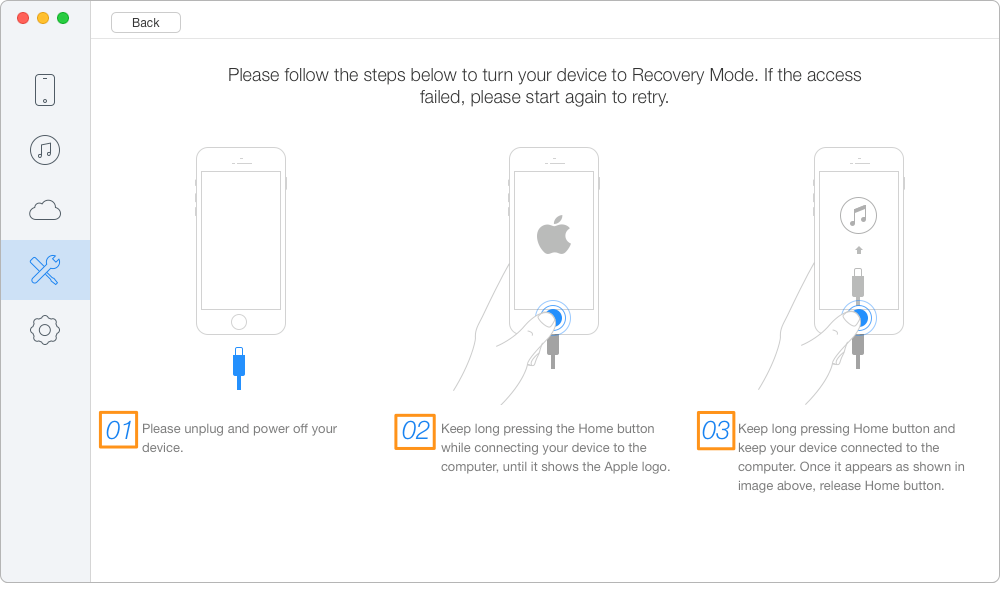
Try Primo iPhone Data Recovery to Fix iPhone Won’t Turn On Issue
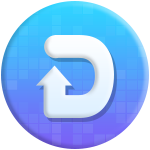
Designed to fit effortlessly into your iPhone data recovery.
Download NowIn addition to fix iPhone won’t turn on after iOS 11 update, Primo iPhone Data Recovery also works an iOS data recovery tool, supporting recovering up to 25 types of lost or carelessly deleted iPhone or iPad data with 3 recovery ways. Download it to explore more >>

Lydia Member of @PrimoSync team, an optimistic Apple user, willing to share solutions about iOS related problems.