How can we fix the problem of iPhone notes disappeared after iOS 11 update without hassles? Here we’ll offer two different ways to fix iPhone notes missing on iOS 11.

To recover disappeared iPhone notes after iOS 11 update without hassles, Primo iPhone Data Recovery can help you out easily. Click here to download it and start a trial.
“I updated my iPhone 7 to the latest iOS version but all my iPhone notes just disappeared from iPhone after iOS 11 update, how can I recover these missing notes on iPhone?”
Want to take some instant notes like work plan, shopping list, dentist appointment, parking lot and etc. with your improved Apple pencil on iOS 11? But there are chances that you may meet the same situation like this user above: notes disappeared from iPhone after iOS 11 update. To fix this problem, we can rely on Primo iPhone Data Recovery to fix iPhone notes disappeared from iPhone after iOS 11 update with or without backup.
Can’t Miss: How to Recover Deleted Notes on iPhone 7/7 Plus >>
Designed as a 100% safe and professional iOS data recovery tool, Primo iPhone Data Recovery is always trying to fix all types of iOS data missing issues. Let’s check what it is capable of:

Designed to fit effortlessly into your iPhone data recovery.
Download NowTo recover disappeared iPhone notes after iOS 11 update, Primo iPhone Data Recovery can help you scan and extract disappeared notes from iOS 11 iPhone without too much trouble.
Step 1. Install and install Primo iPhone Data Recovery to your computer and connect to your iPhone. Choose Recover from iOS Device and click Next to start scanning.
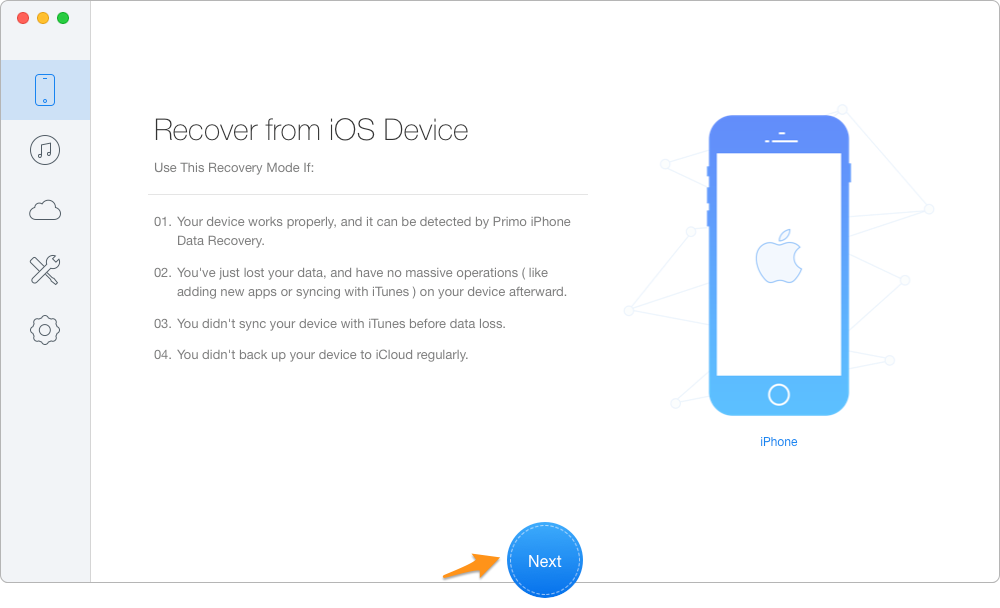
Fix iPhone Notes Disappeared After iOS 11 Update Without Backup – Step 1
Step 2. All iPhone data will display including the disappeared notes after iOS 11 update > click Notes and Notes Attachments > choose the disappeared notes you want to recover > set To Mac/PC/Device > click Recover button.
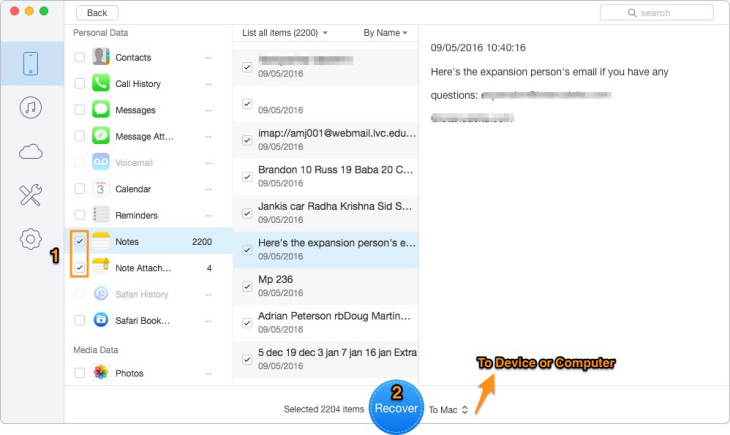
Fix iPhone Notes Disappeared After iOS 11 Update Without Backup – Step 2
If you have made iTunes or iCloud backup for your disappeared notes before updating to iOS 11 but don’t want to restore your iPhone, Primo iPhone Data Recovery is a decent choice to recover disappeared iPhone notes on iOS 11 selectively without restoring. Here let’s take iTunes backup as example and follow the steps below:
Step 1. Get Primo iPhone Data Recovery downloaded and installed to your Mac/Windows computer and open it. Choose Recover from iTunes Backup > click Next to start scanning.
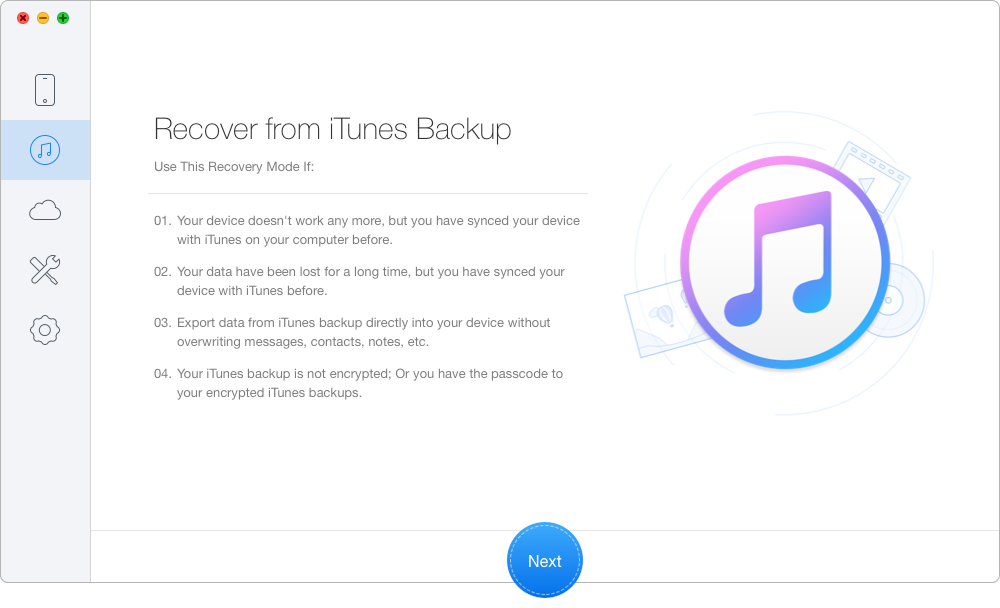
Fix Notes Disappeared from iPhone After iOS 11 Update with Backup – Step 1
Step 2. Preview all iTunes backups from the list and choose the right one that includes the disappeared iPhone notes. Click Next to continue.
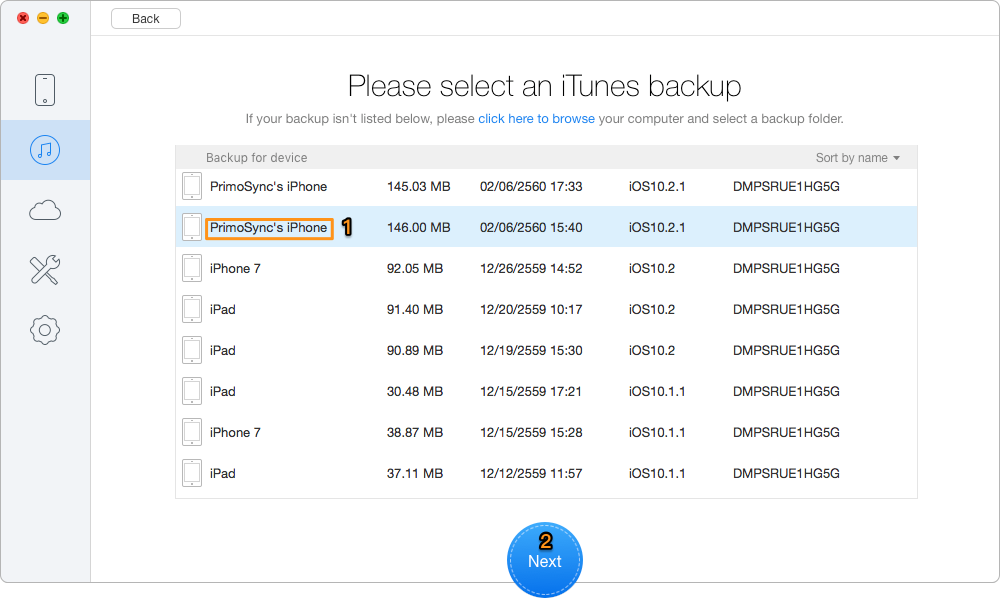
Fix Notes Disappeared from iPhone After iOS 11 Update with Backup – Step 2
Step 3. Then you’ll see all iTunes backup files like these disappear iPhone notes after iOS 11 update. Choose the iPhone notes you want to recover > set the export path > click Recover button to continue.
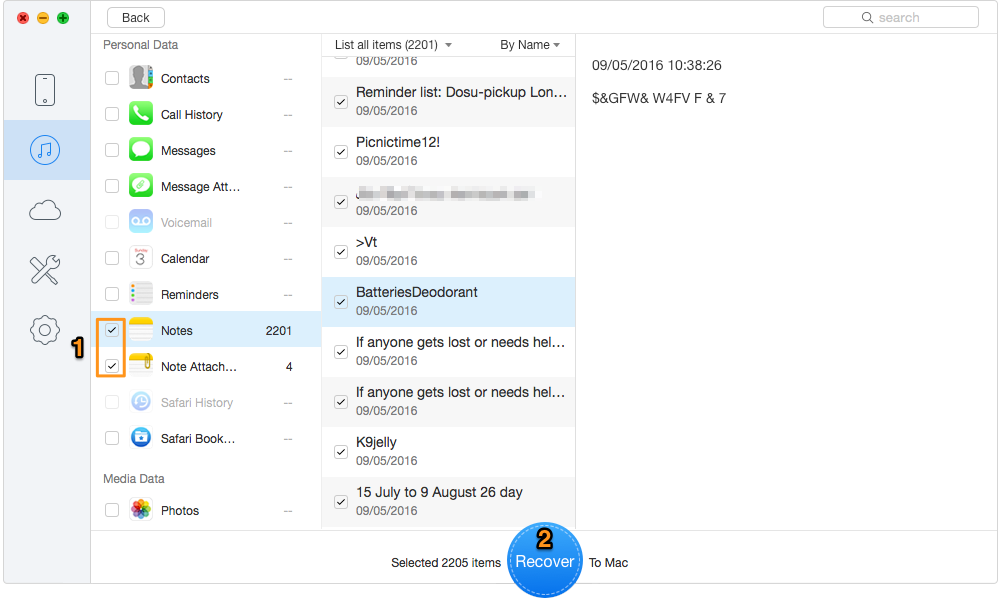
Fix Notes Disappeared from iPhone After iOS 11 Update with Backup – Step 3
Also Read: 2 Quick Methods to Recover Lost Notes from iCloud >>
Amazed by the features of Primo iPhone Data Recovery? It can do more than you think to make your iPhone/iPad a better device. No matter you have made iTunes/iCloud backup for your disappeared iPhone notes or not, it will always find a way to get them back. Don't heisitate and download it to start a free trial now >>

Abby Member of @PrimoSync team, an optimistic Apple user, willing to share solutions about iOS related problems.