Somehow lost or deleted iPhone notes after upgrading to iOS 11? Keep reading on this post to get two useful methods to retrieve deleted iPhone notes on iOS 11.

Primo iPhone Data Recovery can always offer a way to help you recover lost iPhone notes after iOS 11 update. Click here to download it and start a trial.
The new iOS 11 is coming this fall with its powerful new features and great improvements, which aims at making iPhone and iPad more capable, more powerful and more personal. For instance, Apple pencil can help you make instant notes by tapping on the lock screen simply. But most users have a concern: What if I lose iPhone notes after iOS 11 after update like the previous iOS 10/9 upgrade?
We all know restoring iPhone with iTunes/iCloud backup is not a good option. Luckily we can recover lost/deleted iPhone notes on iOS 11 from the “Recently Deleted” folder within 30 days after deleting them. Besides, Primo iPhone Data Recovery is also a good helper to retrieve lost iPhone notes after updating to iOS 11 without too many limitations.
Can’t Miss: How to Recover Deleted Notes on iPhone 7/7 Plus >>
If you carelessly deleted your iPhone notes on iOS 11, the “Recently Folder” will keep these deleted notes for 30 days before deleting them permanently. Let’s walk through the steps to recover lost iPhone notes after iOS 11 update.
Step 1. Open Notes app on iPhone > click “<” icon to Folders. Tap on “Recently Deleted” folder.
Step 2. Tap Edit button and choose the iPhone notes you want to recover. Click “More To...” to recover them to Notes folder.
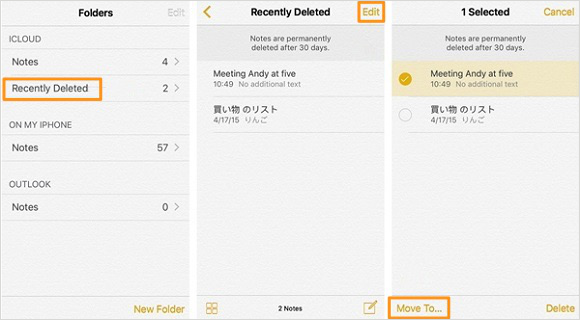
Recover Lost/Deleted iPhone Notes on iOS 11 via “Recently Deleted” Folder
If your lost iPhone notes on iOS 11 are no longer in the “Recently Deleted” folder and you don’t want to perform a restoring on your iPhone, then Primo iPhone Data Recovery is absolutely what you need at this moment. It supports recovering lost iPhone notes after iOS 11 update with or without backup, and all your iPhone data will be safe during the process. Now we’ll show you the detailed procedures to retrieve lost iPhone notes on iOS 11.
Step 1. Install Primo iPhone Data Recovery to your computer and connect with your iPhone. Choose Recover from iOS Device and click Next to start.
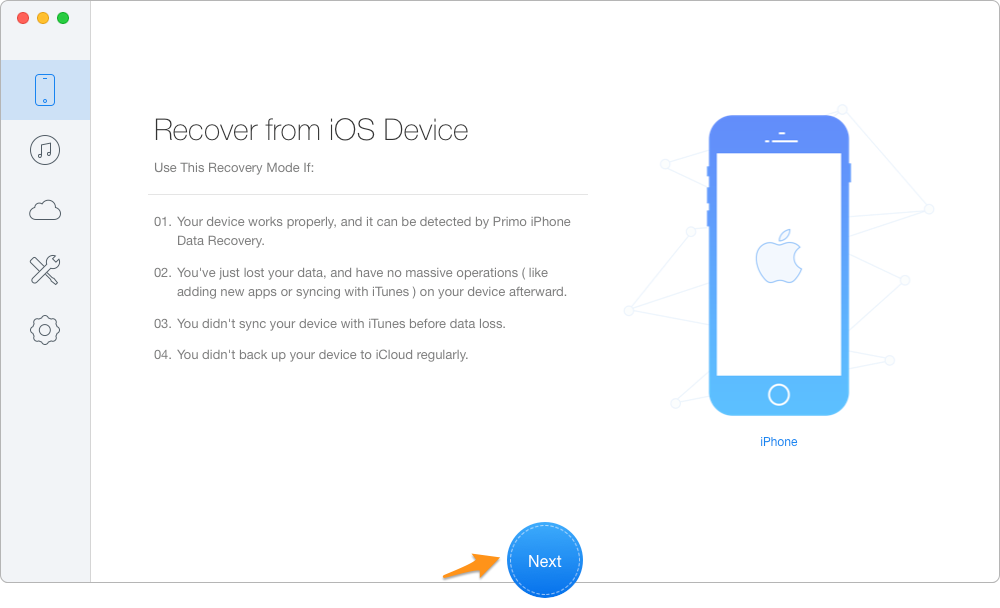
Retrieve Lost iPhone Notes After iOS 11 Update – Step 1
Step 2. All iPhone data will appear including the lost and deleted notes on iOS 11 > click Notes and Notes Attachments > choose the lost notes you want to recover > set the export path >click Recover button to retrieve them.
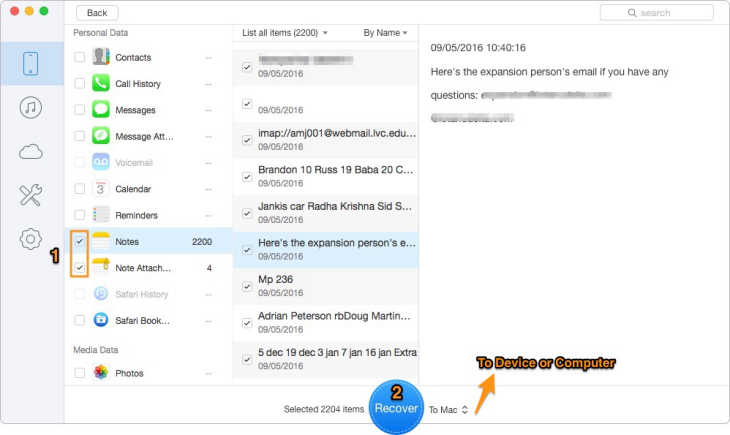
Retrieve Lost iPhone Notes After iOS 11 Update – Step 2
Also Read: Top iPhone Backup Extractors in 2017 >>
As we see above, it only takes two simple steps to recover lost iPhone notes on iOS 11 with the help of Primo iPhone Data Recovery. It also supports extracting and recovering lost iPhone notes from iTunes or iCloud backup selectively. With so many great features, just download it and start a free trial now >>

Abby Member of @PrimoSync team, an optimistic Apple user, willing to share solutions about iOS related problems.