Meet any iPhone or iPad keyboard problems after updating to iOS 11? In this guide, we’ll show you useful ways to fix iPhone/iPad keyboard not working on iOS 11.

Primo iPhone Data Recovery is a professional iOS data recovery tool. You can use it to recover the lost data on iPhone or iPad after iOS 11 update. Click here to download it.
Along with the new operating system iOS 11, the one-handed keyboard is added on iPhone. This makes big convenience especially when you are holding a coffee in one hand. However after being used over a period of time, reports have shown there are some iPhone and iPad keyboard problems appearing, for instance, iPhone keyboard not popping up, lagging, or no predictions showing. Therefore, we write the post here to help fix iPhone/iPad keyboard not working in iOS 11.
Can’t Miss: Solutions for 30+ iOS 11 Upgrade Problems You Might Meet >>
There are four suggestions for you to work out the iOS 11 iPhone or iPad keyboard problems.
It’s annoying that the keyboard can’t pop up when you want to type something. To fix this:
1. On iPhone or iPad, go to Settings > General > Reset.
2. Tap on “Reset Keyboard Dictionary”.
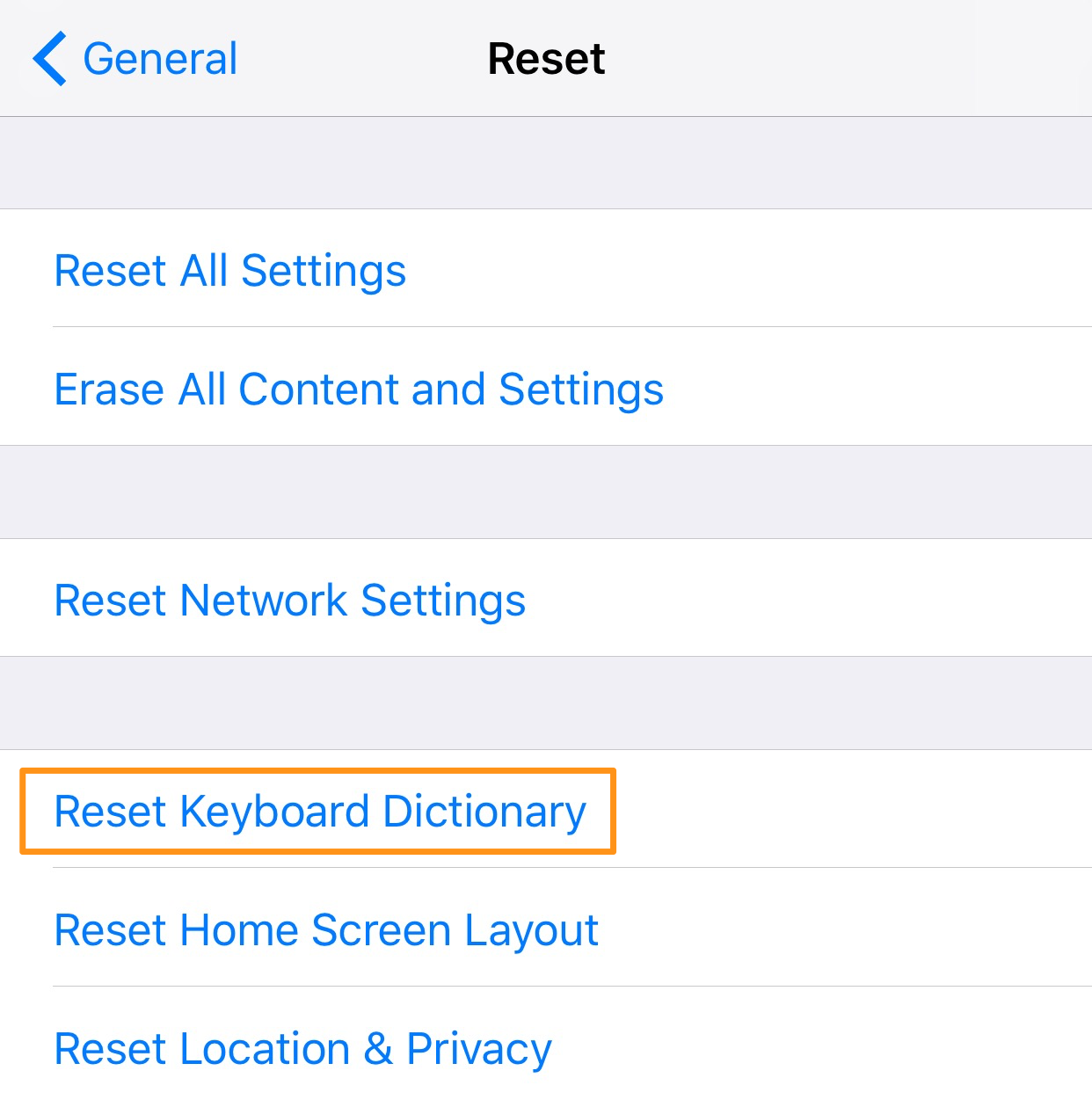
How to Fix iPhone/iPad Keyboard Not Working on iOS 11
If you are used to the typing noises, you must want to know how to bring back that to your iPhone or iPad keyboard.
1. On iPhone or iPad, go to Settings > Sounds.
2. Scroll down to “Keyboard Clicks” and turn it on.
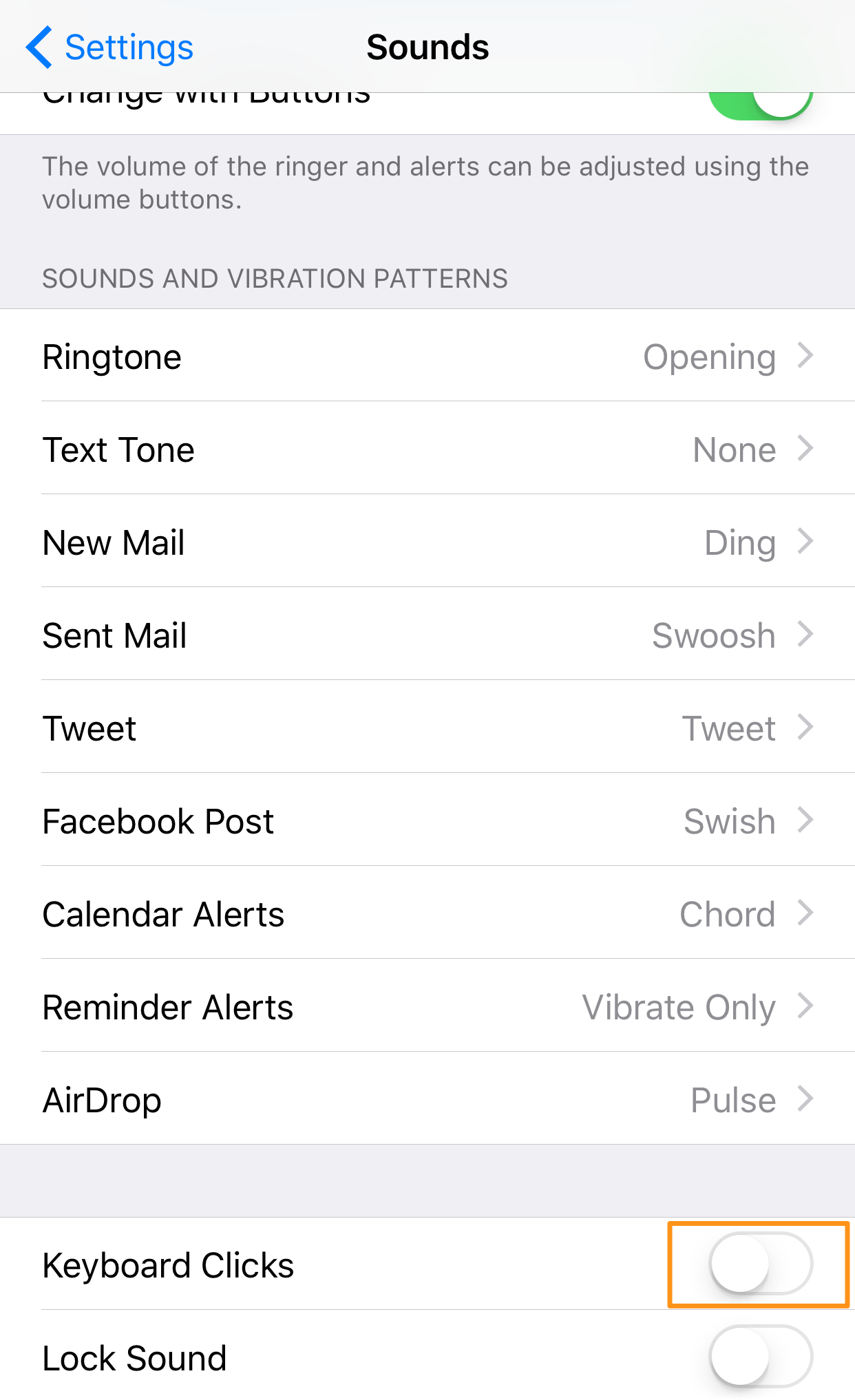
Fix iPhone/iPad Keyboard Not Working on iOS 11
If the iPhone or iPad keyboard doesn’t pop up when you want to type something, you can firstly do a simple restart. If this fails to work, try to restore your iPhone/iPad with iTunes or iCloud.
1. Restore iPhone/iPad with iTunes
Connect your iPhone/iPad to the computer where you have stored your backup and launch the iTunes. Click on your iPhone in iTunes. Choose Restore Backup.
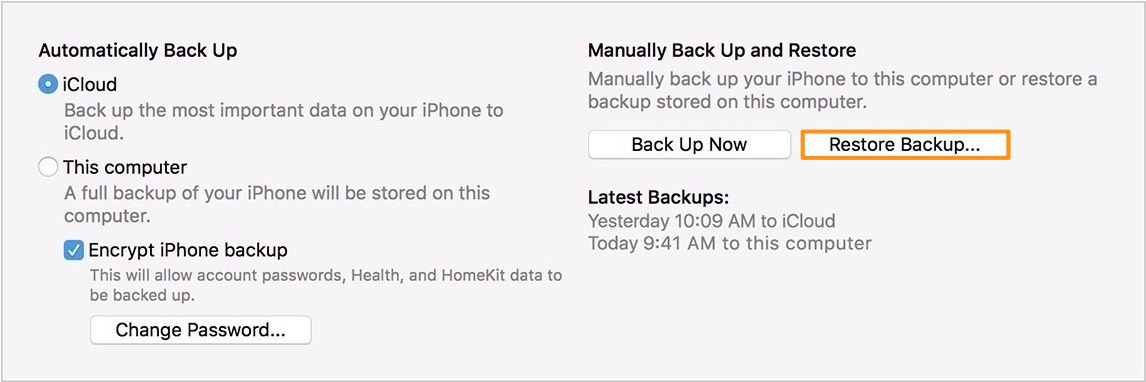
How to Fix iPhone/iPad Keyboard Not Working on iOS 11
2. Restore iPhone/iPad with iCloud
Open the Settings app on your iPhone or iPad, click General > Reset > Erase All Content and Settings. Enter your passcode to erase your iPhone.
Make sure your iPhone is connected to Wi-Fi and do as the onscreen setup prompts until you reach the Apps & Data screen. Choose a backup to restore your iPhone.
If still your iOS 11 iPhone or iPad keyboard not working, try some third party keyboard, such as GBOARD, Swift key, Flesky, Minuum, and Themeboard. To add new keyboard, do as the following steps.
1. Go to App Store to choose a keyboard you’d like to use and download it.
2. On iPhone or iPad, go to Settings > General > Keyboards.
3. Tap on “Add New Keyboard” to add the keyboard you just installed.
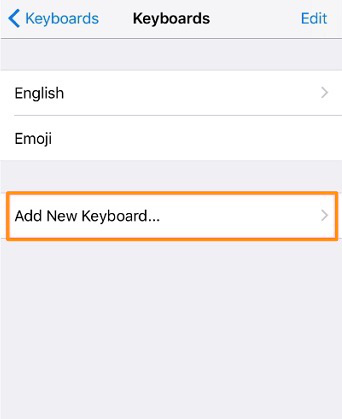
How to Fix iPhone/iPad Keyboard Not Working on iOS 11
OS upgrade always leads to data loss on iPhone or iPad. The latest iOS 11 upgrade might not be an exception. So developers create iOS data recovery tools to help recover lost data on iPhone/iPad after iOS 11 update. Primo iPhone Data Recovery is a good one worthy of a try.
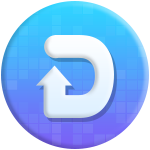
Designed to fit effortlessly into your iPhone data recovery.
Download NowPrimo iPhone Data Recovery is specially designed for iOS users to recover deleted or lost files on iPhone or iPad. 3 efficient ways are offered. You are allowed to retrieve lost data from iOS device directly; also, you can extract them from iTunes or iCloud backup without restore. Now use it to recover lost data after iOS 11 update.
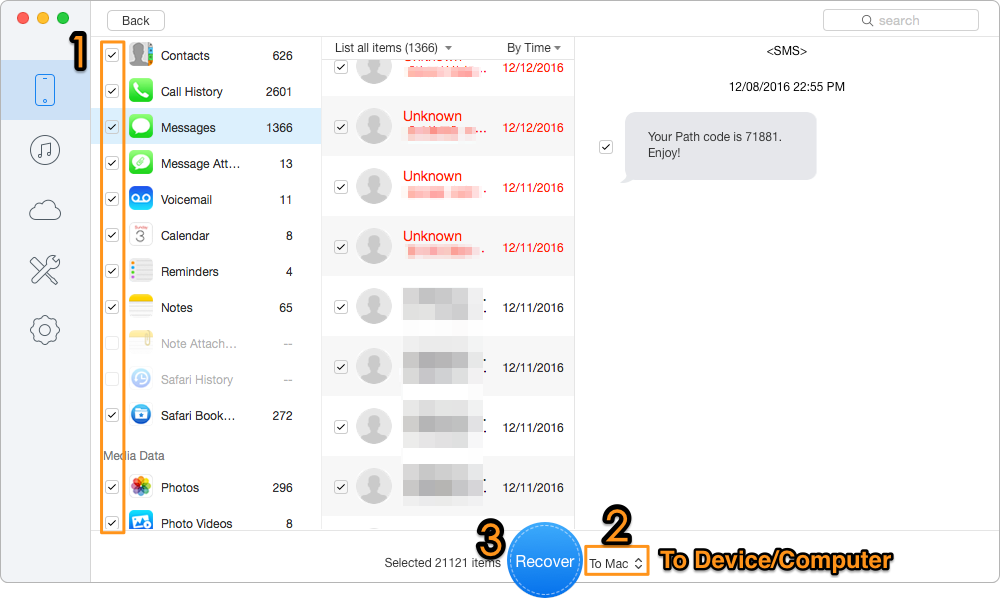
How to Recover Lost Data on iPhone/iPad after iOS 11 Update
See Also: How to Recover Missing Photos after iOS 11 Update >>
If any problems like Wi-Fi not working, Messages not working, etc., is happening to you after the iOS 11 update, please feel free to let us know in the following comment section. And welcome to try our powerful Primo iPhone Data Recovery to bring back your lost data from iPhone or iPad.

Lydia Member of @PrimoSync team, an optimistic Apple user, willing to share solutions about iOS related problems.