One of the new features of the new iOS 11 is the one-handed keyboard, making typing on a large screen iPhone easy than ever. Read to learn how to use one-handed keyboard on iOS 11.

With Primo iPhone Data Recovery, you can successfully get back lost but important data on iPhone/iPad after iOS 11 upgrade. Now download the free trial to have a try.
The one-handed keyboard feature actually cannot be said as a new feature of iOS11, that’s because Apple has already included this feature in iOS 8 since 2014, but users has no access to it. Now in iOS 11, Apple officially announced one-handed keyboard and will be available for all iOS 11 users.
It’s can be difficult for iPhones especially iPhone 6/6s/7 Plus with the larger 5.5-inch displays to compose a message with just one hand when the other hand is occupied. Many users have to use two hands while trying to type on an iPhone Plus. But now with one-handed keyboard on iOS 11, users can finally type with a single thumb on their big iPhone Plus.
Also Read: How to Retrieve Lost Data on iPhone after Upgrading to iOS 11 >
To enable one-handed keyboard on your iPhone is quite easy, steps as below.
Step 1. Open Message app on your iPhone that is running iOS 11.
Step 2. Create a new thread or go to a conversation, start to compose a message.
Step 3. When the keyboard shows, long press on the globe keyboard button in the left-hand corner of the default Apple keyboard.
Step 4. Now you can choose to move the keyboard to either the left or right side of your iPhone.
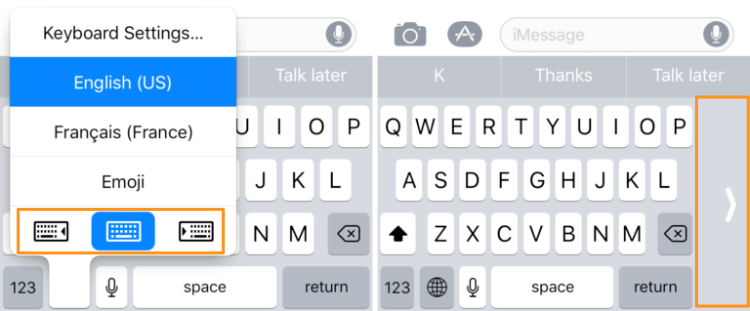
How to Use One-handed Keyboard on iPhone after iOS 11 Update
Upgrading to new iOS 11 will be full of surprise with the new features, but it’s possible that you may meet some unexpected errors or issues like iPhone stuck on Apple logo or verifying update screen, iPhone Bluetooth not working, or iOS data lost after iOS 11 upgrade. To get the lost data back successfully, we recommend you Primo iPhone Data Recovery, which allows you to retrieve lost data after iOS 11 update with or with backup. Download the free trial to have a try now >>
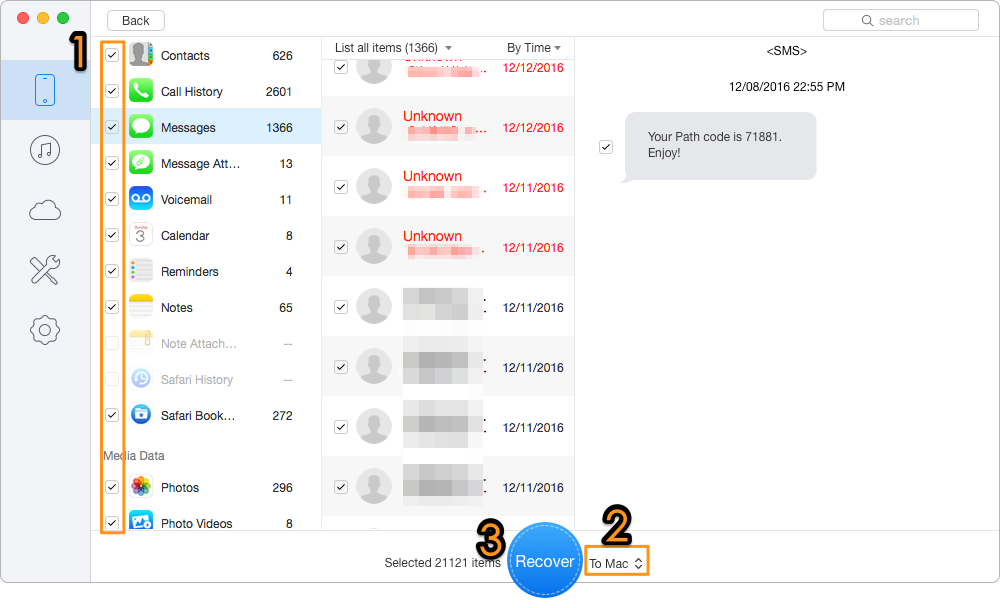
Retrieve Lost Data after iOS 11 with Primo iPhone Data Recovery
Besides the one-handed keyboard, there are many other amazing features like Wi-Fi password sharing, screen recording, better multitasking on iPad, etc. If your important data get lost during the update, don’t forget to use Primo iPhone Data Recovery to get them back.

Fiona Wang Member of @PrimoSync team as well as an Apple fan, love to help more users solve various types of Apple related issues by writing iOS-how-to tutorials.