Recording your iPhone or iPad screen is now super easy with iOS 11. Read this post to learn how to use Screen Recording feature on new iOS 11.

With Primo iPhone Data Recovery, you can get back your lost data during iOS 11 update including photos, messages, notes, contacts, etc. Download it to have a try now.
With the new iOS 11 coming this fall, record the screen of your iPhone or iPad is quite easy, and you will not need to rely on any third party app or the QuickTime on Mac. iOS 11’s Screen Recording feature enables you to record your iPhone or iPad screen directly, and you can edit the recordings in Photos app easily. In this post, we will show you how to enable and start screen recording on iOS 11 with detailed steps and pictures.
You May Like: How to Retrieve Lost iPhone Messages after iOS 11 >
Step 1. To enable Screen Recording, firstly open Settings app on your iPhone or iPad.
Step 2. Tap on Control Center, choose Customize Control Center, and scroll down to Screen Recording.
Step 3. Tap the green “+” button to add Screen Recording to Control Center.
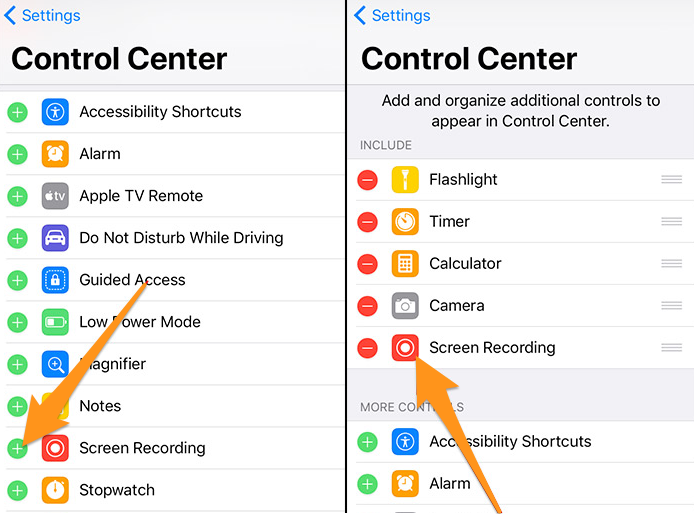
How to Enable Screen Recording in iOS 11
Recommended Reading: How to Recover Lost Photos after iOS 11 >
Step 1. Exist Settings app and go back to Home screen.
Step 2. Swipe up from the bottom of the screen on your iPhone or iPad to access Control Center.
Step 3. Tap on the Screen Recording icon to immediately begin recording.
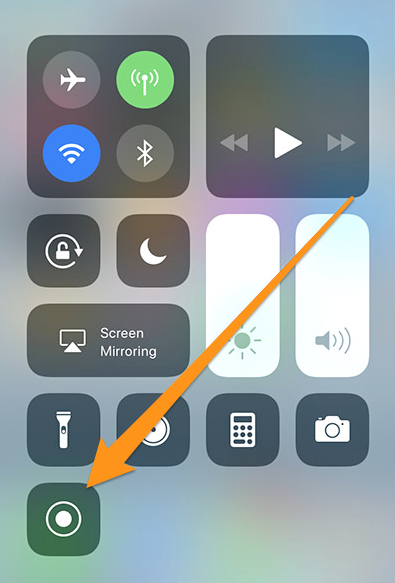
Record iPhone Screen on iPhone in iOS 11
Or you can bring up 3D touch by holding on the Screen Recording icon, and then you need to tap on the microphone icon to record screen with sound.
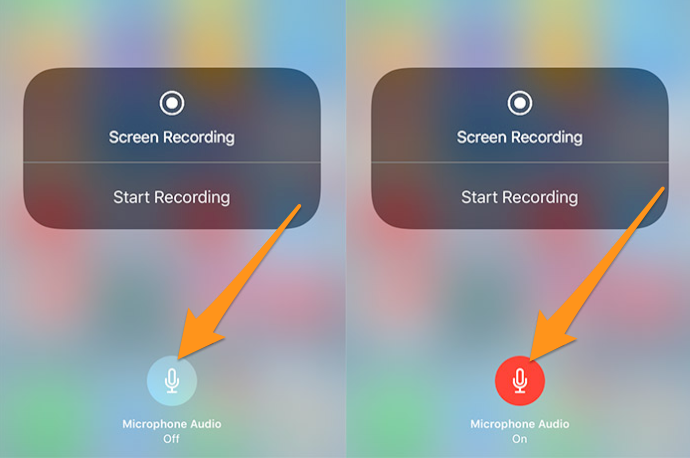
How to Start Record iPhone Screen with Sound in iOS 11
Step 4. To stop the recording of screen, tap on the status bar at the top of the screen, when you see a pop up, tap on Stop.
Step 5. Then go to Photos app and you will find the screen recordings.
What if you find that most of your important data get lost after downloading iOS 11 on your iPhone or iPad? How to get back the lost data on iPhone or iPad with ease? Primo iPhone Data Recovery is a powerful iOS data recovery tool that allows you to retrieve lost data on iPhone or iPad due to iOS 11 update or accidental deletion. Read this guide to learn 4 ways to retrieve lost data after iOS 11 >>
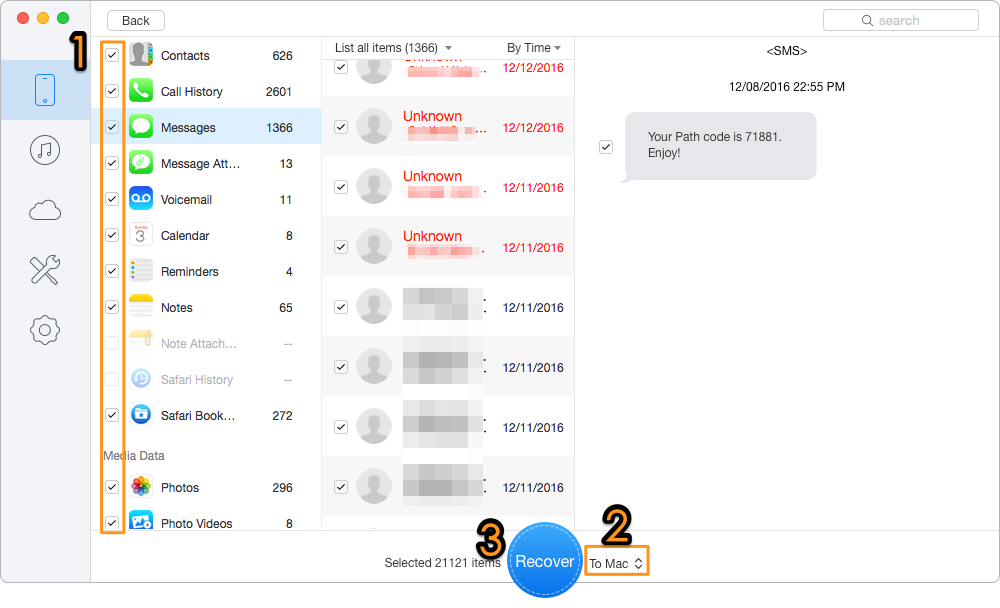
Retrieve Lost Data after iOS 11 with Primo iPhone Data Recovery

Fiona Wang Member of @PrimoSync team as well as an Apple fan, love to help more users solve various types of Apple related issues by writing iOS-how-to tutorials.