New iOS 11 allows you to share Wi-Fi password with your friends as long as both of you are running iOS 11. Read to learn more details on iOS 11 Wi-Fi Sharing.

With Primo iPhone Data Recovery you can get back accidentally deleted or lost data from iPhone iPad (iOS 11 is supported). Download it to have a try.
There are a bunch of new features in iOS 11 as Apple previewed at WWDC this June, but Wi-Fi sharing is one of the hidden features Apple didn’t mention on the conference. With iOS 11 Wi-Fi sharing feature, users are enabled to send Wi-Fi password to the nearby iDevice so that your friends can easily join your home Wi-Fi without asking you for the password. Read this post to get more details on how to use Wi-Fi sharing on iOS 11.
Also Read: How to Get Back Lost Data after iOS 11 Update >
Step 1. Make sure your iPhone or iPad has already updated to iOS 11 and been connected to your Wi-Fi.
Step 2. On the iPhone or iPad that is near to your iDevice, go to Settings > Wi-Fi.
Step 3. A message will pop up on your own iPhone or iPad and display a "Share Your Wi-Fi" menu, asking you if you want to share the password for the Wi-Fi. Just tap on “Send Password” and the password will be filed on the iPhone and it will be instantly connected to the network.
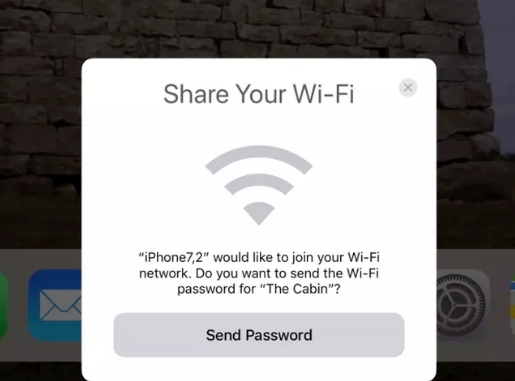
Image Credit: 9to5Mac
After learning how to share Wi-Fi password on iOS 11, we are going to show you some quick tips for Wi-Fi issues on your iPhone or iPad after updating to iOS 11. If you are in such situation like iPhone or iPad not connecting Wi-Fi, Wi-Fi not turn on, or Wi-Fi keeps dropping, you can try below fixes to get your Wi-Fi back to normal.
For more details, please refer to how to fix Wi-Fi issues on iOS 11 >>
Besides Wi-Fi sharing, iOS 11 brings many new features to users like Screen Recording, new Control Center, Do Not Disturb While Driving, etc. If you have any ideas on iOS 11 update, please leave us a comment below.

Fiona Wang Member of @PrimoSync team as well as an Apple fan, love to help more users solve various types of Apple related issues by writing iOS-how-to tutorials.