Don’t you know what is iCloud Photo Sharing and how to use it? In this article, we will let you have a better understanding of it and simply use it.

Don’t have Primo iPhone Data Recovery? Download it now prior to reading this guide and it will save you quite a lot of time. Click Here to Free Download
iCloud Photo Sharing can help you to create a number of albums of photos (Learn: How to Transfer Photos from iPhone to PC) and videos (Learn: How to Convert iPhone Videos to GIF) and share them with other people. You can subscribe others’ shared albums. If other people use iCloud Photo Sharing (iOS 6 or later or OS X Mountain Lion or later), you can invite them to view your published albums and they can leave their comments. If they’re using iOS 7 or OS X Mavericks or later, they can add their own photos (Learn: How to Transfer Photos from iPhone to iPad) and videos (Learn: How to Convert Videos to Animated GIFs on iPhone).

iCloud Photo Sharing
Turn on iCloud Photo Sharing: Go to Settings > iCloud > Photos or tap Settings > Photos & Camera.
Share photos and videos: When you are viewing a photo or video or you have selected multiple photos (Learn: How to Transfer Photos form iPhone 6s to Computer) or videos, tap the send button, tap iCloud Photo Sharing, add comments and then share to an exiting shared album or a new one. You can invite others to view your shared album using their email address or the mobile phone number they use for Messages (Learn: How to Retrieve Deleted Messages on iPhone).
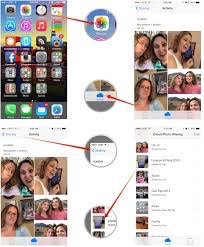
The interface of iCloud Photo Sharing
Enable a public website: Select the shared album, tap People, turn on Public Website and tap Share Link if you want to announce the site.
Delete photos form a shared album: Choose the shared album, tap Select, select the photos (Learn: How to Transfer Photos from Computer to iPhone) or videos (Learn: 3 Ways to Recover Deleted Videos) you want to delete and then tap the delete button.
Delete comments from a shared album: At first, choose the photos (Learn: How to Import Photos from iPhone to PC) or videos (learn: How to Retrieve Deleted Videos from iPhone) that contain the comments you want to delete. Touch and hold the comments and then tap Delete.
Subscribe to a shred album: When you receive an invitation, tap the shared tab and then tap Accept. You can also accept an invitation on an email.
Add items to a shared album you subscribed to: While viewing the shared album, tap the add button, select items and then tap Done. You can add a comment and then tap Post.
See your Family album: When Family Sharing is set up, a shared album called “Family” is automatically created in Photos on all family members’ devices. Everyone on the family has the right to manage photos (Learn: How to Transfer Photos from PC to iPad), videos and comments.

Designed to fit effortlessly into your iPhone data recovery.
Download Now1. iCloud Photo Sharing works with Wi-Fi and cellular network. Please make sure your devices are connected to Wi-Fi or cellular networks while using it.
2. iCloud Photo Sharing can work with or without iCloud Photo Library and My Photo Stream.
3. To delete photos from a shared album, you must have the right to behave the shared album or the photos (Learn: How to Transfer Photos from Mac to iPhone).
4. To deleted comments from a shared album, you also must have the right to behave the shared album or the comments.

SissiA member of @PrimoSync team, love to go travelling and share some easy-to-follow tips about Apple related issues.