Don’t you know how to restore an iPhone? Read this article and get a suitable solution to make it with less time and effort.

Don’t have Primo iPhone Data Recovery? Download it now prior to reading this guide and it will save you quite a lot of time. Click Here to Free Download
Restoring an iPhone can be a good idea if your iPhone has worked abnormally due to a software problem or if you plan to give your iPhone to someone else. Performing an iPhone restoration will erase all data on your iPhone, such as music, photos, videos, notes, contacts, etc. and you need to load a previous backup to have an access to your old data.
You may like: How to Retrieve Deleted Texts from iPhone
Apple provides two ways to help you to restore an iPhone, iTunes and iCloud. You need to connect your iPhone to computer to restore your iPhone with iTunes but with iCloud, you just on operate it on the device directly. Here, we will show you the details about the two methods.
Step 1. Update iTunes on your computer to the latest version.
Mac: Run iTunes > Click iTunes > Choose Check for Updates.
Windows PC: Open iTunes > Click Help > Select Check for Updates.
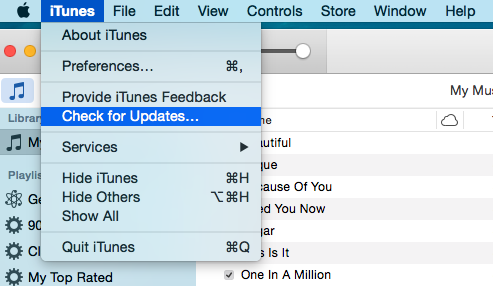
How to Restore an iPhone with iTunes – Step 1
Step 2. Connect your iPhone to the computer with a USB cable.
Step 3. Click iPhone icon > Click Summary > Choose Restore backup.
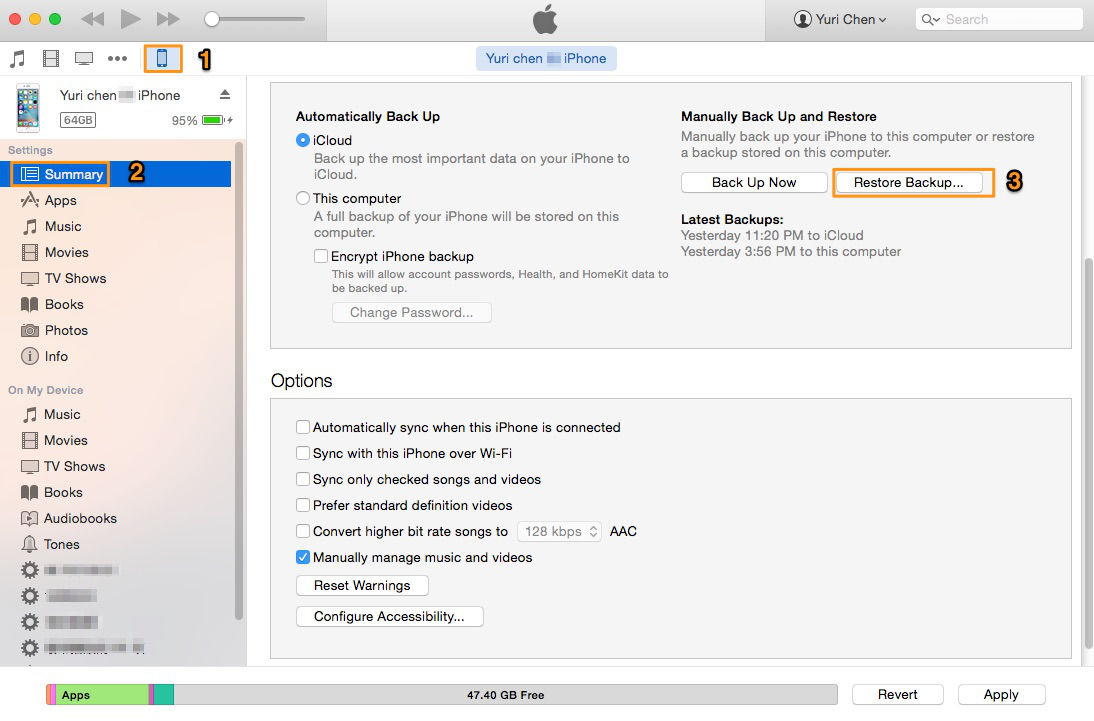
How to Restore an iPhone with iTunes – Step 3
Step 4. Pick the most relevant backup > Click Restore > Wait for the restore to finish.

Designed to fit effortlessly into your iPhone data recovery.
Download NowStep 1. Settings > General > Software Update. (It’s suggested but not obligatory to follow this steps. If there is the latest version of iOS, just download and install it.)
Step 2. Settings > iCloud > Storage > Manage Storage > Tap a device from a backup list. (This step is to make sure that you have a recent backup to restore from.)
Step 3. Settings > General > Reset > Erase All Content and Settings.
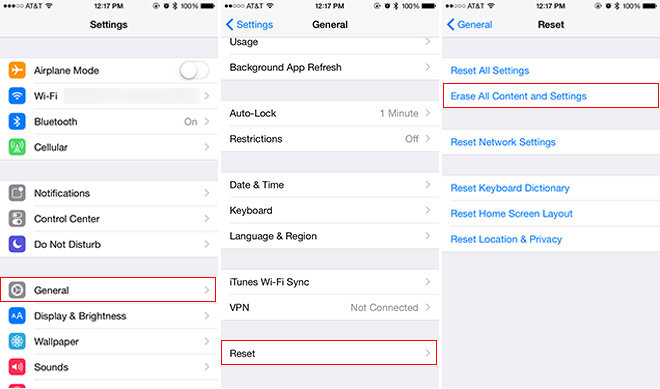
How to Restore an iPhone with iCloud – Step 3
Step 4. Tap Restore from iCloud backup > Sign in to iCloud with Apple ID and the password.
Step 5. Choose an iCloud backup from a list > Stay connected and wait for the process to complete.
With iTunes and iCloud, you can simply restore an iPhone to its default factory settings. Now you can have a new start of your iPhone. If you have another iPhone-related problems, read the following articles that you may like.

SissiA member of @PrimoSync team, love to go travelling and share some easy-to-follow tips about Apple related issues.