Don’t know how to retrieve deleted messages on iPhone? Read this article to learn three simple methods to recover the lost messages on your iPhone.

Don't have iPhone Data Recovery? Download it now prior to reading this guide and it will save you quite a lot of time. Click Here to Free Download
Messages on your iPhone may contain sweet words from your lover, encouraging words from your families or friends and so on, which you cherish most. What a pity is that you may delete these messages by accident. In this case, you may want to retrieve deleted messages on iPhone.
Also read: How to Recover Deleted Text Messages on iPhone
In fact, the deleted messages don’t disappear from your iPhone completely, just are marked and hidden by the iOS operating system. So we can’t see them on the interface of iPhone but they are still on iPhone. Primo iPhone Data Recovery comes here to provide three data recovery modes to help you to retrieve deleted messages on iPhone.
As a professional iPhone data recovery application, Primo iPhone Data Recovery is a good choice to retrieve deleted messages. Download it to experience the following features you may like.
- Provides three recovery modes: directly from your devices, from iTunes backup and iCloud backup.
- Supports various types of data recovery, including personal data (messages, contact, call history, calendar, notes, ect.), media data (music, photo, playlist, iBook, videos, ect.) and App data (App document, App photo, App audio, Skype and so on).
- Allows you to copy the scanned messages to the clipboard or save them to text or html files.
Retrieving deleted messages on iPhone via Device directly can be time-effective. Different from other similar data recovery tools, Primo iPhone Data Recovery allows you to choose the type of data you want to retrieve at first and then scan it. With the preview interface, you can quickly find your desired messages. Follow the steps blow to retrieve deleted messages with less effort.
Step 1. Download and install Primo iPhone Data Recovery to your computer and run it. Connect with your iPhone to computer > select Recover from iOS Device > click Next to start scan.
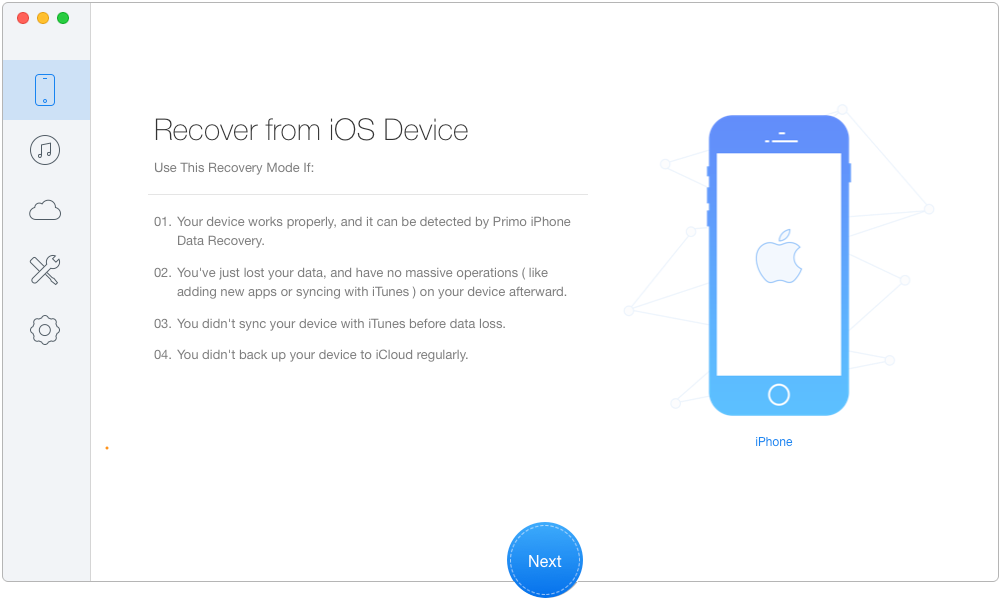
How to Retrieve Deleted Messages on iPhone via Device Directly – Step 1
Step 2. All iPhone data will display after scanning. Preview and choose Messages and Messages Attachments you want to transfer > choose To Mac/Device > click Recover to retrieve these text messages to computer or iPhone directly.
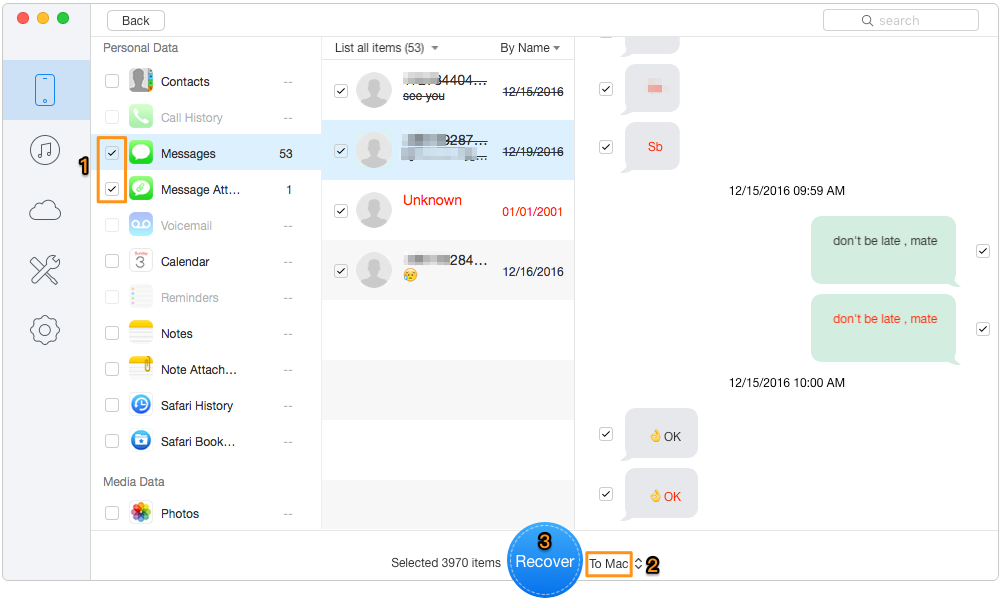
How to Retrieve Deleted Messages on iPhone via Device Directly – Step 2

Designed to fit effortlessly into your iPhone data recovery.
Download NowIf you have already backed up messages to iTunes, you can try iTunes to retrieve deleted messages. However, you need to make restoration through iTunes, which may lead to the exiting data on your iPhone loss. And it’s hard to judge whether your desired messages consist in iPhone backups because iTunes backup files are usually encrypted and inaccessible.
Here, the recovery mode of Primo iPhone Data Recovery, Select an iTunes Backup, can conquer this inconvenience. Follow the steps blow to retrieve deleted messages on iPhone via iTunes backup.
Step 1. Download Primo iPhone Data Recovery on your computer > run Primo iPhone Data Recovery and click Recover from iTunes Backup.
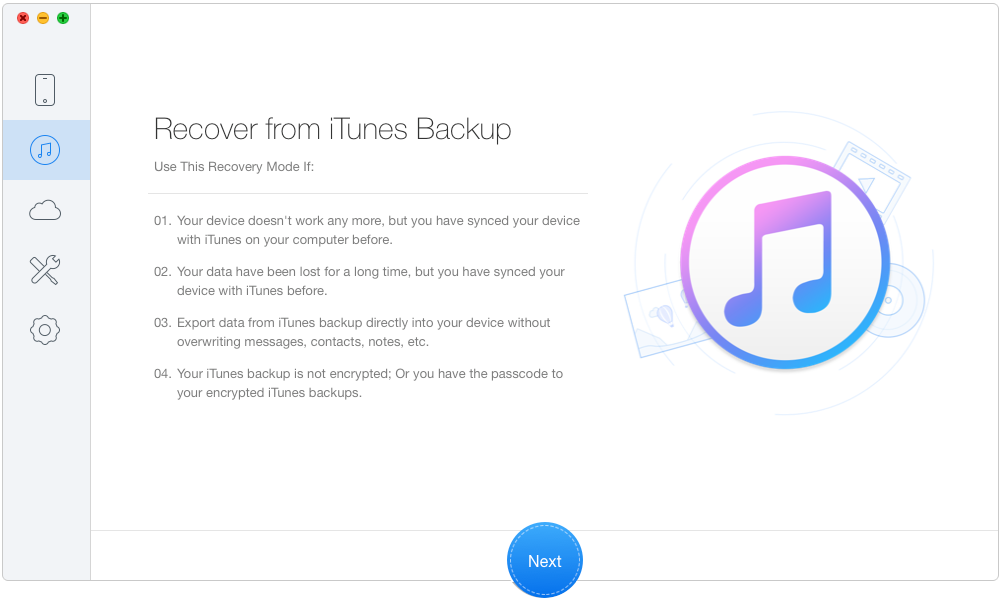
How to Retrieve Deleted Messages on iPhone via iTunes Backup – Step 1
Step 2. Select the iTunes backup of your iPhone and click Next.
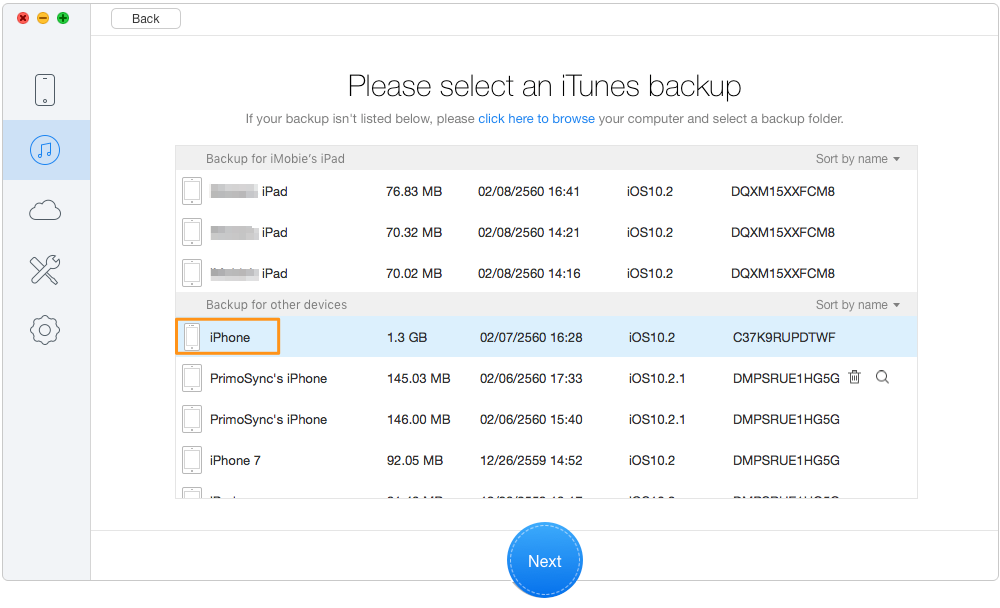
How to Retrieve Deleted Messages on iPhone via iTunes Backup – Step 2
Step 3. Choose Messages and Messages Attachments > then preview and select the deleted messages you want to recover > choose To Mac/Device > choose Recover button to get deleted messages back from iPhone.
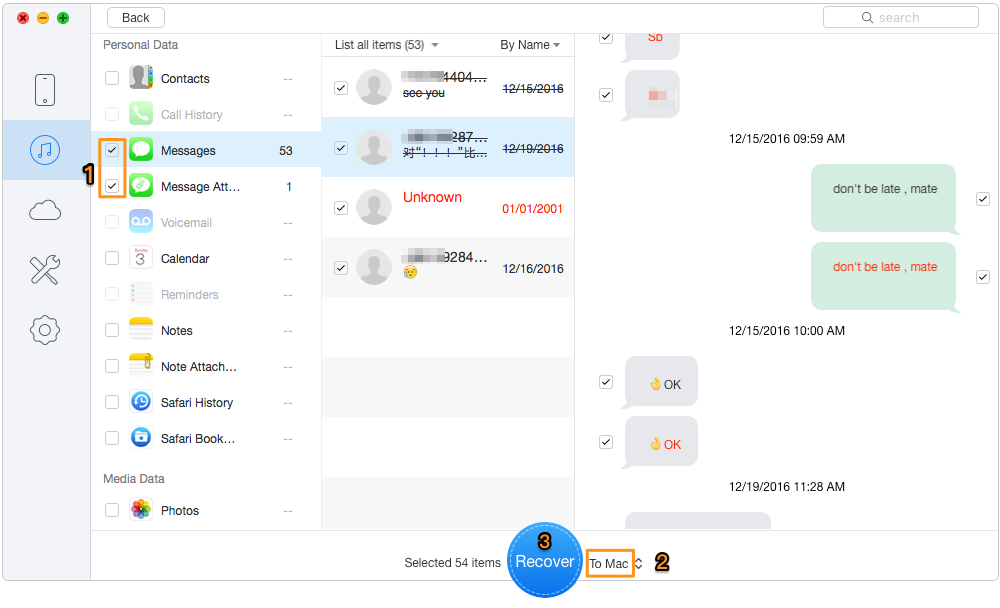
How to Retrieve Deleted Messages on iPhone via iTunes Backup – Step 3
If you have already backed up messages to iCloud, you can also try this mode, Select an iCloud backup, which is similar to iTunes backup. Read the following part step by step to retrieve deleted messages on iPhone through iCloud backup.
Step 1. Download and install Primo iPhone Data Recovery to your computer and select Recover from iCloud. Click Next to continue.
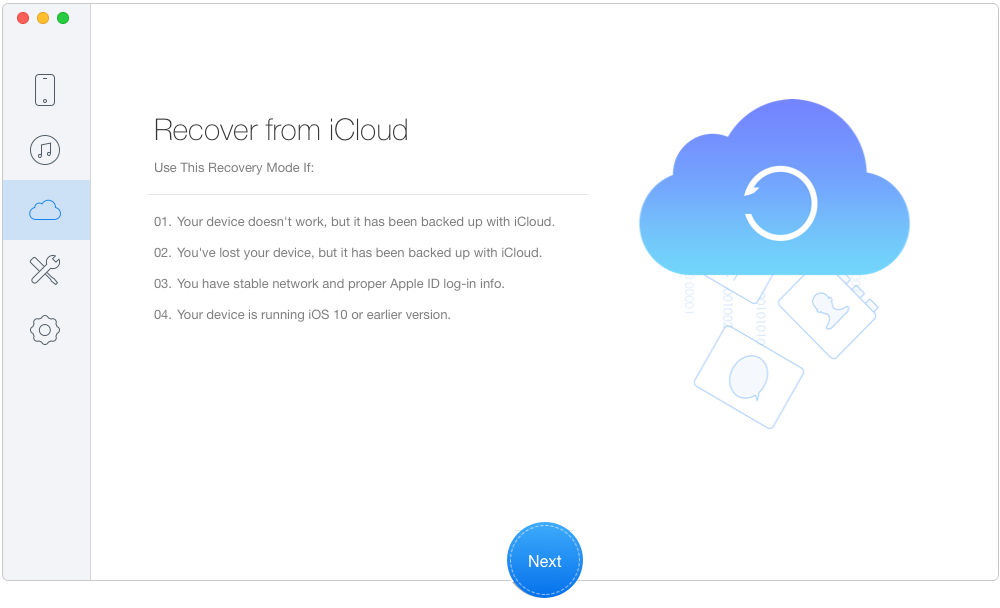
How to Retrieve Deleted Messages on iPhone via iCloud Backup – Step 1
Step 2. Log into iCloud with your Apple ID and password. Then click the blue arrow to start scan your iCloud data and download the right one.
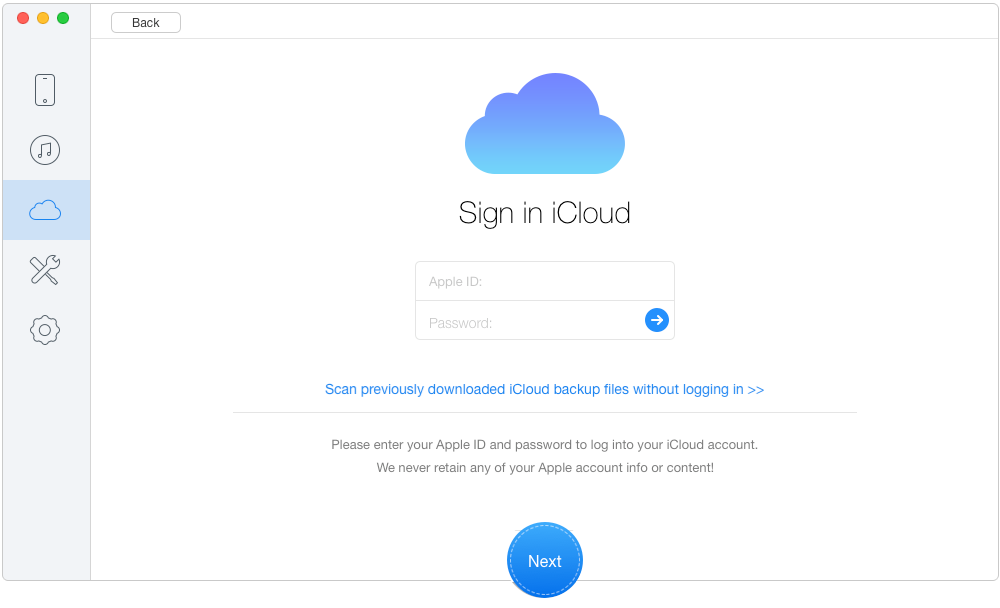
How to Retrieve Deleted Messages on iPhone via iCloud Backup – Step 2
Step 3. All data in your iCloud backup will show up after scanning. You can view these messages in details and click Recover button to recover them.
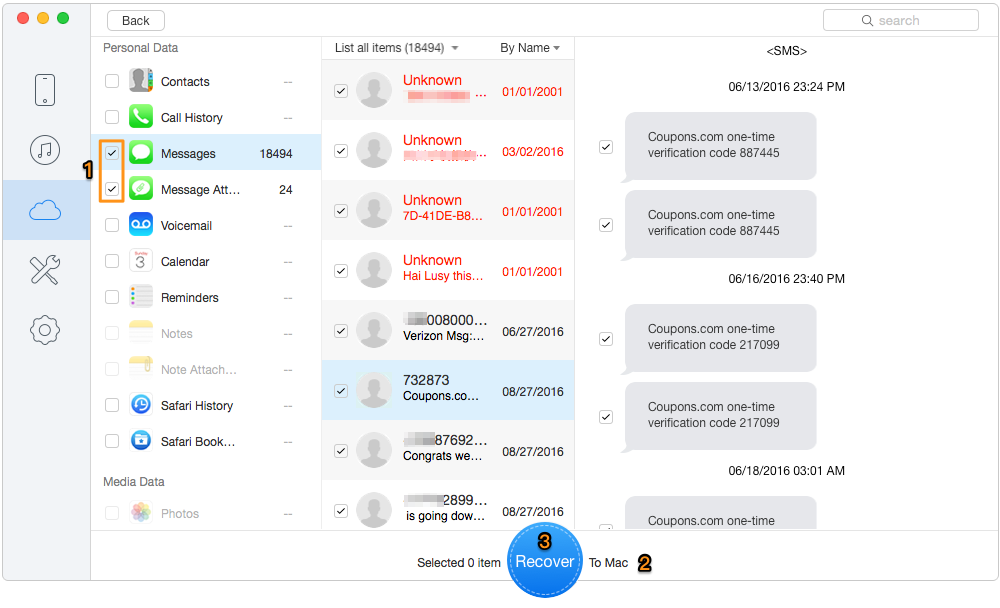
How to Retrieve Deleted Messages on iPhone via iCloud Backup – Step 3
With the advanced data recovery technologies, Primo iPhone Data Recovery can help you to retrieve deleted messages through three means, directly from device, from iTunes and iCloud backup, which can greatly increase the chance of data recovery. Download Primo iPhone Data Recovery to have a try now.

SissiA member of @PrimoSync team, love to go travelling and share some easy-to-follow tips about Apple related issues.