iCloud backup not showing up on iPhone after iOS 11 update? How to fix it? This guide will show you some quick tips to solve this issue.

Primo iPhone Data Recovery allows you to download iCloud backup and view files in the backup, like messages, notes, contacts, photos and more. Get it now to have a try.
Is your iCloud backup not showing up after updating to iOS 11? Want to recover lost files from the iCloud backup? Generally, we can easily see iCloud backup in Settings > iCloud > Manage Storage > Backups. But it may happen that backup created by iCloud gets corrupted or disappearing unexpectedly, or iCloud not even showing the latest backup you just made.
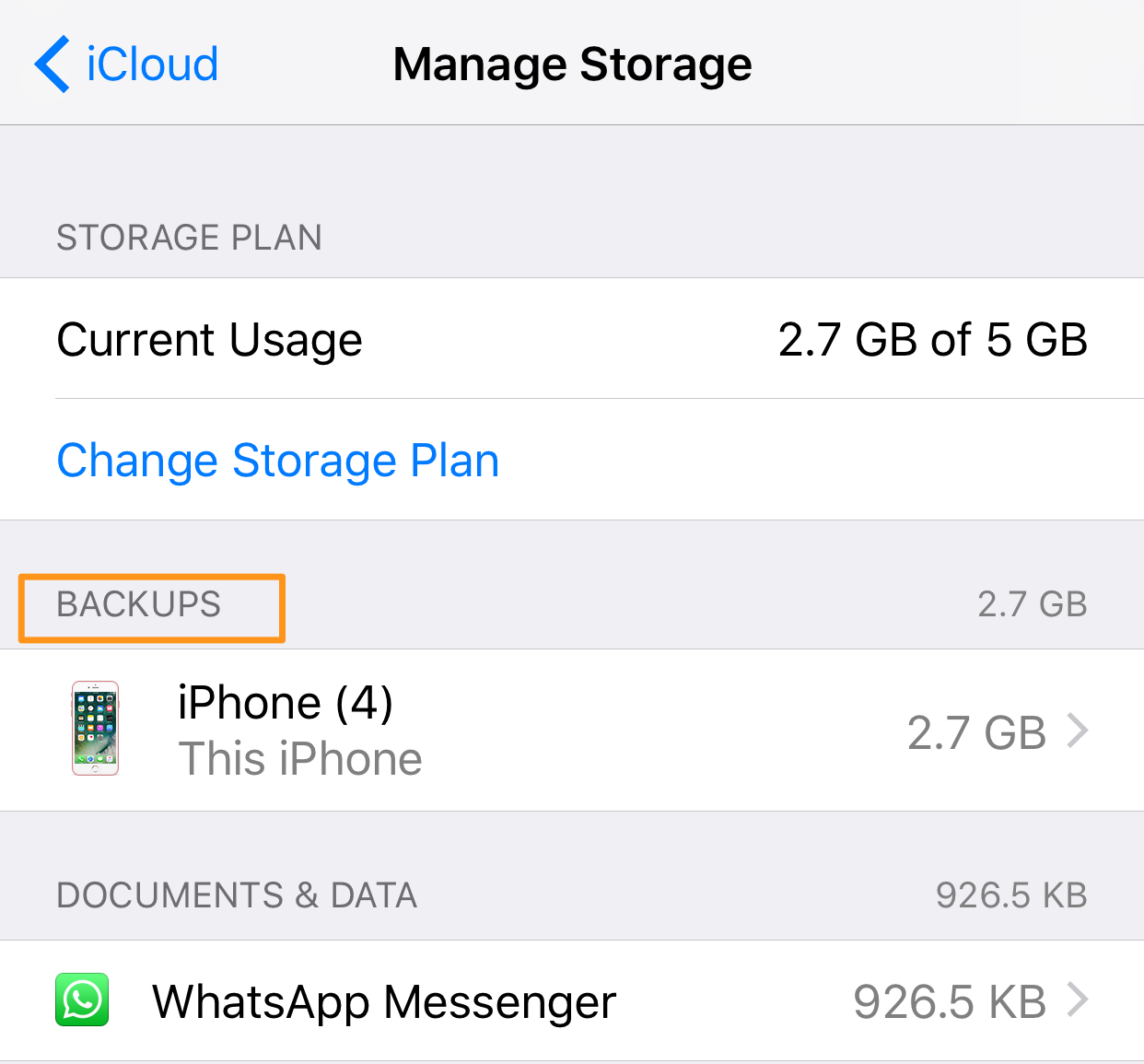
Fix iCloud Backup Not Showing Up
This post shows you some basic tips to fix the iCloud backup not showing up issue, and also provides you an iPhone backup extract tool to download and view backup files in iCloud without restore iPhone.
Also Read: Top 22 Common iOS 11 Update Issues and Solutions >
1. Delete older iCloud backups. Make sure you have enough iCloud storage plan. The iCloud backup may get failed if your iCloud storage is full. To delete older iCloud backups: Settings > iCloud > Manage Storage > Backups.
2. Sign out and sign in iCloud again on your iPhone. This is the simplest way to fix the iCloud backup not showing up issue.
3. Reset network settings and make a backup again. Go to Settings > General > Reset > Tap on Reset Network Settings > Type in with your passcode.
4. Factory Resetting your iPhone. Settings > General > Reset > Tap on “Erase All Content and Settings” > Enter your passcode to confirm the reset process.
If iCloud still not showing up the backup (or the latest backup) after trying the above methods, it’s recommended to try Primo iPhone Data Recovery – an iPhone backup extractor as well as iOS data recovery tool. Follow up to learn how to how to view iCloud backup and download them without restore.
If iPhone backup not showing up in iCloud on your iPhone, you can try Primo iPhone Data Recovery to extract and view backup files in iCloud. Check its main features firstly.
Step 1. Download Primo iPhone Data Recovery, and install it. Run the tool, and choose Recover from iCloud. If you don’t want to scan and recover files from your iPhone, you won’t need to connect with your device. Click Next to continue.
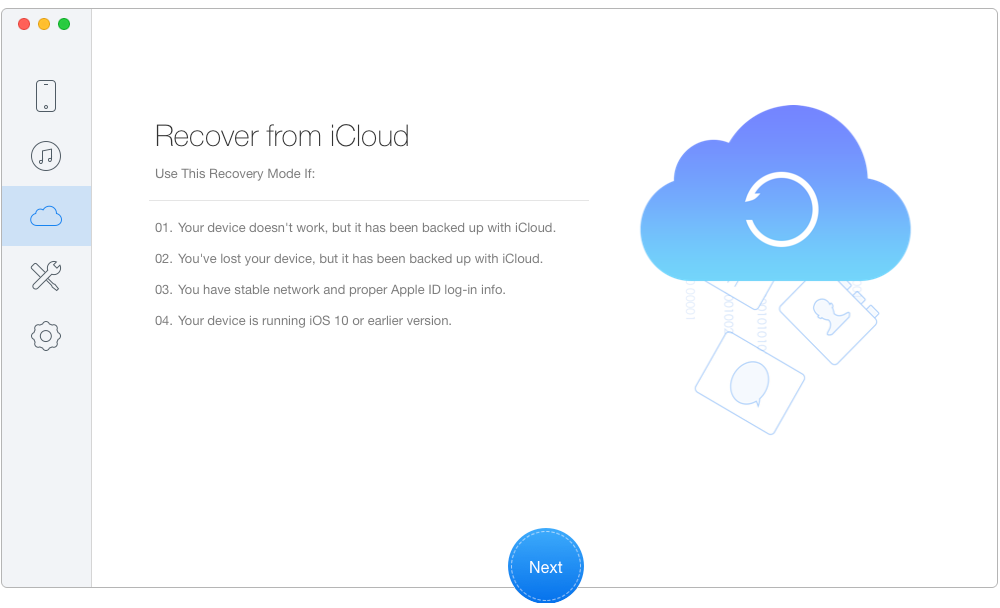
How to Fix iCloud Backup Not Showing Up Issue
Step 2. You will be asked to login with your iCloud account. It’s 100% safe and we will never retain any of your iCloud account info and backup content.
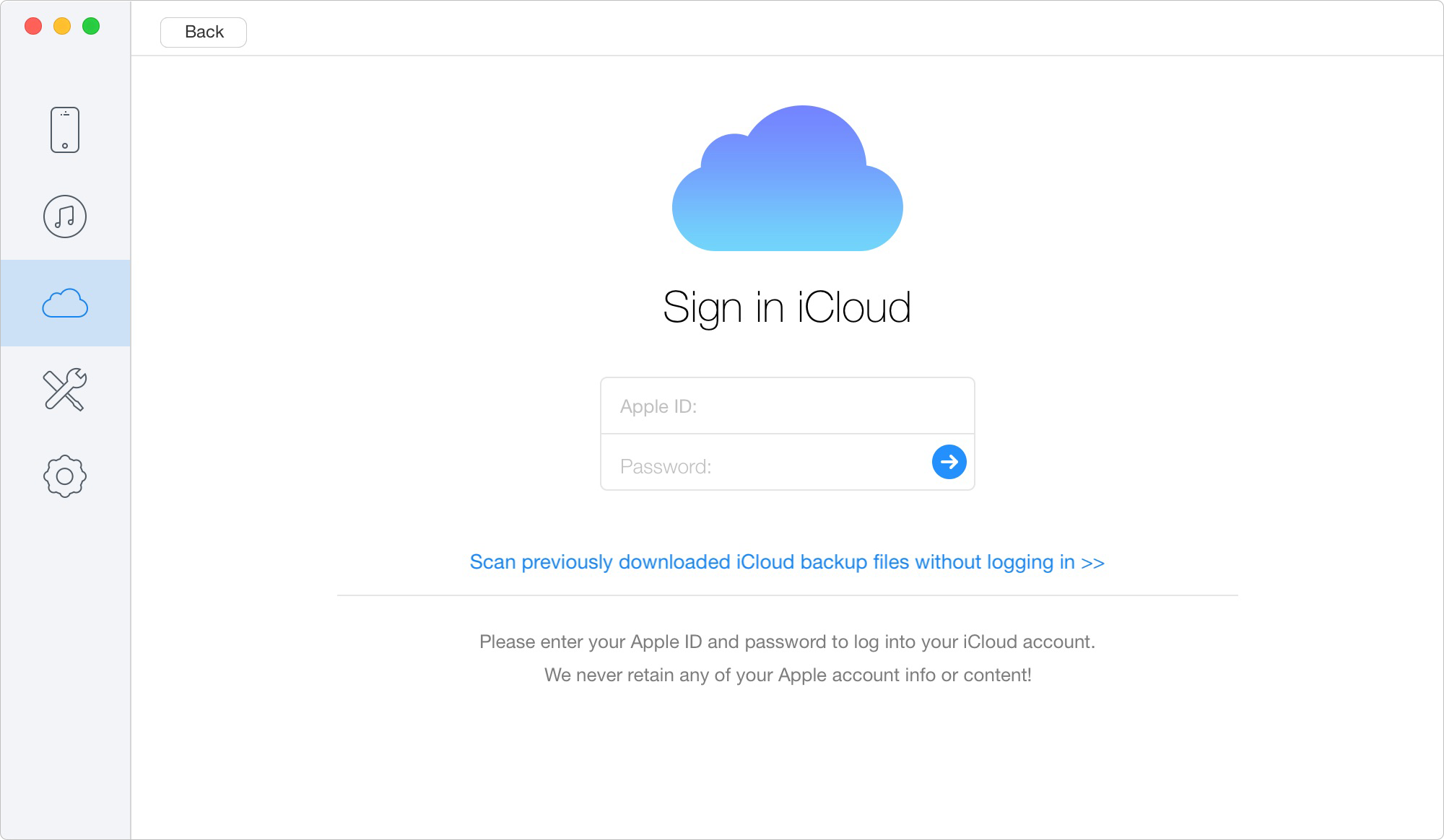
How to Fix iCloud Backup Not Showing Up Issue
Step 3. The tool will show you the iCloud backups it scans, and you can choose a backup to download. The download time depends on the backup size, please don’t close the application during the process.
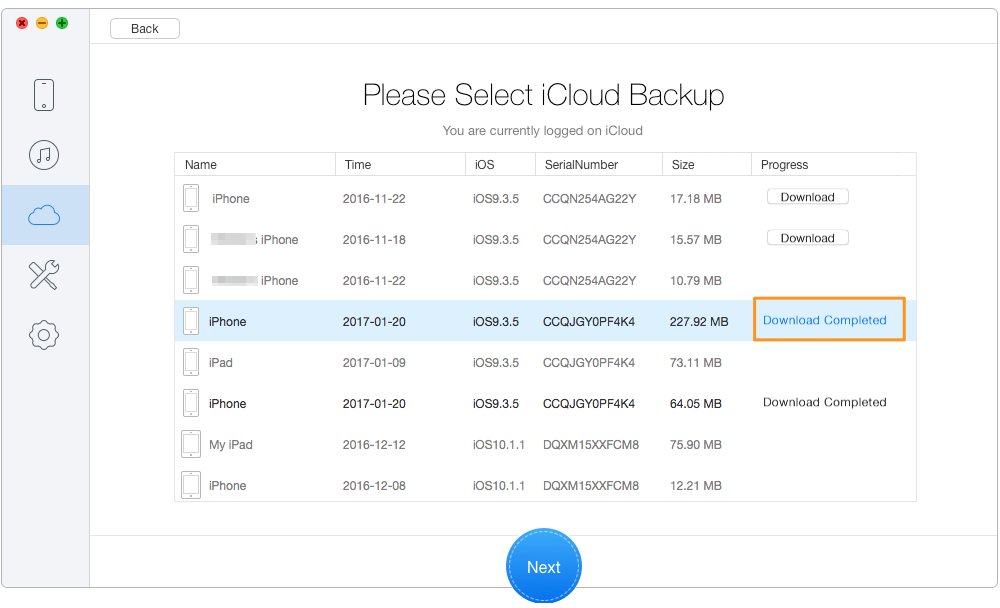
How to Fix iCloud Backup Not Showing Up Issue
Step 4. After downloading the iCloud backup, click Next to view the backup files in it, including contacts, messages, notes, and more. You can export them to computer by clicking the Recover button.
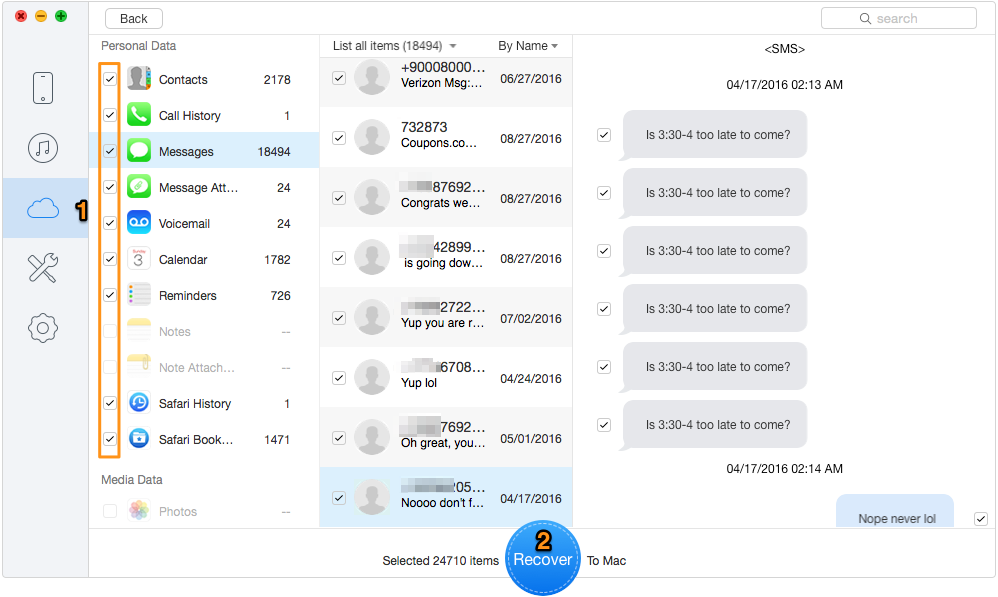
How to Fix iCloud Backup Not Showing Up Issue
Besides the iCloud issues you may meet after iOS 11 update, you may also meet the problems like iPhone not charging, iPhone stuck on Apple logo, Wi-Fi not working, etc. If your data get lost after iOS 11 update, you can also download Primo iPhone Data Recovery to retrieve them.

Fiona Wang Member of @PrimoSync team as well as an Apple fan, love to help more users solve various types of Apple related issues by writing iOS-how-to tutorials.