As a new user of iOS 11 and iPhone, if you don’t know how to delete apps on iPhone or iPad in iOS 11 or meet the problem of can’t delete apps on iOS 11, you can get the solutions in this post.

Primo iPhone Data Recovery can easily gets back lost data from iPhone or iPad, media data, personal data and app data(iOS 11 supported).Download it to have a try now.
iOS 11 has been released for a week, after updating to it you can enjoy many new features. It’s easy and simple to remove apps on iPhone or iPad in iOS 11, just like we always do on iOS 10/9/8/7. However, if you are a new user to iOS 11 or Apple product, and don’t know how to delete apps on iOS 11, you’ve come to the right place. In addition, some iPhone users report that they can’t delete apps from iOS 11, and here we also show you some fixes.
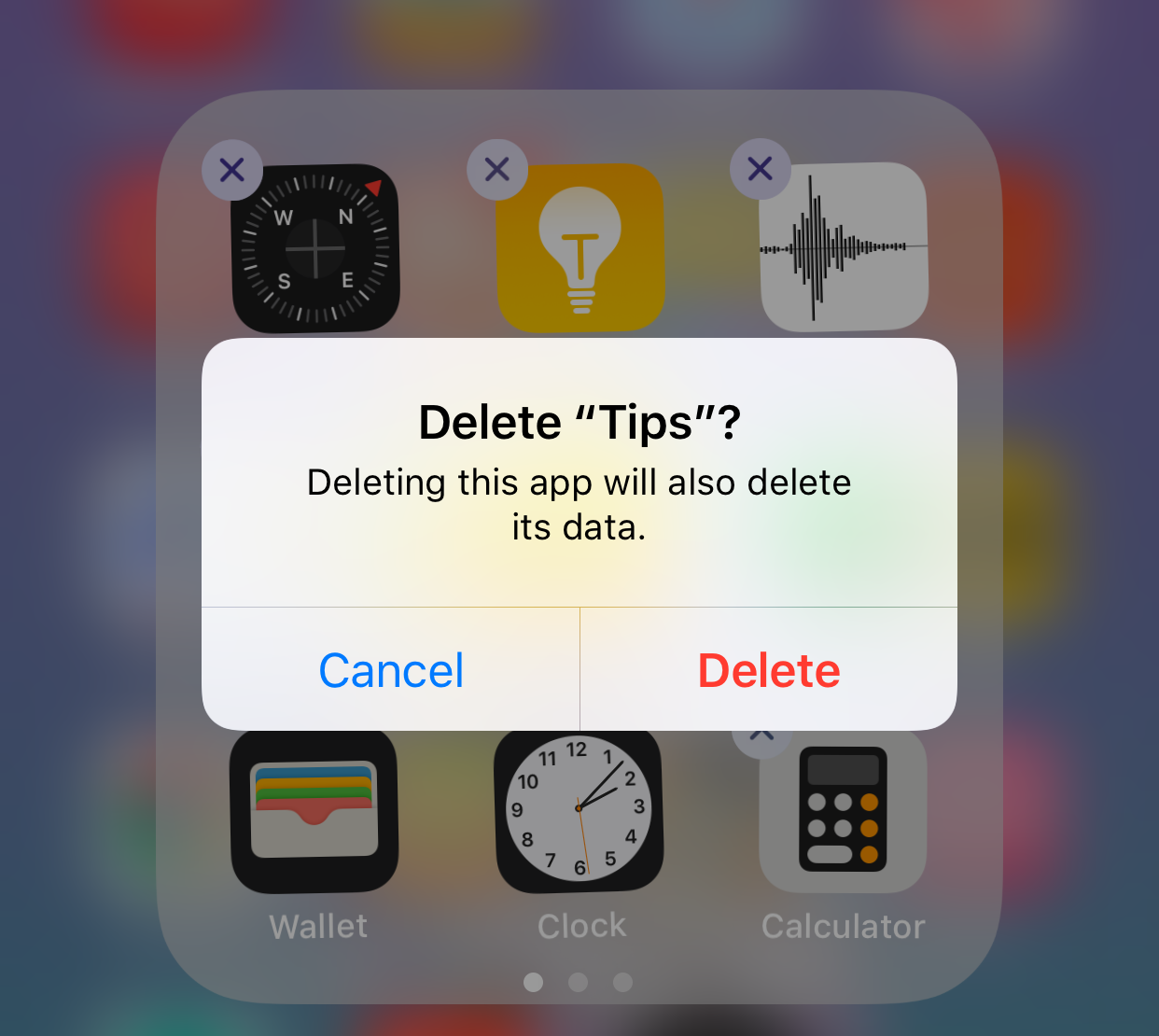
How to Delete Apps on iPhone/iPad in iOS 11
Deleting apps on iPhone or iPad in iOS 11 is easy, and just follow the steps below to remove apps from iPhone 6/6s/7/8/X in iOS 11.
Step 1. Unlock your iPhone, and go to the home screen.
Step 2. Find the app you want to delete from iOS 11, long press and hold on it for about 2 seconds until it is jiggling.
Step 3. When you see the X option at the app icon, just tap on it.
Step 4. Tap on Delete to confirm that you want to delete the app.
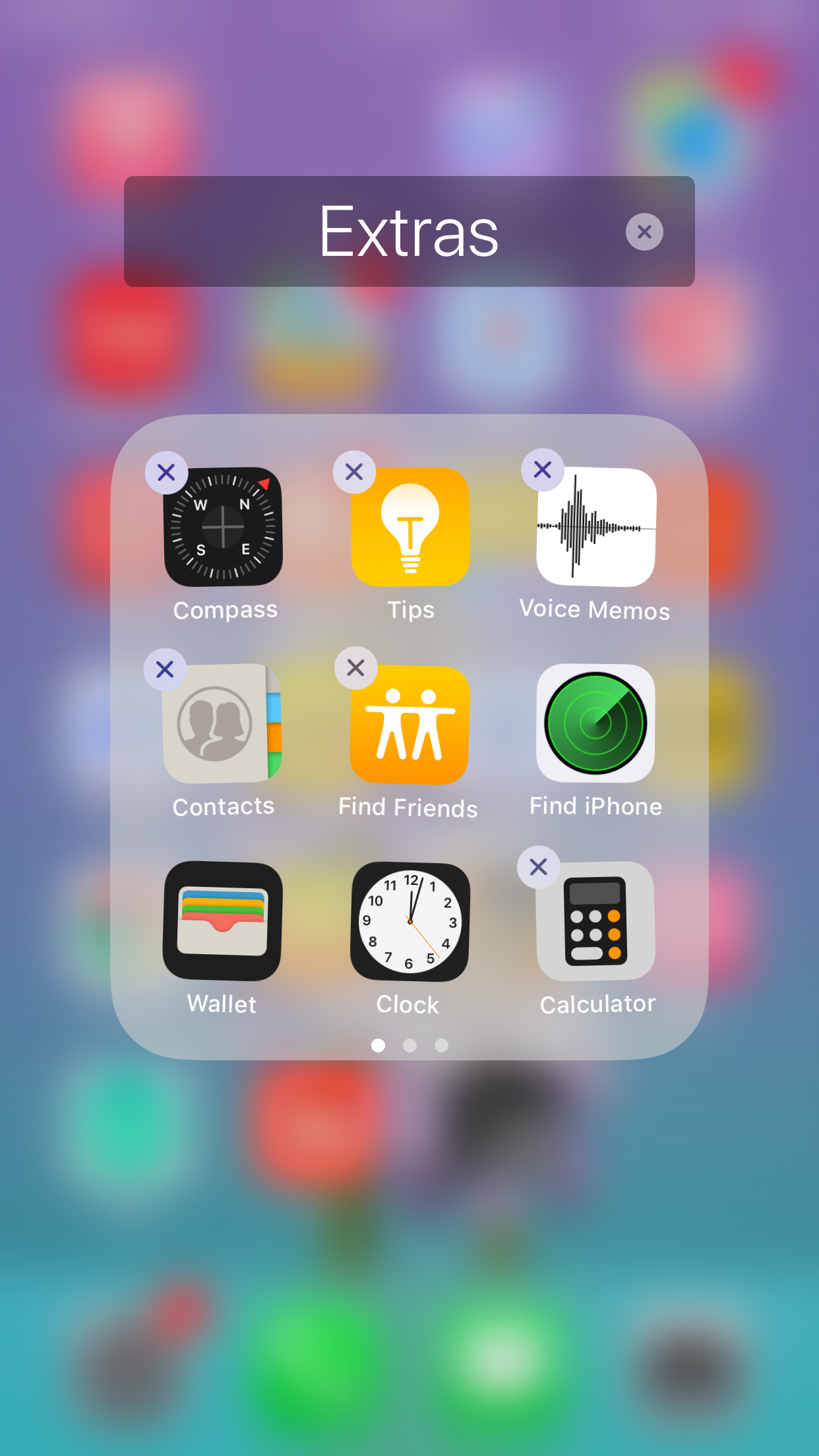
How to Delete Apps on iPhone/iPad in iOS 11
“Offload Unused Apps” is a new feature of iOS 11. With it, you can delete rarely used apps on iOS 11 without losing app data and documents. Here is how to delete apps on iOS 11 with Offload Unused Apps feature on iPhone.
Step 1. Go to Settings app on iPhone 8/7/6s/6.
Step 2. Tap on General > iPhone Storage.
Step 3. Tap on the app you want to offload from iPhone, and tap on “Offload App” option, and then confirm it.
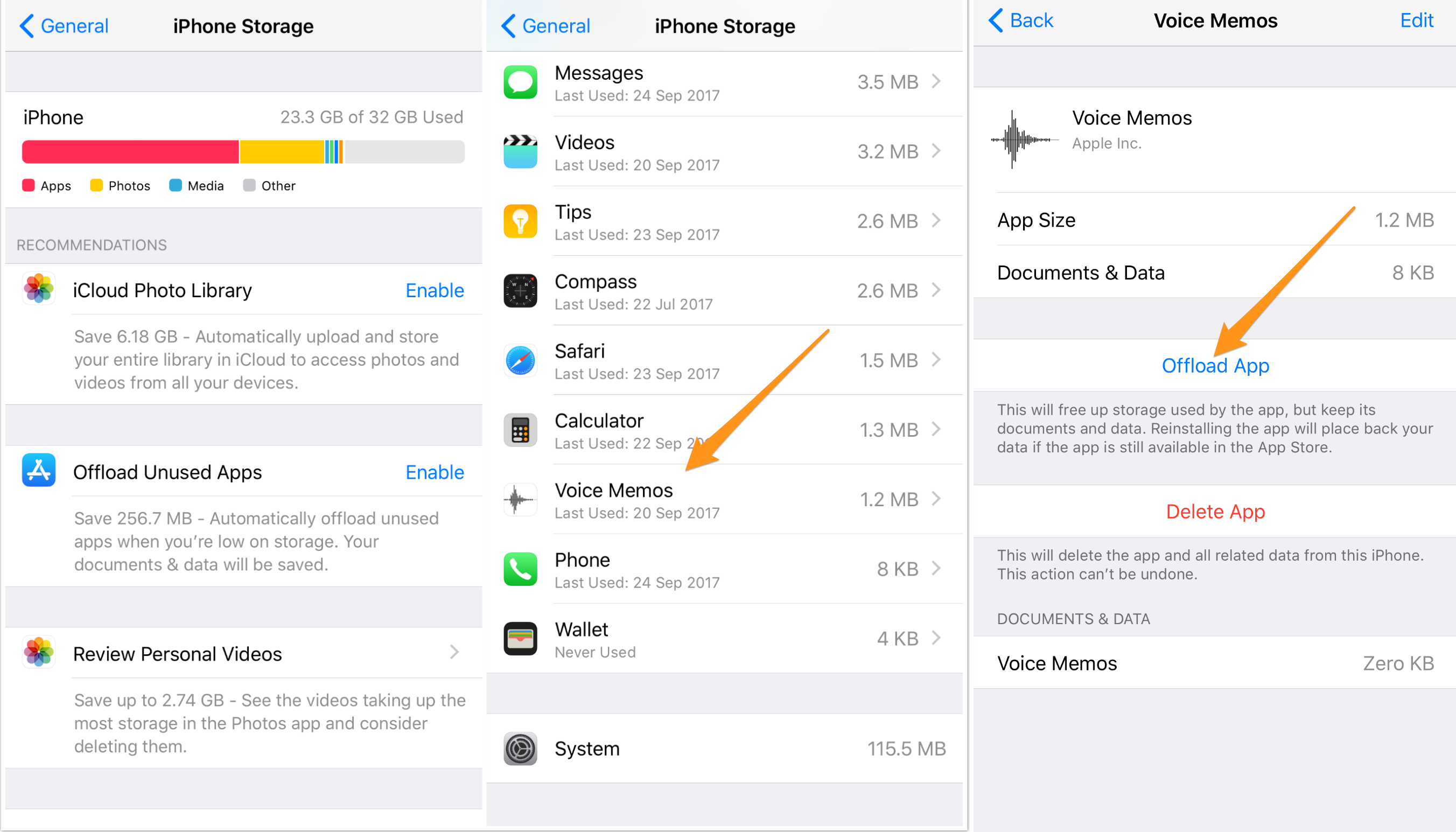
How to Delete Apps on iOS 11 with Offload Unused Apps
Or you can enable Offload Unused Apps” to offload the apps automatically from iOS 11: Settings > General > iPhone Storage > Tap on Enable. If you want to turn off it, you can go to Settings > iTunes & App Store > Disable Offload Unused Apps.
A question from Apple Support Communities:
I'm having issues deleting Apps. I hold on an App icon and all the icons shake and display the delete icon, however touching the delete icon doesn't do anything. Anyone else have the same issue?
If you are having issues on deleting apps from iOS 11, here are some basic tips you can try:
Tip 1. Reboot your iPhone or iPad.
Tip 2. If it is an iPhone 6s and later with 3D touch feature, you may fail to delete apps from iPhone for you only to bring up the Quick Action screen. Here is a tip: place your finger lightly on the app icon without pressing down on it, and it you will see the app start jiggling.
Tip 3. Delete apps from Settings on iOS 11. Go to Settings > General > iPhone Storage > Find and tap on the app you want to delete > Tap on Delete App and confirm it.
Updating to new iOS always brings some unexpected issues, like iPhone won’t charge, iPhone voicemail not working, iMessage effects not working, etc. Data loss is one of the most annoying iOS 11 update issues, and we’ve heard many people complained about photos missing after iOS 11 update. To fix this issue, you can refer to How to Fix Photos Disappeared from iPhone after iOS 11 Update.
To retrieve lost data including photos, messages, contacts, notes and more after iOS 11 update, you can also try Primo iPhone Data Recovery, a competent and reliable iOS data recovery tool.
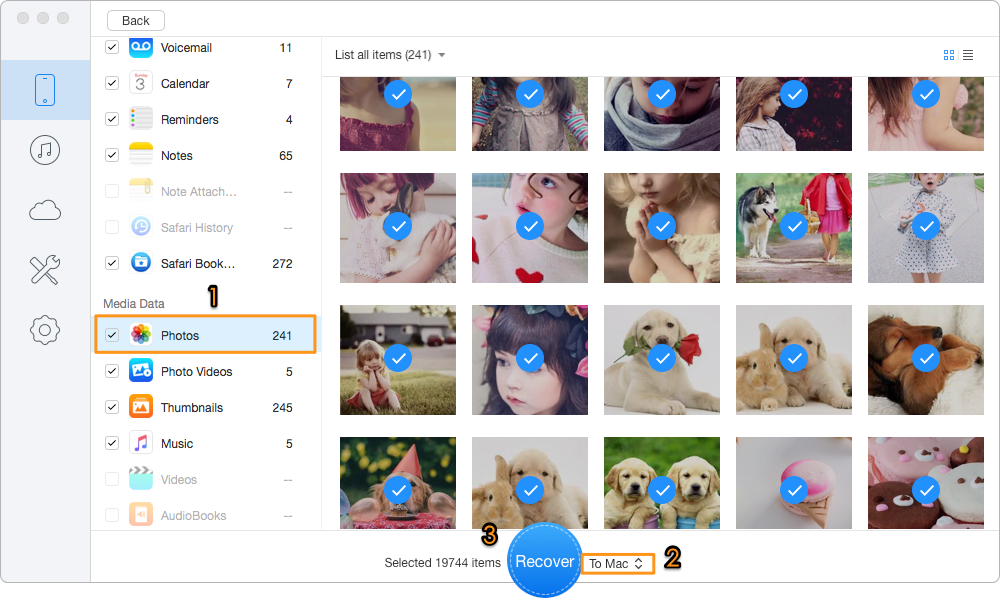
Retrieve Lost Photos and More after iOS 11 Update
It’s simple to delete apps from iOS 11 with the above instructions. If you have encountered any problems when updating to iOS 11, you can refer to Top 30 + iOS 11 Update Issues with Solutions.

Fiona Wang Member of @PrimoSync team as well as an Apple fan, love to help more users solve various types of Apple related issues by writing iOS-how-to tutorials.