If message features not working on your iPhone or iPad running iOS 11, you can get some quick solutions to fix iOS 11/11.1 iMessages echo or Screen effects not working issue.

With Primo iPhone Data Recovery, you can recover lost-but-valuable files from iPhone/iPad after iOS 11/11.1 update.Download it to have a try
Message effects (Bubble effects and Screen effects) were introduced in iOS 10 in 2016, which bring much fun to iPhone/iPad users. Now in iOS 11/11.1, Apple has added some new iMessage effects like Echo effects and Spotlight effects to new iOS 11/11.1 users.
After updating to new iOS 11/11.1, there are many users reporting that message features not working well on iPhone or iPad like iMessages echo effect not working. In this post, we will show you some quick tips to fix iOS 11/11.1 message effects not working issue with ease. Just follow this article and get more details to fix iOS 11/11.1 iMessages not working problem.
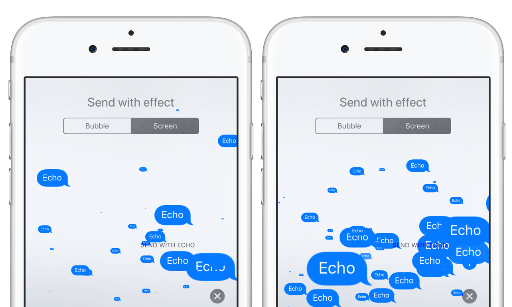
How to Fix iOS Echo Effects Not Working
You May Like: The Possible iOS 11 Update Issues with Solutions >
Table of Contents:
Here are some workarounds you can try to solve the message or iMessage effects not working issue on iOS 11 or iOS 11.1.
If you enabled Reduce Motion, you need to enable “Auto-play Message Effects” too to get the iMessage effect paly automatically, or it will not play the effect unless you tap on the “Replay” option.
To enable Auto-play Message Effects: Go to Settings > General > Accessibility > Enable Reduce Motion > Enable Auto-play Message Effects.
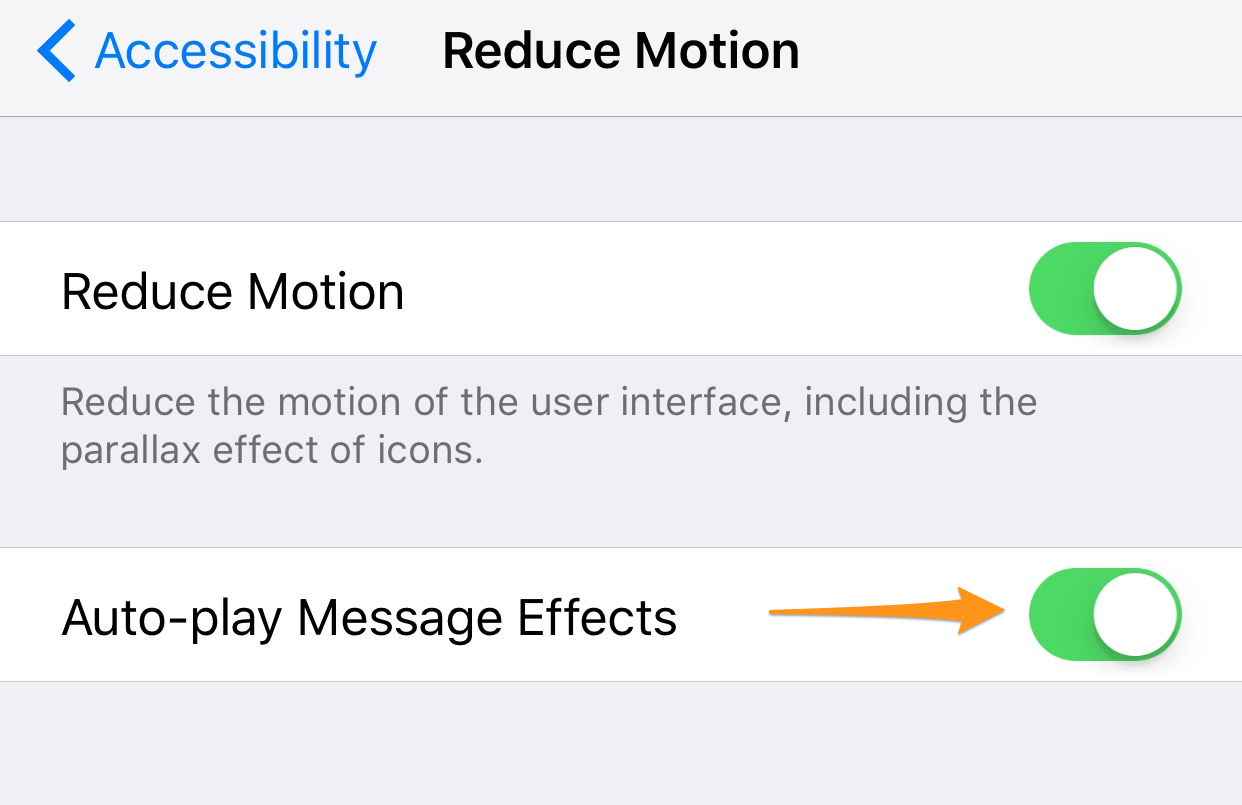
Fix iOS 11 Message Effects Not Working
You can also get the message effects working by simply disabling Reduce Motion. Go to Settings > General > Accessibility > Disable Reduce Motion.
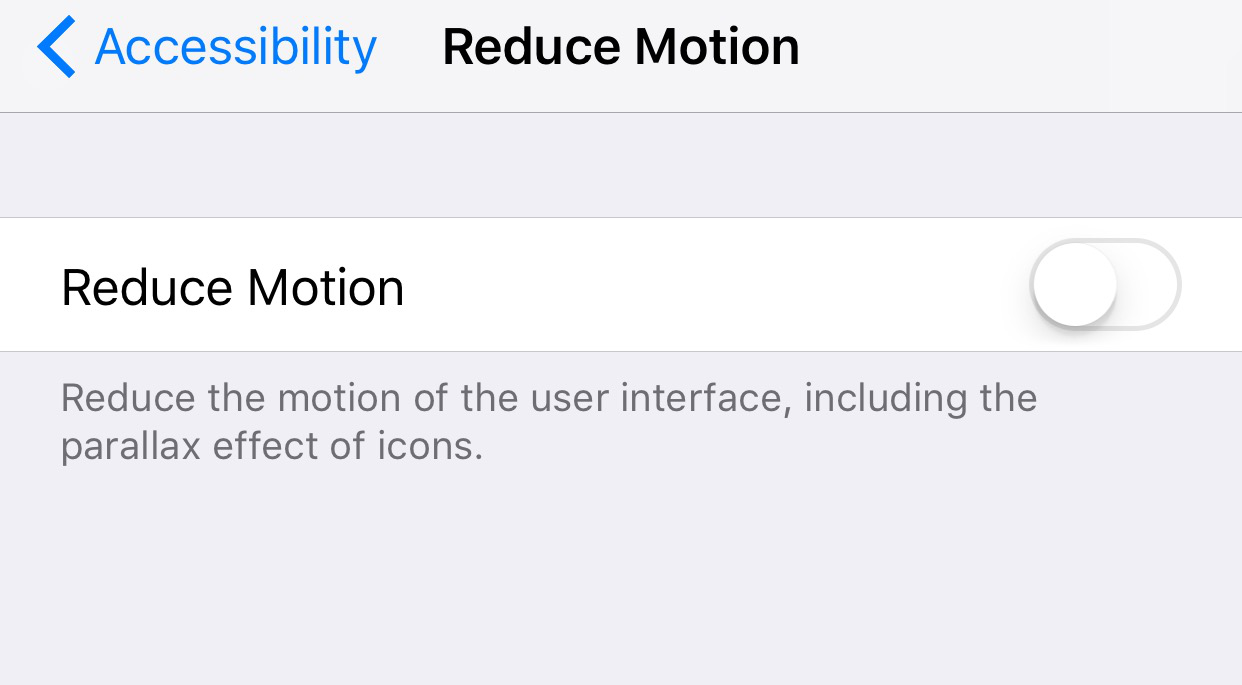
Fix iOS 11 iMessage Effects Not Working
If you are using iPhone 6s and later, you can disable 3D touch by going to Settings > General > Accessibility > 3D Touch > turn it off.
Force quit the Message app and open it again to check if Message features work or not. Double-press the home button and swipe up on the Messages app to quit it. Then restart your Message app.
Hold down the Power and Home button until you see the Apple logo to force restart your iPhone or iPad.
Turn iMessage off and back on it on your iPhone or iPad. Go to Settings > Messages > iMessage.
Try resetting all settings on your iPhone or iPad. Go to Settings app > General > Reset > Reset All Settings.
Unfortunately get your vital text messages or iMessages lost during the iOS 11/11.1 update? Is there any way to retrieve them without backup? YES, with Primo iPhone Data Recovery, you can recover lost messages and more from iPhone as long as they haven’t been overwritten. So once you find your messages are lost, the first thing to do is minimize the use of your iPhone, and get Primo iPhone Data Recovery to scan and recover them. For detailed steps, please refer to How to Recover Disappeared Messages from iPhone after iOS 11 Update >
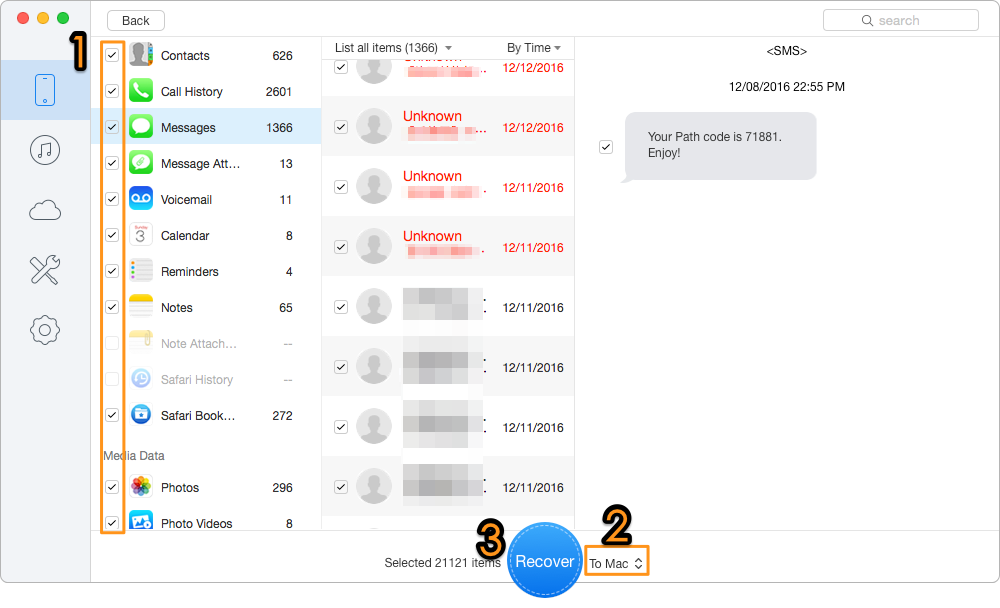
Bonus Tip: Recover Lost Messages on iPhone after iOS 11 Update
If you have any ideas on message effects not working issue like iMessages echo not working in iOS 11/11.1, please share with us in the comment section. Meanwhile, don’t forget to download Primo iPhone Data Recovery to get back lost data during iOS update.
