Plenty of Apple users ask for help to recover deleted iBooks when they accidentally delete some of their favorite books. That’s the reason we write the article here to guide you to retrieve deleted books from iBooks on your iPhone or iPad.

Primo iPhone Data Recovery is a functional iOS data recovery tool, able to help retrieve deleted books in iBooks on iPhone/iPad. Download it to have a try now.
For book lovers, reading is an integral part of life. Sometimes when you have no paper book at hand, the iBooks app on iPhone or iPad is a sweet helper. With it, whether you’re on the go or in for the evening, you’ll always have your favorite books within reach. However, maybe while freeing up iPhone/iPad storage space, you would choose to delete the books in iBooks, but later feel regretful and want to recover the deleted books. Luckily, from this post, you’ll get 3 reliable ways to retrieve deleted books from iBooks on iPhone/iPad.
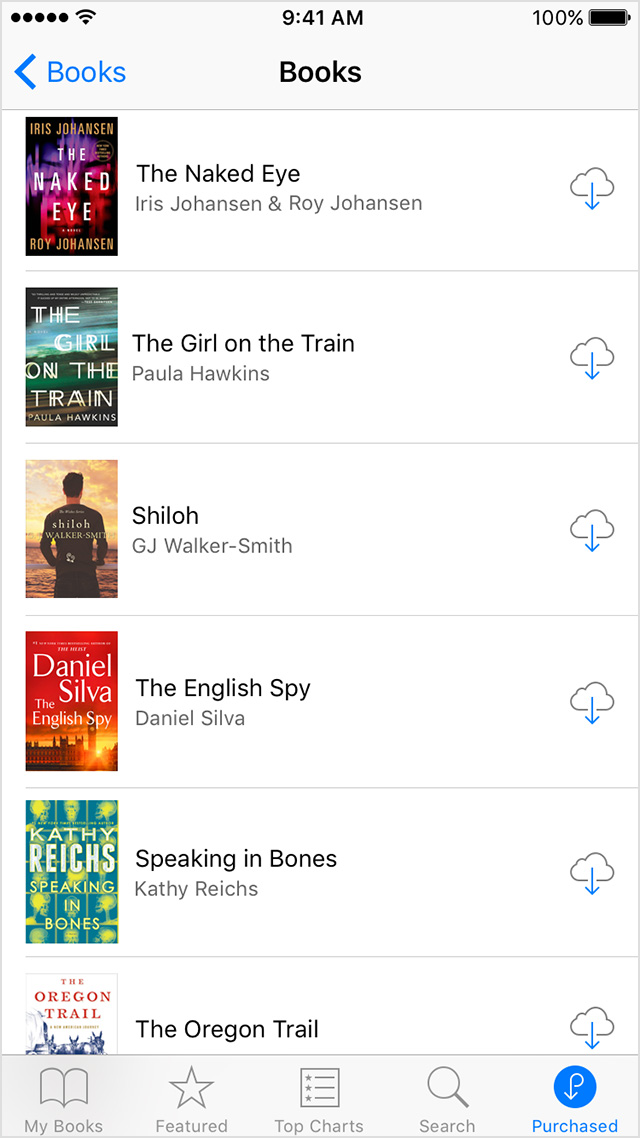
Recover Deleted Books from iBooks on iPhone/iPad
1.Open iBooks on computer and sign in with your Apple ID.
2.Click iBooks Store.
3.Under Quick Links of the iBooks Store window, click Purchased.
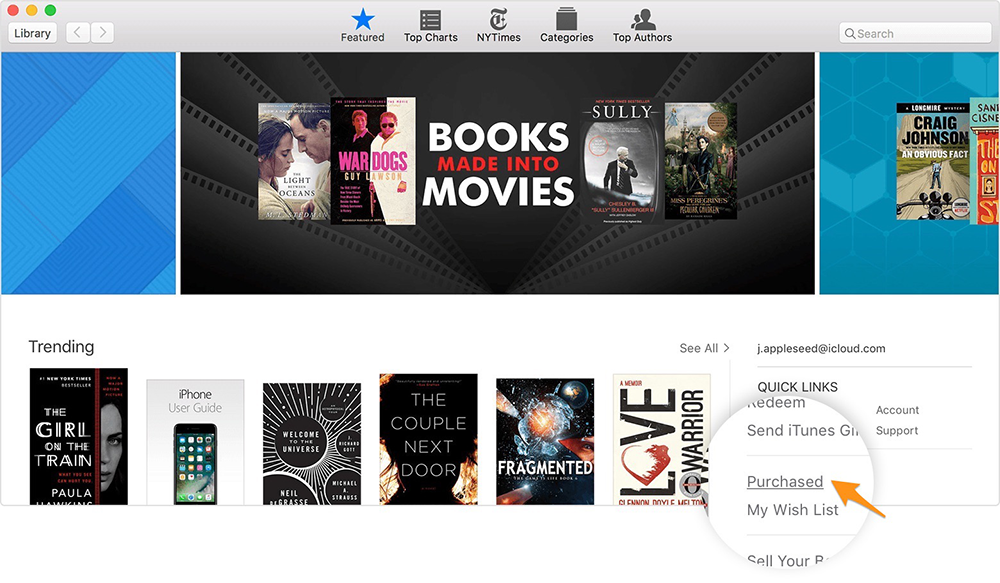
Recover Deleted Books in iBooks with Mac
4.Click “Not in My Library” to view purchased content that isn’t on your computer.
5.Select the book you want to recover and click the cloud icon with a downward arrow in the upper-right corner. Books will be re-downloaded to your library.
1.Open iTunes and sign in with your Apple ID.
2.On the menu bar of iTunes window, choose Account > Purchased.
3.At the upper-right corner of the screen, click Books.
4.Click “Not in My Library” to check the purchased content that isn’t on your computer.
5.Select the book you want to recover and click the cloud icon with a downward arrow. Books will be re-downloaded to your library.
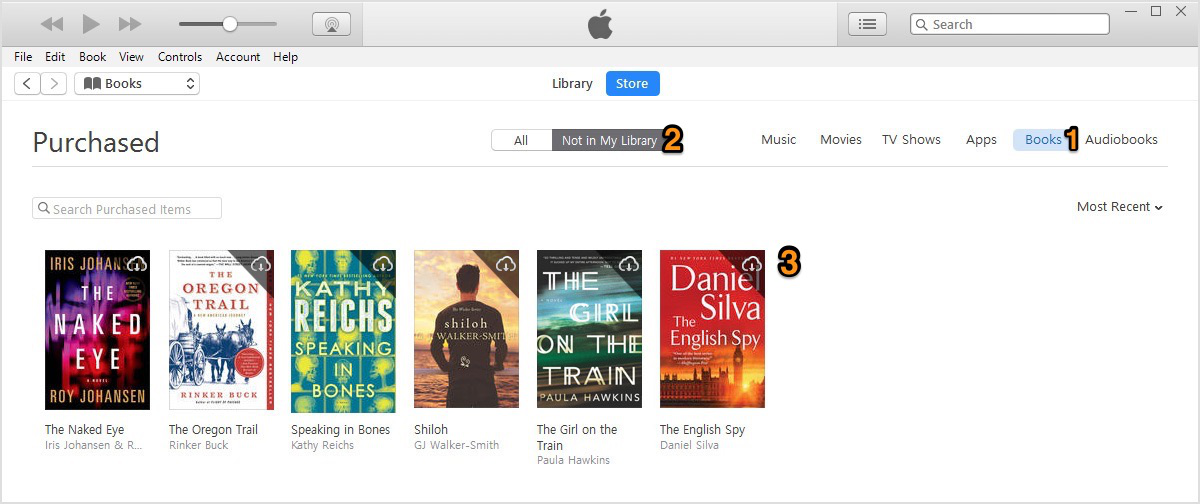
Recover Deleted Books in iBooks with PC
Primo iPhone Data Recovery specializes in iPhone/iPad data recovery, including 25 types of data like iBooks, contacts, notes, messages, photos, audiobooks, ringtones, etc. To retrieve deleted books from iBooks on iPhone or iPad, you have three recovery choices – from iDevice, iTunes backup and iCloud backup. Now see the example below.

Designed to fit effortlessly into your iPhone data recovery.
Download NowStep 1. Download and install Primo iPhone Data Recovery. Launch it on computer and plug in your iPhone/iPad. On the main page, choose Recover from iOS Device and click Next to start scan.
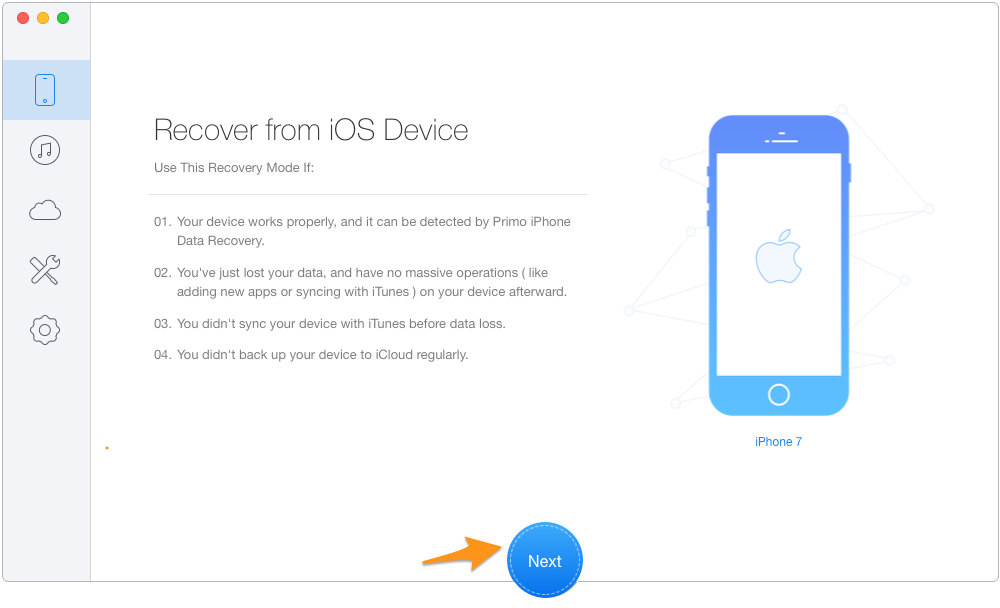
How to Recover Deleted iBooks from iPhone – Step 1
Step 2. Select iBooks on the left and then click Recover.
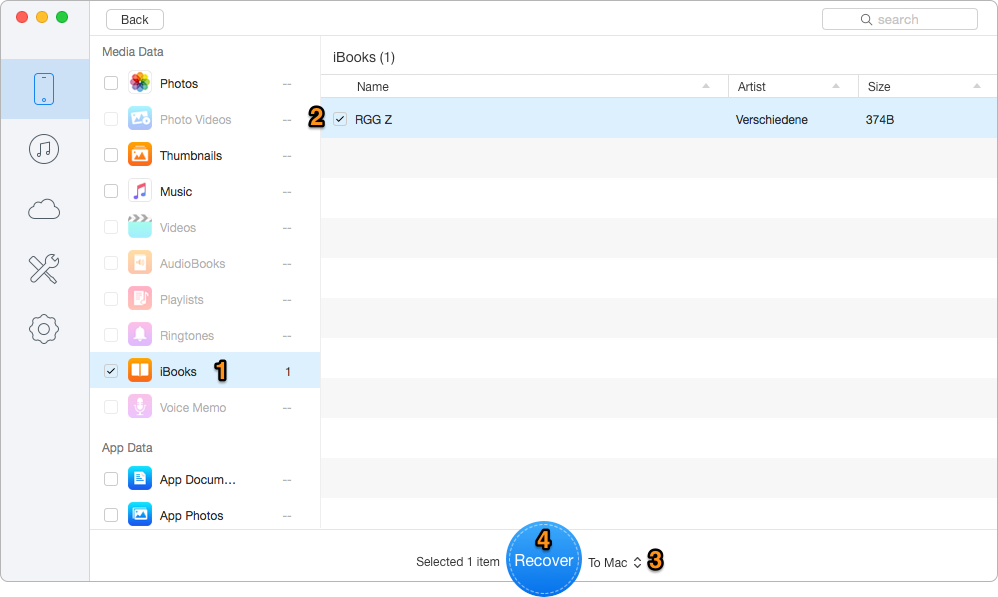
How to Retrieve Deleted iBooks on iPhone – Step 2
Primo iPhone Data Recovery also supports retrieving iOS data from iTunes or iCloud backup. In this process, you don’t need to replace your iPhone/iPad with the backup content. Don’t hesitate. Get Primo iPhone Data Recovery to explore more >>

Lydia Member of @PrimoSync team, an optimistic Apple user, willing to share solutions about iOS related problems.