Don’t you know how to use AssistiveTouch on iPhone? In this guide, we will help you to make full use of AssistiveTouch on iPhone.

Don't have iPhone Data Recovery? Download it now prior to reading this guide and it will save you quite a lot of time. Click Here to Free Download
When you use iPhone (Learn: How to find deleted messages on iPhone), AssistiveTouch can help you to conquer the difficulty touching the screen or pressing the buttons. You can use AssistiveTouch without any accessory to perform gestures that are difficult for you. You can also use a compatible adaptive accessory (such as a joystick) together with AssistiveTouch to control iPhone (Learn: How to recover deleted files on iPhone).
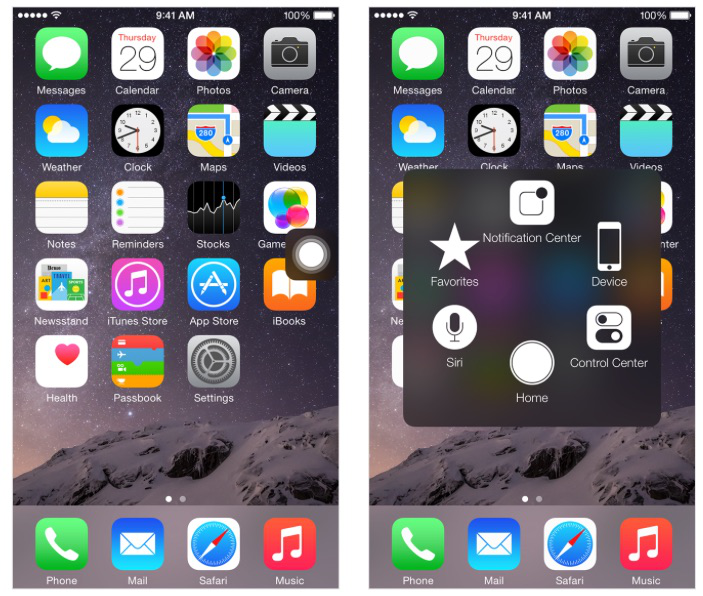
AssistiveTouch on iPhone
With the help of AssistiveTouch, you can perform a lot of actions such as these by just tapping:
- Press the Home button
- Summon Siri
- Perform multi-finger gestures
- Access Control Center or Notification Center
- Adjust iPhone volume
- Shake iPhone (Learn: How to restore contacts on iPhone)
- Capture a screenshot

Designed to fit effortlessly into your iPhone data recovery.
Download NowTurn on AssistiveTouch: Go to settings > General > Accessibility > AssistiveTouch or take use of the Accessibility Shortcut.
Show or hide the menu: Tap the floating menu button or click the secondary button on your accessory.
Also read: How to Recover Deleted Pictures from iPhone
Simulate pressing the Home button: Tap the menu button and then tap Home.
Lock or rotate the screen, adjust iPhone volume or simulate shaking iPhone: Tap the menu button and then tap Device.
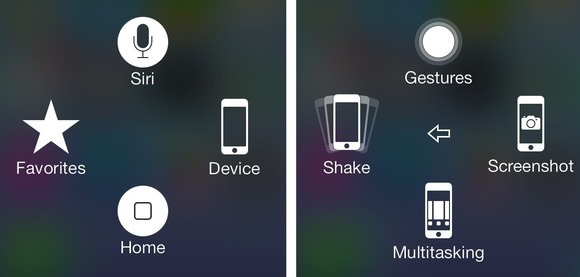
The Screen shot of AssistiveTouch
Perform a swipe or drag that uses 2, 3, 4 or 5 fingers: tap the menu button, tap Device > More > Gestures and then tap the number of digits needed for the gesture. When the corresponding circles appear on the screen, swipe or drag in the direction required by the gesture. When you finish, tap the menu button.
Can’t miss: How to Recover Deleted Files from PC
Perform a pinch gesture: Tap the Menu button > Tap Favorites > Tap Pinch. Touch anywhere on the screen when the pinch circles appear and then drag the pinch circles in or out to perform a pinch gesture. When you finish, tap the menu button
You may like: How to Retrieve Deleted Text Messages from iPhone
Create your own gestures: To customize the gestures, you can add your favorite gestures to the control menu. Tap the menu button > Tap Favorites > tap an empty gesture placeholder. Or go to Settings > General > Accessibility > AssistiveTouch > Create New Gesture.
You may like: How to Retrieve Deleted Videos from iPhone
Exit a menu without performing a gesture: Tap any where outside the menu. To return to the precious menu, tap the arrow in the middles of the menu.
Also read: How to Backup your iPhone
Adjust your accessory tracking speed on your devices: Go to Settings > General > accessibility > AssistiveTouch > touch speed.
Also read: How to Restore iPhone from iCloud
Hide the menu button (with an accessory attached): Go to Settings > General > Accessibility > AssistiveTouch > Always Show Menu.

SissiA member of @PrimoSync team, love to go travelling and share some easy-to-follow tips about Apple related issues.