How to restore contacts from your iPhone with trouble-free? This article will give you 2 solutions to extract contacts on your iPhone.

Don’t have Primo iPhone Data Recovery? Download it now prior to reading this guide and it will save you quite a lot of time. Click Here to Free Download
“I updated my iPhone and when I opened up contacts, they were all gone. PLEASE HELP ME. I tried to restore from back up, but this popped up "iTunes could not restore "..." because an error occurred. What do I do?”
--- A user from Yahoo Answer
Most Apple users may encounter the similar situations that their iPhone contacts lost or deleted unexpectedly for iPhone damaged or even it got lost, iOS (particularly iOS 10) upgrade failures. What a pity it is that you mistakenly delete your important contacts that you didn’t back up. Fortunately, here, we will recommend Primo iPhone Data Recovery to help you restore your contacts on iPhone with/without iTunes backup.
Primo iPhone Data Recovery is a professional iOS data recovery tool that enables to extract and recover important files on your iPhone, including contacts, notes, messages, photos etc. It also has these features you are looking for:

Designed to fit effortlessly into your iPhone data recovery.
Download NowAs one of the most handy & powerful iOS backup explorer software, Primo iPhone Data Recovery can easily dive into your iPhone backup files, extract and recover your lost/deleted contacts, so as to rescue your value personal information. Follow the detailed steps bellow to learn how to restore contacts on your iPhone with iTunes backup.
Step 1. Download and install Primo iPhone Data Recovery to your computer and run it. Choose Recover from iTunes Backup > click Next to continue.
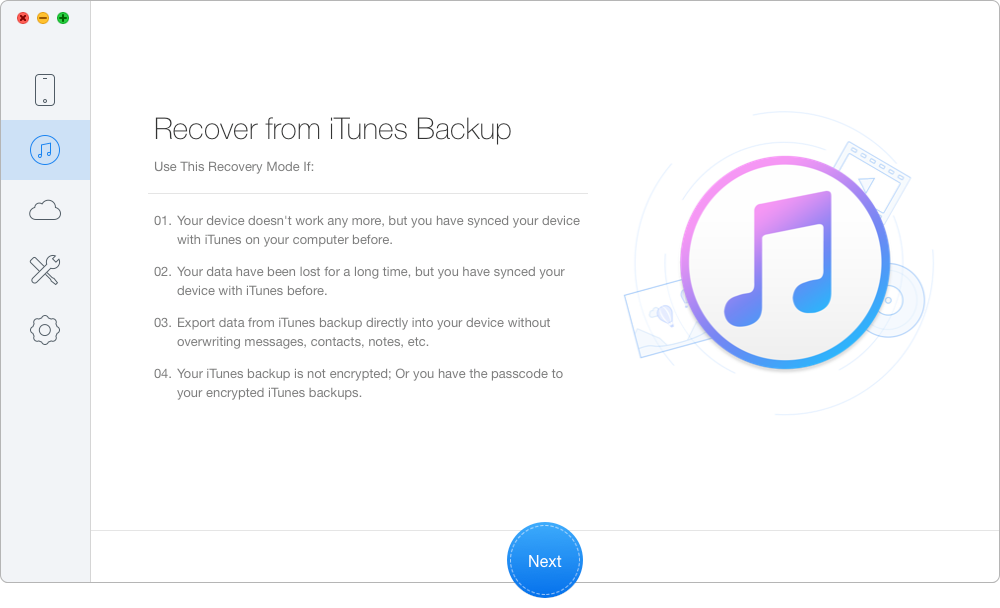
How to Restore Contacts on Your iPhone from iTunes Backup – Step 1
Step 2. Choose the iTunes backup of your device from the list and click Next to start scanning your iTunes backup data.
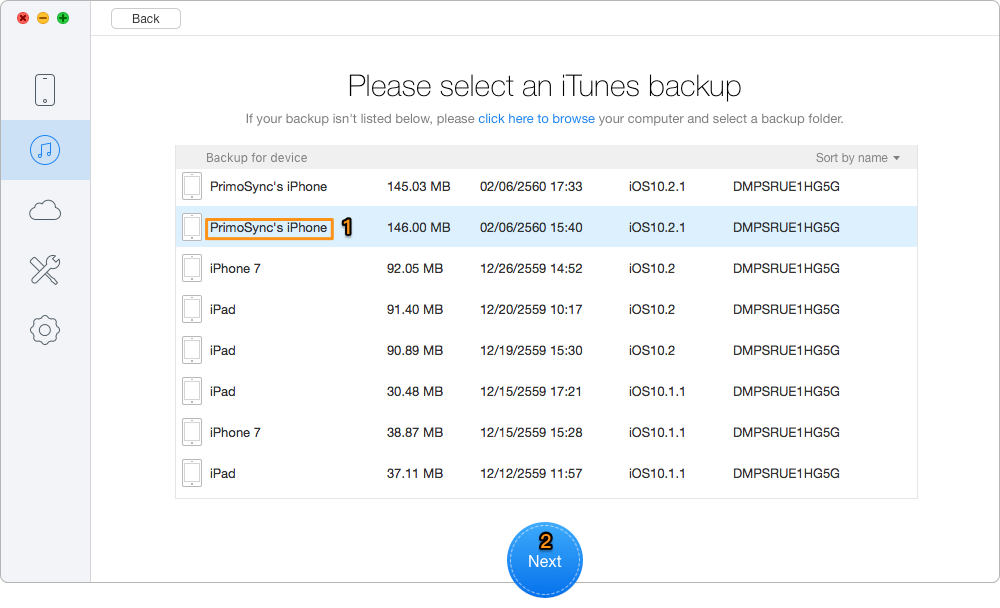
How to Restore Contacts on Your iPhone from iTunes Backup – Step 2
Step 3. All your data in iTunes backup will show up after scanning. You can select the contacts you want > choose To Mac/PC > click Recover button to restore them from iTunes backup.
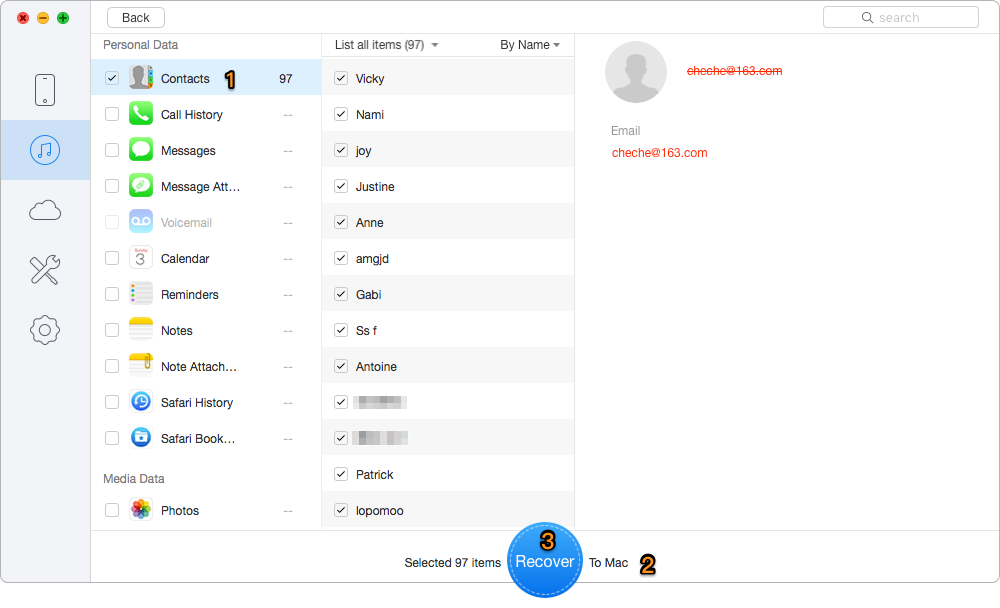
How to Restore Contacts on Your iPhone from iTunes Backup – Step 3
If you have no backup before your contacts getting lost or deleting mistakenly, you can also restore contacts on your iPhone via Primo iPhone Data Recovery in few minutes. Follow the guide bellow to recover your contacts on iPhone without iTunes backup.
Before getting started, download and install Primo iPhone Data Recovery simply and then:
Step 1. Download and install Primo iPhone Data Recovery and open it on your computer > Connect your iPhone to computer > Choose Recover from iOS Device > Click Next to continue.
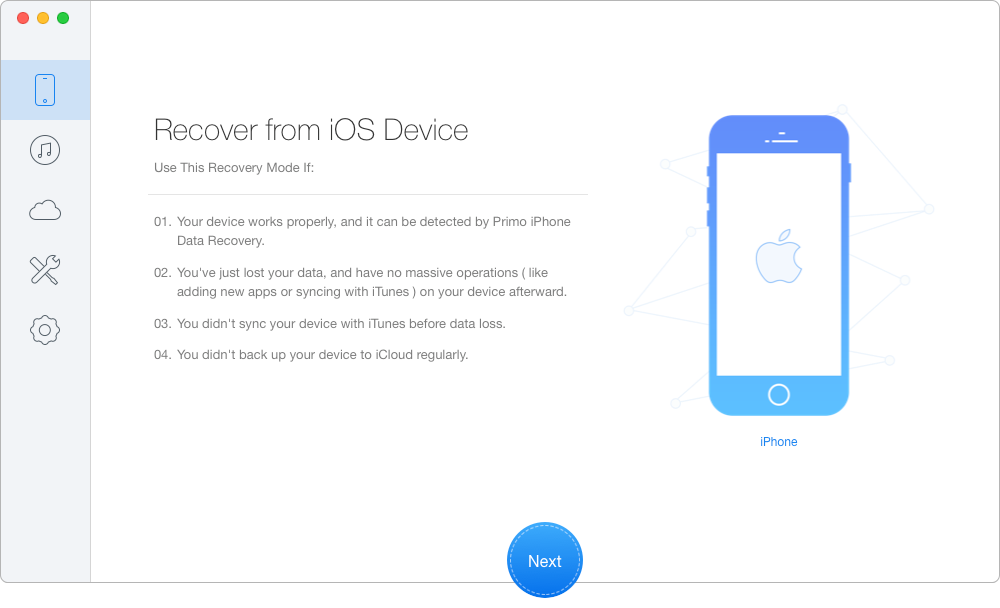
How to Recover Deleted Contacts from iPhone without Backup – Step 1
Step 2. Choose Contacts and select contacts you want > set To Mac/PC > Click Recover button to retrieve these deleted contacts from iPhone.
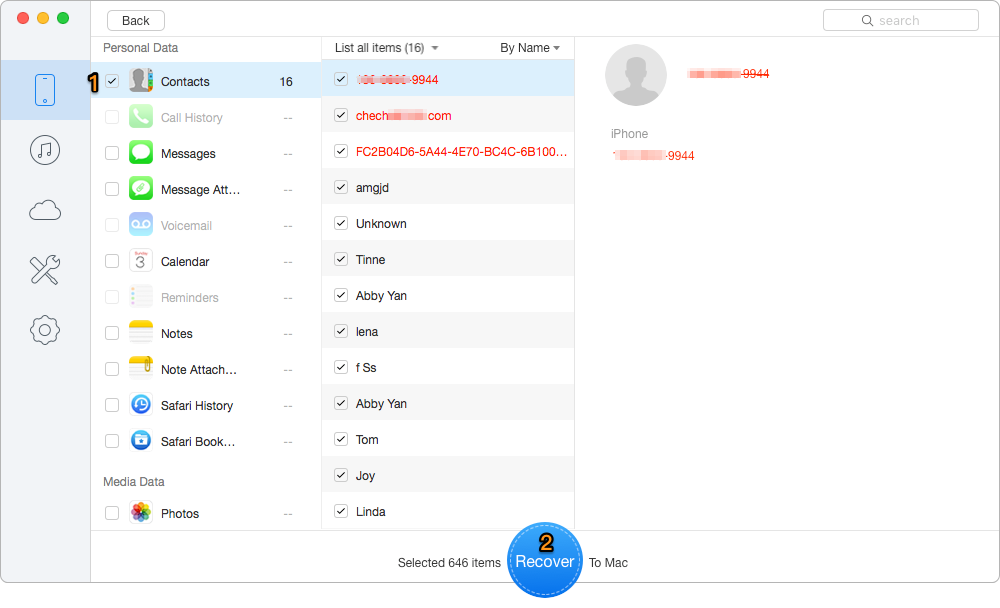
How to Recover Deleted Contacts from iPhone without Backup – Step 2
Primo iPhone Data Recovery is one of the most comprehensive data manager that can recover your contacts, messages, photos, notes and more than 20 types of iPhone files with/without iTunes backup. If you have any questions about iOS data recovery, free to contacts us by joining our discussion community bellow.

Yuri A young but experienced iPhone Pro Tip editor at @PrimoSync, also a hiking lover for couple years. Enthused by sharing daily tips on all Apple related topics.