Don’t you know how to restore iPhone from iCloud? Read this article and follow the detailed steps to realize it with less effort.

Don’t have Primo iPhone Data Recovery? Download it now prior to reading this guide and it will save you quite a lot of time. Click Here to Free Download
With the release of iCloud in 2011, you can store their important data, like photos, music, videos, documents and more in the iCloud wirelessly and automatically without taking up any space of devices. And you can restore iDevice (iPhone or iPad) from an iCloud backup. In general, there are various reasons why you want to restore iPhone from iCloud.
No matter for what reason you want to restore iPhone from iCloud, go on reading this article to make it with less time and effort.
You may like: How to Recover Deleted Photos on iPhone 6s
Before you restore your iPhone, please make sure that you have iCloud backups. Then just follow the steps below to make it.
Step 1. Settings > General > Software Update. (It’s suggested but not obligatory to follow this steps. If there is the latest version of iOS, just download and install it.)
Step 2. Settings > iCloud > Storage > Manage Storage > Tap a device from a backup list. (This step is to make sure that you have a backup to restore from.)
Step 3. Settings > General > Reset > Erase All Content and Settings.
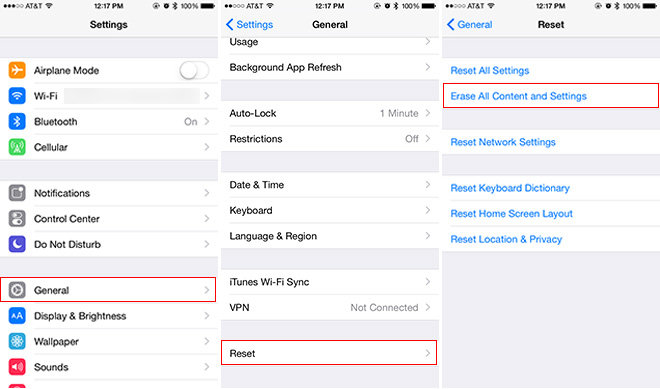
How to Restore iPhone from iCloud – Step 3
Step 4. Tap Restore from iCloud backup > Sign in to iCloud with Apple ID and the password.
Step 5. Choose an iCloud backup from a list > Stay connected and wait for the process to complete.

Designed to fit effortlessly into your iPhone data recovery.
Download NowStep 1. Turn on your iPhone.
Step 2. Select from Restore from iCloud Backup when Apps & Data options pops up > Sign in to iCloud with Apple ID and the password.
Step 3. Select an iCloud backup from a list and wait for the process to finish.
After restoring or setting up iPhone from iCloud, your iPhone can restart and begin to download your purchased items from iTunes, App Store or iBooks Store, like music, movies, apps, books, photos and so on.
Following the steps above, you can restore iPhone from iCloud with great ease. Now you make flexible use of your iPhone. If you have any problem about iPhone, iPad, or iPod, please don’t hesitate to contact us by email or leave your comments.

SissiA member of @PrimoSync team, love to go travelling and share some easy-to-follow tips about Apple related issues.