Don’t know how to set a song as a ringtone on your iPhone? In the following tutorial we'll explain exactly how to change a song or sound into a ringtone on your iPhone.

Don't have PrimoMusic? Download it now prior to reading this guide and it will save you quite a lot of time. Click Here to Free Download
When you get a new iPhone, you have plenty of choice to make it unique and personalized, for example, changing wallpapers, opening Assistive Touch, or setting your own ringtones. When you intend to set a personalized ringtone on your iPhone, it may be not an easy job, especially for new iPhone users.
Don’t Miss: How to Transfer Photos from iPhone to iPhone.
To create a ringtone on your iPhone quickly and effortlessly, here we offer a detailed and step-by-step tutorial to explain exactly how to change a song into ringtone on your iPhone, and you’d better don’t miss the every detailed description in the guide.
If you want to create a new song into a ringtone, it’s not as simple as assigning one of your own songs to a tone. Because, it lets you take for quite while to create a ringtone which length is less than 30 seconds first and then create AAC version. Follow the specific steps to get your ringtone to iPhone quickly.
Step 1. Open iTunes on your computer > Pick a song or audio file you want > Right-click on the song and select Get Info.
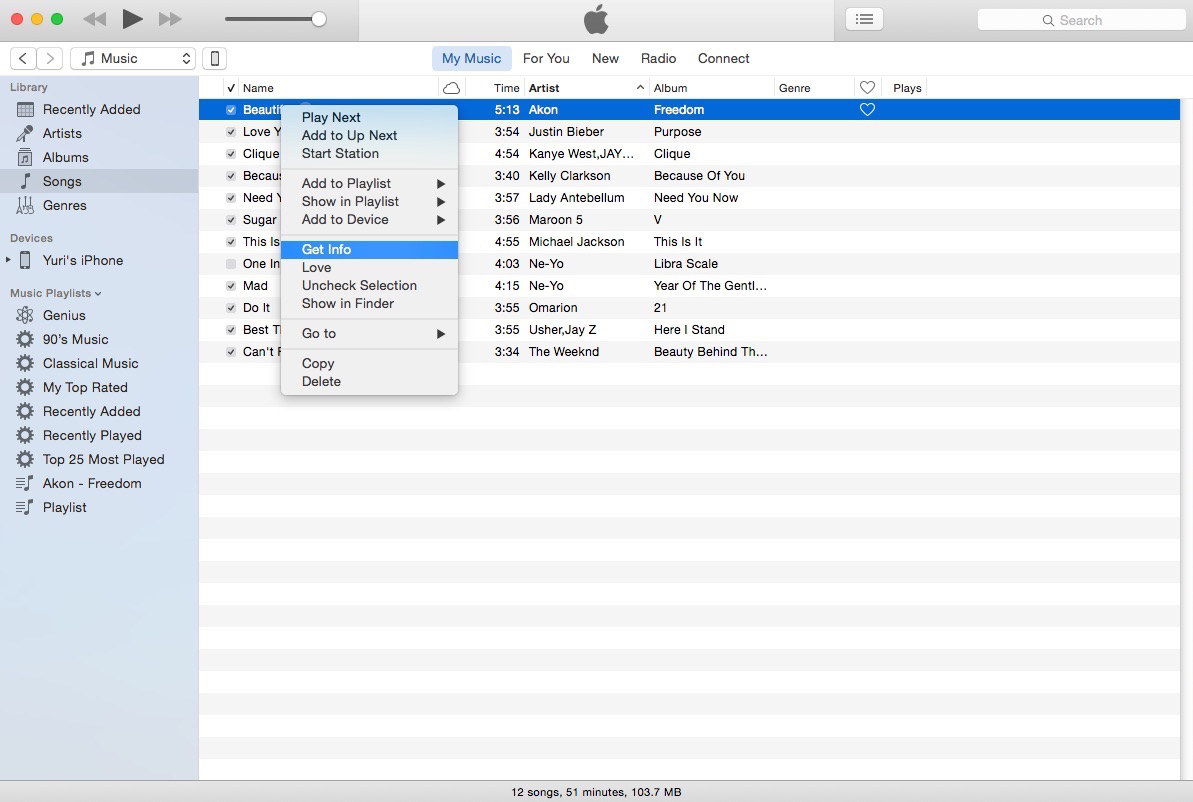
How to Set a Song as a Ringtone on iPhone –Step 1
Step 2. In the Get Info Window, select Options > Change the Start and Stop time (less than 30 seconds) > Click OK on the bellow of the window.
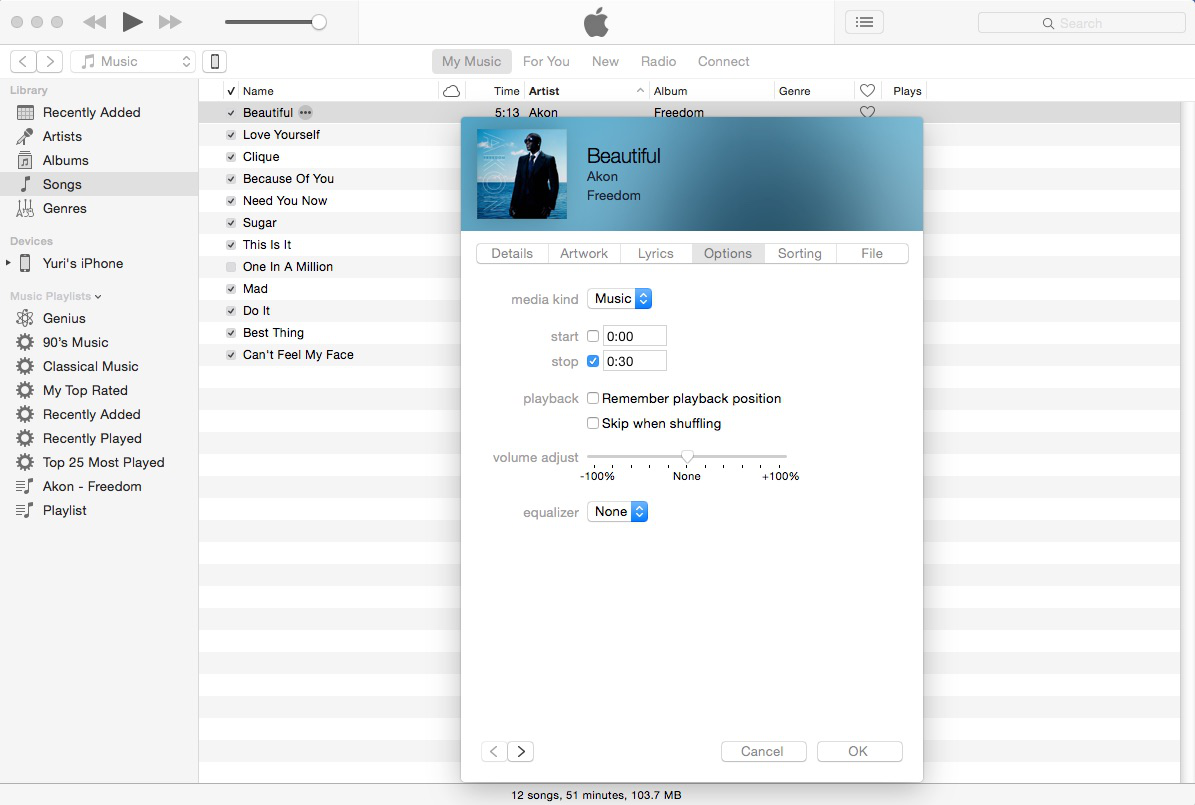
How to Set a Song as a Ringtone on iPhone –Step 2
Step 3. Click the song again > Then select File on the top of menu bar > Scrow down on Create New Version > Create AAC Version.
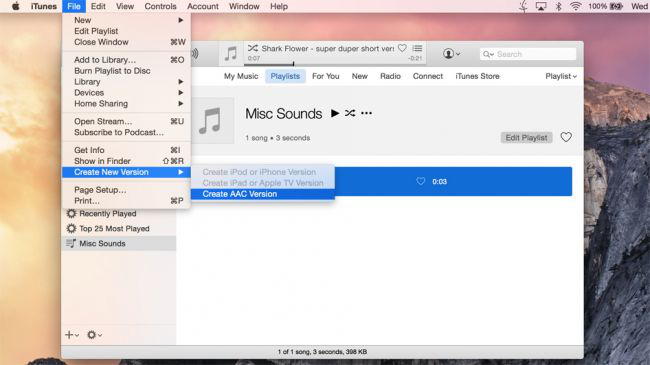
How to Set a Song as a Ringtone on iPhone –Step 3
Step 4. Right click again on the track and click on the Create AAC Version > find out the duplicate track of the song and right-click it > Click show in Finder and find out the track name with a, m4a extension > Change m4a in to m4r format and click Use. M4r.
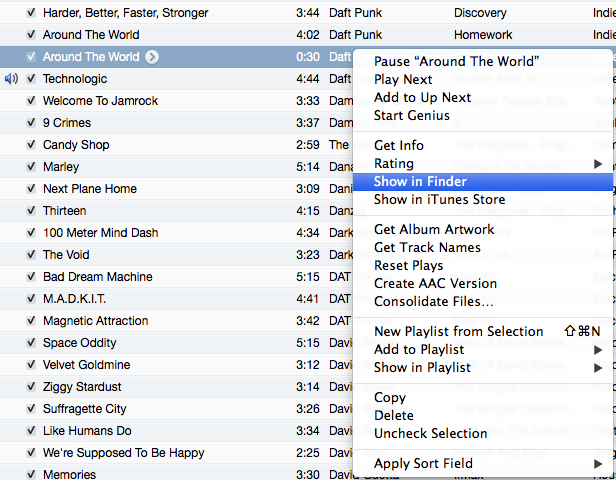
How to Set a Song as a Ringtone on iPhone –Step 4
Step 5. Delete The AAC version > Delete the song and keep the file > Go to Finder and double-click on your ringtone file (.m4r) and the ringtone will show up in the Tone section of iTunes Library.
By this way, the ringtone you have created is still in your iTunes Library, if you want to get it to your iPhone, you can sync with iTunes. However, if you have done before like this, the new ringtone will replace the former ones. To avoid this trouble, PrimoMusic may be your ideal option.
After you have created your own ringtone to iTunes library, how to get it to your iPhone may be still a trouble. Because if you have already sync ringtones to your iPhone before, the new ringtone you created will overwrite the old ringtone on your iPhone. How to keep the old ringtones and add new ones to your iPhone at the same time?
PrimoMusic is your savoir at this monument, since it is a comprehensive and all-in-one music transfer software that it can helps to transfer music, music videos, playlists, podcasts, artists, voice memos, ringtones and more between iOS devices and computer (Mac and Window both available) without any data be overwritten on your iPhone. Download it now and have a try >
Step 1. Connect your iPhone with computer > Open PrimoMusic > Click Import to Device.
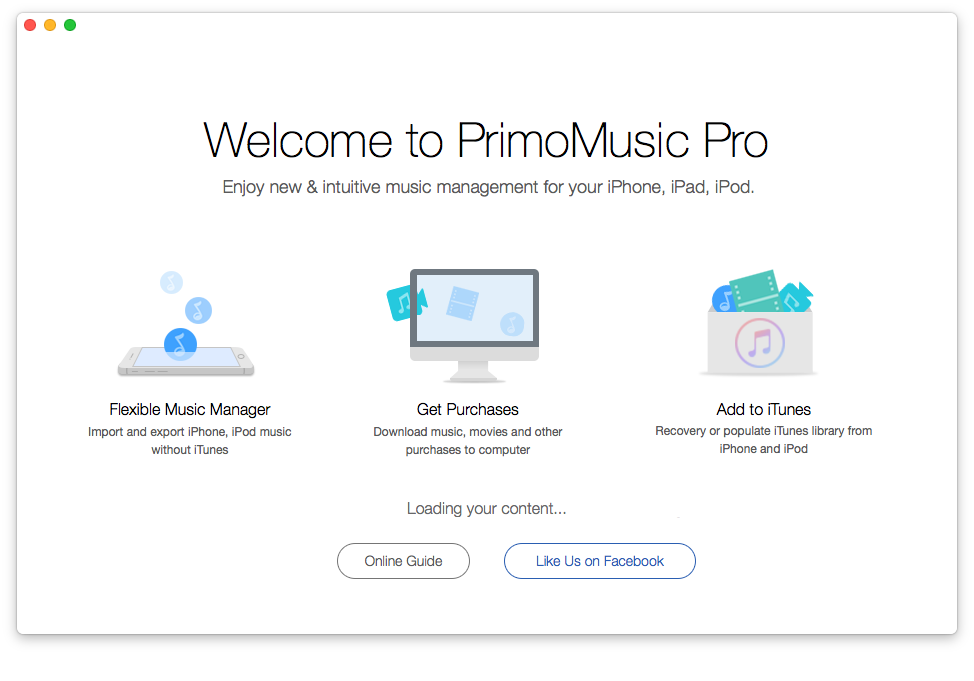
How to Transfer Ringtones from Computer to iPhone –Step 1
Step 2. Find out the ringtone file from iTunes > Drag-and-drop it to the window > Select the path to save the ringtone on iPhone > Click Import to complete this.
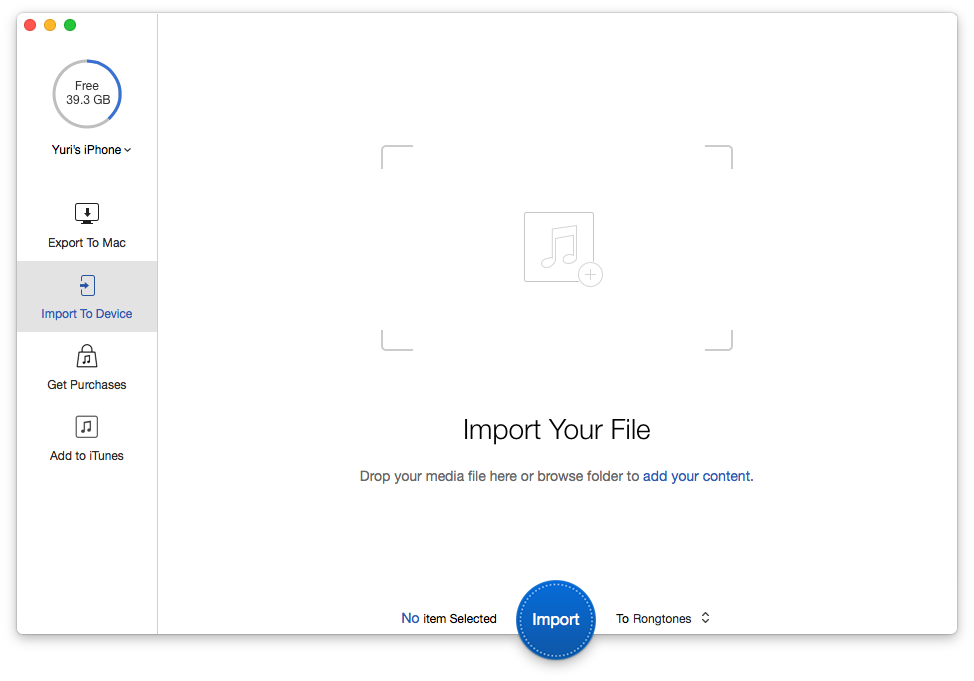
How to Transfer Ringtones from Computer to iPhone –Step 2
Except for ringtone, PrimoMusic can also help you transfer music from iPhone to computer without a hassle, or get iPod/iPad music to computer quickly. Check the detailed and step-by-step tutorials bellow to learn more.
How to Transfer Music from iPad to computer.
How to Transfer iPod Music to Computer.

Designed to fit effortlessly into your iPhone Music management
Download NowIn this tutorial, we mainly explain how to set your favorite songs as ringtones on your iPhone easily and how to get the personalized ringtone to your iPhone without troubles bothering. According to this guide, you can easily and quickly create your own ringtones and also have an all-featured method to solve all your music transfer issues. If you encounter any trouble related iOS music transfer, free to contact us by joining out discussion section bellow. Hopefully we can help you more!

Yuri A young but experienced iPhone Pro Tip editor at @PrimoSync, also a hiking lover for couple years. Enthused by sharing daily tips on all Apple related topics.