Tapped the wrong button and deleted all your Line messages on iPhone 8 or iPhone X without making a backup before? Here we’ll offer you a quick way to recover deleted Line messages on iPhone 8/X without backup.

Primo iPhone Data Recovery can help you recover deleted Line messages on iPhone X/8 without backup. Just click here to download it and have a free trial.
A growing number of people are updating their handset to the new iPhone 8 (Plus) and iPhone X, and most users will install some social app like Line to keep in touch with our families and friends. As one of the most welcomed messaging apps, Line lets users make free videos/voice calls and send messages, photos and videos to others across the world.
So there are some Line messages containing private information or precious words that you’ll never want to lose. But you may get into the trouble of deleting some vital Line messages by accident on iPhone 8/X without making a backup. At this time, Primo iPhone Data Recovery is recommended for you to recover deleted Line messages from iPhone X or iPhone 8.
Can’t Miss: 2 Ways to Recover Deleted Data on iPhone 8/X >>
Designed as a powerful iOS data recovery tool, Primo iPhone Data Recovery always help users get their lost and deleted iOS data back without any hassles. Here are some highlights of it:
1. Supports recovering deleted Line messages from iPhone 8/X without any backup, and it only takes 2 steps to make it.
2. Supports previewing and selecting the deleted Line messages on iPhone 8/X, which offers more flexibility to recover them.
3. Allows exporting the existing iPhone data like Line messages to computer as a local backup, and you can set the exporting format like text or html.
4. Also recovering other iOS data like contacts, notes, photos, videos, music, text messages, bookmarks and etc. on iPhone/iPad/iPod touch.

Designed to fit effortlessly into your iPhone data recovery.
Download NowStep 1. Download and install Primo iPhone Data Recovery to your Windows/Mac computer > connect your iPhone 8/X to computer and click Setting to set the exporting format.
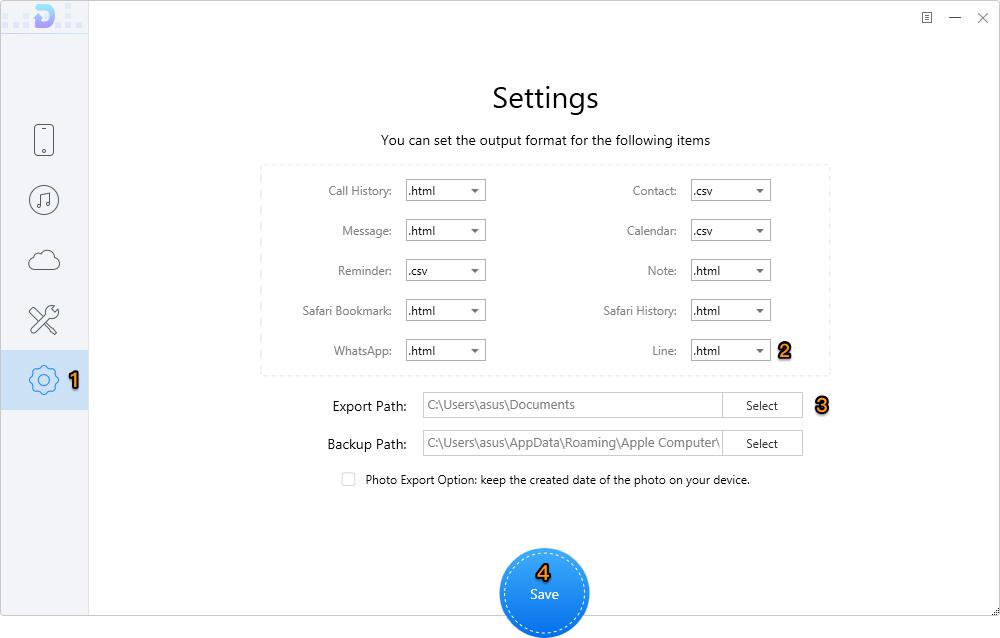
How to Recover Deleted Line Messages on iPhone 8/X – Step 1
Step 2. Click the Device icon from the left side bar > choose Recover from iOS Device > click Next to start scanning. (You can also choose Recover from iTunes/iCloud if you have one.)
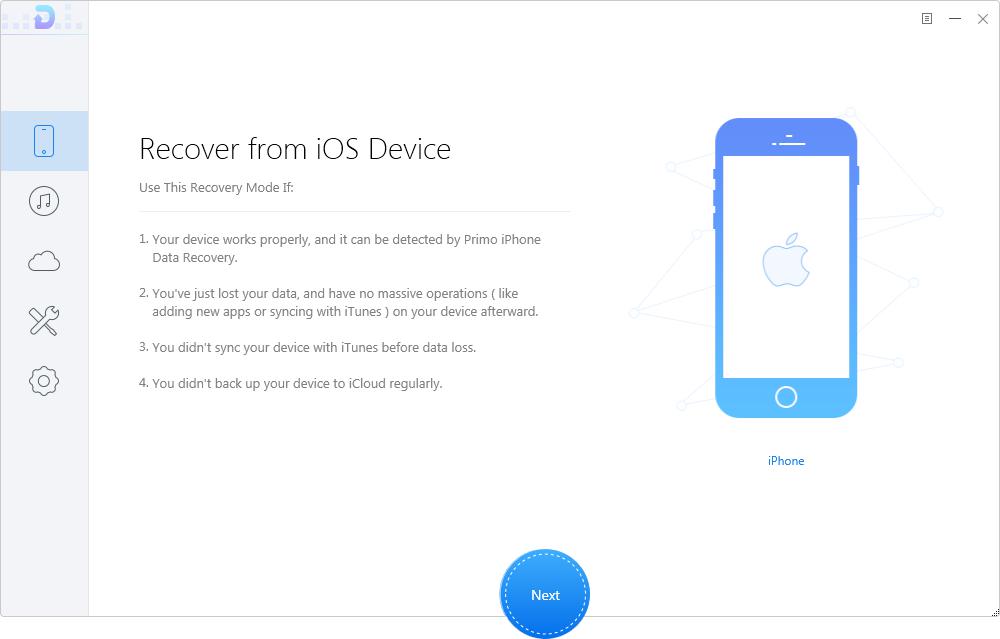
How to Recover Deleted Line Messages on iPhone 8/X – Step 2
Step 3. All iPhone data will show up after scanning > check Line and Line Attachments > select the Line messages you want to recover > set the export path and click Recover button.

How to Recover Deleted Line Messages on iPhone 8/X – Step 3
Also Read: Top 5 iPhone Data Recovery Tools in 2017 >>
Primo iPhone Data Recovery can do more than this. It’s also capable of recovering deleted Line messages from iPhone 8/X with iTunes or iCloud in a selectively way. And you don’t need to restore your device or remove any current data. Just download it and start a free trial now >>

Abby Member of @PrimoSync team, an optimistic Apple user, willing to share solutions about iOS related problems.