Feel regretful to tap the “delete” option and lost some vital data on your iPhone X? Read on this guide to get three powerful ways to recover deleted data on iPhone X.

Primo iPhone Data Recovery can help you recover deleted/lost data on iPhone X in a simple way. Just click here to download it and have a free trial.
With an all-new 5.8-inch Super Retina screen, Face ID, wireless charging, TrueDepth Camera, Portrait Lighting, Animoji and other amazing features, iPhone X is designed to be Apple’s new flagship iPhone of 10th anniversary. Some users just can’t wait to pre-order this revolutionary product on Oct. 27 and get it as soon as possible.
After getting your new iPhone X, you may try to transfer or restore some iOS data like contacts, photos, notes and etc. from old iPhone to iPhone X. But what if you carelessly deleted your files on iPhone X and want to get them back in a simple way? Here we’ll offer you some simple methods to retrieve lost data on iPhone X with or without any backup.
Can’t Miss: How to Fix iPhone Charging Issues on iOS 11 >>
Developed as a professional iOS data recovery tool, Primo iPhone Data Recovery is full capable of recovering lost iOS data on iPhone X with or without any backup. Check some details below:
1. Supports recovering deleted files on iPhone X without using any backup, which makes it easy to get lost data back even when you have no backup available.
2. Also supports extracting and retrieving lost data on iPhone X with iTunes or iCloud backup without device restoring or existing data removing.
3. Permits previewing and selecting lost files before recovering, so you can choose the lost data you want instead of getting all deleted files back.
4. Allows recovering deleted/lost iOS files like messages, photos, notes, videos, contacts, music and etc. on iPhone X/8/7/6S/6, iPad Pro/Air/Mini and iPod touch 6/5/4.

Designed to fit effortlessly into your iPhone data recovery.
Download NowAfter deleting some data from your iPhone X, you’d better stop using your iPhone X in case of overwriting the lost data and you’ll never be able to get them back. You need to download and install Primo iPhone Data Recovery to computer before start.
Step 1. Run Primo iPhone Data Recovery and connect you iPhone X to computer > Recover from iOS Device > click Next to start scanning.
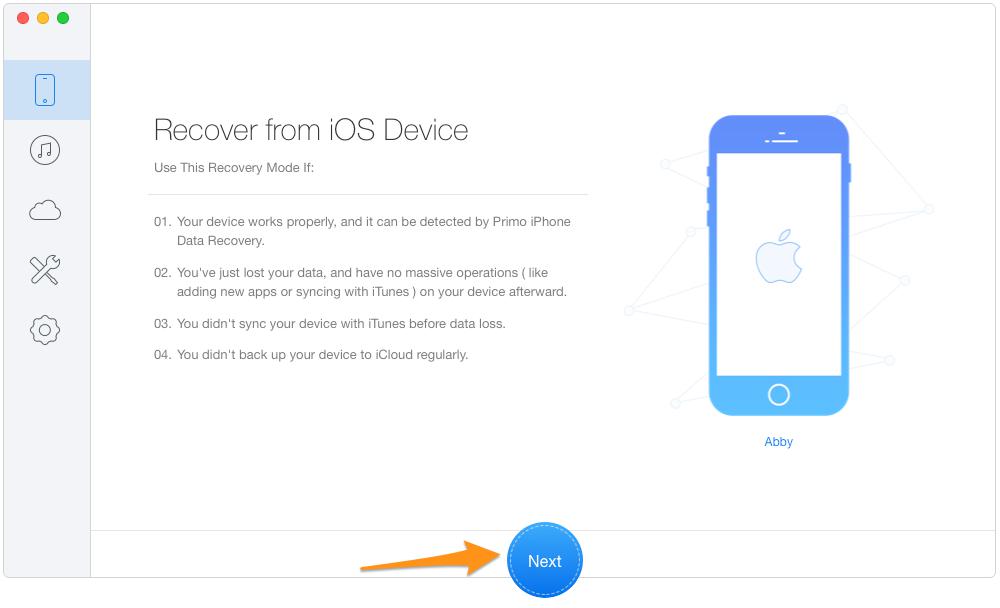
How to Recover Lost Data on iPhone X without Backup – Step 1
Step 2. All your files including the lost ones will appear after scanning. Choose the lost files you want > set To Device directly or To Mac/PC > click Recover button to start.
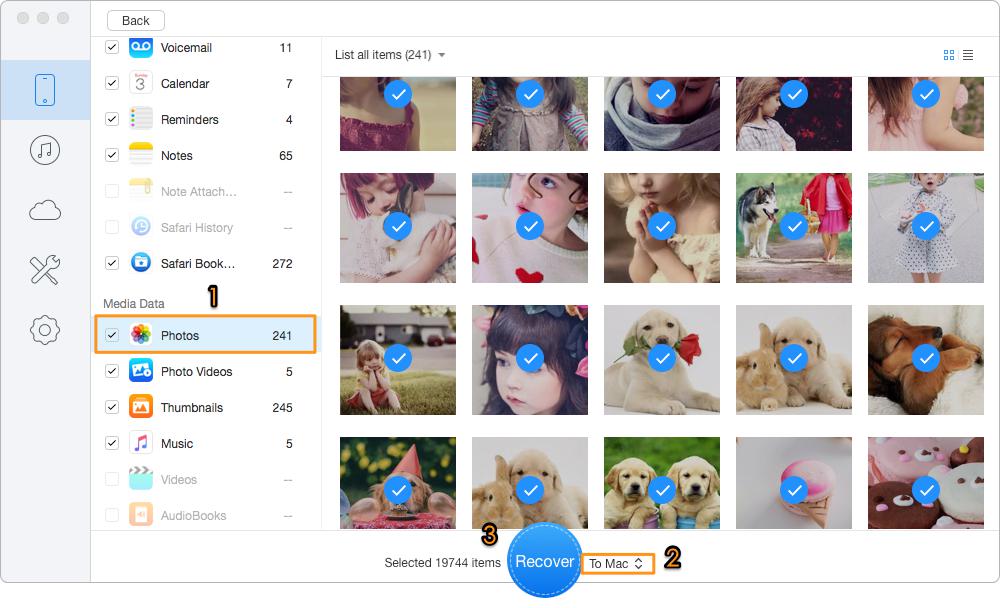
How to Recover Lost Data on iPhone X without Backup – Step 2
If you have made iTunes/iCloud backup for your iPhone X but don’t want to restore your device to replace all existing data with backup files, then Primo iPhone Data Recovery is a good helper to recover lost data on iPhone X with backup selectively. Here let’s take iTunes backup as example:
Step 1. Get Primo iPhone Data Recovery downloaded to your computer first. Run it > choose Recover from iTunes Backup > click Next.
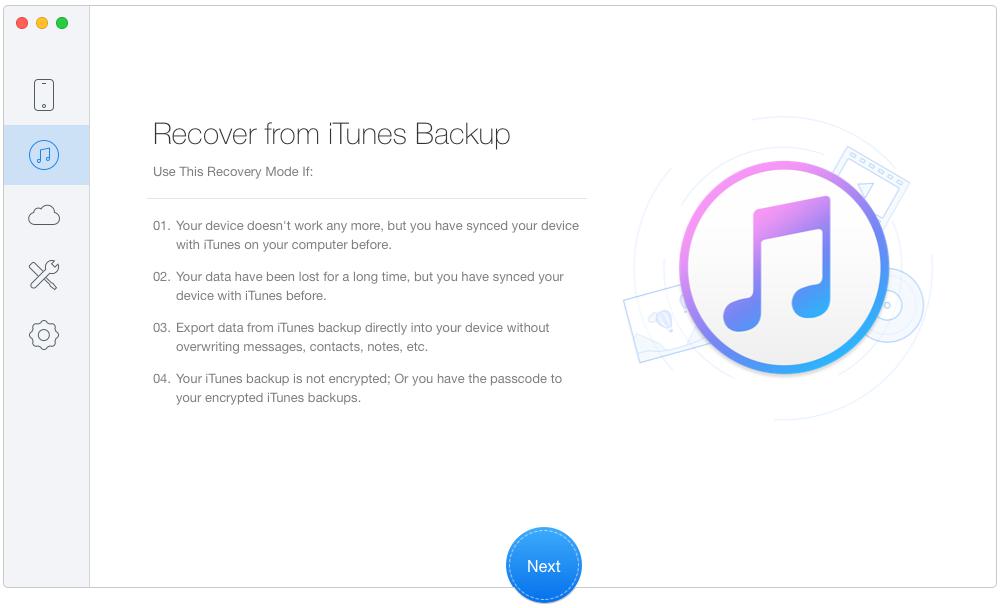
How to Retrieve Deleted Files on iPhone X with Backup – Step 1
Step 2. Select the iTunes backup of your iPhone X from the list click Next.
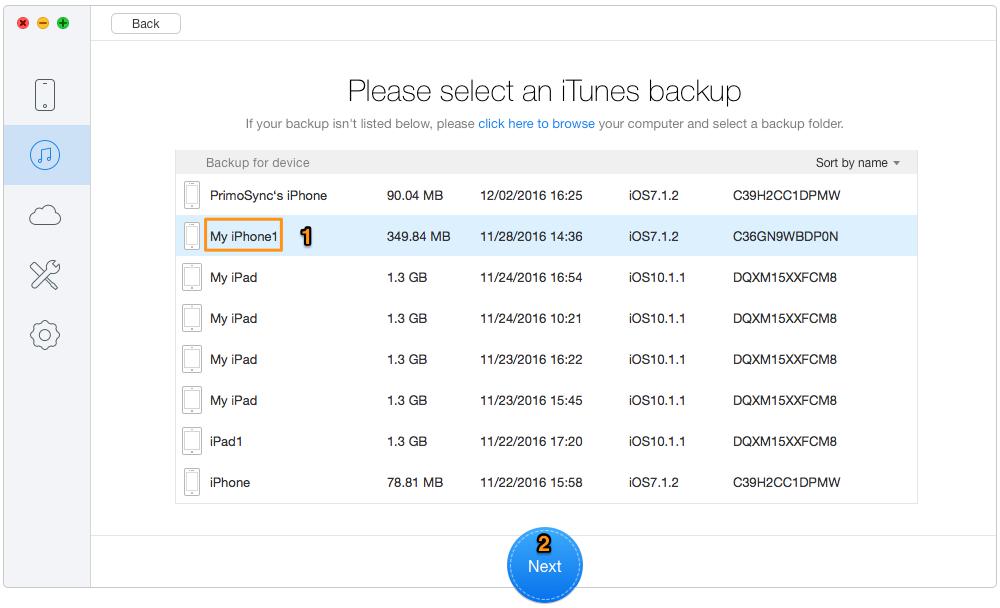
How to Retrieve Deleted Files on iPhone X with Backup – Step 2
Step 3. You’ll see all iPhone data including the deleted ones after scanning > select the lost files you want to retrieve > set the export path > click Recover button.
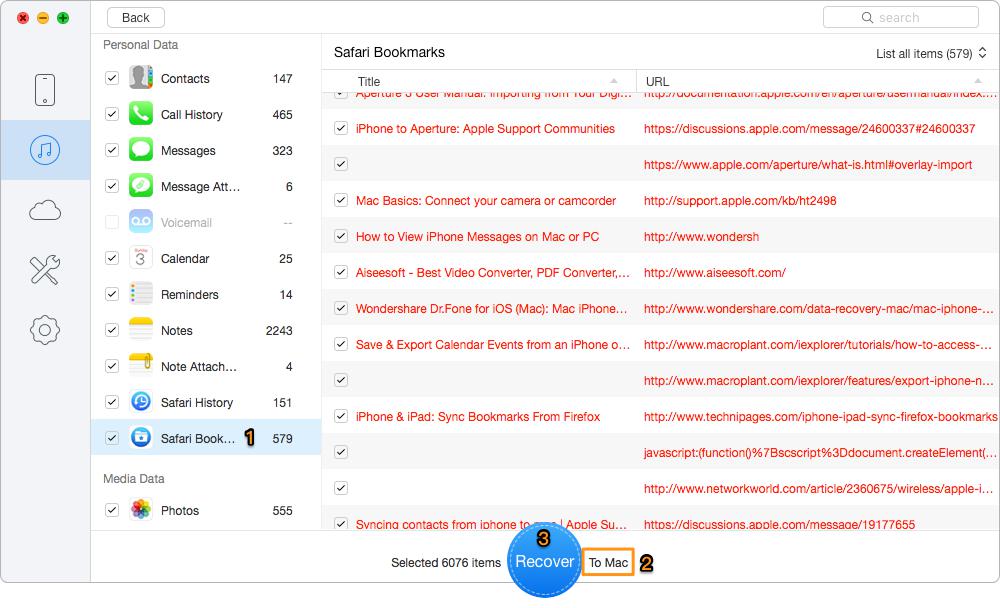
How to Retrieve Deleted Files on iPhone X with Backup – Step 3
Also Read: How to Recover Lost Data After iOS 11 Update >>
Besides, Primo iPhone Data Recover can also help you recover deleted data on iPhone X with iCloud backup selectively. And it also works well on both Windows and Mac computer, which makes it easy to recover lost files on iPhone X. Just download it and start a free trial now >>

Abby Member of @PrimoSync team, an optimistic Apple user, willing to share solutions about iOS related problems.