Confused about the Face ID feature on your new iPhone X? Now follow this article to get detailed instructions to know how to use Face ID on iPhone X.

Primo iPhone Data Recovery can help you recover lost data from iPhone X without any backup. Just click here to download it and have a free trial.
As the replacement for Apple’s Touch ID, the facial recognition tech (also called Face ID) is one of the most obvious features on the new iPhone X. Since there is not a home button or Touch ID on iPhone X like any other iPhones, you may need to know more about Face ID.
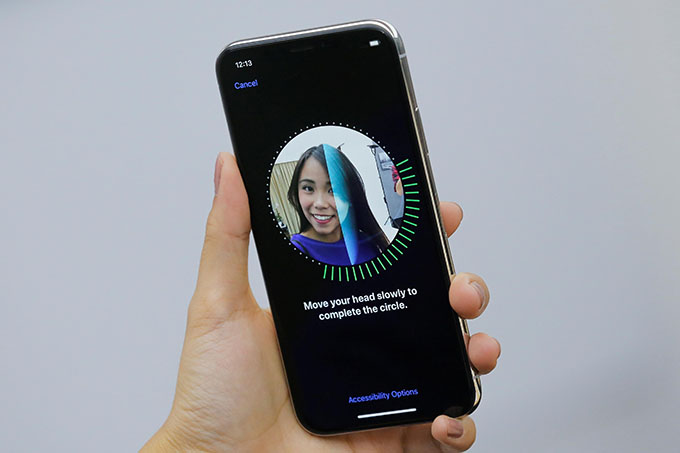
Fortune
With Face ID, unlocking your iPhone X is as easy as looking at your device. Apple claims that Face ID is quite safe and accurate and only 1 in 1,000,000 faces will be recognized by your iPhone X. So how to use Face ID on iPhone X without any barriers? Here in this article we’ll show you some quick tips to use Face ID on iPhone X.
Can’t Miss: How to Fix iPhone X Could Not Be Activated Issue >>
Firstly you need to set up Face ID on your new iPhone X if it’s not been enabled. Follow the steps below to set up it well:
Step 1. Open Settings app on your iPhone X > Face ID & Passcode and enter your passcode.
Step 2. Tap on “Enroll Face” > choose “Get Started” and follow the on-screen instructions.
Step 3. Put your face in the onscreen frame and move it around so it can be fully scanned.
To unlock your iPhone X with Face ID, you need to take off your sunglasses or hats and don’t make facial expressions. Then justs hold your iPhone X and look at it and it will unlock your device immediately. Also you can enable the security measure in the Accessibility that requires you to make eye contact to unlock your iPhone X, which can prevent others from unlocking your iPhone while you’re sleeping.
Since there is not a home button on iPhone X, Face ID is used to authenticate Apple Pay purchases. For example when you want to make a purchase in iTunes/App Store on iPhone X:
Step 1. Go to Settings app on iPhone X > then tap on Face ID & Passcode.
Step 2. Turn on the switch next to iTunes & App Store and then find the content you want to purchase.
Step 3. Double-press the side button when you see the prompt to pay > look at your iPhone X and wait for Done and a checkmark. (You’ll need to enter your Apple ID password for the first purchase.) You can also read on this guide to know more methods to use Apple Pay on iPhone X.
There are always some iPhone errors happening to users for example iOS data get lost from iPhone X due to some accidents like mistaken deletion, update failure, or system breaking. You may don’t want to restore your iPhone X with iTunes/iCloud backup cause it will remove everything existed on your iPhone X. So here we’ll recommend Primo iPhone Data Recovery to help you recover lost iOS data from iPhone X with or without any backup.
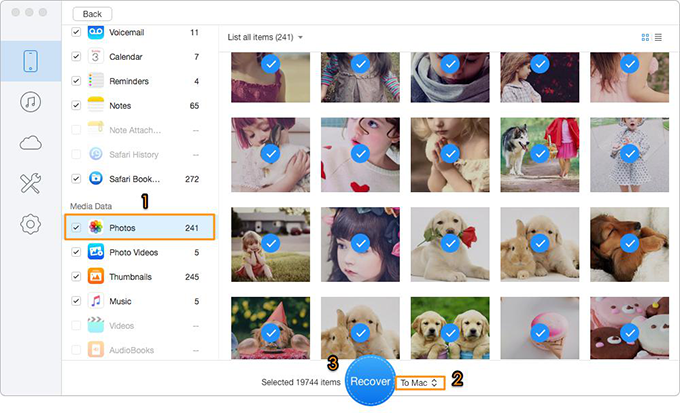
How to Recover Lost Data from iPhone X
Also Read: How to Fix Face ID not Working on iPhone X >>
We can easily draw the conclusion that Face ID is one of the most amazing features on iPhone X and it’s quite easy to use Face ID to unlock iPhone or make purchases. And Primo iPhone Data Recovery is a great helper when you need to recover some lost iOS data from iPhone X. Just download it and start a free trial now >>

Abby Member of @PrimoSync team, an optimistic Apple user, willing to share solutions about iOS related problems.