Are you searching for a simple-to-use tool to manage iPod without iTunes? In this article, we will help you out of trouble.

Don't have PrimoMusic? Download it now prior to reading this guide and it will save you quite a lot of time. Click Here to Free Download
With a portable iPod, you can put your favorite music into your pockets. With the number of songs grows, you may think how to manage iPod music easily. The iTunes can be used to manage your content on iPod, but it has unavoidable shortcomings, such as running relatively slowly, leading to data loss and so on.
You may like: How to Transfer Music from iPod to iTunes
In this situation, you may want to manage your iPod music without iTunes. On this page, we will highly introduce PrimoMusic – a trouble-free iTunes alternative to enable you to manage iPod music without the bother of iTunes.
Among so many iTunes alternatives on the market, how to choose the right one is a key point. PrimoMusic is one of iTunes alternatives that will make it easy to manage your content on your iPod without iTunes. The main features placed here help you to understand why PrimoMusic is a good choice.
- Compatible with all device models of iPod, like iPod touch, iPod nano, iPod mini, etc. and applied to iPhone and iPad.
- Supports transferring music from iDevice (iPod/iPhone/iPad) to computer with few steps. (Learn: How to transfer music from iPhone to Computer)
- Supports transferring music from computer to iDevice (iPod/iPhone/iPad) simply. (Learn: How to Transfer Music from Computer to iPhone)
- Easy-to-use interface. With one-lick buttons, you can export, import and add music freely.

Designed to fit effortlessly into your iPhone Music management
Download NowStep 1. Download and install PrimoMusic > Launch PrimoMusic > Connect your iPod to computer with a USB cable.
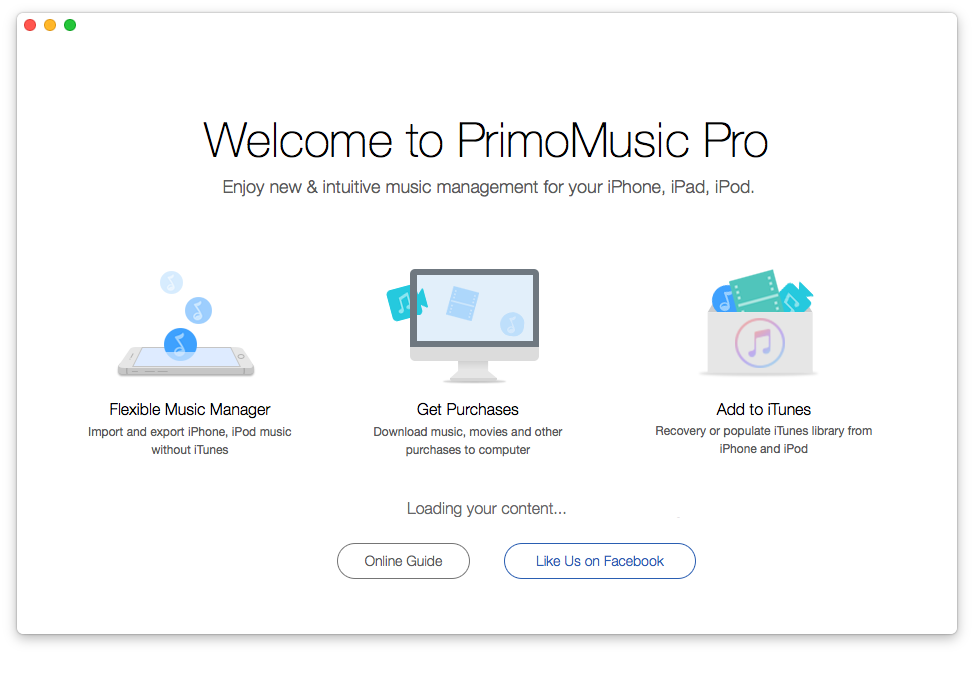
How to Copy Music from iPod to Computer without iTunes – Step 1
Step 2. Click Export To Mac > Choose music you want to copy.
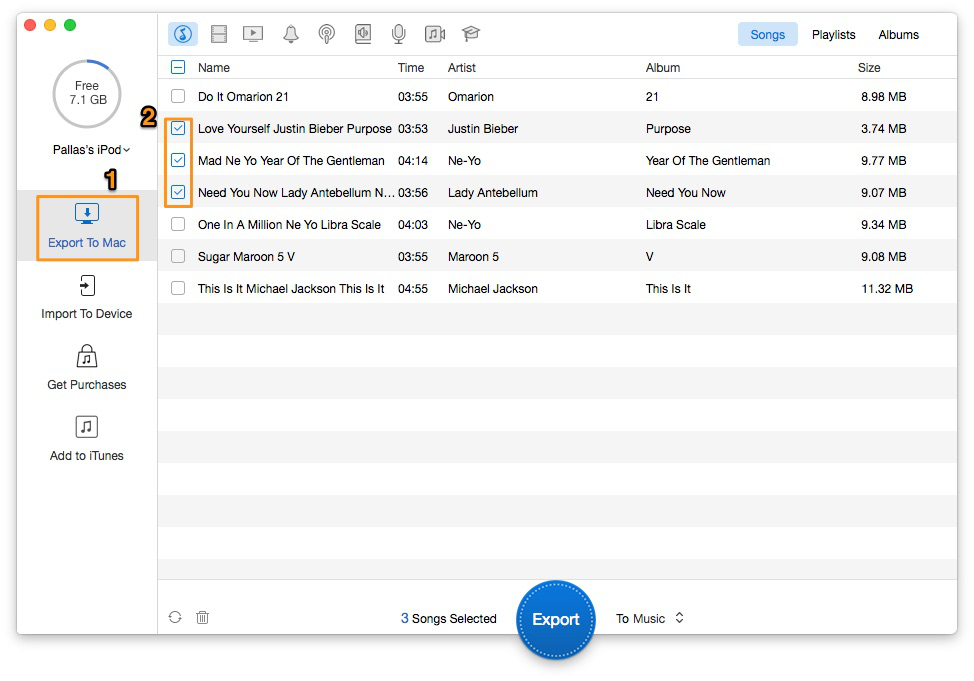
How to Copy Music from iPod to Computer without iTunes – Step 2
Step 3. Click Export button to copy music from iPod to computer without iTunes.
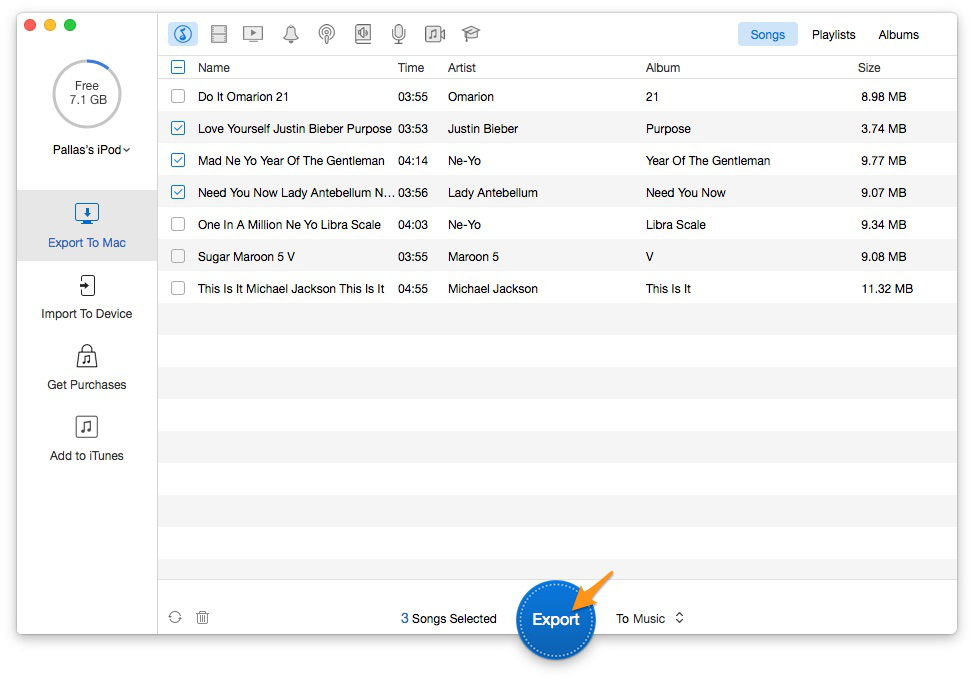
How to Copy Music from iPod to Computer without iTunes – Step 3
Step 1. Run PrimoMusic installed on computer > Plug your iPod into computer via its USB cable.
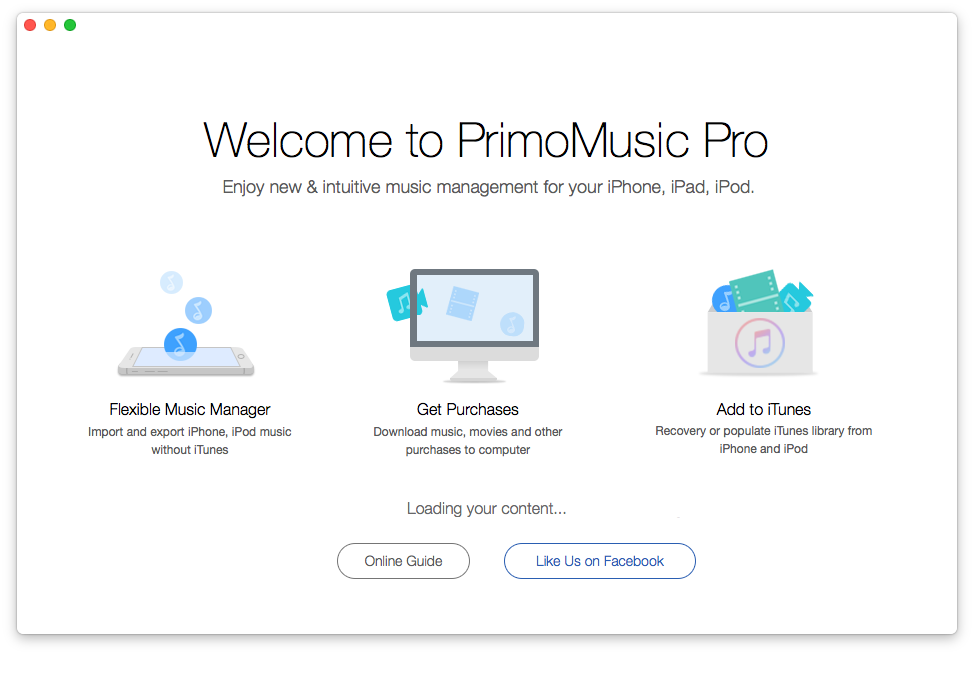
How to Add Music from Computer to iPod without iTunes – Step 1
Step 2. Click Import To Device > Add your content from a music folder you saved in computer.
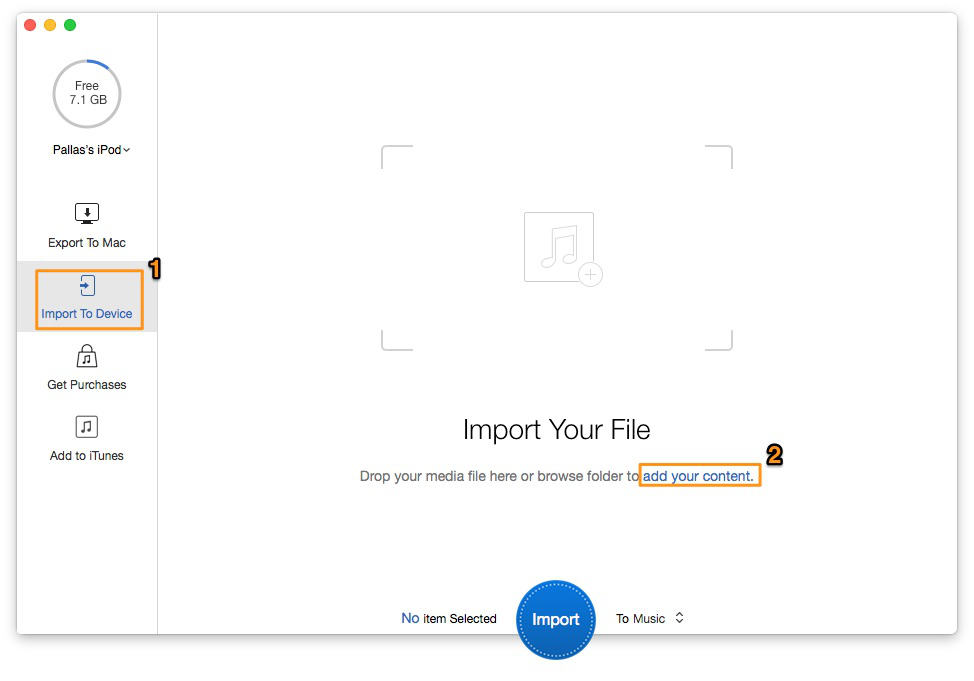
How to Add Music from Computer to iPod without iTunes – Step 2
Step 3. Select music you want to add > Click Import to add music from computer to iPod without iTunes.
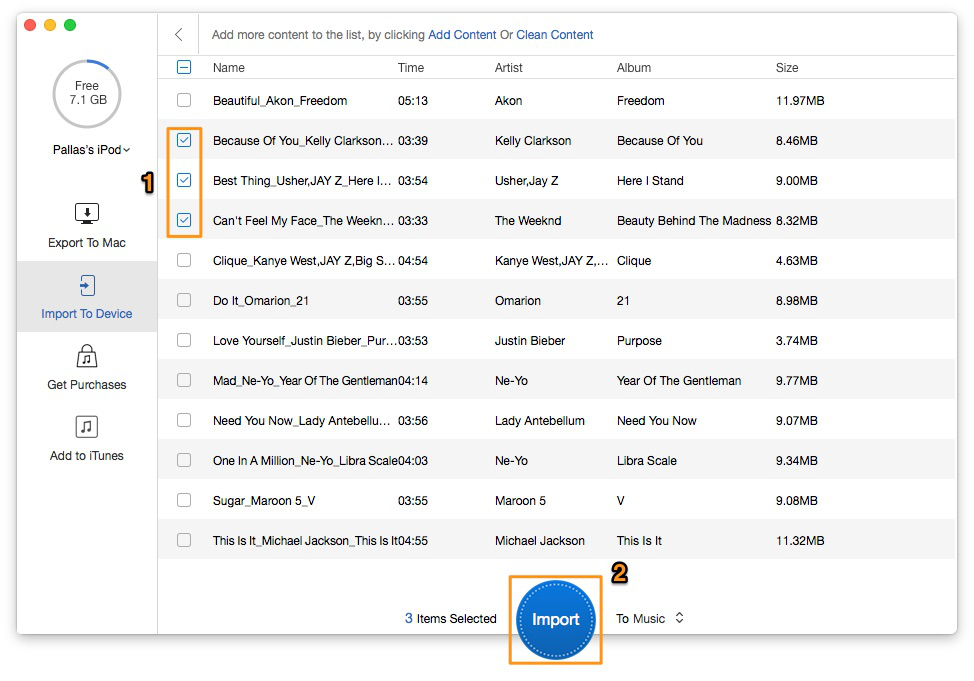
How to Add Music from Computer to iPod without iTunes – Step 3
With PrimoMusic, you can easily manage content on your iPod, like adding music from iPod to computer and transferring music from computer to iPod. In whole process, you don’t need to run iTunes and worry about losing any data. Have a try with PrimoMusic now.

SissiA member of @PrimoSync team, love to go travelling and share some easy-to-follow tips about Apple related issues.