Are you searching for a simple method to transfer playlist from iPhone to iTunes? In this article, we will help you to solve this problem quickly.

Don't have PrimoMusic? Download it now prior to reading this guide and it will save you quite a lot of time. Click Here to Free Download
"I accidentally deleted my favorite playlists on iTunes but they are still on my iPhone. How can I transfer playlist from iPhone to iTunes?" This question was asked by a user from Apple Support Communities. Like the user, you may don’t know to solve this problem.
You may like: How to Transfer Music from iPhone to iPhone
To help you out of this trouble, we will recommend PrimoMusic - a trustworthy and powerful music transfer tool to you.
PrimoMusic is applied for any model iPhone, such as the newest iPhone SE, the hottest iPhone 6s/6s Plus, iPhone 6/6 Plus, iPhone 5s/5 and so on.
PrimoMusic is a comprehensive music transfer tool that enables you to transfer playlist from iPhone to iTunes with great convenience. It also makes it easy and quick to transfer music from iPhone/iPad/iPod to computer, copy music from computer to iPhone/iPad/iPod without any original data loss and so on. Click download icon to have a try.

Designed to fit effortlessly into your iPhone Music management
Download NowStep 1. Download and install PrimoMusic on your computer right now > Plug your iPhone into your computer via a USB cable.
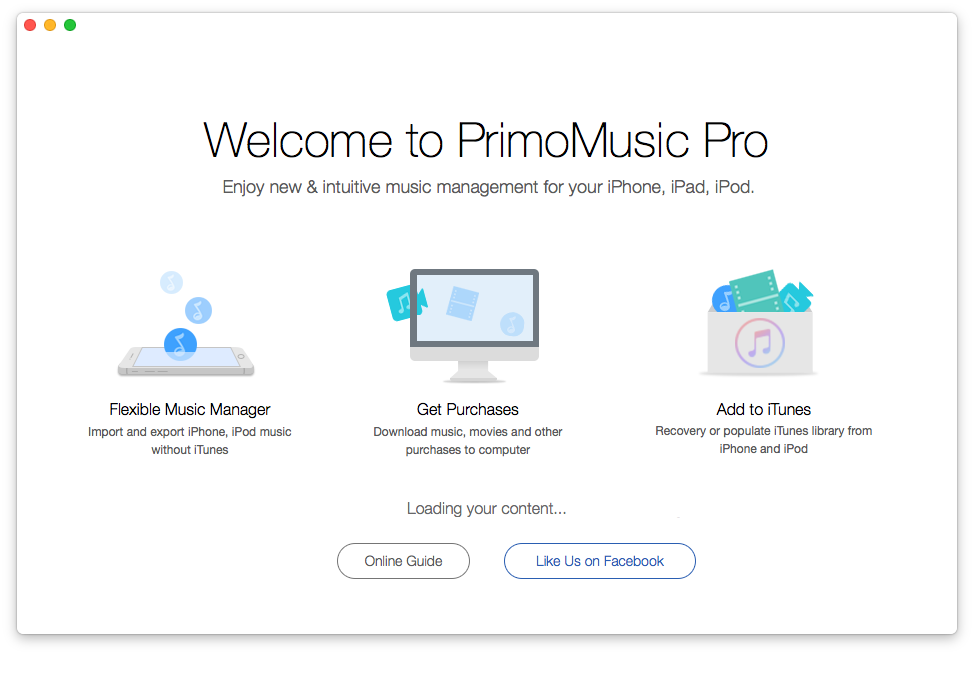
How to Transfer Playlist from iPhone to iTunes – Step 1
Step 2. Click Add to iTunes > Click Manual Transfer/Smart Transfer > Choose the playlist you want to transfer to iTunes.
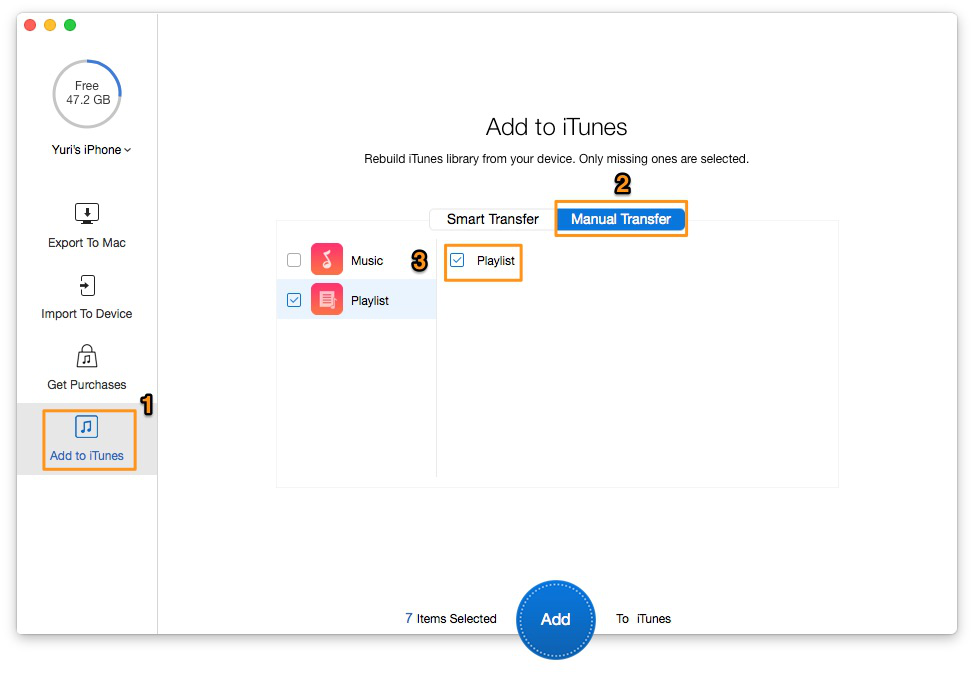
How to Transfer Playlist from iPhone to iTunes – Step 2
Step 3. Click Add button to transfer playlist from iPhone to iTunes.
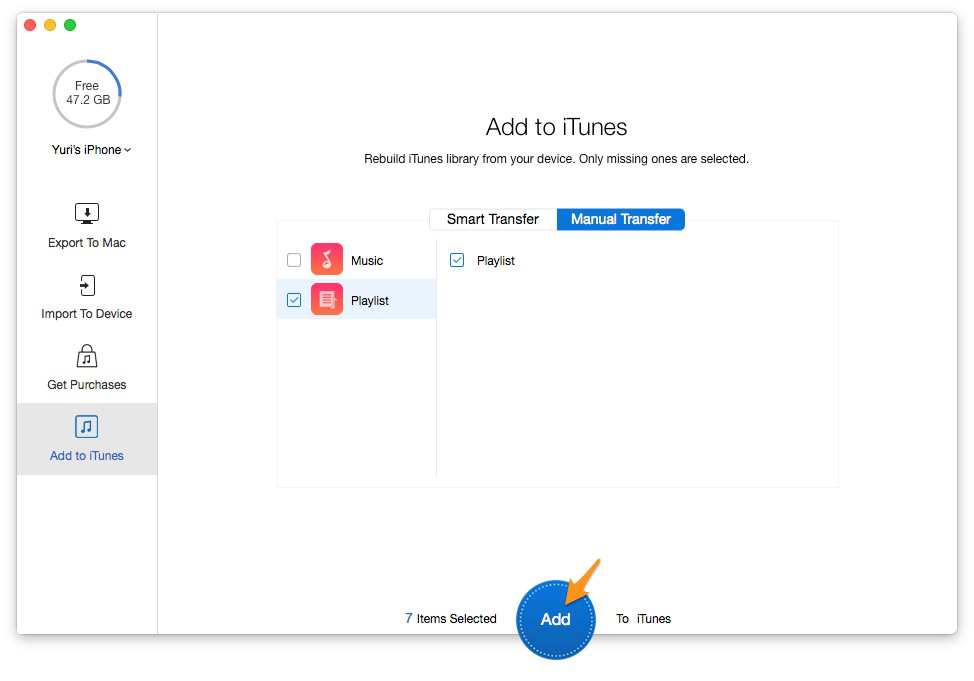
How to Transfer Playlist from iPhone to iTunes – Step 3
With the aid of PrimoMusic, you can transfer your favorite playlist from iPhone to iTunes with less effort. When transferring music from some playlist, it won’t make you lose any original data on your device. It also can rebuild your music library, including play counts, ratings, artists, etc. Why not download PrimoMusic to have a try now?

SissiA member of @PrimoSync team, love to go travelling and share some easy-to-follow tips about Apple related issues.