Don’t know how to transfer music from iPod to PC? Try this quick guide to get a great solution to solve this problem.

Don't have PrimoMusic? Download it now prior to reading this guide and it will save you quite a lot of time. Click Here to Free Download
"I just formatted my PC and lost my favorite music. Luckily, it’s still on my iPod. So I want to transfer music from iPod to PC." It’s known to all that iTunes can sync music from PC to iPod, but it can’t do this in the opposite way.
If you meet the same situation, it’s suggested to use a third-party application to help you. PrimoMusic is one of these applications that can make it easy to transfer music from iPod to PC.
You may like: How to Put iPod Music to Company Computer
As an all-inclusive music transfer tool, PrimoMusic has the good performance of completing any music transfer between PC and iDevice with ease, including transferring music from iPod to PC. The first thing you need to do is to download and install PrimoMusic on PC. With one-click button, you can easily and quickly transfer music from iPod to PC.

Designed to fit effortlessly into your iPhone Music management
Download NowStep 1. Download and install PrimoMusic on PC > Run PrimoMusic > Connect your iPod to PC through a USB cable.
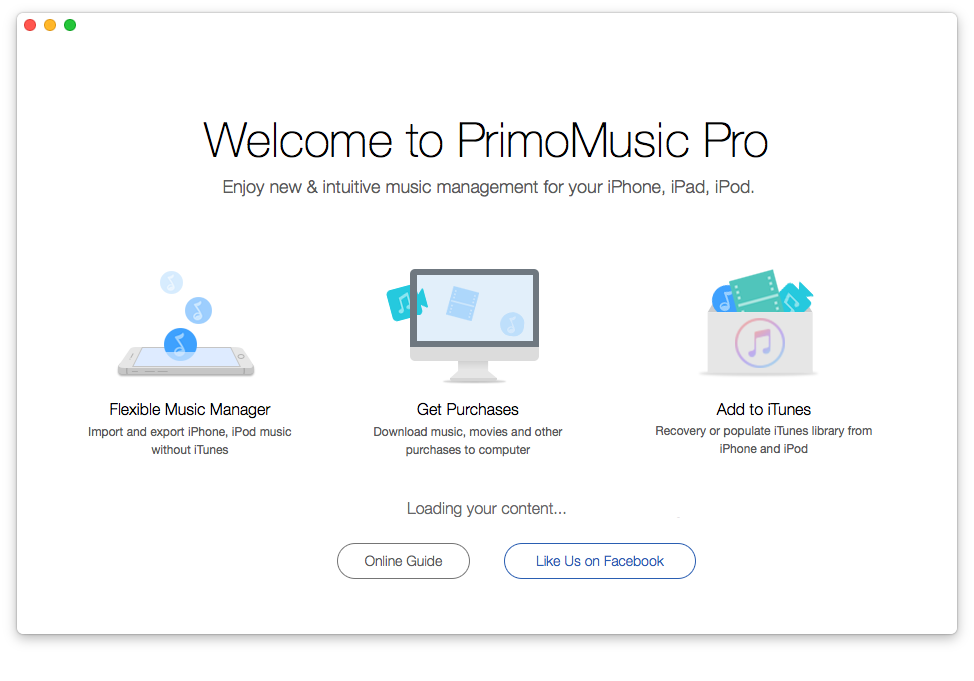
How to Transfer Music from iPod to PC – Step 1
Step 2. Click "Export To Mac" on the left side of the interface > Choose music you want to transfer.
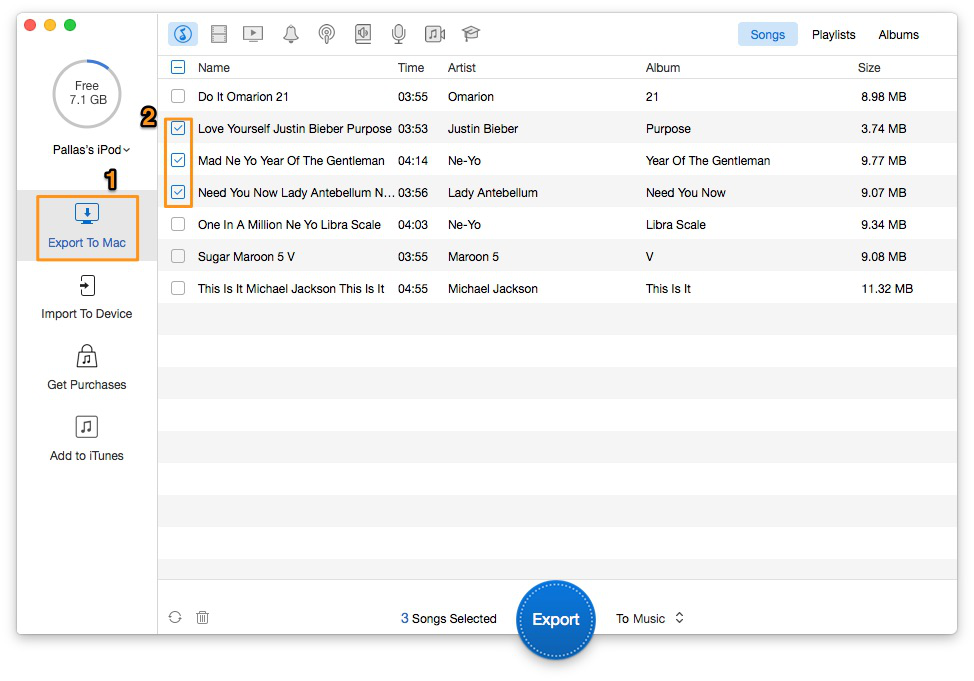
How to Transfer Music from iPod to PC – Step 2
Step 3. Click "Export" button to transfer music from iPod to PC.
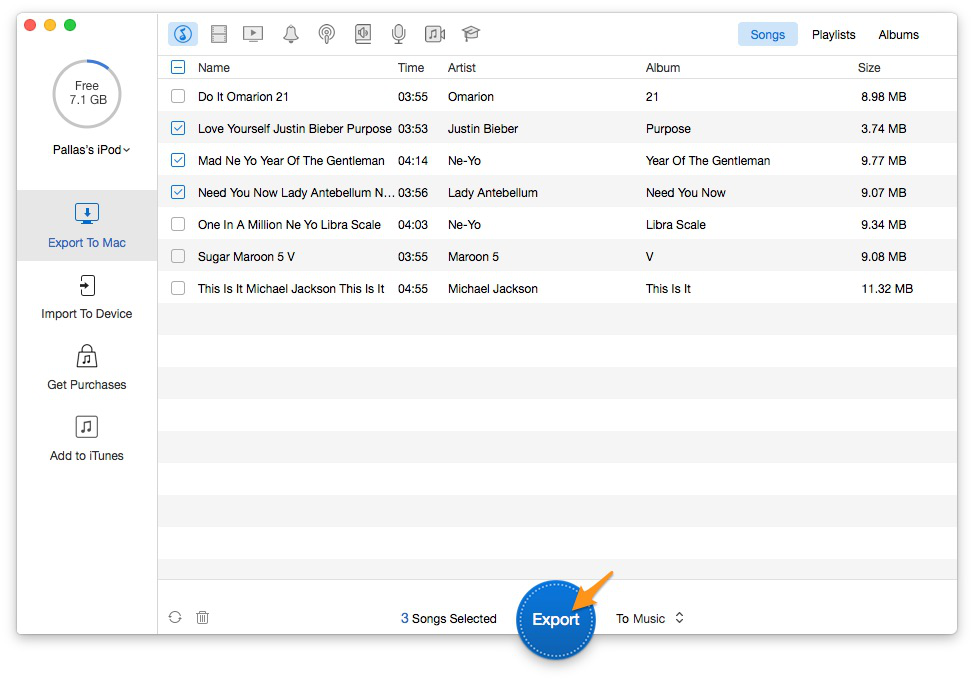
How to Transfer Music from iPod to PC – Step 3
As a specilized music transfer, PrimoMusic enables you to transfer music from iPod (iPhone/iPad) to PC and move music from PC to iPod (iPhone/iPad) without the bother of iTunes. If you have an interest in more music transfer articles, the following articles may help you.

SissiA member of @PrimoSync team, love to go travelling and share some easy-to-follow tips about Apple related issues.