Looking for ways to get some old text messages on iPhone 6/6s/7 quickly? Read through this guide to know how to retrieve old text messages on iPhone.

Primo iPhone Data Recovery is able to retrieve old text messages on iPhone within clicks. Just download it and start a free trial.
There are chances that you may think of some old text messages you deleted several weeks or months ago and want to get them back on iPhone, but you can’t find a simple and time-consuming way to make it. These old text messages probably contain private information, good memories with friends or sweet words from loved ones. So is there any quick approach to get old text messages back on iPhone 6/6s/7?
Normally these old text messages you deleted have already been overwritten by your newly-synced data and you can get your old text messages back from iTunes or iCloud backup if you have made one, but this will erase everything on your iPhone and replace with the backup content. To avoid these limitations, Primo iPhone Data Recovery is recommended to help you get old text messages on iPhone 6/6s/7 by extracting them from iPhone backup.
Can’t Miss: How to Recover Deleted Photos from iPhone 7/7 Plus
Regarded as one of the best iOS data recovery tools, Primo iPhone Data Recovery is capable of getting old iOS data back on iPhone 6/6s/7 without efforts. Here are some main features of it:
1. Supports getting old text messages on iPhone from iTunes/iCloud backup without data wiping or device restoring. You can retrieve your old text messages on iPhone with ease.
2. Supports exporting old text messages on iPhone in .text and html. format.
3. It is compatible with all models of iPhone, iPad and iPod touch and works well on both Windows and Mac computer.
4. It also supports recovering deleted iOS data like messages, photos, contacts, notes videos, bookmarks, calendars and more from iDevices with or without backup.

Designed to fit effortlessly into your iPhone data recovery.
Download NowIf you have iTunes/iCloud backup, Primo iPhone Data Recovery allows you to retrieve old text messages from iTunes or iCloud backup without resetting your device. Here let’s take iTunes backup as example.
Step 1. Download and install Primo iPhone Data Recovery to your Windows or Mac computer and run it. Then choose Recover from iTunes Backup and click Next to start scanning.
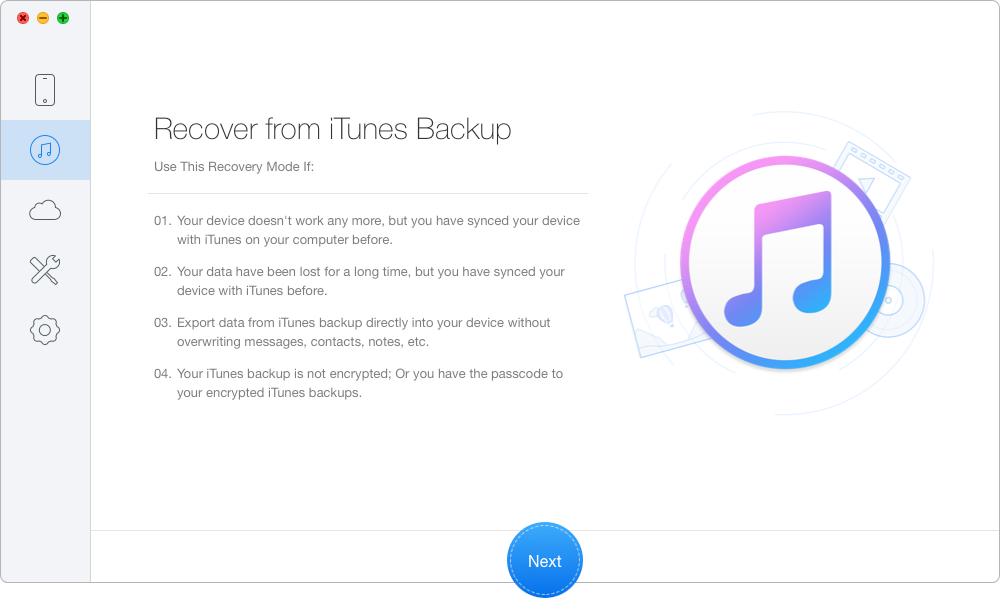
Get Old Text Messages on iPhone from Backup – Step 1
Step 2. Choose the iTunes backup of your device from the list and click Next to continue.
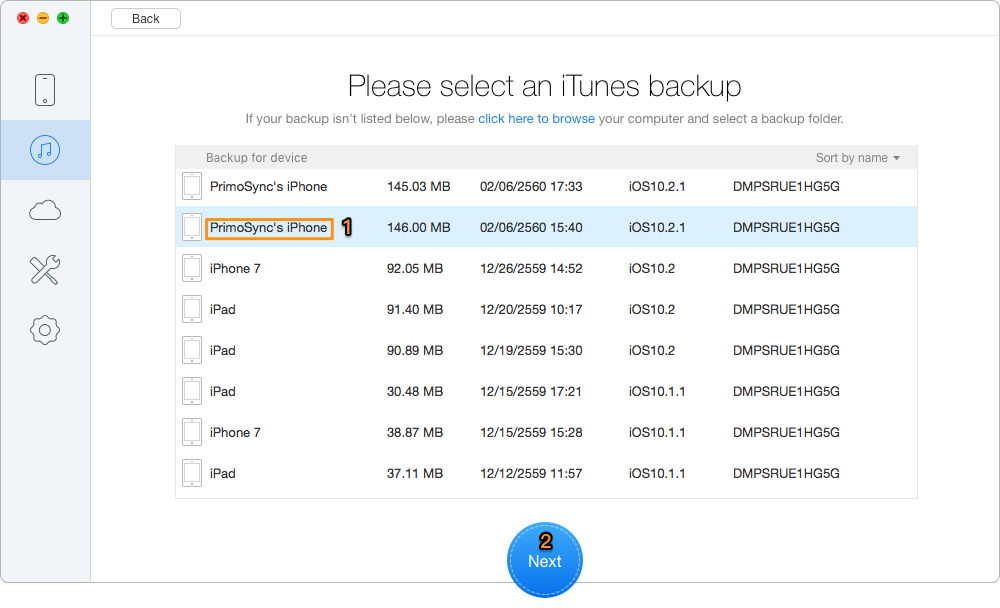
Get Old Text Messages on iPhone from Backup – Step 2
Step 3. All your data in iTunes backup will show up after scanning. You can choose the old messages you want in iTunes backup and set the export path, then click Recover to start retrieving.
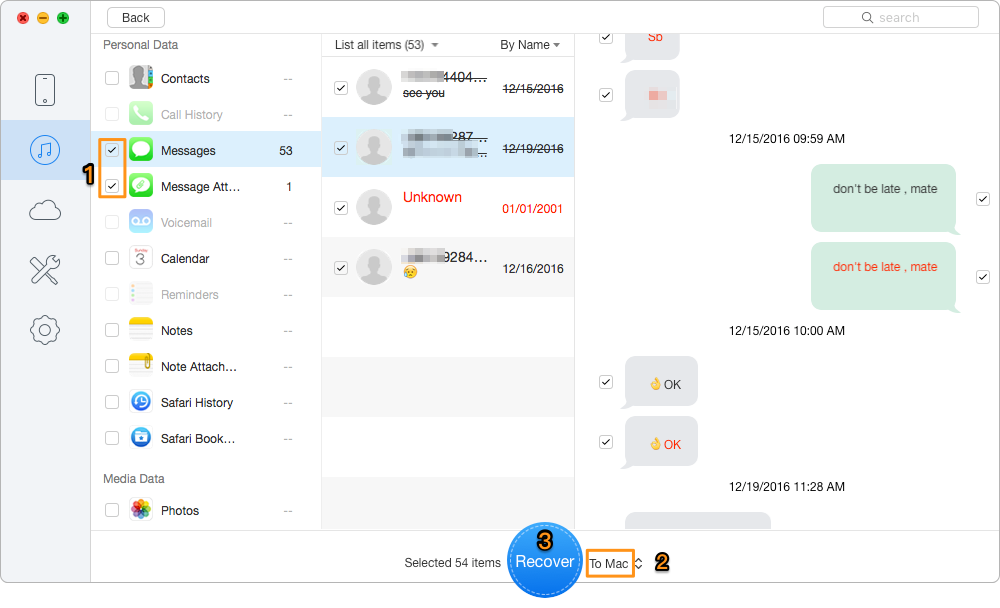
Get Old Text Messages on iPhone from Backup – Step 3
Also Read: How to Recover Deleted Contacts on iPhone 7/7 Plus
It only takes a few simple steps to get old text messages back on iPhone with iTunes/iCloud backup, and it can also retrieve your old text messages from iPhone directly. All your existing data will be safe during the process and you can select the text messages you want. Why not download it and start a free trial?