How to selectively recover photos from iCloud backup without time consuming? Follow this guide to know how to retrieve photos from iCloud.

Primo iPhone Data Recovery can be a great helper to help you recover photos from iCloud backup. Download it and explore more.
When you get a new iPhone for the old one is lost or stolen, the first thing you may think of is getting back your important photos. Luckily, you have made a full backup of your iPhone to iCloud before losing these photos. So you may want to instantly recover the photos from iCloud backup directly. However, this is a troublesome chore since you will restore your new iPhone with the whole backup from your old iPhone, which means the existing data on your new iPhone will be replaced completely.
Is there a possible way to retrieve photos from iCloud without data erasing? There are a plethora of solutions you can use to perform this task, and here we’ll focus on Primo iPhone Data Recovery to retrieve photos from iCloud backup.
Don’t Miss: How to Backup iPhone Photos
Primo iPhone Data Recovery is regarded as a comprehend iOS data recovery tool, which is able to get back your photos from iCloud backup effortlessly. Check some main features of it:

Designed to fit effortlessly into your iPhone data recovery.
Download NowFirst you can go to Settings > iCloud > Backup to check whether you have made the iCloud backup for your iPhone, iPad or iPod touch. Here you’ll see the latest backup date of your iPhone.
Then follow the steps to bring back your deleted photos from iCloud via device directly. Tap Settings > General > Reset > Erase All Content and Settings. Then find setup assistant > Set up your device and choose restore from a backup > restore from iCloud backup.
This method will erase all your existing data on device and replace with the content in iCloud backup. If you want to selectively retrieve your photos from iCloud without data removing, just move to the next part.
Step 1. Download and install Primo iPhone Data Recovery to your computer and choose Recover from iCloud. Then click Next to start scan your device data.
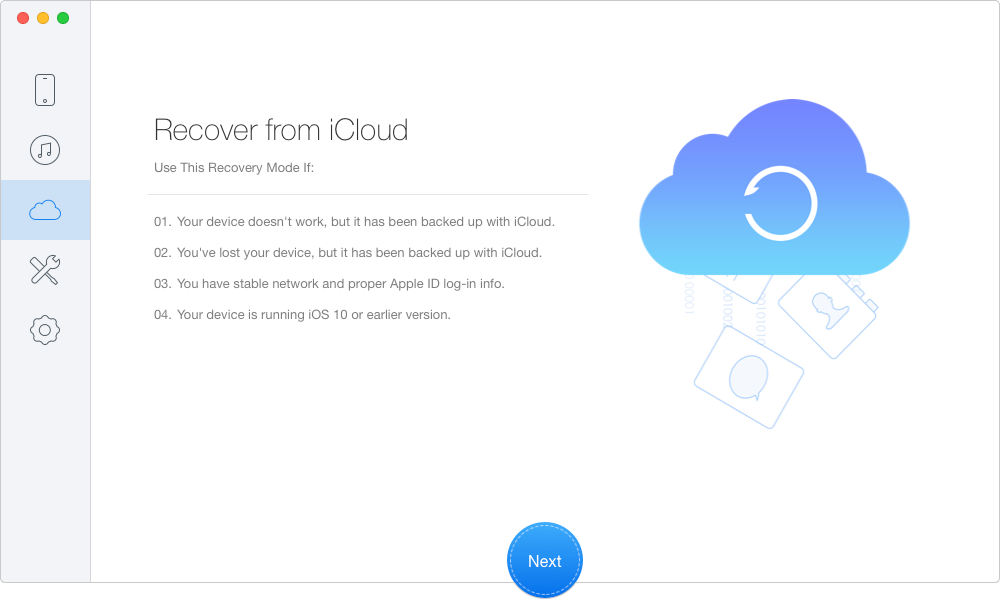
Recover Photos from iCloud Backup – Step 1
Step 2. Log into iCloud with your Apple ID and password. Click blue arrow to scan your iCloud data and download the right one of your device.
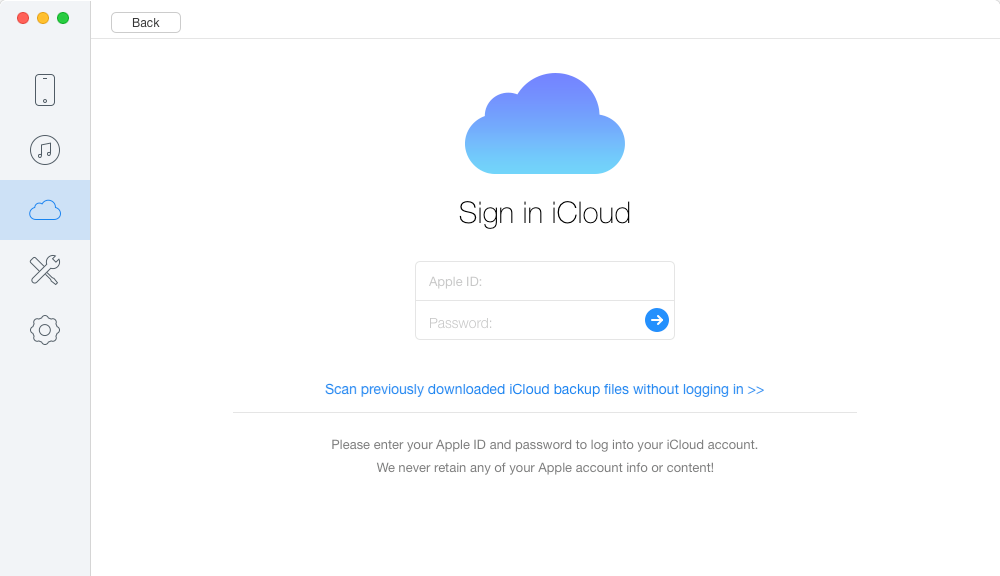
Retrieve Pictures from iCloud Backup – Step 2
Step 3. Choose Photos after scanning and select the photos you want to recover. Click To Mac and Recover button to start.
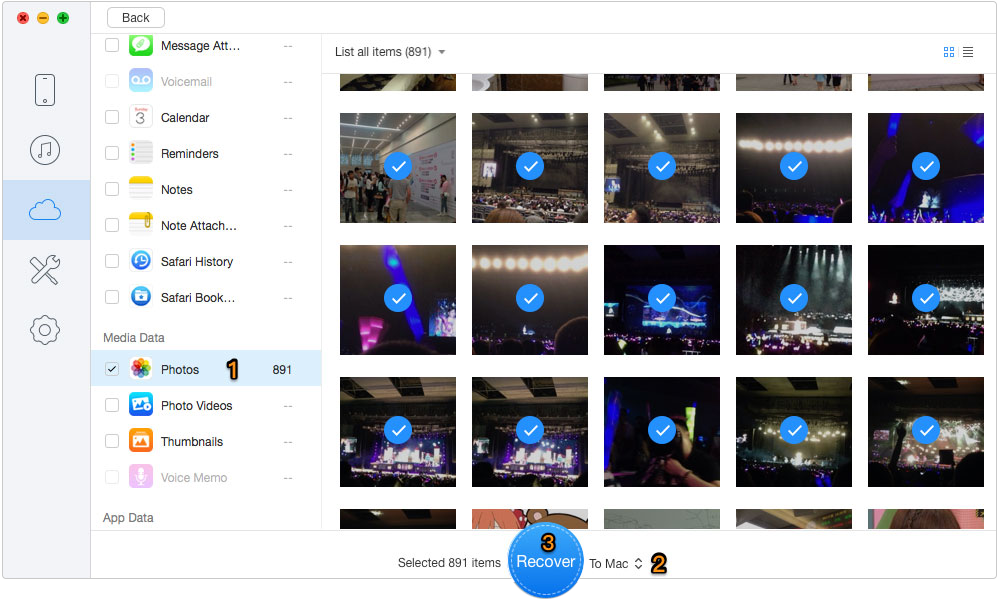
Restore Photos from iCloud Backup – Step 3
Also Read: How to Retrieve Deleted Text Messages from iPhone
What’s more, Primo iPhone Data Recovery is also able to recover photos from iTunes backup and even directly from device without any backup. And you don’t need to worry about losing your existing data because Primo iPhone Data Recovery will keep all data safe during the process. Let’s Get it Downloaded and Start a Free Trial Now >>

Yuri A young but experienced iPhone Pro Tip editor at @PrimoSync, also a hiking lover for couple years. Enthused by sharing daily tips on all Apple related topics.