Look for ways to save messages from iPhone to computer in viewable format? Read this guide to get a quick solution.

Primo iPhone Data Recovery can help you transfer text messages and iMessages from iPhone to computer as simple as possible. Download it and start the trial. Click Here to Free Download
To most iPhone users, Message App on iPhone contains too much important information and good memories with families, friends and partners cause these text messages witness the happy time we communicate with our loved ones. Gradually these growing number of text messages take up great space on our iPhone but we still don’t want to delete them from iPhone permanently. You can transfer text messages from iPhone to computer by making an iTunes backup, but it won’t let you find and view these text messages as you want.
At this time, transferring text messages from iPhone to computer as backup and deleting them from iPhone is an awesome option to go. For this purpose Primo iPhone Data Recovery is what you need to help you export text messages from iPhone to computer.
As a comprehensive iPhone data recovery tool and iPhone file extractor, Primo iPhone Data Recovery is capable of recover and save file from iPhone to computer in readable format.

Designed to fit effortlessly into your iPhone data recovery.
Download NowStep 1. Download and install Primo iPhone Data Recovery to your computer and run it. Connect with your iPhone to computer > select Recover from iOS Device > click Next.
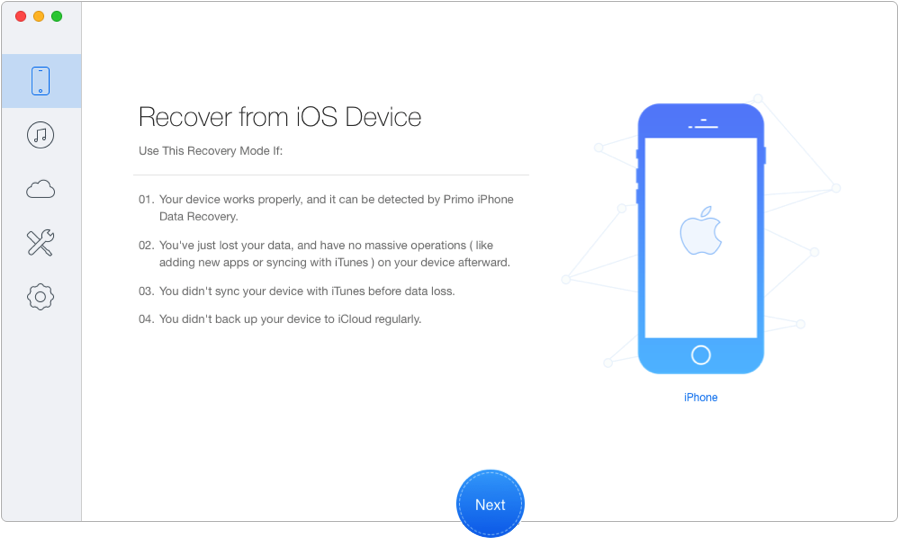
Transfer Text Messages from iPhone to Computer – Step 1
Step 2. All iPhone data will display after scanning. Preview and choose Messages and Messages Attachments you want to transfer > choose To Mac > click Recover to copy these text messages from iPhone to computer.
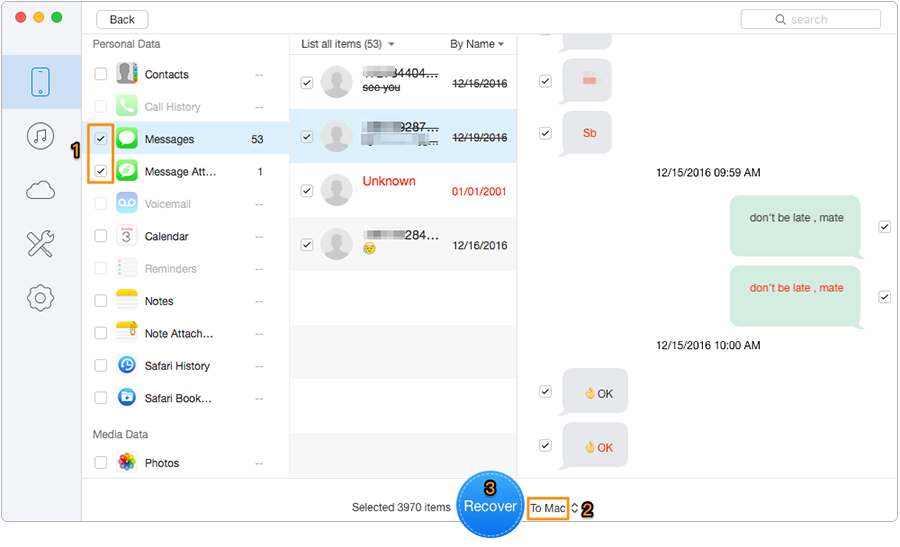
Export Text Messages from iPhone to Computer – Step 2
Also Read: How to Recover Deleted Photos from iPhone 7/7 Plus
When it comes to transferring or recovering text messages and other iOS data from iPhone to computer, Primo iPhone Data Recovery will definitely be your best helper. What’s more, it also works well with all models of iPad and iPod touch. Why not download it and give it a try?

Abby Member of @PrimoSync team, an optimistic Apple user, willing to share solutions about iOS related problems.