Do you want to recover deleted notes on iPad quickly and accurately? Here we will introduce you some efficient ways to recover deleted notes from iPad.

Primo iPhone Data Recovery is able to get back your deleted notes from iPad easily. Get it to your computer and have a trial. Click Here to Free Download
There is a time when you want to download an APP on your iPad, but your iPad reminds you that the space is limited and you have to delete some files to release space before downloading. Then you delete some files without careful checking, and the deleted data including some important notes on iPad. So what can you do to recover the deleted notes on iPad? Certainly you can choose iTunes or iCloud backup to restore your notes on iPad. But they will remove all the existing data on your iPad and won’t let you selectively retrieve the notes you want.
At this time, all you need is a powerful recovery tool like Primo iPhone Data Recovery to help you get back your iPad notes quickly and safely whether you have backup or not. Let's check some key features about Primo iPhone Data Recovery first.
Primo iPhone Data Recovery is designed to be an effective iOS data recovery tool. There are some main features of Primo iPhone Data Recovery below.
1. It supports 20+ file types, including notes, contacts, photos, messages, books, Safari history, voice memo and etc.
2. It offers you three options to restore notes on iPad, which including: recover from iTunes backup, recover from iCloud backup, and recover from device directly. So you can restore your notes from iPad whether you have backup or not.
3. It permits you to scan the deleted iPad notes before restoring, which means you can selectively choose the deleted iPad notes to recover.
4. You can save iPad notes to computer as CSV, TEXT, or HTML format.

Designed to fit effortlessly into your iPhone data recovery.
Download NowWhat if you accidentally deleted some important notes on iPad and have no backup on iTunes or iCloud? In this situation, the best choice is using Primo iPhone Data Recovery to recover your deleted notes from iPad directly.
Step 1. Download and install Primo iPhone Data Recovery to computer and run it, then connect iPad with computer via a USB cable.
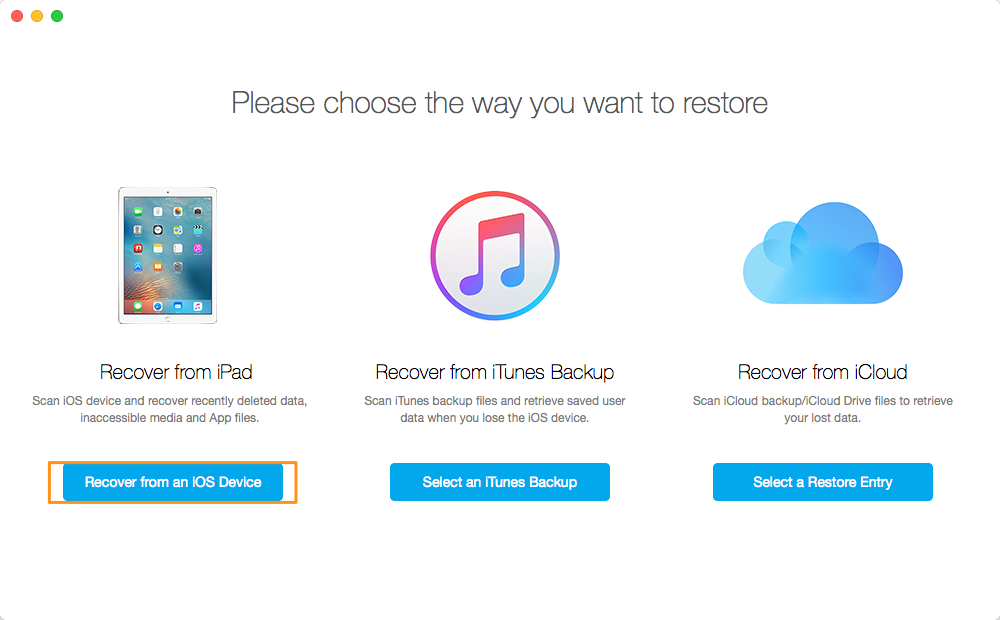
How to Recover Deleted Notes from iPad - Step 1
Step 2. Select “Notes” and then click “Start Scan” to preview deleted notes.
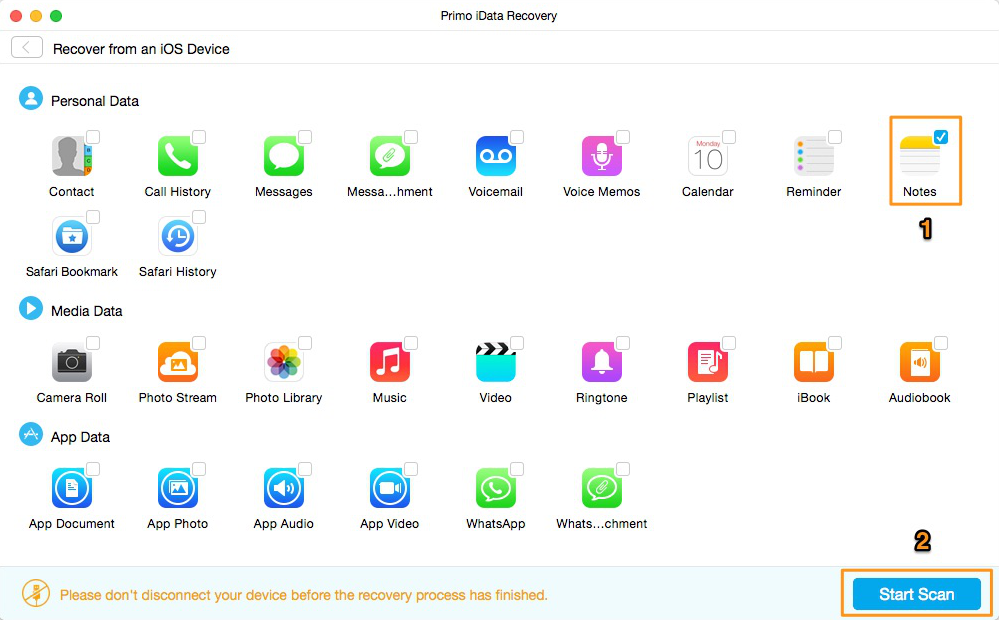
How to Retrieve Deleted Notes on iPad- Step 2
Step 3. Scan the results and select the notes that you want to recover, and then click “Recover” to get back the lost iPad notes.
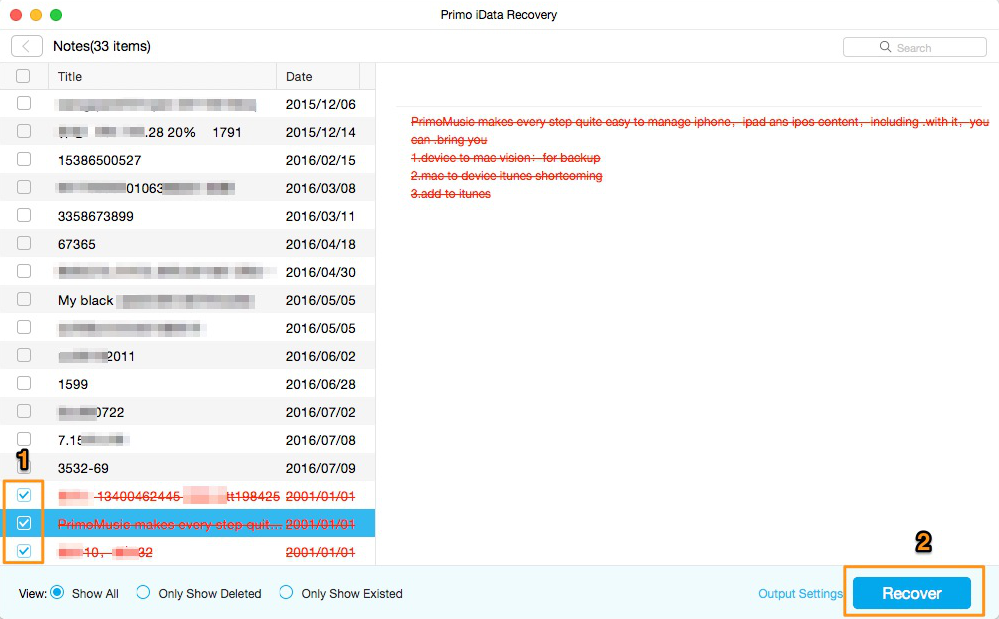
How to Restore Deleted iPad Notes Back- Step 3
Here we have published a post about How to Recover Deleted Notes on iOS 10 from iTunes/iCloud Backup. This guide detailed introduces how to recover deleted notes from iTunes or iCloud backup with Primo iPhone Data Recovery, which is also suitable for recovering the deleted notes from iPad backup.
With the help of Primo iPhone Data Recovery, you can easily recover your deleted notes on iPad whether you have backup or not. In addition, it also supports recover other 20+ file types, including messages, photos, calendar, books, Safari history, voice memo etc. Why not download Primo iPhone Data Recovery to Explore more now?

Abby Member of @PrimoSync team, an optimistic Apple user, willing to share solutions about iOS related problems.