Is there a possible way to download photos from iCloud to your iPhone with trouble-free? This article will show you how to complete this in minutes.

Primo iPhone Data Recovery is a professional iOS data recovery tool and iCloud backup extractor. Click Here to Download it.
With iCloud Photo Library, you can upload photos from iPhone to iCloud online, but once you delete one picture from your iPhone it will reflect to iCloud Photo Library. That’s why most people turning off iCloud Photo Library and choose to backup iPhone photos by making an iCloud backup. When it comes to how to download photos from iCloud backup to iPhone, many iPhone users may don’t know how to do that. You can check the following method in this guide to download iCloud photos to iPhone without hassles.
Primo iPhone Data Recovery is an iPhone backup extractor as well as data recovery works on Mac and Windows. With it you are allowed to access and download photos from iCloud and save to computer, then you can sync those iCloud pictures to your iPhone with iTunes or an iPhone photo transfer.

Designed to fit effortlessly into your iPhone data recovery.
Download NowFirstly, you need to extract those photos from iCloud to computer and save to a folder with Primo iPhone Data Recovery. Then you can sync those pictures from computer to your iPhone with iTunes.
Step 1. Download Primo iPhone Data Recovery on your computer, open it and choose Recover from iCloud mode.
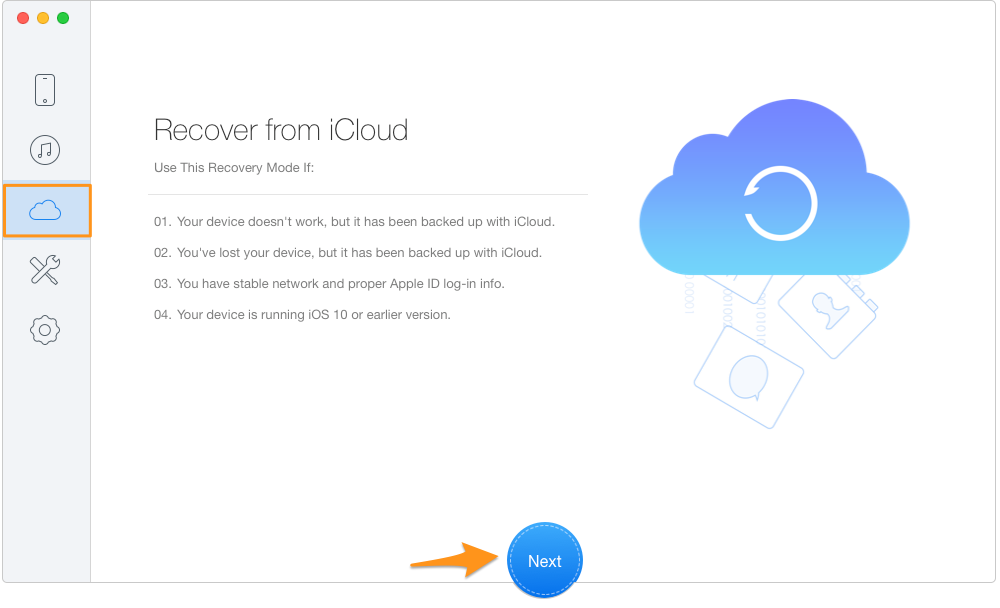
Download iCloud Photos to iPhone – Step 1
Step 2. Type in your Apple ID and password.
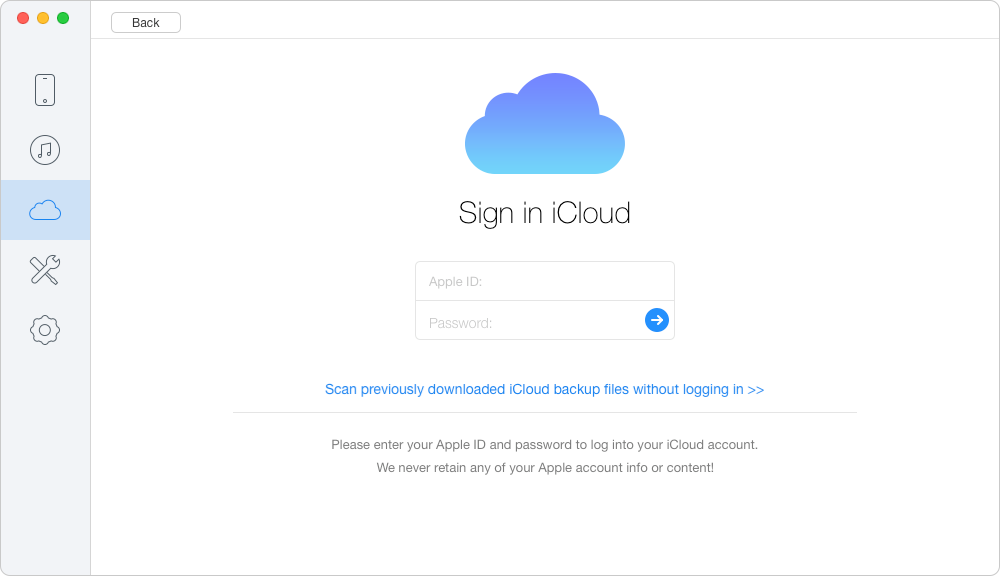
Download iCloud Photos to iPhone – Step 2
Step 3. Choose an iCloud backup and download it. Click Next to scan the iCloud backup.

Download iCloud Photos to iPhone – Step 3
Step 4. Choose Photos and you can see pictures in iCloud backup. Select them and click Recover to download photos to your PC or Mac.
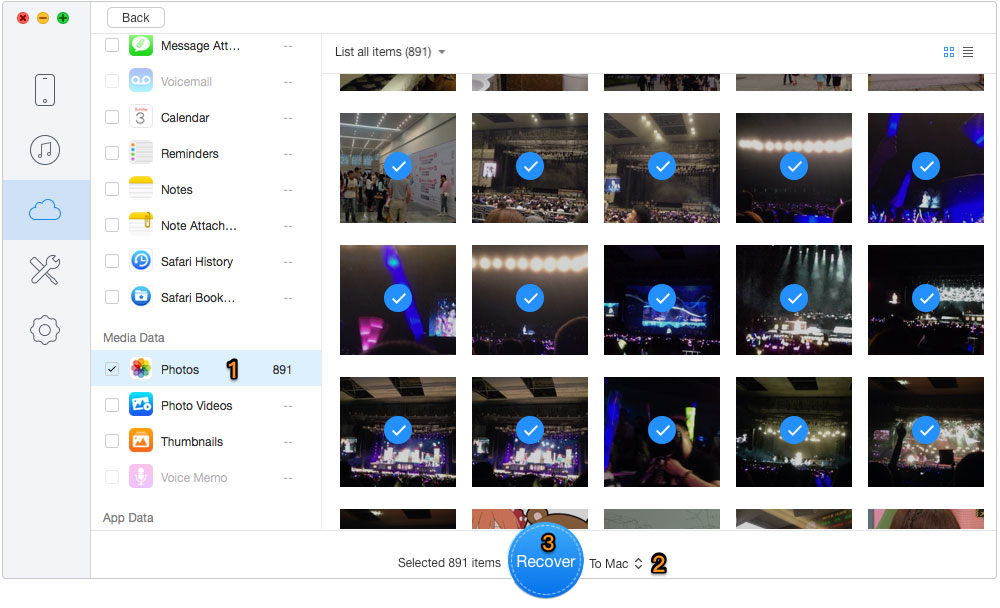
Download iCloud Photos to iPhone – Step 4
Step 5. Open iTunes and connect with your iPhone > Enter the page as below and Choose Photos > Sync Photos > Choose the folder you just save the iCloud photos > Click Apply to download iCloud photos to your iPhone.
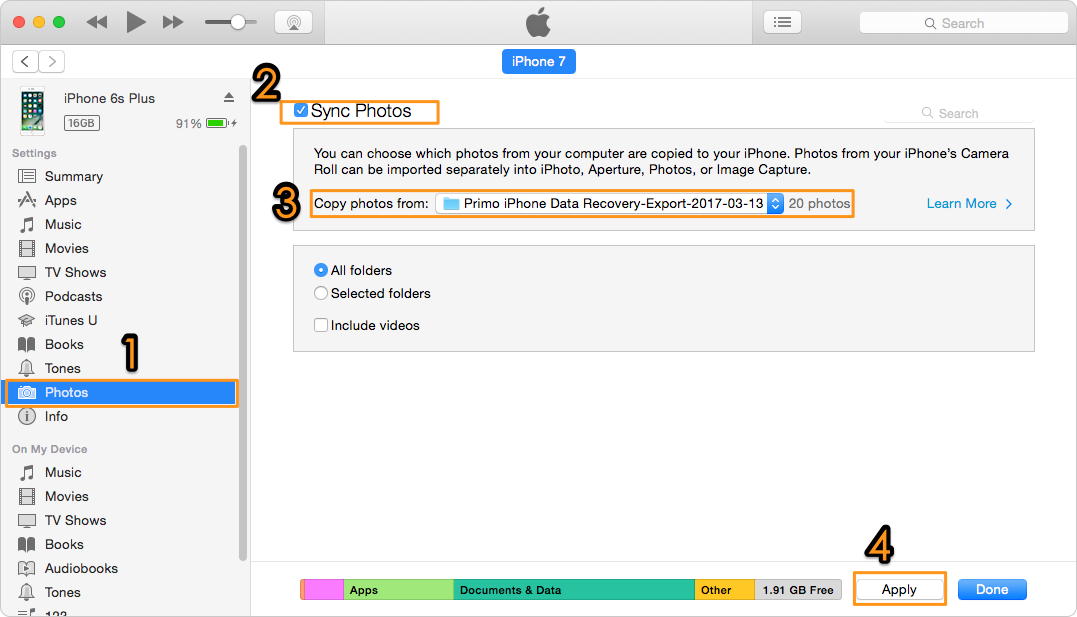
How to Download Photos to iPhone from iCloud – Step 5
With Primo iPhone Data Recovery and iTunes you can download photos to iPhone. Plus, Primo iPhone Data Recovery also allows retrieving photos and more from iPhone directly even without backup. Now download it to give it a try >

Yuri A young but experienced iPhone Pro Tip editor at @PrimoSync, also a hiking lover for couple years. Enthused by sharing daily tips on all Apple related topics.
 Top 6 iPhone Data Recovery Software in 2017
Top 6 iPhone Data Recovery Software in 2017
 Top 3 iPhone Backup Extractors in 2017
Top 3 iPhone Backup Extractors in 2017
 How to Download iCloud Backup to PC/Mac
How to Download iCloud Backup to PC/Mac