Want to access and view messages on iCloud? This post will show you a simple way to view iCloud messages (text messages and iMessages).

Primo iPhone Data Recovery is an iOS data recovery as well iCloud backup extractor that allows you to access & view text messages on iCloud. Click Here to Download it.
Question: “In the home page on iCloud I see the contacts, email, calendar but I don't see where it backs up my text and iMessages. How do I access my text messages on iCloud?”
-- A User from Apple Support Communities
iCloud does back up your iPhone messages, but it’s impossible for you to see/access messages online at icloud.com. When you login to iCloud you will see Contacts, Calendar, Notes, Photos, but no Messages option here. It seems that the only way to view iCloud messages is restoring your iPhone from iCloud backup that includes messages on your iPhone.
Restoring means wiping and replacing, that’s why we recommend an alternative way to access and view text messages and more on iCloud – Primo iPhone Data Recovery.
As a new & powerful iPhone data recovery software, Primo iPhone Data recovery is specialized in extracting files in iCloud/iTunes backup, and retrieving deleted or lost data from iDevice directly.

Designed to fit effortlessly into your iPhone data recovery.
Download NowStep 1. Download Primo iPhone Data Recovery on your PC or Mac. Run it and choose Recover from iCloud (there is no need to connecting with your iPhone if you only want to view text messages on iCloud instead of scanning your iPhone).
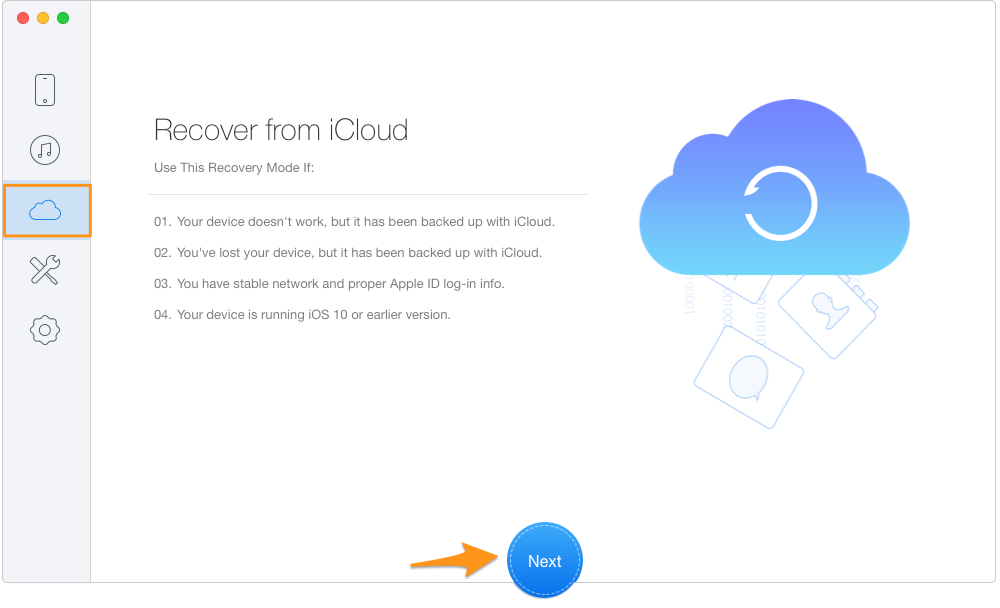
How to View Text Messages and iMessages on iCloud – Step 1
Step 2. Put in with your Apple ID and password that you use to backup your iPhone.
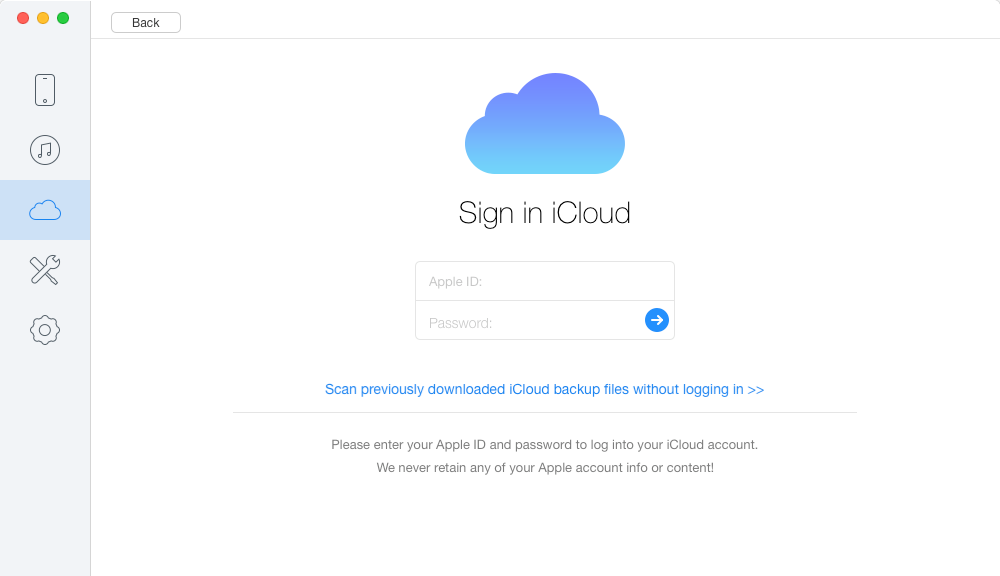
How to View Text Messages on iCloud – Step 2
Step 3. Download an iCloud backup and choose it to start scan.
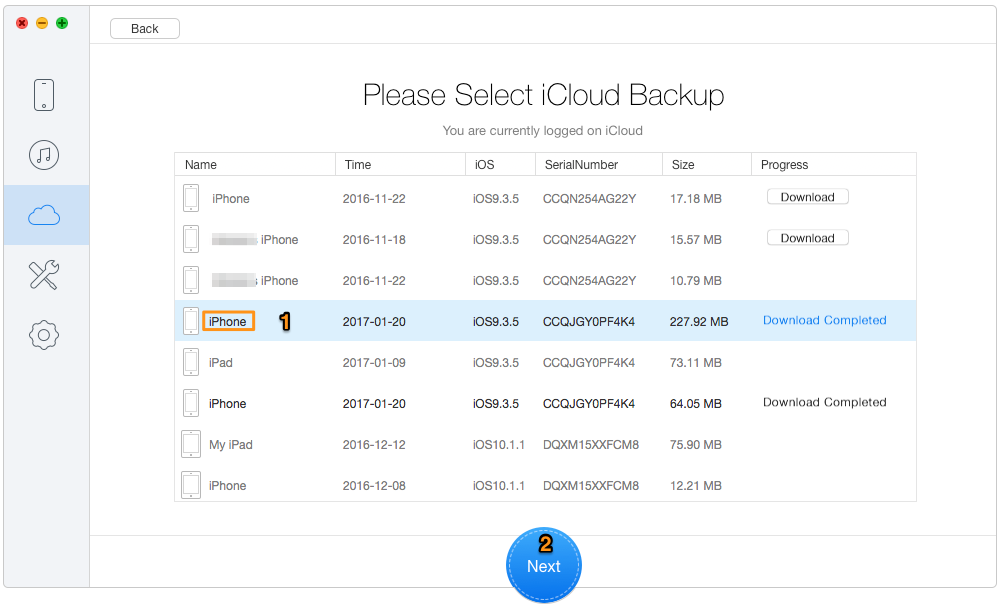
How to View iCloud Messages – Step 3
Step 4. Choose Messages and Message Attachments to view text messages, iMessages, and message attachments on iCloud. You can also export them to computer by clicking recover button.
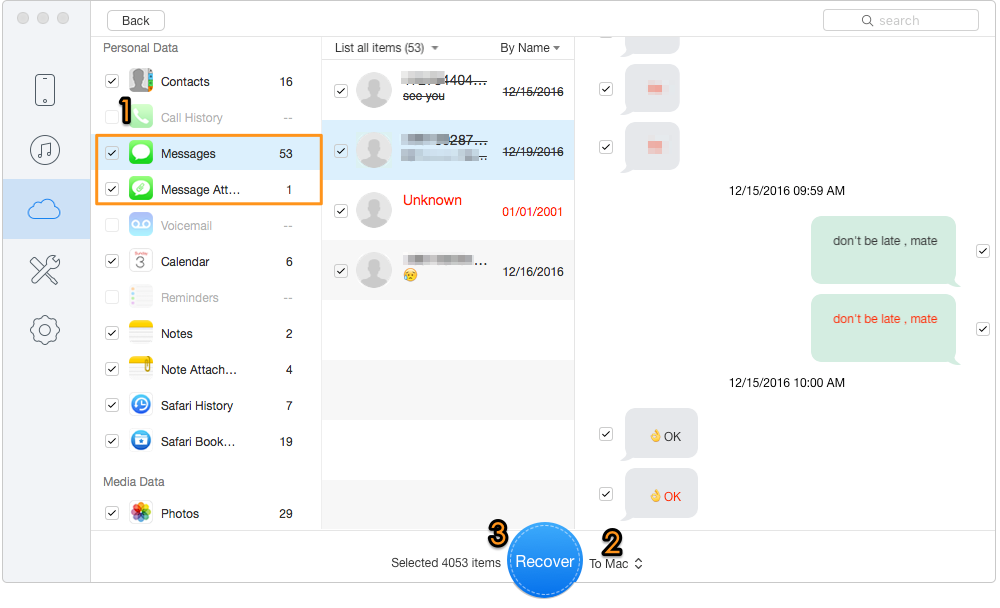
How to View iCloud Messages – Step 4
With Primo iPhone Data Recovery, it’s easy to view and download files from iCloud, and you can also view text messages from iTunes backup without restore. Now download the free trial to give it a try.

Fiona Wang Member of @PrimoSync team as well as an Apple fan, love to help more users solve various types of Apple related issues by writing iOS-how-to tutorials.