Have no idea on how to copy photos from Windows computer to new iPhone 6/6s? This article offers 2 methods to help you make it.
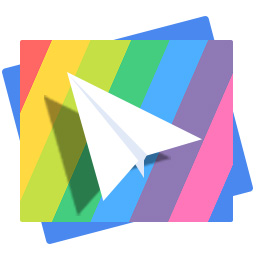
Don't have PrimoPhoto? Download it now prior to reading this guide and it will save you quite a lot of time. Click Here to Free Download
"I just got the iPhone and I've tried simply dragging and drooping photos saved on computer to my iPhone folder, but it doesn't work. Any ideas on how to do this?"
A Question from Yahoo Answers
For iPhone newbies, it can be quite difficult to transfer files from computer to iPhone. Different from Android or Windows phone, you cannot copy photos to iPhone directly. You can use iTunes, a mobile device management application developed by Apple to sync pictures to your iPhone, though the transferring process can be kind of complicated. Or you can try some other third-party transfer software like PrimoPhoto.
We have already talked about ways to transfer photos from Mac to iPhone in previous guide. Today, let's take 5 minutes to see how to copy pictures from PC to iPhone with the help of iTunes & PrimoPhoto.
First create a new folder and drag the pictures you need into that folder. Here are the detailed steps:
Step 1. Connect your iPhone to computer > Launch iTunes.
Step 2. Click on Device tab > Click on Photos under Summary > Click on Sync Photos.
Step 3. Find and select the folder you created before > Click on Select Folder > Click Apply.
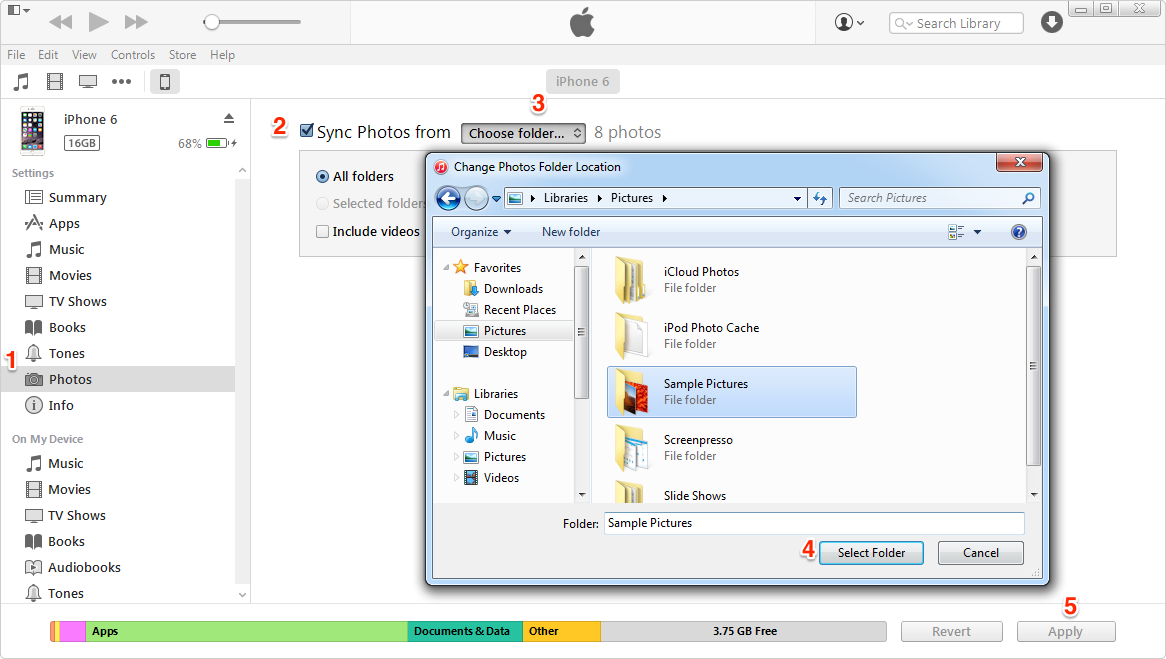
Copy Photos from PC to iPhone with iTunes
There is nothing to worry if you use iTunes to sync pictures to iPhone the first time. But if you want to copy pictures to iPhone the second time, iTunes will wipe out the existed pictures you synced with it.
PrimoPhoto is designed to meet all you needs in managing your iPhone photos. iTunes can only sync pictures to iPhone, but PrimoPhoto can copy pictures to iPhone as well as transfer iPhone pictures back to computer. With PrimoPhoto, you can:
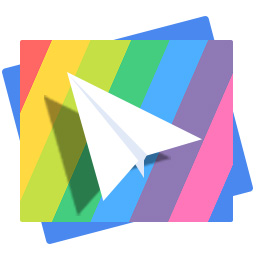
Designed to fit effortlessly into your iPhone photo management
Download NowStep 1. Open PrimoPhoto > Connect your iPhone to computer.
Step 2. Click on Import to Device option > Drag the photos you want to copy.
Step 3. Select one album as destination > Click on Import.
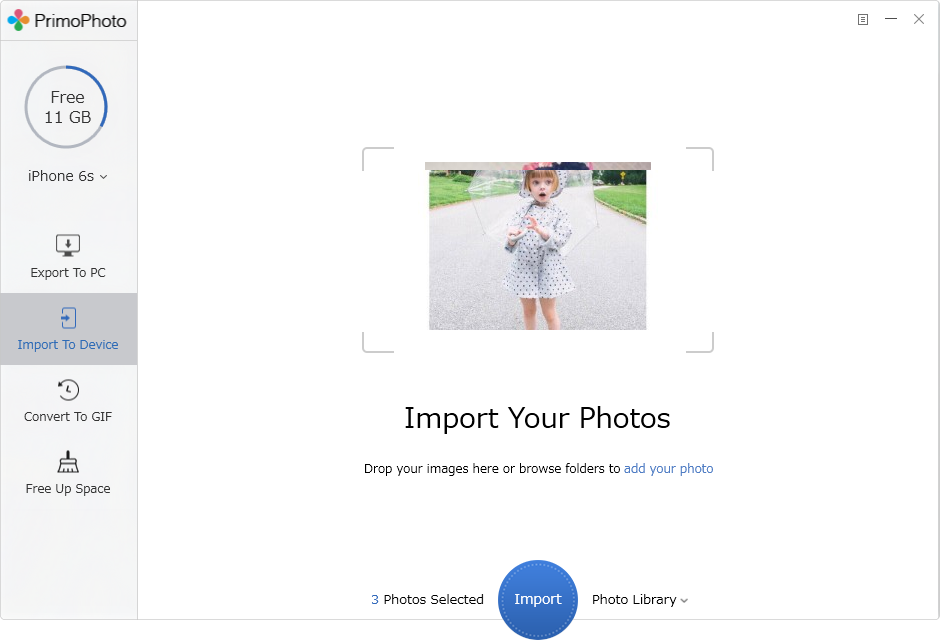
Copy Photos from PC to iPhone with PrimoPhoto
1. If you have iCloud enabled on your iPhone and have good Wi-Fi connected, you can use iCloud Photo Library to sync pictures to your iPhone.
2. Try some online Cloud Storage, first upload photos to cloud service via browser and download them on iPhone via mobile app.
3. Send an email to yourself with a photo attachment if you have a few pictures to transfer.

Lena Member of @PrimoSync team, an Apple fan as well as an anime lover. Like to share solutions on Apple related problems.