Find some storage has been taken by Other on your iPhone / iPad? Read on this article to find out what is the Other on my iPhone / iPad and how to clean them up.
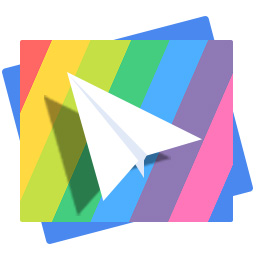
Don't have PrimoPhoto? Download it now prior to reading this guide and it will save you quite a lot of time. Click Here to Free Download
When you connect your iPhone, iPad, or iPod touch to your computer and open iTunes, check the storage usage of your device, it's quite easy to understand how many storage has been taken by audio, videos, photos, apps, books, documents and data. However, probably you'll also notice there is an orange section named Other. It looks like:
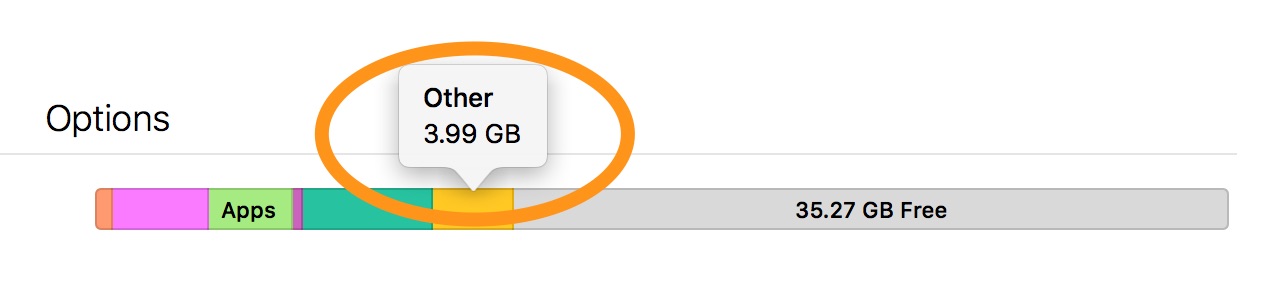
For the users new to Apple eco-system, the Other on your iPhone may be something of a mystery. But if you come little closer to iTunes or iOS, you'll have some clues on what is the Other on iPhone: Basically, anything stored on your iDevice that cannot fit into one of those categories (audio,videos, photos, apps, books, documents and data) is categorized as "Other". Here are a full list of what file / data saved as Other on iPhone, iPad and iPod touch:
Once you start seeing clearly on what is Other on your iPhone, the problem would be solved easily, since you just don't need to go anywhere blindly. Also, the approach of eliminating Other on your iPhone varies based on the situation you have. Here is a full set of guideline for you:
If you are experiencing a serious issue with an excessive amount of Other storage, you may have some corrupted data on your iPhone or iPad that needs to be removed. The best way to do this is to restore your device from a backup.
Step 1: Close the Find My iPhone option by openning Settings app on your iPhone > iCloud > Find My iPhone > Slide to turn off Find My iPhone:
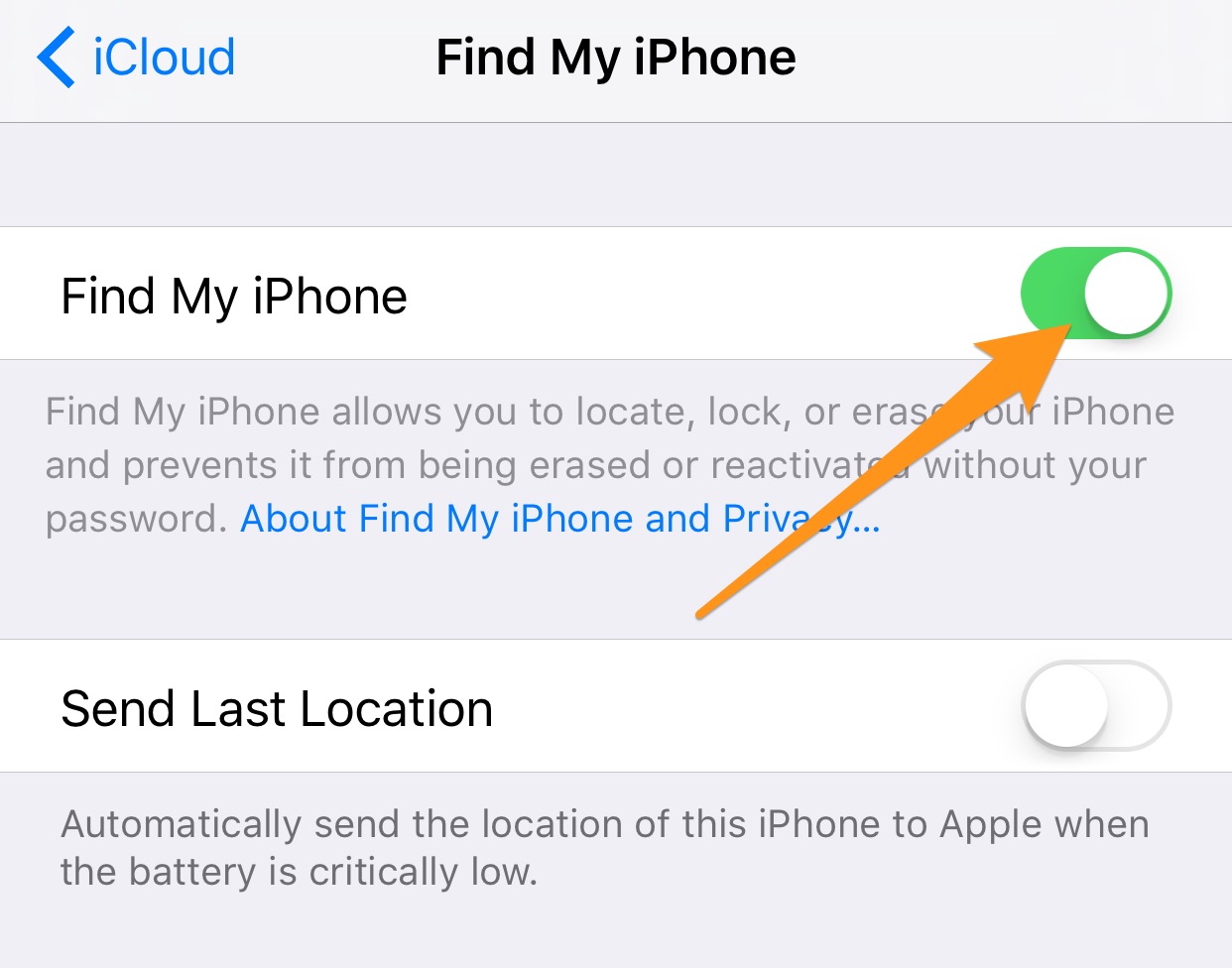
How to Completely Remove Other on iPhone – Step 1
Step 2: Connect your iPhone to the computer > Open iTunes > Device tab > Summary > Restore Backup (create one if you didn't back up your iPhone before):
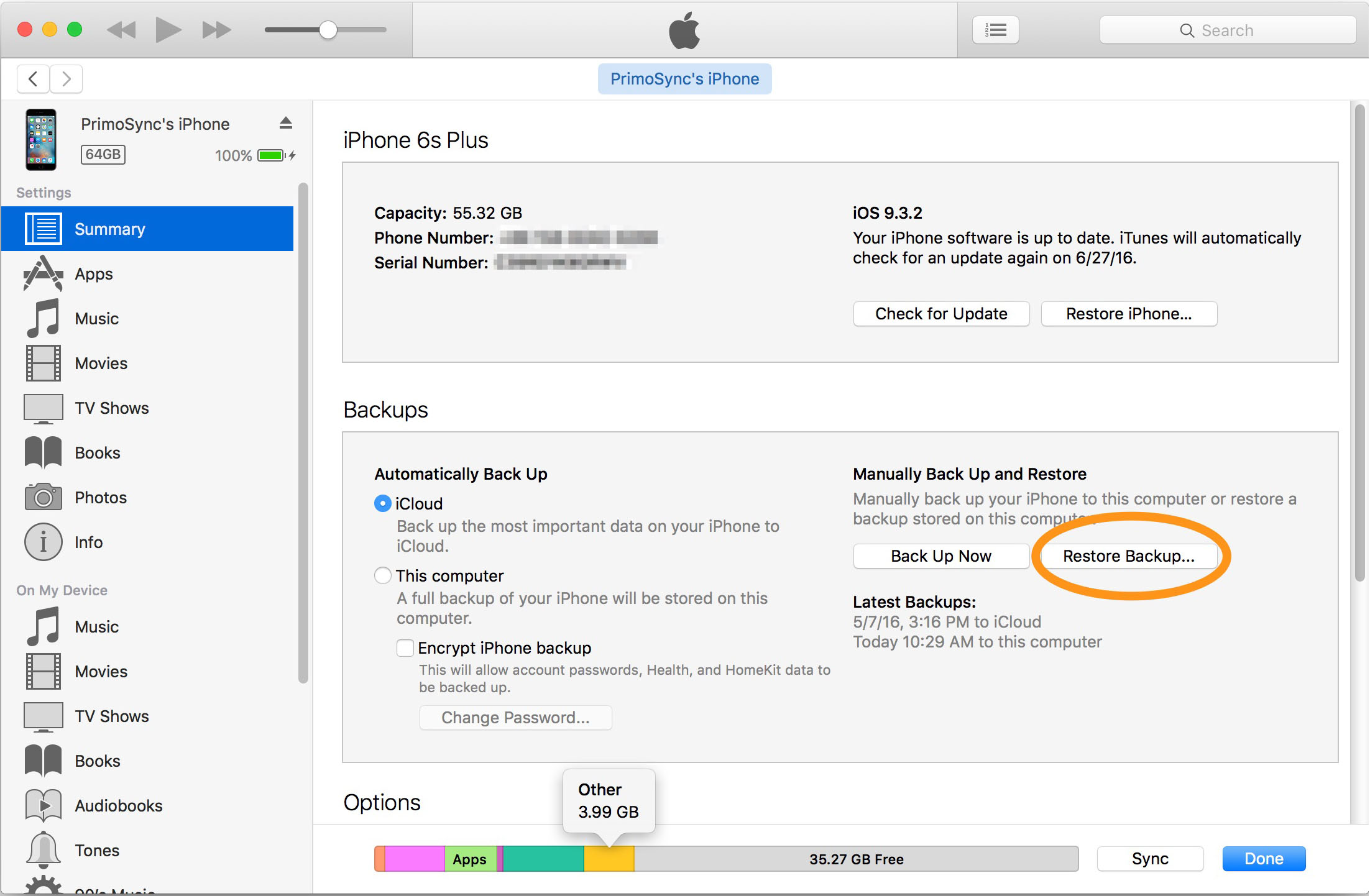
How to Completely Remove Other on iPhone – Step 2
Step 3: Select the backup for your device > click Restore:
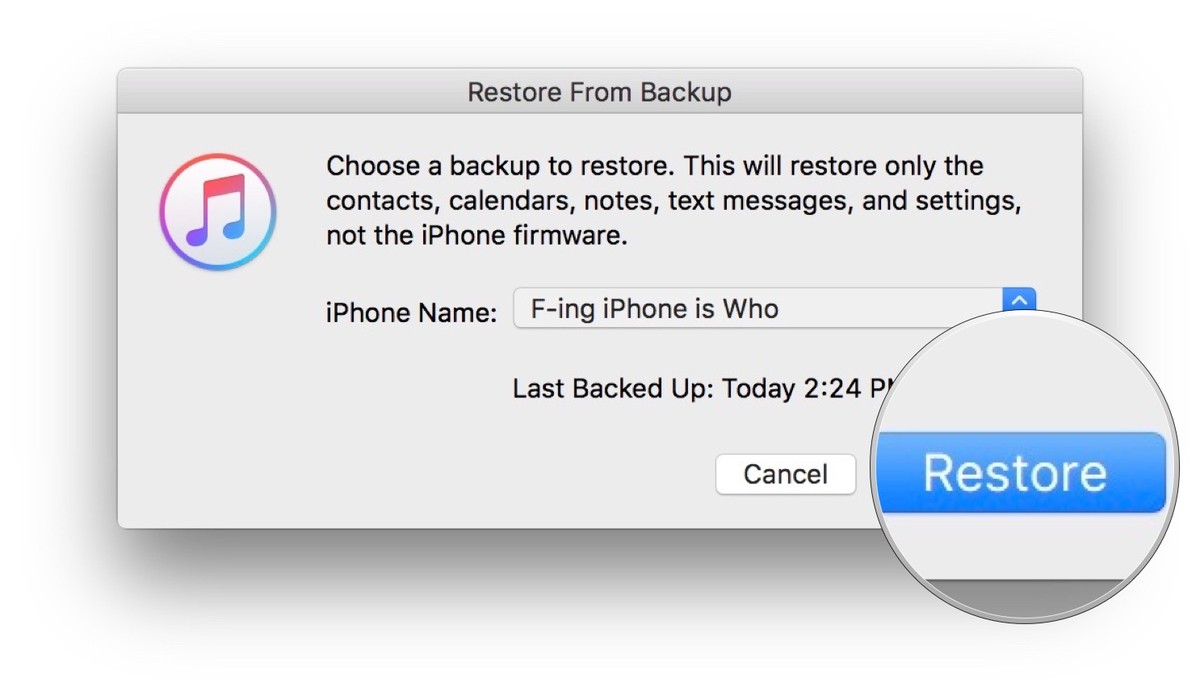
How to Completely Remove Other on iPhone – Step 3
Step 4: Await few minutes until iTunes / iCloud finishes the restoration on your iPhone, recheck the Other storage on iPhone with iTunes, and usually it will reduce to about 1GB or less.
By removing particular caches, cookies, and temporary files on your iPhone will decrease the size of Other too. And which app occupies large volume of Other on your iPhone could be easily found by browsing Settings > General > Storage & iCloud Usage > Manage Storage:
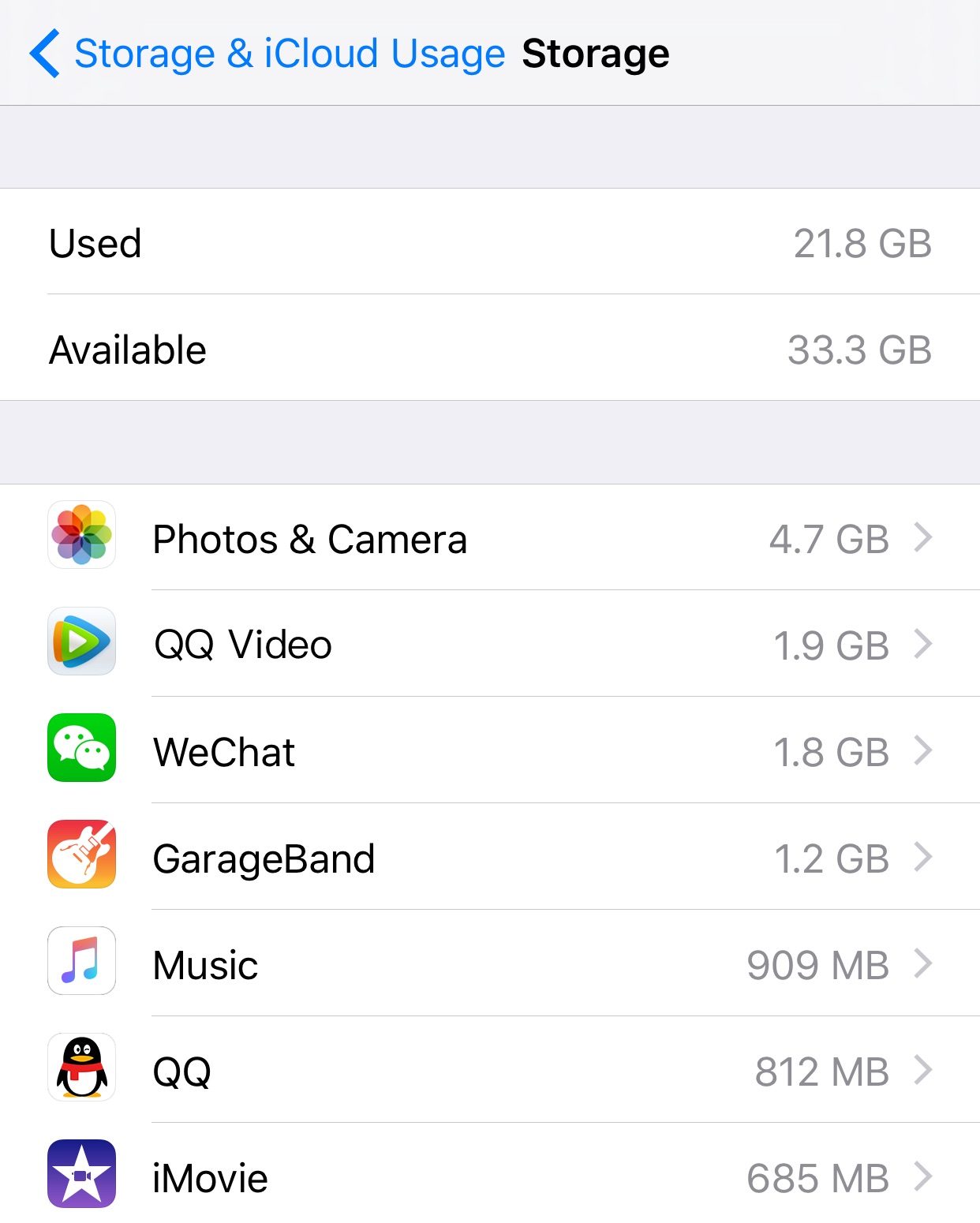
How to Remove Particular Other Storage on iPhone
Once you figure out which apps are the arch-criminals of the Other on your iPhone, go open these apps and make some cleaning jobs. Usually a social message, video viewing, online news reading or photo editing app will allow an option to clear caches.
Quick Tips: Some professional iPhone Cleaner apps are also available to help you strike out the Other storage issue on your iPhone. PhoneClean is one of the best kind with thousands of decent reviews. Free Download >
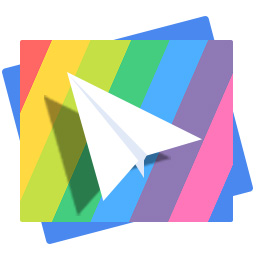
Designed to fit effortlessly into your iPhone photo management
Download NowAlso remember that, the Other storage on your iPhone comes with every iPhone by default. Part of iPhone "Other" space is taken up by iOS, the operating system running on your iPhone. It means however you take care your iPhone, you just cannot completely remove Other from your iPhone.

Fiona Wang Member of @PrimoSync team, 6 years experience on software marketing and now a newbie to product design. Love to find and solve Apple related daily life problems.