Get the new iPhone X/8 (Plus) and want to sync music from iTunes to iPhone? The guide offers 3 efficient ways to transfer music from iTunes to iPhone X/8 (Plus).

PrimoMusic is designed as an iPhone, iPad an iPod media files manager, making it super easy to transfer music between iTunes and your iPhone X/8 (Plus). Download it to have a try.
Want to add music to new iPhone X/8 (Plus) from your iTunes library? The traditional way is to sync music from iTunes to iPhone X/8 (Plus), which may probably replace the existing songs on your phone. Here an iPhone, iPad and iPod media files manager – PrimoMusic is highly recommended. It enables you to transfer music from iTunes to iPhone X/8 (Plus) without any data erasing. Read on to get the details.
Step 1. Connect your iPhone X/8 (Plus) to computer.
Step 2. Open iTunes. (Make sure that you have the latest version.)
Step 3. Click on your iPhone and then click “Summary” in the left side bar.
Step 4. Scroll to the "Options" section and please make sure the box next to “Manually manage music and videos” is checked.
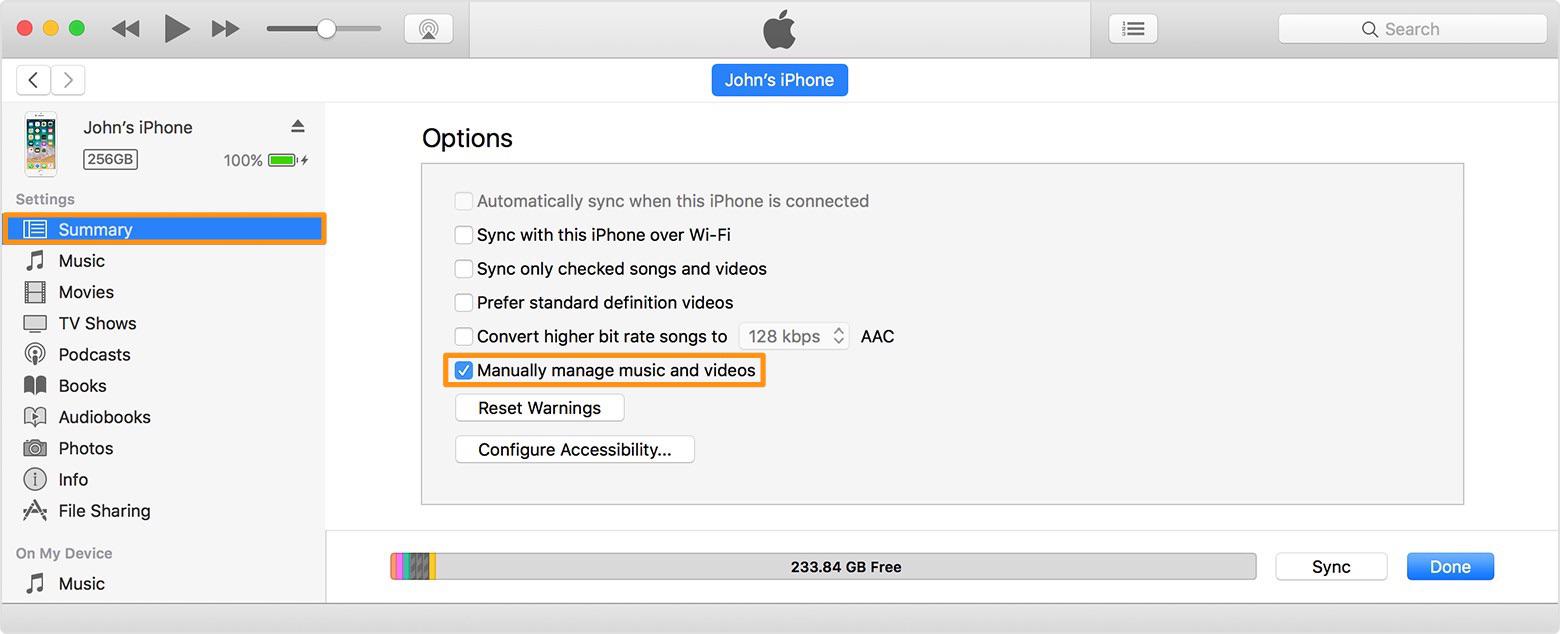
How to Transfer Music from iTunes to iPhone X/8 (Plus)
Step 5. In “Library”, choose the songs that you want to add to your iPhone X/8 (Plus) from iTunes library and then drag the songs you choose to your iPhone X/8 (Plus).
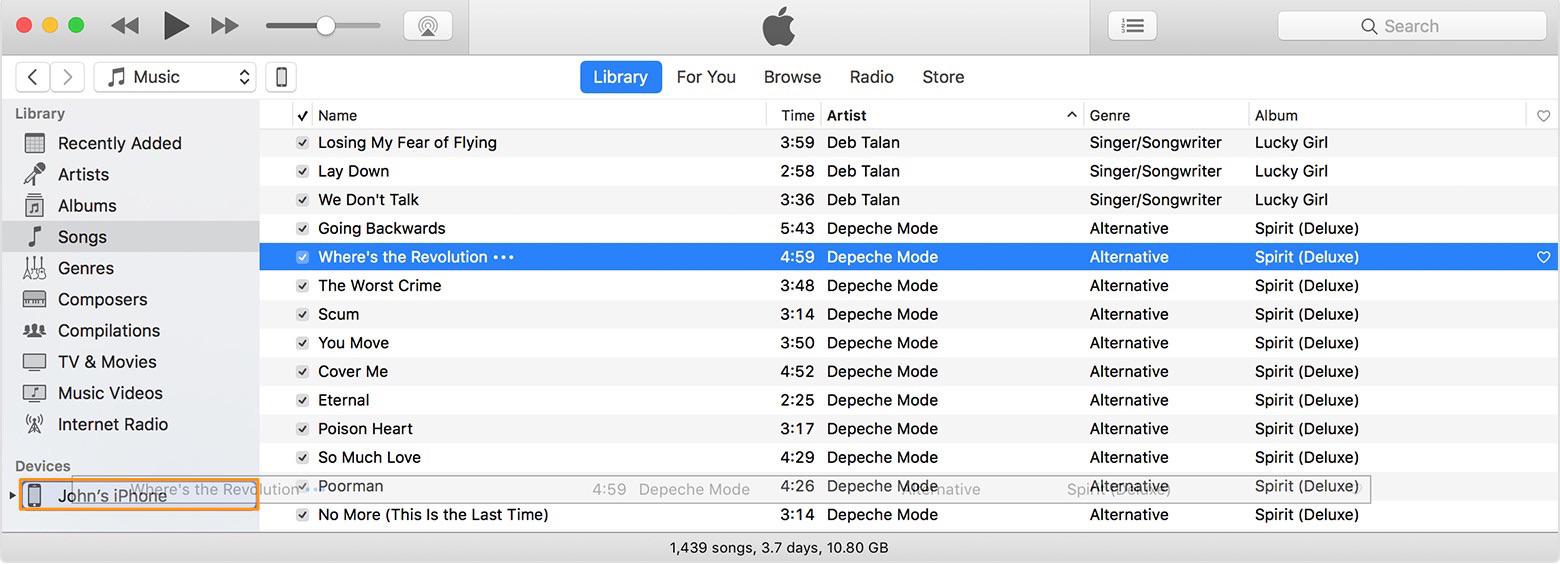
How to Transfer Music from iTunes to iPhone X/8 (Plus)
Pay attention this will inevitably erase the existing music collection on your iPhone X/8 (Plus).
Step 1. Connect your iPhone X/8 (Plus) to computer and Open iTunes.
Step 2. Click on the phone-shaped icon.
Step 3. Under “Settings” on the left sidebar, click “Music”.
Step 4. Check the box next to “Sync Music”. If there’s a check in the box, syncing for music is already on.
Step 5. Click “Reply” button to start syncing music from iTunes to iPhone X/8 (Plus).
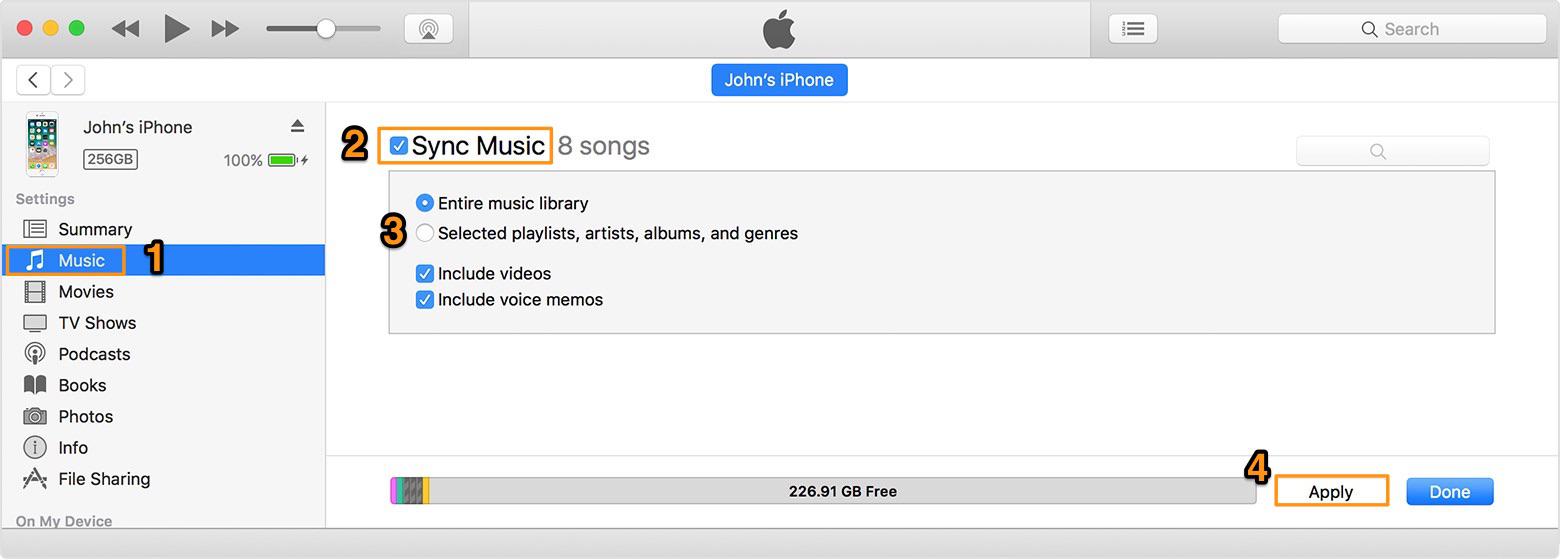
How to Sync Music from iTunes to iPhone X/8 (Plus)
Once you turning on iTunes syncing, the content on your iPhone syncs each time that you connect to computer and have iTunes open. Thus you’d better turn it off after the syncing process over.
PrimoMusic focuses on iOS media content management. You can use it to selectively transfer music from iTunes to iPhone X/8 (Plus), without replacing the music library on phone. Get PrimoMusic downloaded and then do as the following instructions to sync music from iTunes to iPhone X/8 (Plus).
Step 1. Launch PrimoMusic on computer and plug in your iPhone X/8 (Plus).
Step 2. Enter “Import to Devices” mode. Click “add your content”.
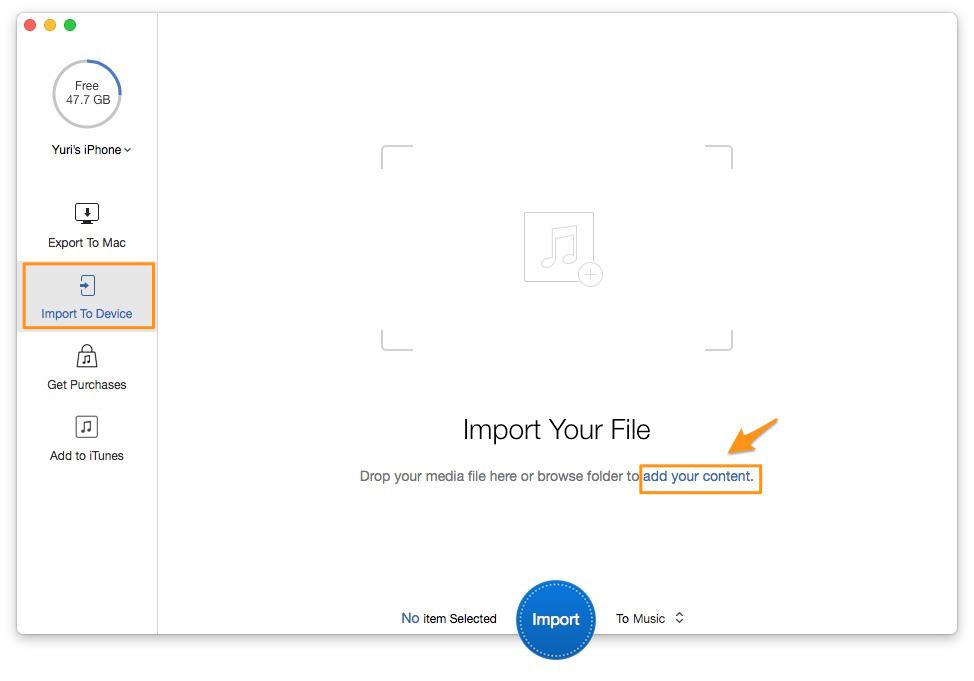
How to Sync Music from iTunes to iPhone X/8 (Plus)
Step 3. Click “Import’ button in blue to transfer music from iTunes to iPhone.
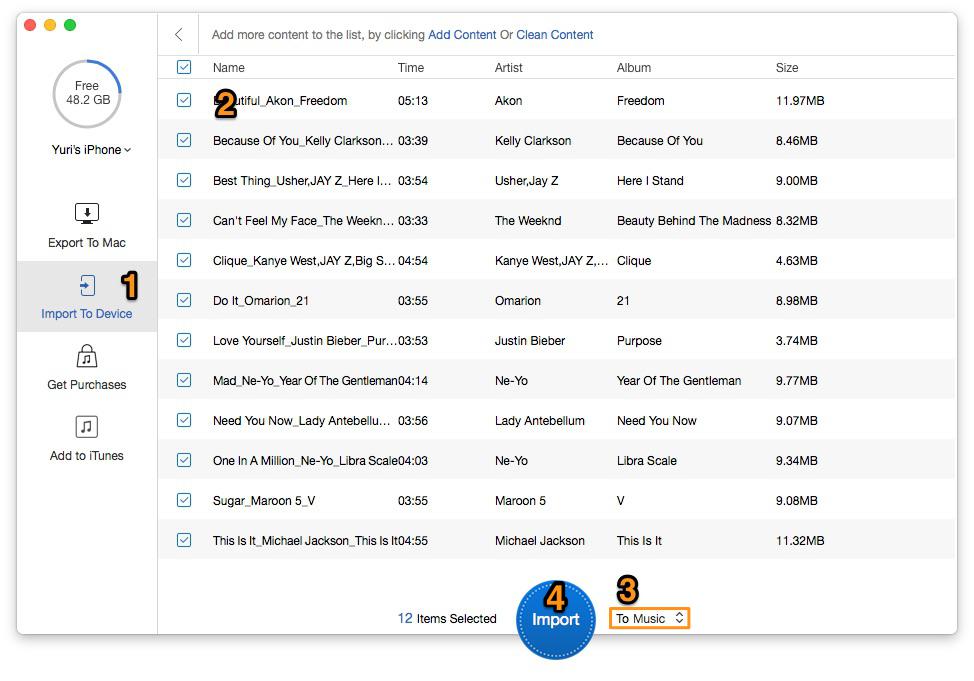
How to Transfer Music from iTunes to iPhone X/8 (Plus)
PrimoMusic also enables you to transfer music, ringtones, movies, etc., from iPhone X/8/7/6s/SE to computer to rebuild your iTunes library, automatically filtering out the duplicate ones. Get it to start atrial now >>

Lydia Member of @PrimoSync team, an optimistic Apple user, willing to share solutions about iOS related problems.