Store some favorite music on your Windows or Mac computer and want to transfer them to iPhone 8/X preferably don’t use iTunes? Read on this guide and know how to transfer music from computer to iPhone 8/X without iTunes.

PrimoMusic can help you transfer music from Windows or Mac computer to iPhone 8/X without iTunes. Just click here to download it and have a free trial.
“I have stored many music files on my computer and want to transfer some music to my new iPhone 8 Plus without the hassle of using iTunes. Is there any quick way to make it? Thanks for answering.”
A user from iPhone Forum
Like this user, you may like to save music on your Mac/PC as a local backup and plan to transfer some favorite music from computer to new iPhone 8/X so that you can listen to them whenever you want. We all know that syncing with iTunes is helpful but it will wipe all existing data like songs, playlists and ringtones on iPhone 8/X, so here we’ll introduce a simple and trouble-free iPhone music transfer tool called PrimoMusic that can transfer music from Mac or PC to iPhone 8/X easily without using iTunes.
Can’t Miss: How to Recover Lost Data on iPhone X with/without Backup >>
Designed as an effective iOS data-managing tool, PrimoMusic can help users manage media data like music, movies, TV shows, audiobooks, ringtones, iTunes U, Podcasts and more on iPhone/iPad/iPod touch. Check what it is capable below:
1. Supports transferring music from Windows or Mac computer to iPhone 8/X without using iTunes, and it only takes a few simple steps.
2. Supports drag-n-drop interface to import music from computer to iPhone 8 or iPhone X, and you can sort music by songs, playlists and albums.
3. Also allows exporting iPhone/iPad/iPod touch media files to computer in a selectively way.
4. Supports rebuilding iTunes library from Apple devices and getting purchased iPhone/iPad/iPod touch items to iTunes.

Designed to fit effortlessly into your iPhone music management
Download NowStep 1. Download and install PrimoMusic to your Mac/PC > run PrimoMusic and connect your iPhone 8/X to computer.
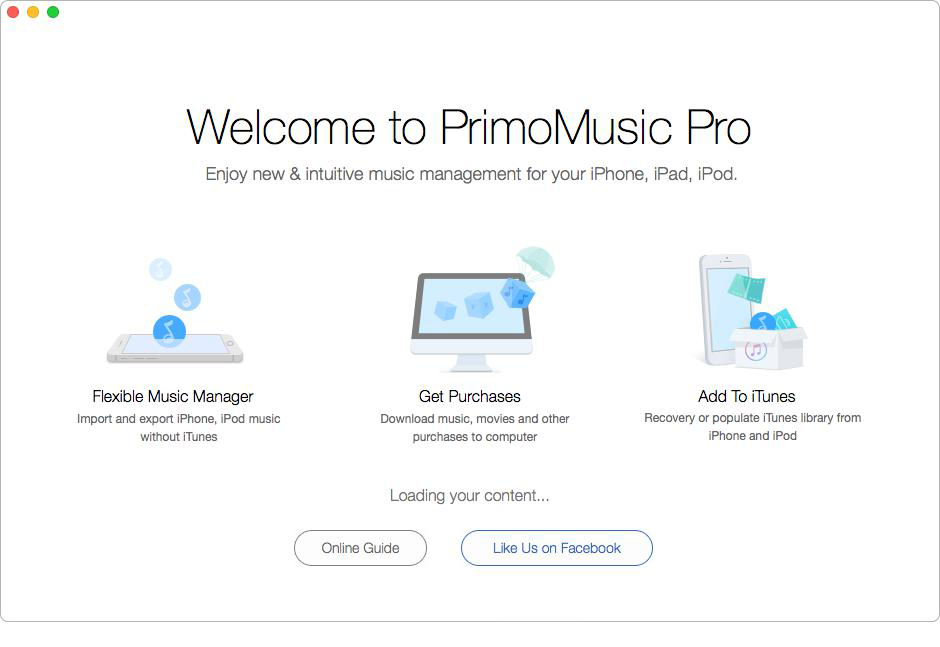
Transfer Music from Computer to iPhone 8/X without iTunes – Step 1
Step 2. Click “Import to Device” from the left side > add your content > then choose the music you want to transfer from computer to iPhone 8/X.
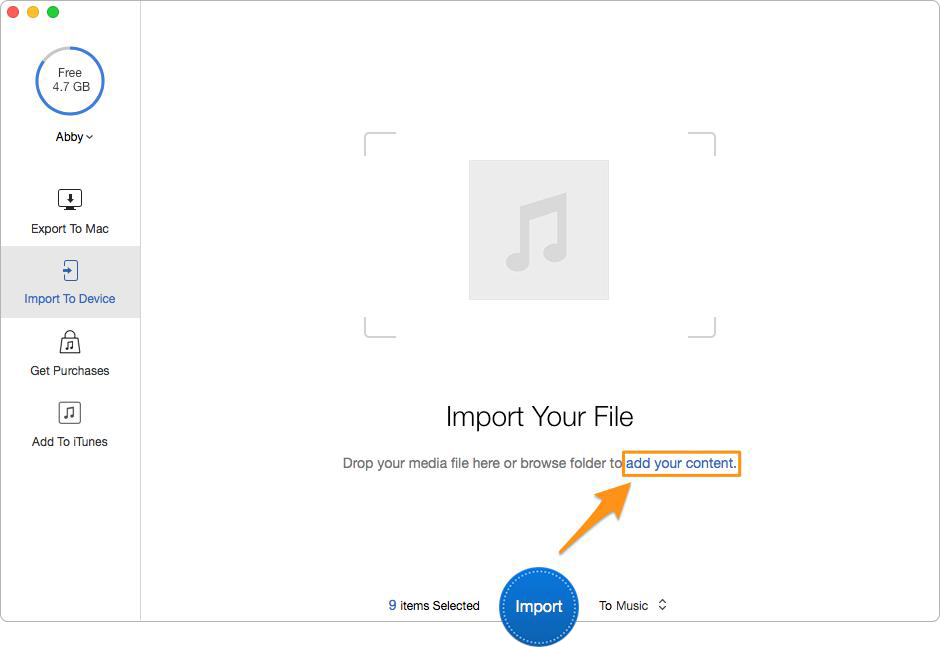
Transfer Music from Computer to iPhone 8/X without iTunes – Step 2
Step 3. You can browse the music files you selected > click Import button to start transferring music from computer to iPhone 8/X.
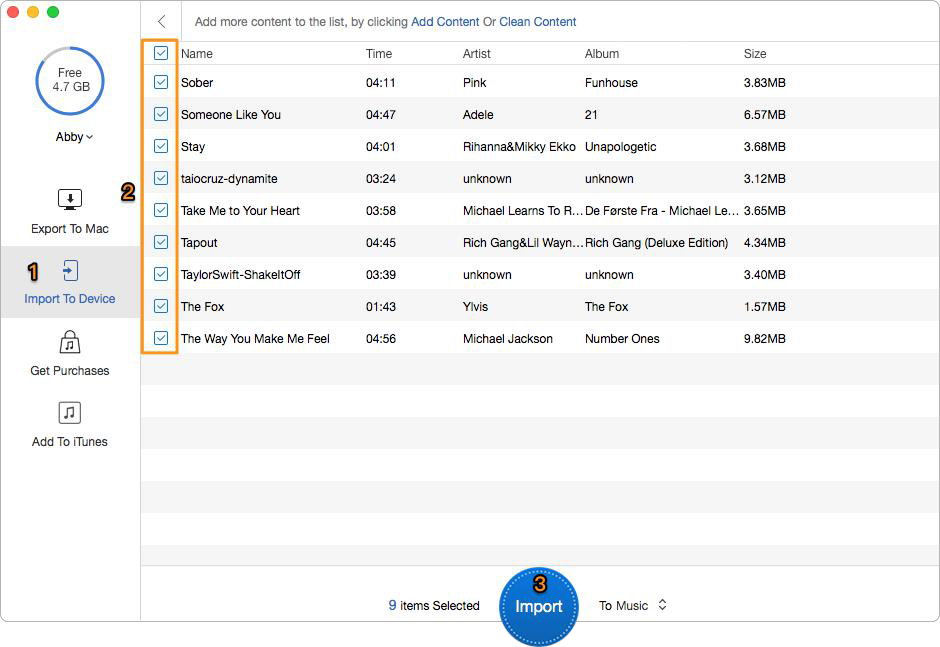
Transfer Music from Computer to iPhone 8/X without iTunes – Step 3
Also Read: Top 5 iPhone Data Recovery Tools in 2017 >>
With the help of PrimoMusic, it’s quite easy to transfer music from computer to iPhone 8 or iPhone X. What’s more, you can also export iPhone music to computer as a local backup. With so many great features, why not download it and have a trial?

Abby Member of @PrimoSync team, an optimistic Apple user, willing to share solutions about iOS related problems.