Looking for ways to transfer some music from iPhone 8 or iPhone X to computer as a backup? Read on this article and get a useful method to move music from iPhone 8/X to computer.

PrimoMusic can help you transfer music from PC or Mac computer to iPhone 8/X without any trouble. Just click here to download it and have a free trial.
Can’t wait to get a new iPhone 8 (Plus) or iPhone X to enjoy their features like wireless charging, TrueDepth camera, Animoji, Face ID or Portrait Lighting? But for most users, the first thing they would do to their new iPhone 8/X is adding a lot of favorite music on it. As a music lover, you probably have stored hundreds of music on your iPhone 8 or iPhone X and want to carry your music collection everywhere.
Therefore, it’s quite urgent to keep your iPhone music safe incase of losing them due to mistaken deletion, storage shortage or system crash. Actually you can transfer some music from iPhone 8/X to computer as a local backup, so here we’d like to introduce a comprehensive tool called PrimoMusic to help you make it.
Can’t Miss: How to Recover Lost Data on iPhone After iOS 11 Update >>
Designed as one of the best iTunes alternatives, PrimoMusic is aimed at facilitating the media content management for Apple devices including the latest iPhone 8/X. Check some main features below:
1. Supports transferring music from iPhone 8/X to Windows or Mac computer within steps.
2. Supports importing music files from computer to iPhone/iPad/iPod touch without using iTunes.
3. Allows browsing and selecting the music files before transferring them from iPhone to computer.
4. Permits getting purchased items from iPhone/iPad/iPod touch to iTunes.

Designed to fit effortlessly into your iPhone music management
Download NowStep 1. Download and install PrimoMusic to your Mac/PC > run PrimoMusic and connect your iPhone 8/X to computer.
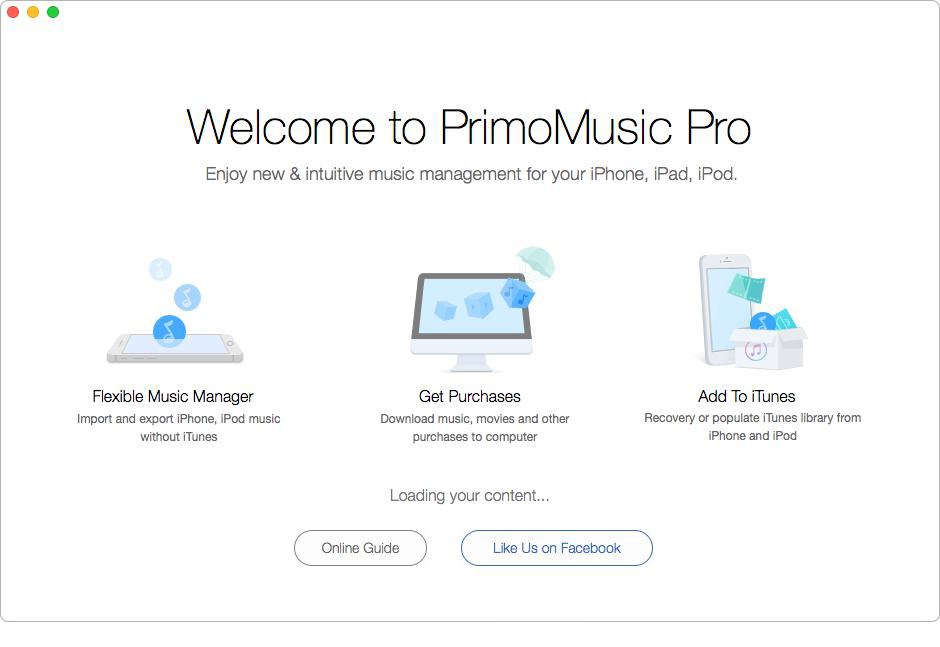
How to Transfer Music from iPhone 8/X to Computer – Step 1
Step 2. Click “Export to Mac/PC” from the left side > then choose the music you want to transfer from iPhone 8/X to computer > click Export to start.
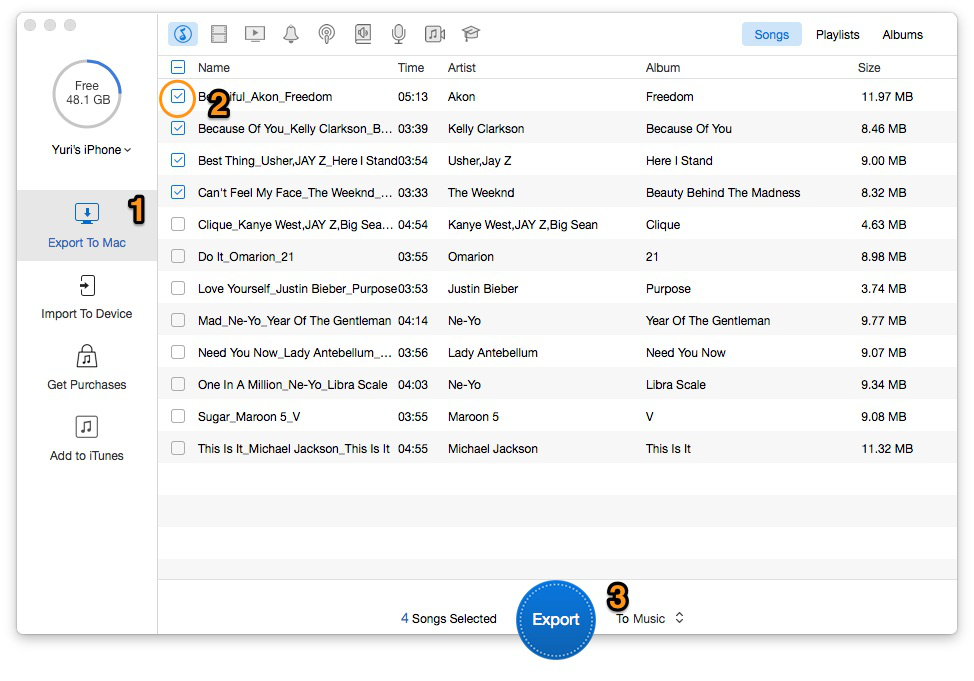
How to Transfer Music from iPhone 8/X to Computer – Step 2
Step 3. Wait for a few minutes and you can open the output folder to browse the music files you transferred from iPhone 8/X to computer.
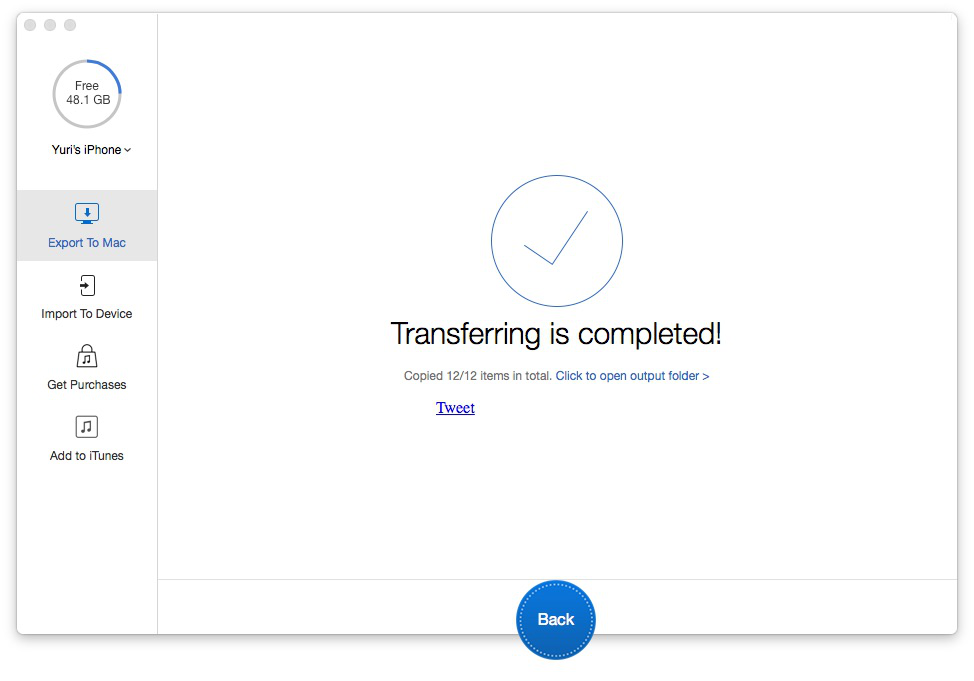
How to Transfer Music from iPhone 8/X to Computer – Step 3
Also Read: Top 5 iPhone Data Recovery Tools in 2017 >>
As you see, it’s quite simple to transfer music from iPhone 8/X to computer with the help of PrimoMusic. And you can also add music from computer to device without the hassle of iTunes if you rely on this great iPhone music transfer tool. Just download it and have a trial now >>

Abby Member of @PrimoSync team, an optimistic Apple user, willing to share solutions about iOS related problems.