Finding a way to offload photos from iPhone to computer in bulk to save iPhone storage space? Don't worry, the suggestions may help you in the tutorial.
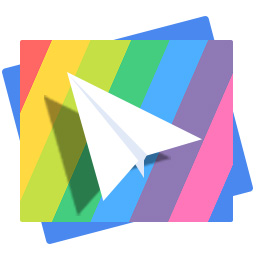
Don't have PrimoPhoto? Download it now prior to reading this guide and it will save you quite a lot of time. Click Here to Free Download
You may be familiar with offloading photos from iPhone to computer via the Photos app on Mac or Window Explorer for PC, which are indeed useful for us. However, not all of us can easily operate this process of transferring. If you want offload more than 1000 photos from iPhone to computer, you may find out a better way from our two suggestions as follows.
Photos is your up-to-the-minute photo manager for your Mac, which can offload Photos from iPhone to computer and help you save iPhone storage space, and the operating steps as bellow:
Step 1. Open Photos app on computer from Launchpad > Connect your iPhone and computer.
Step 2. Select some Photos from iPhone you want > Click the import selected button or you can click the import xx photos to import all photos:
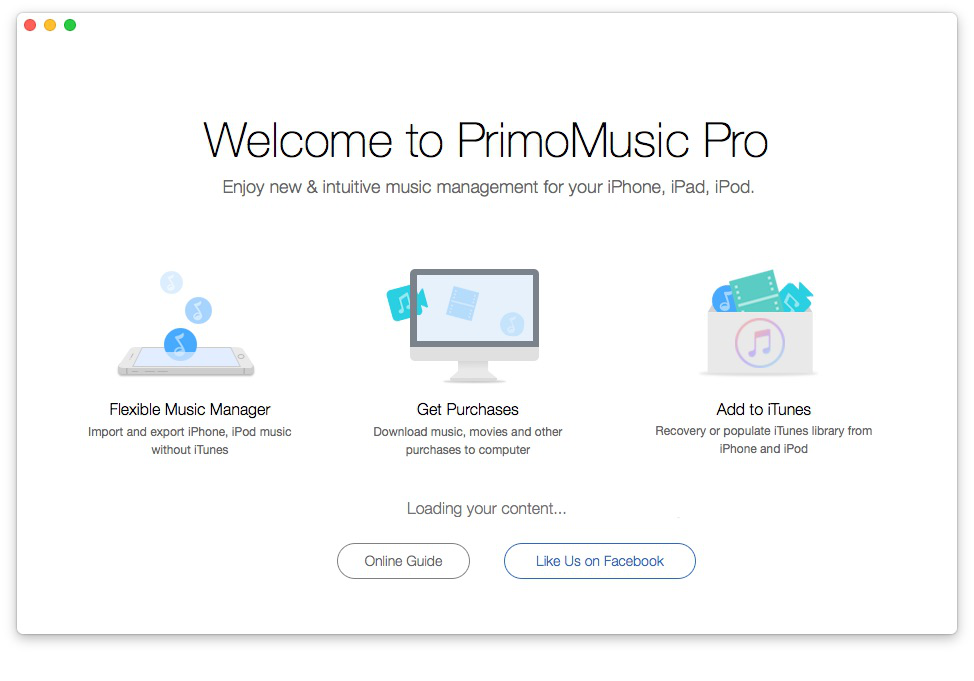
Offload Photos from iPhone to Computer on Photos
Step 3. If you want check the photos you have imported > Click the Last import and browse.
From the above, the method you can adopt. But do you want find an effective way to offload photos from iPhone to computer? PrimoPhoto may your best choice. So here are steps about how to offload photos from iPhone to computer:
Step 1. Download the PrimoPhoto > Connect your iPhone on the computer with USB data.
Step 2. Open PrimoPhoto > On the Export to Mac interface, you select photos from iPhone.
Step 3. Click the Export Button > the process is completed:
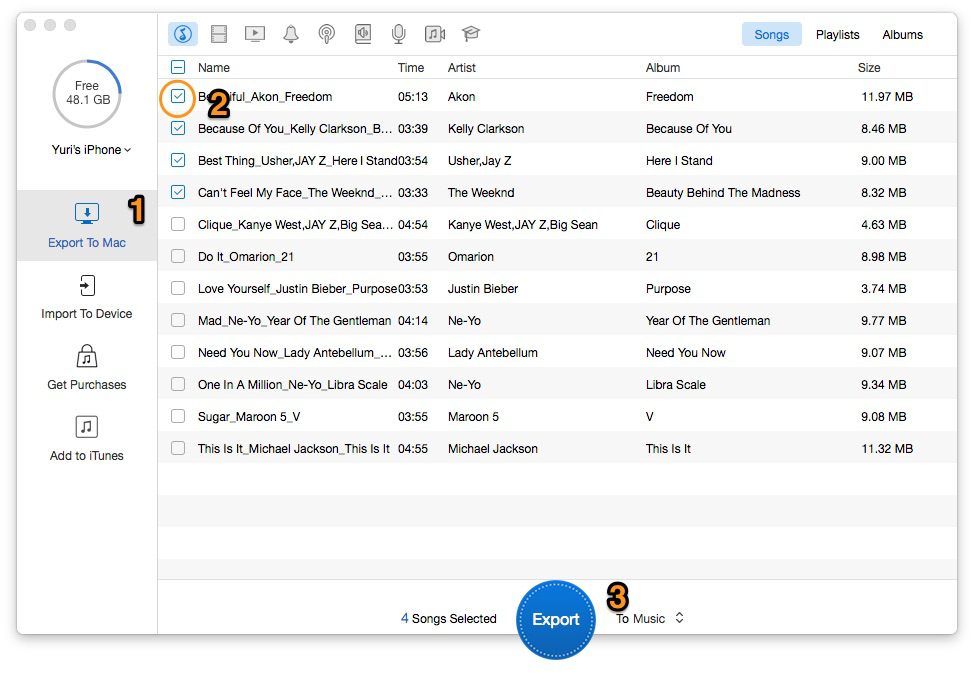
How to Offload Photos from iPhone to Computer with PrimoPhoto
Comparing the 2 methods from above, do you have any special ideas? If you have experienced these 2 methods, you will find out more advantages of PrimoPhoto than those of Photos app or iPhoto on Mac:
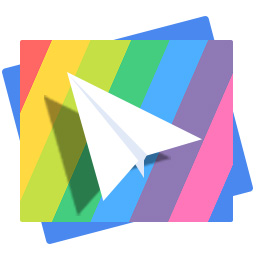
Designed to fit effortlessly into your iPhone photo management
Download NowAs you can see above, PrimoPhoto easily solve the problems of pictures transfer and format conversion, which gives you more freedom on photo management for your iPhone. If you want to put hundreds of pictures from iPhone to computer, you may try PrimoPhoto and will find out more convenient and wonderful.

Fiona Wang Member of @PrimoSync team as well as an Apple fan, love to help more users solve various types of Apple related issues by writing iOS-how-to tutorials.