This article will tell you the easiest method on how to transfer photos from iPad to iPhone. Just take 5 minutes to get it.
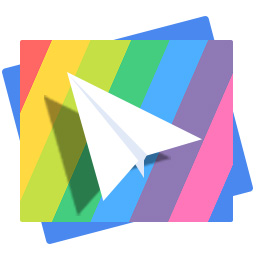
Don't have PrimoPhoto? Download it now prior to reading this guide and it will save you quite a lot of time. Click Here to Free Download
"I recently got an iPhone and I have like, 1600+ photos in my iPad. I want to get ALL the photos or pictures, in my iPhone but I cannot seem to find out how. I'm wondering if there is any way from iCloud, or another app to get all my photos on the other device very quickly."
From Yahoo Answers
There are many ways to transfer photos from iPad to iPhone, but for most of us, we always like to find and use the easiest method to help us make it. If you are looking for the simplest way to transfer photos from iPad to iPhone, you've come to the right page. This guide will recommend you an easy-to-use iOS photo manager named PrimoPhoto, which can help you transfer pictures from iPad to iPhone without effort. With PrimoPhoto, you can:
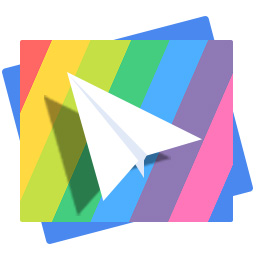
Designed to fit effortlessly into your iPhone photo management
Download NowStep 1. Get PrimoPhoto installed on computer and launch it > Connect your iPad and iPhone to computer via USB cable.
Step 2. Go to the homepage of iPad > Click on Import to Device.
Step 3. Select the photos you need > Click on Export to Device.
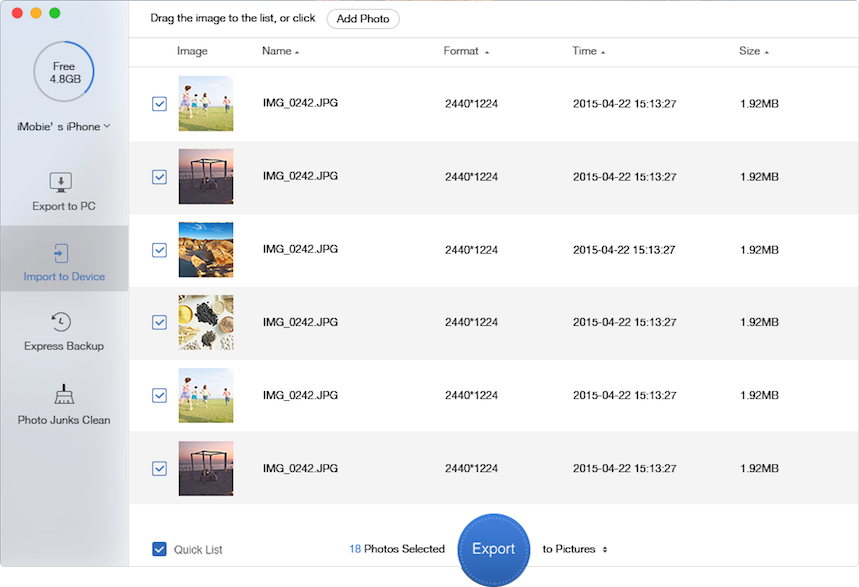
Transfer Photos from iPad to iPhone with PrimoPhoto
Here are some methods that can help you transfer photos from iPad to iPhone in particular situation:
1. If your iPad and iPhone supports AirDrop (iOS 7 on iPhone 5/iPad 4 or newer), you can use this function to transfer a few pictures.
2. Use Photo Stream to share newly-taken photos among your iDevices with the same Apple ID.
3. Send an email with a photo attachment to yourself and save the pictures in email on your iPhone.
4. Try some online Cloud Storage, like Google Drive, Dropbox, SkyLive, etc.

Lena Member of @PrimoSync team, an Apple fan as well as an anime lover. Like to share solutions on Apple related problems.