Want to move songs/playlists/albums from iPod to your new iPhone 7? This guide will show you how to transfer music from iPod to iPhone 7 (Plus) without iTunes.

Don't have PrimoMusic? Download it now prior to reading this guide and it will save you quite a lot of time. Click Here to Free Download
As iPhone 7 (Plus) can bring us a better audio experience with its new and immersive stereo speaker system, some of you may want to copy your iPod music collections to iPhone 7 so that you can enjoy high-quality music while using iPhone 7. So the problem is: how to transfer music from iPod to iPhone 7?
If you choose iTunes to transfer iPod music to iPhone, you need to transfer music from your iPod to iTunes library and then get the songs, playlists and albums to your iPhone by syncing with iTunes. Even if you know how to finish these complicated steps, you are still faced with other limitations of iTunes. For example, iTunes doesn’t allow you to transfer non-purchased iPod music to computer.
To get your music from iPod to iPhone 7 easily, here we recommend you PrimoMusic, a hassle-free iOS music manager, to finish this task without the bother of iTunes.
Designed to offer simpler and quicker iOS music transfer & manage solutions, PrimoMusic can absolutely help you copy music from iPod touch/nano/shuffle to iPhone 7 with less effort. Check some main features of PrimoMusic you may be interested in:
1. It supports copying music to/from any Apple device without the bother of iTunes.
2. It allows you to manage your music, movies and other media contents on your iPhone, iPad and iPod.
3. It supports managing multiple iOS devices at the same time.
4. It is compatible with all generations of iPhone, iPad and iPod, and all iOS versions including the latest iOS 10.
First of all, get PrimoMusic installed on your computer and follow the steps below to start transferring your iPod music to iPhone 7.
Step 1. Connect your iPod and iPhone 7 to computer and run PrimoMusic.
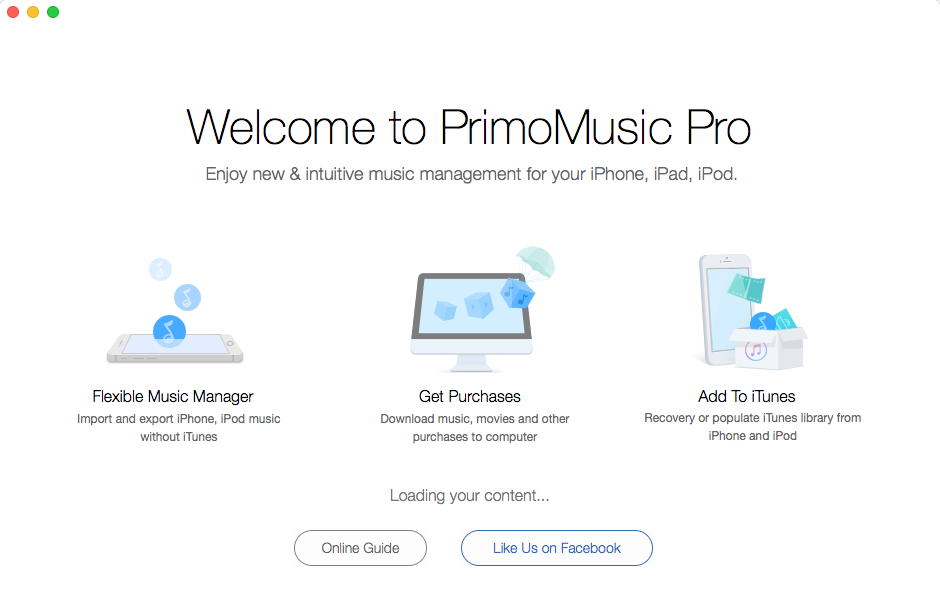
How to Transfer Music from iPod to iPhone 7
Step 2. Select your iPod in the left bar > Click Export to Mac > Select Songs/Playlists/Albums you want to transfer > Click Export to transfer music from iPod to computer.
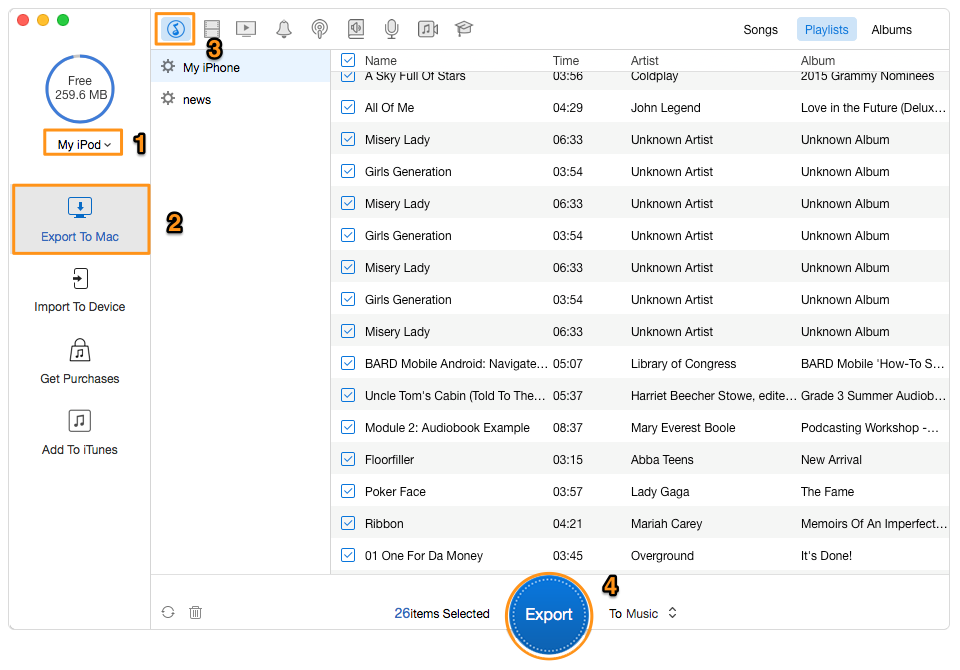
How to Get Music from iPod to iPhone 7
Step 3. Select your iPhone 7 in the left bar > Choose Import to Device > Click “add your content” to browse and add the music files you just exported from iPad > Click Import to transfer music from computer to iPhone 7.
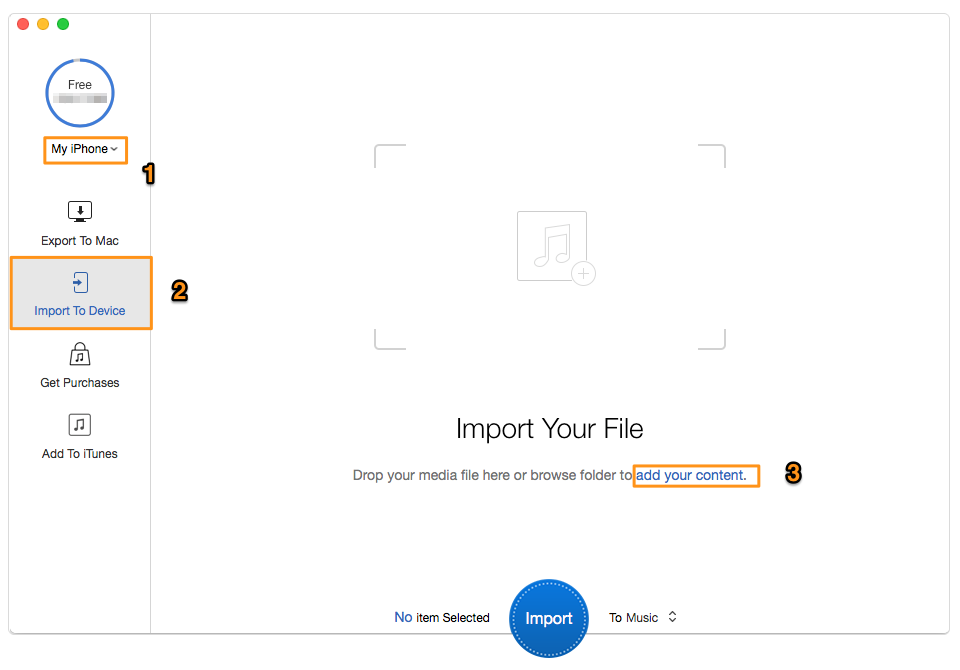
How to Move Songs from iPod to iPhone 7

Designed to fit effortlessly into your iPhone music management
Download NowWith PrimoMusic, not only can you transfer music from iPod to iPhone, but also transfer other media contents like movies, TV shows, Podcasts, iTunes U, audiobooks, and ringtones between iOS devices. Want to transfer & manage music on iPhone/iPad/iPod in a simple and quick way? Download PrimoMusic to give it a try now >>

Ansel A member of PrimoSync Support Team, passionate for mobile industry and ready to help you with Apple related issues.
Share with your friends!
Don't forget to install it on your computer after downloading.
OK, Back to Article