Don’t you know how to save battery life on iPhone/iPad? Read this article to find some quick solutions to simply make it.

Don’t have Primo iPhone Data Recovery? Download it now prior to reading this guide and it will save you quite a lot of time. Click Here to Free Download
Recently, you can see so many people is playing the most popular game, Pokémon GO on iOS devices. However, many iPhone users will meet this situation that running Pokémon GO lets phone’s battery drain fast. Without battery, nothing you can do with iPhone/iPad, like listening to music, playing games, enjoying movies, chatting with friends and so on. So it’s important to save battery life on iPhone/iPad.
You may like: Pokémon GO Tricks and Cheats
In this article, we will introduce ten simple methods to help you to save battery life on iPhone or iPad. Just choose the ones suiting your needs.
In order to save battery life on iPhone/iPad effectively, you need to know what app use the most battery at first. According to the analysis, you can choose to turn off the app that drains your iPhone or iPad’s battery the most. Just follow the steps below to make it.
Go to Settings on your iPhone or iPad > General > Usage > Battery Usage.
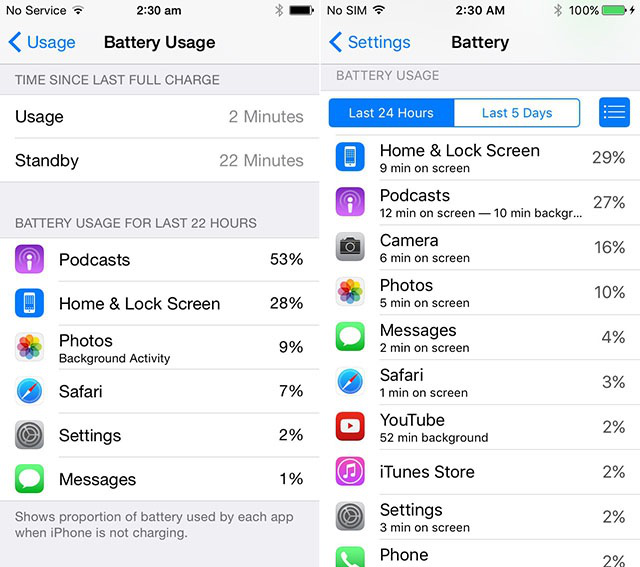
Check what Uses the Most Battery
If you turn on Auto-Brightness, the display’s brightness will change according to the lighting of your current environment. The lower brightness your display has, the more battery you can save. Just follow the steps below to lower the screen brightness.
Go to Settings on your iPhone or iPad > Tap Display & Brightness > Turn off Auto-Brightness > Swipe to left to lower brightness.
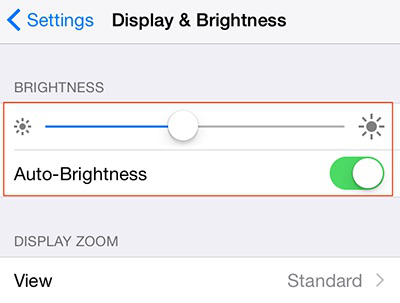
Lower the Screen Brightness
With so many apps refreshing in the background, the battery on your iPhone or iPad will drain quickly because these apps are always up to date. Follow the steps below to stop apps you don’t need from refreshing in the background.
Go to Settings on your iPhone or iPad > Tap on General > Background App Refresh > Turn off the apps you don’t need.
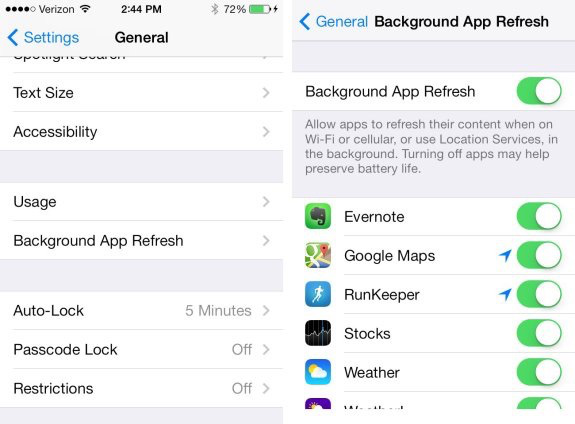
Stop Apps from Refreshing in the Background
In fact, if you turn on Wi-Fi even your iPhone or iPad isn’t connected to a Wi-Fi network, it also consumes the battery. If you don’t use Wi-Fi, it’s suggested to turn off Wi-Fi through the following steps.
Go to Settings on your iPhone or iPad > Wi-Fi > Turn off Wi-Fi.
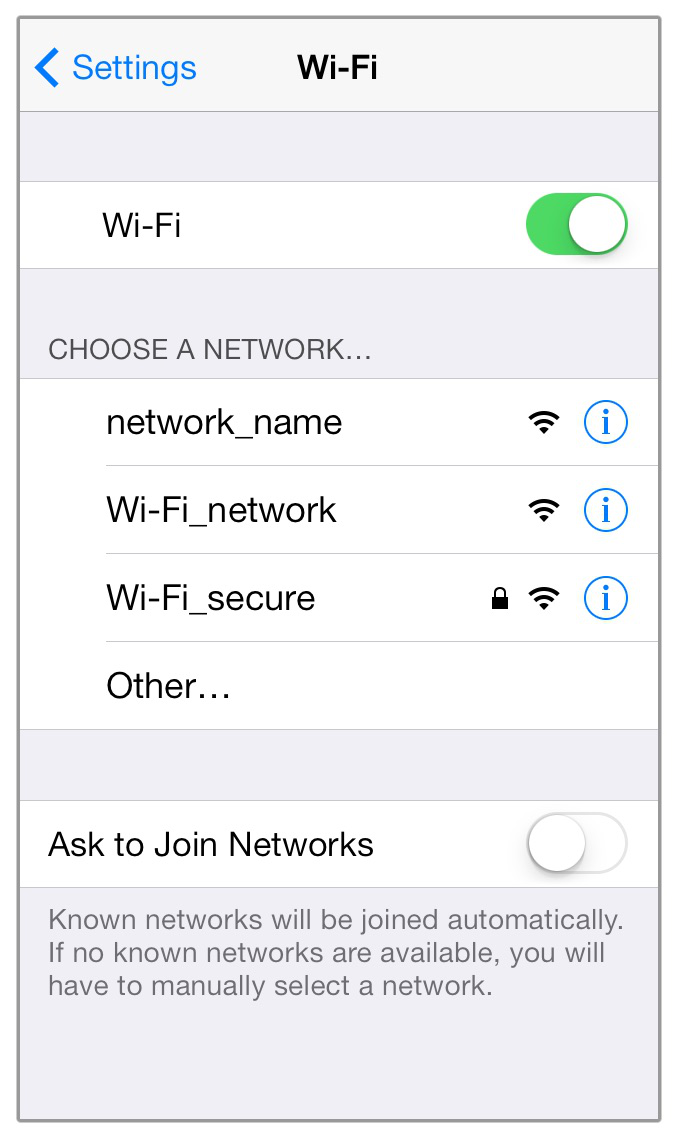
Turn off Wi-Fi when not Used
Although many apps requires to see your location, turning on the location service all the time will use a lot of the battery. It’s suggested to disable Location Services on your iPhone or iPad when you run the apps requiring no location. Just follow the steps below.
Tap Settings on your iPhone or iPad > Privacy > Turn off Location Service or adjust what app requesting your location.

Disable Location Services
Bluetooth makes it convenient to transfer files among different devices or connect to a wireless speaker. If you turn on Bluetooth all the time, it will always work, which will consume lots of the battery. Follow the steps below to disable Bluetooth on your iPhone or iPad.
Tap Settings on your iPhone or iPad > Bluetooth > Turn off Bluetooth.
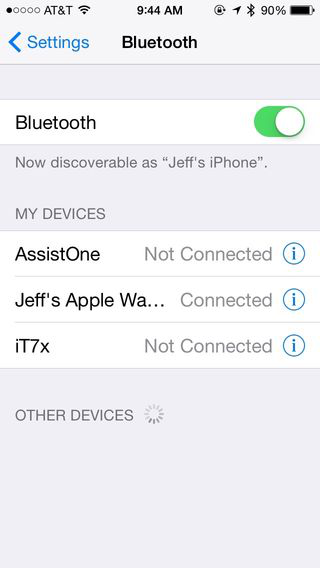
Disable Bluetooth
The notifications of apps on iPhone/iPad will let you know the latest information. However, you don’t need to know the latest trends of every app, like the Dictionary app. If you don’t want to the notifications use up the battery of your iPhone or iPad, follow the steps below.
Tap Settings on your iPhone or iPad > Notifications > Choose the apps you want to close in the Include column > Tap Allow Notifications to close the app.
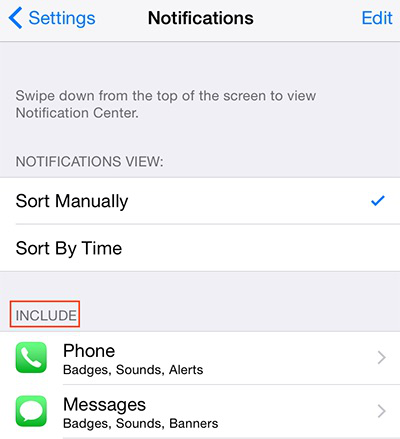
Disable App’s Notification
Auto-locking your iPhone/iPad can prevent the screen from always being on, which can save much battery. Just go to Settings > General > Auto Lock > Set the time. (It’s better to set 30 seconds.)

Auto Lock your iPhone/iPad
Personal Hotspot on your iPhone or iPad shares its cellular data with other devices. However, it also will run out of battery. To turn off Personal Hotspot, go to Settings > Personal Hotspot > Turn it off.
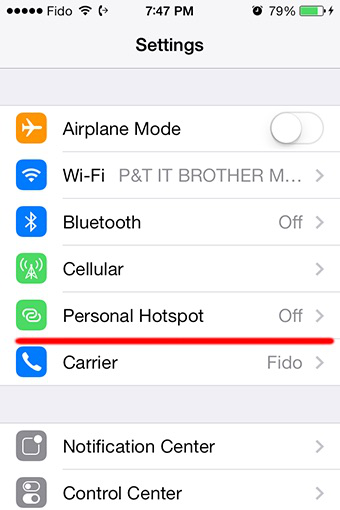
Turn off Personal Hotspot
If you use Live Photos as wallpapers on your iPhone 6s or iPhone 6s Plus, it sip the power. It’s recommended not to set them as your lock screen wallpapers.

Designed to fit effortlessly into your iPhone data recovery.
Download NowWith these effortless means above, you can save battery life on iPhone/iPad with few steps. If you have another problems about iPhone, iPad or iPod, please be free to leave your comments on the bottom of this page.

SissiA member of @PrimoSync team, love to go travelling and share some easy-to-follow tips about Apple related issues.