Do you want to transfer music from iPad to iTunes effortlessly? This quick guide will provide a trouble-free means to help you make it.

Don't have PrimoMusic? Download it now prior to reading this guide and it will save you quite a lot of time. Click Here to Free Download
"How can I transfer Music from iPad to iTunes? I recently reinstalled my computer and lost my favorite music in iTunes but it’s still on my iPad." This question was asked by a user from Yahoo Answer. You may be troubled by the same question and don’t know how to solve it.
In this case, you may ask a comprehensive music transfer for help to transfer music from iPad to iTunes. PrimoMusic comes here to allow you to solve this problem within few minutes.
You may like: How to Transfer Music from iTunes to iPod
Designed to make it easy to transfer music from/to any Apple device, PrimoMusic comes with a user-friendly interface. With one-click buttons, it allows you to export and import music with less effort and time. What’s more, it covers the shortage of iTunes to make it possible to transfer music from iPad (iPod/iPhone) to iTunes.

Designed to fit effortlessly into your iPhone Music management
Download NowStep 1. Download and install PrimoMusic on computer > Open PrimoMusic > Connect your iPad to computer with a USB cable.
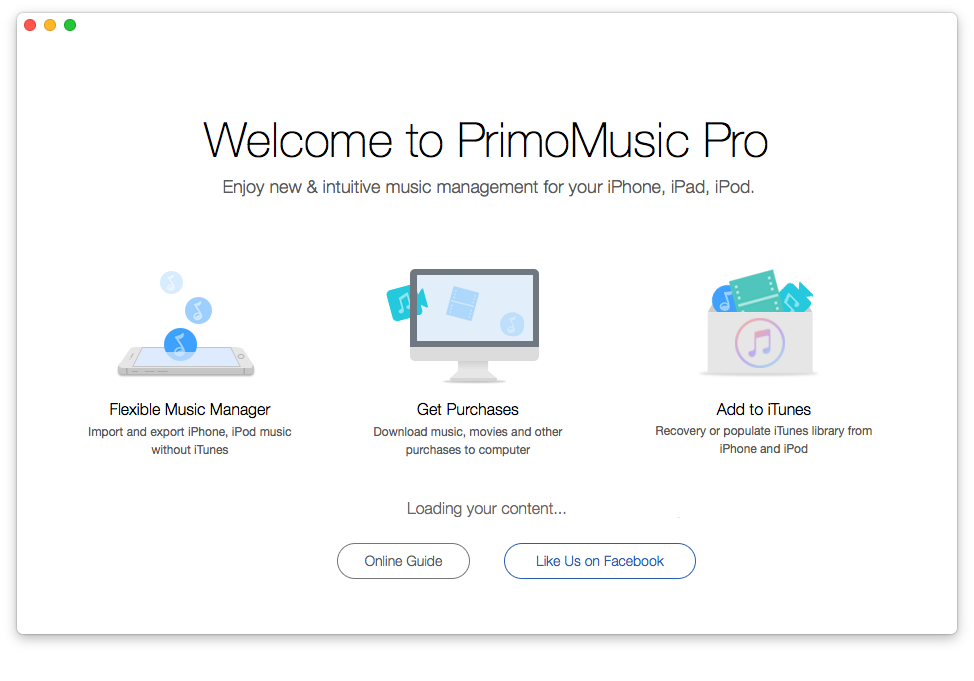
How to Transfer Music from iPad to iTunes – Step 1
Step 2. Click "Add To iTunes" > Click "Manual Transfer" > Select music you want to transfer.
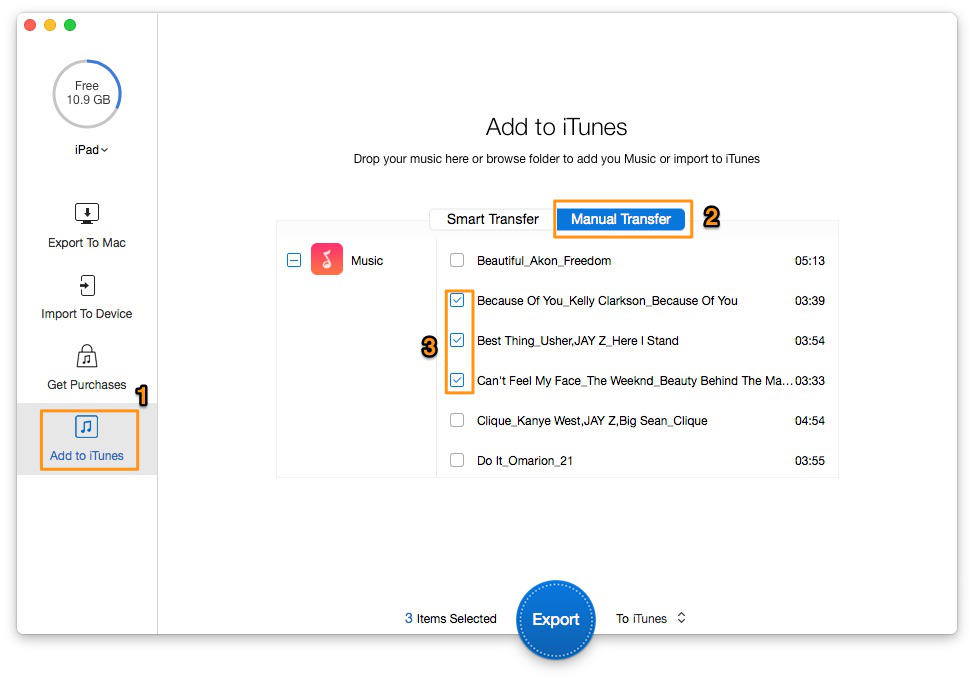
How to Transfer Music from iPad to iTunes – Step 2
Step 3. Click "Export" button to complete transferring music from iPad to iTunes.
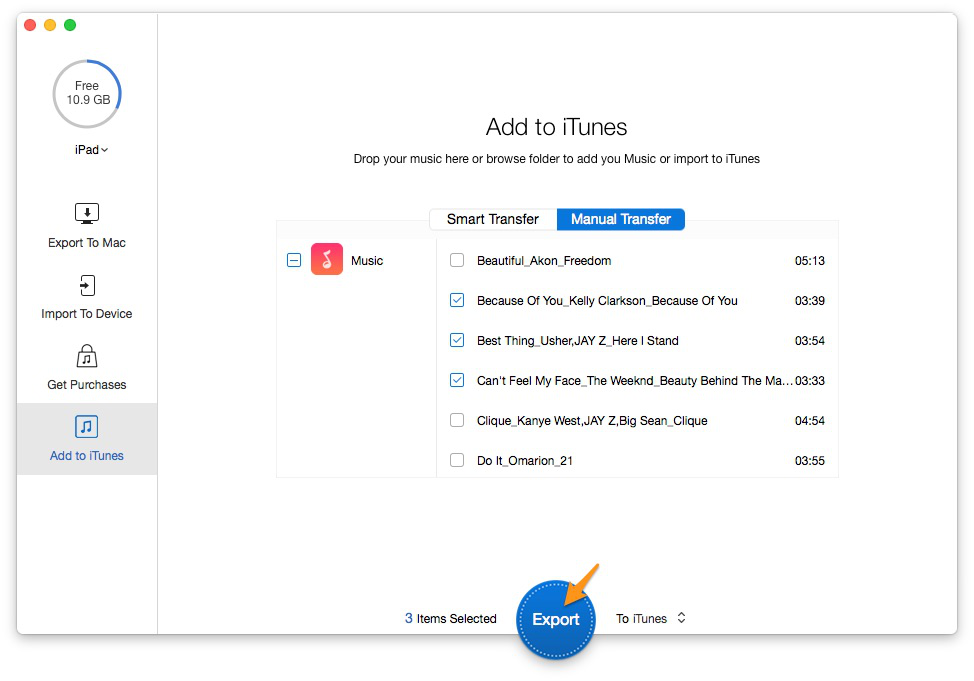
How to Transfer Music from iPad to iTunes – Step 3
Making use of PrimoMusic, you can transfer music from iPad to iTunes with less effort. As a powerful music transfer tool, PrimoMusic also enables you to copy music from computer to iPad/iPhone/iPod without any data loss and vice versa. If you are interested in more articles about music transfer, the following may help you.

SissiA member of @PrimoSync team, love to go travelling and share some easy-to-follow tips about Apple related issues.