Carelessly drop your iPhone to the water and want to get back the data on the water-damaged iPhone? Here we’re going to introduce a safe and simple way to recover data from your water damaged iPhone.

This tool is able to help you retrieve the data from the water damaged iPhone as easy as possible. Get it downloaded to your computer and start a free trial. Click Here to Free Download
How can I recover lost data from a water damaged iPhone 6? Ho do I deal with my water-damaged iPhone? Can the data be recovered from it? Does anyone know how?
A User from Quora
Just like this user, many of us have probably suffered the pain of dropping our iPhone into the water and losing all data on the water damaged iPhone. There are so many important files like photos, contacts, messages, call logs, notes, bookmarks and more on iPhone that we don’t want to lose. Is there any chance to recover the data on water-damaged iPhone even if the iPhone cannot be booted?
Of course yes and it’s quite easy to handle. At this time, just count on a reliable iOS data recovery tool like Primo iPhone Data Recovery to get back your data from water damaged iPhone as long as you’ve made iTunes or iCloud backup before.
Regarded as one of the most outstanding iOS data recovery tools, Primo iPhone Data Recovery always offers a way to recover your data from water damaged iPhone in a fast and flexible way.
1. Supports retrieving data on water damaged iPhone from iTunes or iCloud backup. You can easily get back your data from water damaged iPhone even if the iPhone cannot start up.
2. Allows previewing and selecting the data in iTunes and iCloud backup before recovering. You can only choose the data you want to restore instead of recovering the entire backup files from the water damaged iPhone.
3. Supports recovering up to 20+ types of iOS data like photos, contacts, messages, call history, notes, bookmarks, calendars and etc. You can recover those data from water damaged iPhone by extracting them from backup.
4. Compatible with all modes of iOS devices like iPhone (iPhone 6/6s/7), iPad (iPad Pro/Air/mini) and iPod touch. You can recover the data from any water damaged iOS devices.

Designed to fit effortlessly into your iPhone data recovery.
Download NowStep 1. Download and install Primo iPhone Data Recovery to your computer and open it. Then choose Recover from iTunes Backup and click Next to continue.
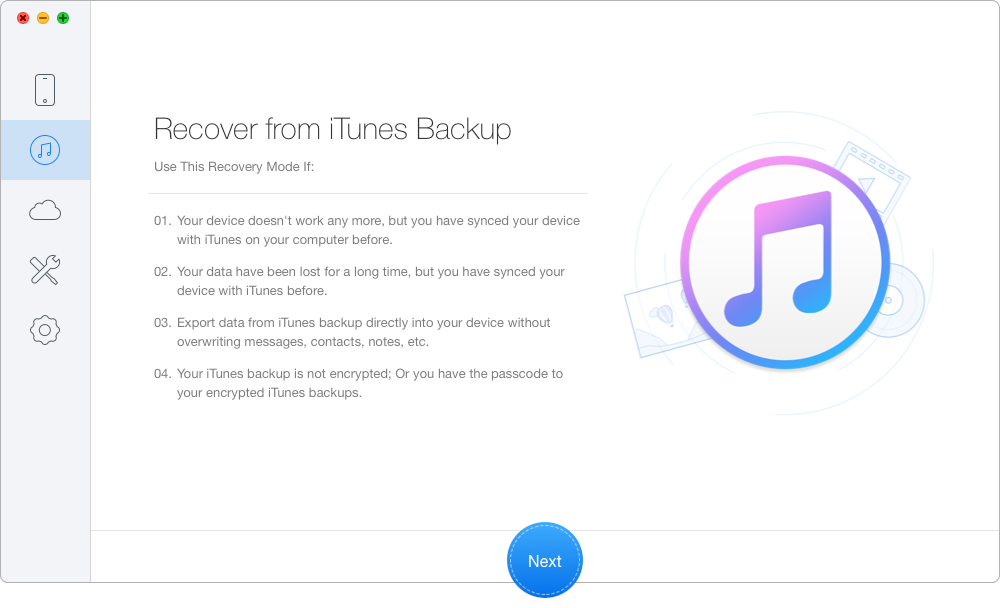
Recover Data from Water Damaged iPhone via Backup – Step 1
Step 2. Choose the iTunes backup of your water damaged iPhone from the list and click Next.
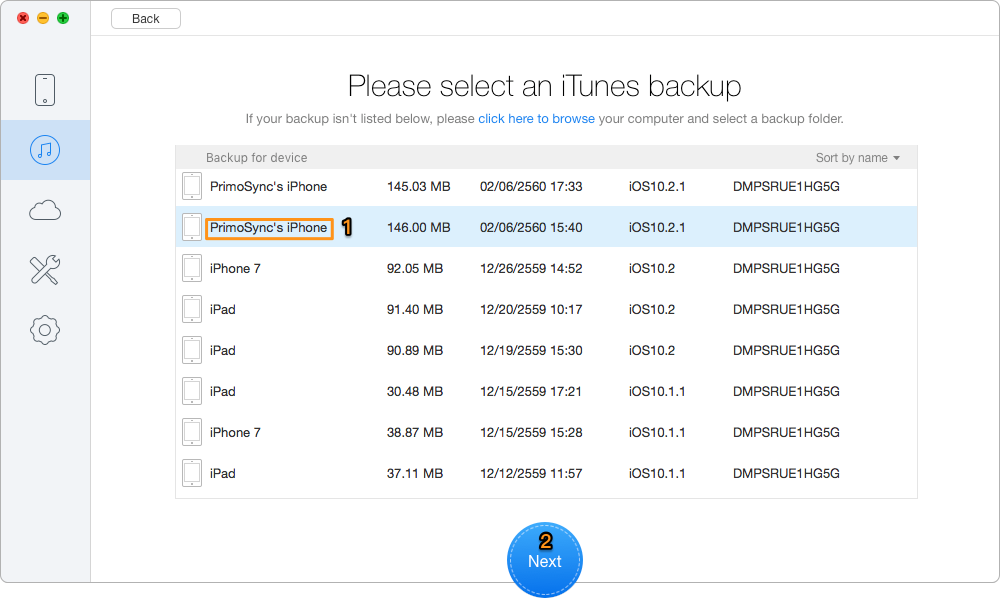
Restore Data from Water Damaged iPhone via Backup – Step 2
Step 3. All your data in iTunes backup will show up after scanning. You can click the iPhone backup files you want to recover like Safari bookmarks. Then you can set the export path and recover them.

Retrieve Data from Water Damaged iPhone via Backup – Step 3
Note: You can also recover the data on water damaged iPhone from iCloud backup if you’ve made backup on iCloud.
1. Remove it from water at once and power off your iPhone immediately. If it has already powered off, don’t try to restart it.
2. Dry it with a towel. You’d better not dry it with a hair dryer or other machine because it could destroy the circuit board and other parts of your iPhone.
3. Put your iPhone in the uncooked rice if you can’t send it for repair when you drop it into the water. After at least 24 hours, check your iPhone to see if it can work as normal. If not, you need to take it to Apple after-sale service or other professional repair store to repair it.
Also Read: How to Recover Deleted Files from iPhone 7/7 Plus
With the help of Primo iPhone Data Recovery, it only takes a few steps to recover the data from water damaged iPhone. Besides extracting and restoring data from iTunes or iCloud backup, it’s also capable of retrieving files from iPhone directly. Why not download it and discover more?

Abby Member of @PrimoSync team, an optimistic Apple user, willing to share solutions about iOS related problems.