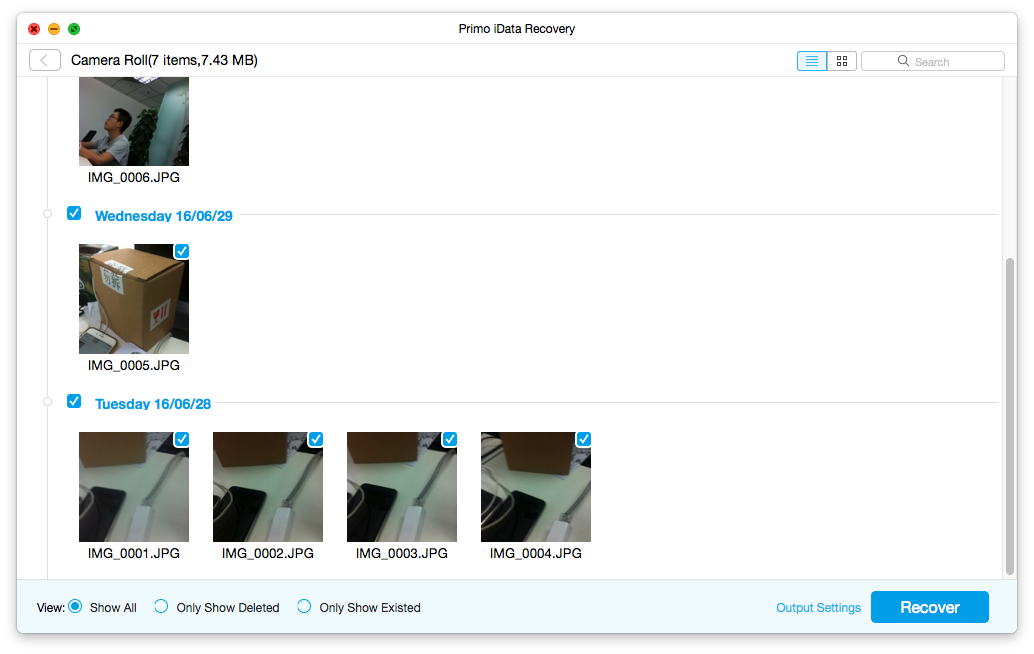Just want to recover the deleted files you want from iCloud backup rather than restoring the whole backup? Primo iPhone Data Recovery lets you preview and selectively recover what you exactly from the iCloud backup without data loss on your devices. Besides, it also enables to convert different files into the corresponding format you need, like text, html, csv, etc.
| Personal Data | Contacts, Call History, Messages, Message Attachment Voicemail, Voice Memos, Calendar Reminders, Notes, Note Attachment Safari Bookmark, Safari History |
| Media Data | Camera Roll, Photo Stream |
| App Data | App Documents, App Photos, App Audios App Videos, WhatsApp, WhatsApp Attachment |
Step 1. Download Primo iPhone Data Recovery on your computer > Launch Primo iPhone Data Recovery > Select a Restore Entry.
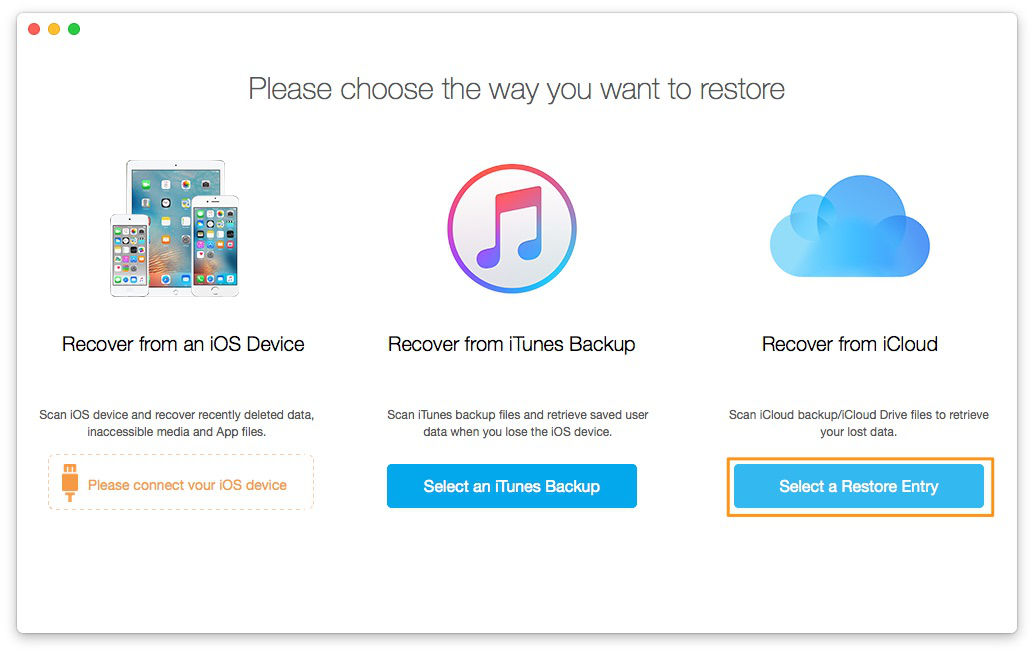
If you still don’t how to backup your iPhone via iCloud, you can check the guide about how to back iPhone Using iCloud.
Step 2. Click Enter under the iCloud Backup
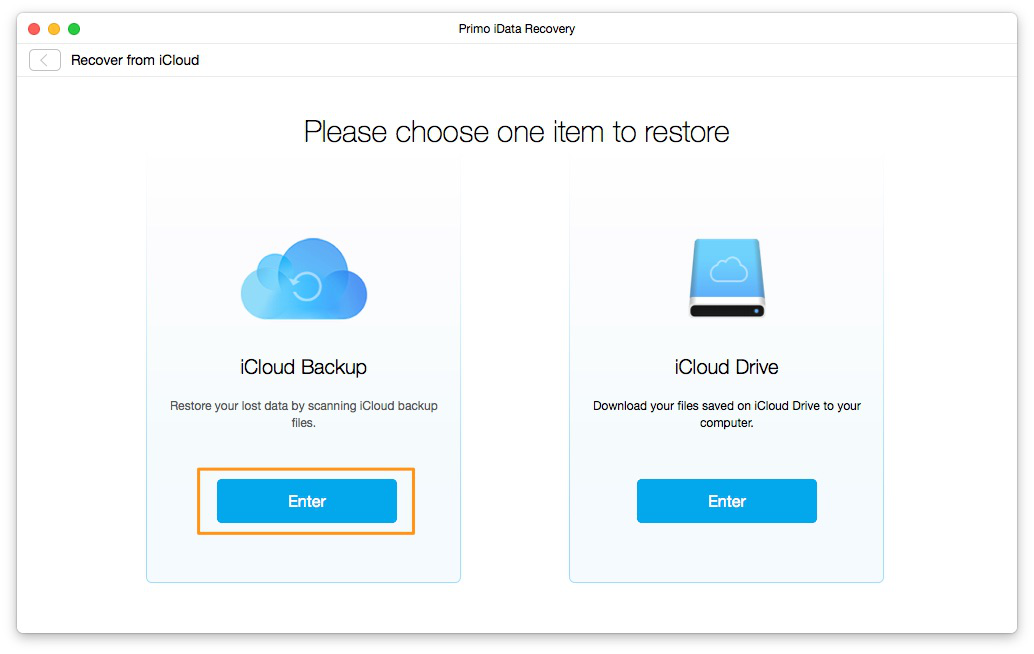
Step 3. Log in your Apple ID and Password.
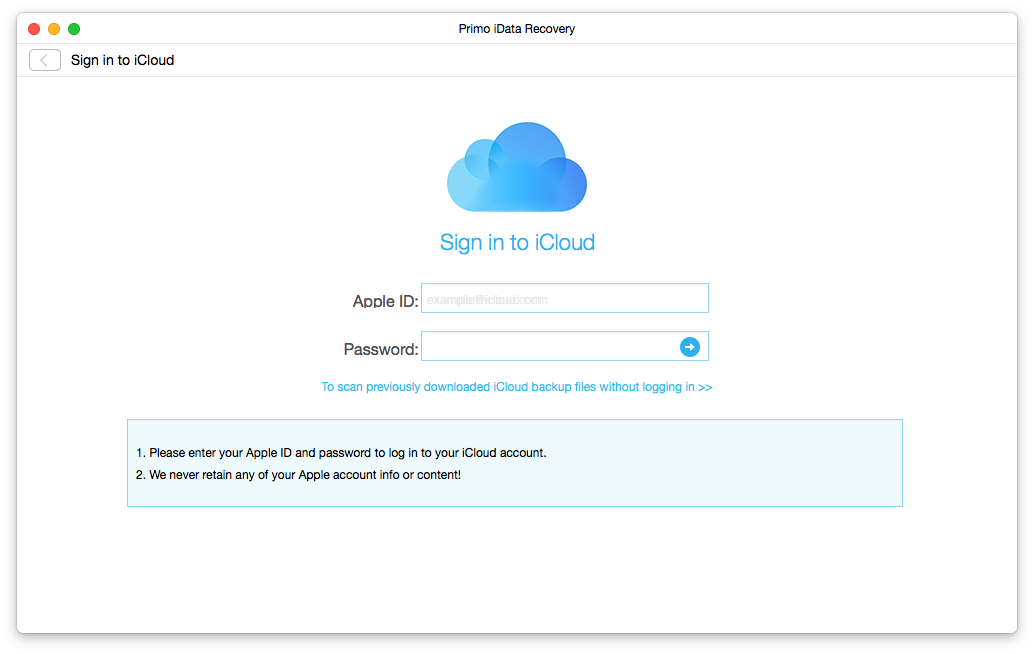
Step 4. Select the right backup from all iCloud backups and download it > After completing download, click Start Scan.
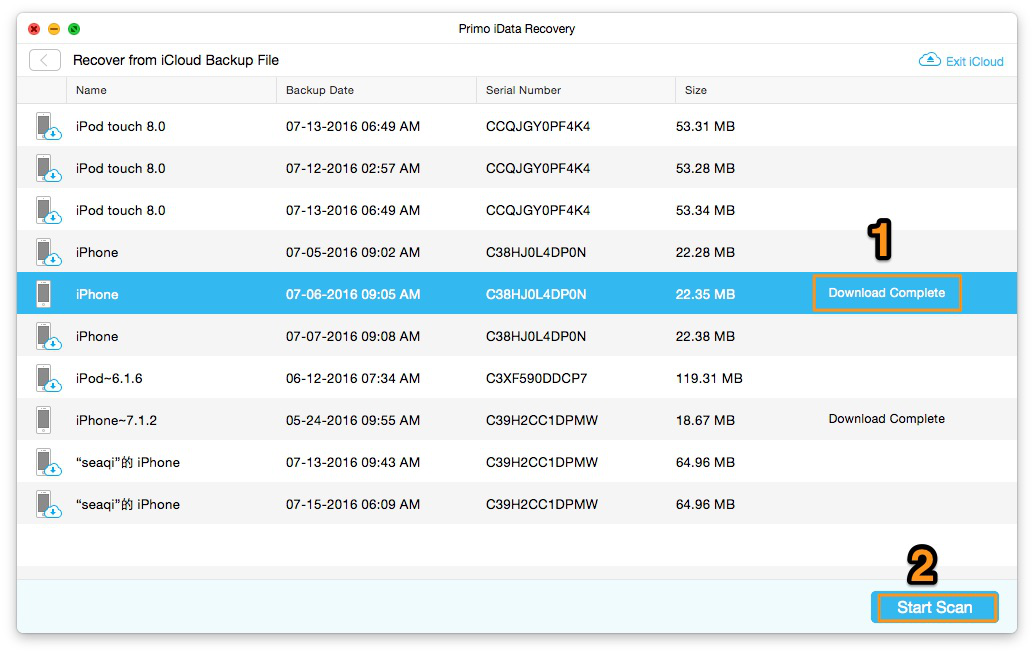
Step 5. Select the files you want to recover > Click Start Scan
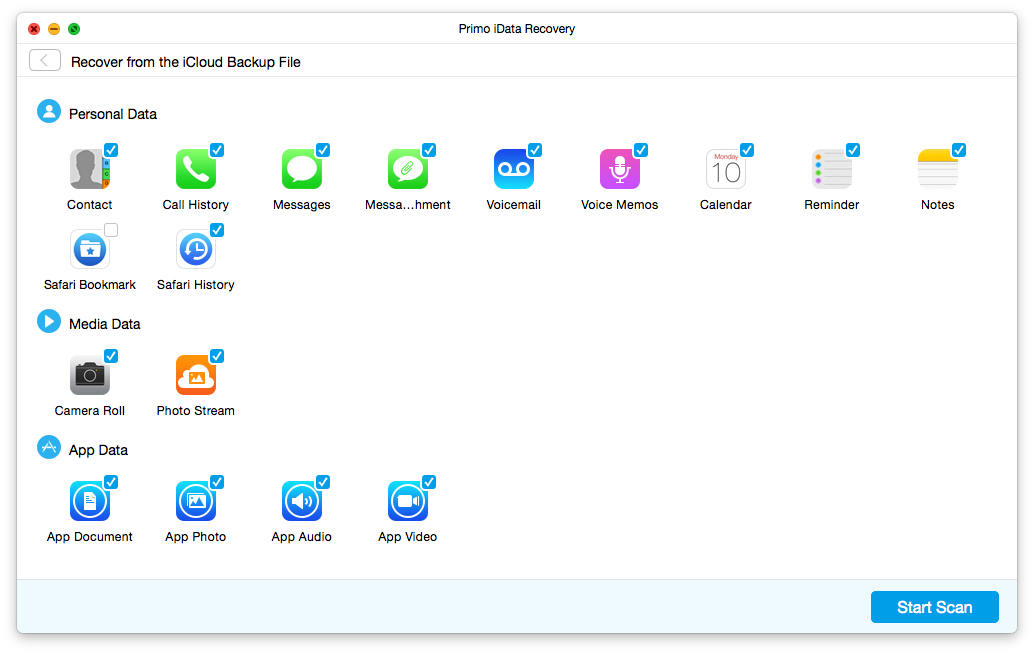
Step 6. Preview the details of the files you've selected > Click Recover button to save them to your computer.