Is it possible to retrieve deleted or lost contacts from iPhone 6 or iPhone 6s? Follow this page, you will find solutions to recover contacts from your iPhone 6/6s.

Download Primo iPhone Data Recovery to computer to get back deleted iOS data on iPhone. Now read on this post to recover deleted contacts from iPhone 6/6s.
Recently, iOS 10.2 is available. What’s new in the update? A new TV app offers you a nice TV provider. Besides, new emoji makes dialogue more interesting. For users of iPhone 6 or iPhone 6s, you may be interested in updating your phone to the newest iOS 10.2 to enjoy the new fascinating experience. But iOS upgrade isn’t all sunshine and roses for some users. During the update, you may lose some important info like contacts from your iPhone 6 or iPhone 6s. Then how to get them back?
Many are looking for solutions to recover lost contacts on iPhone 6/6s. Those who have backed up their phone can get their contacts back by restoring iDevice with iTunes or iCloud backup, however it will erase all existing data on their iPhone 6/6s. For users who have no backup or hope to keep previous data not missing, here we introduce you a professional iPhone data recovery tool – Primo iPhone Data Recovery.
The Primo iPhone Data Recovery focuses on retrieving almost all iPhone data, including messages, call history, photos, videos, etc. Contacts, of course, are not a very hard nut to crack. The Primo iPhone Data Recovery offers three modes to restore lost or deleted iOS contacts, recovering directly from your iPhone 6/6s, from your iTunes backup or from your iCloud backup. While getting back data from backup, you don’t have to erase all contents and data, which meet most users’ demand.
Read on this page, you’ll get what you want. At the beginning, download and install Primo iPhone Data Recovery to your computer.
For users who have no backup, you can choose this way. Primo iPhone Data Recovery will scan your phone directly to retrieve your recently deleted or lost data, inaccessible media and app files.
Step1: Launch Primo iPhone Data Recovery > Connect your iPhone 6/6s to computer > Choose Recover from iOS Device > Click Next to continue.
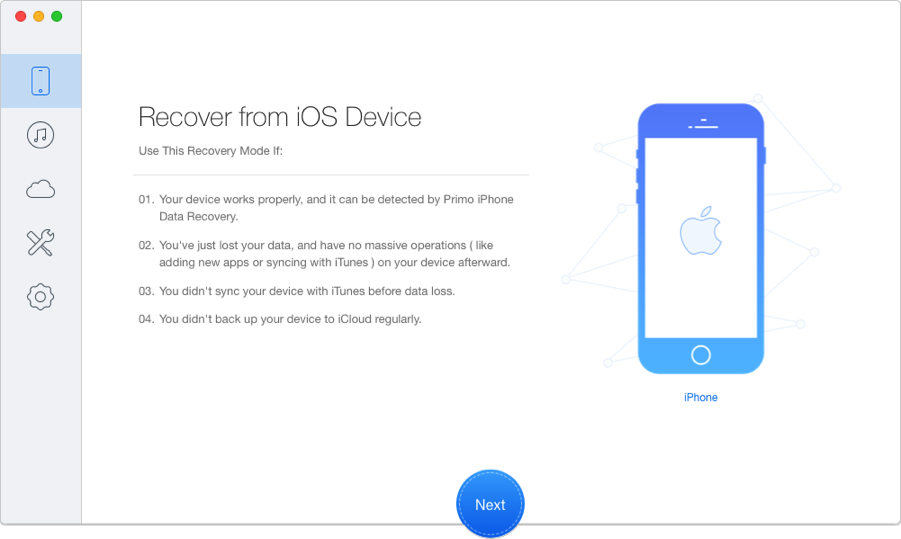
How to Retrieve Lost Contacts on iPhone without Backup – Step 1
Step 2: Select Contacts > Click Recover in blue.
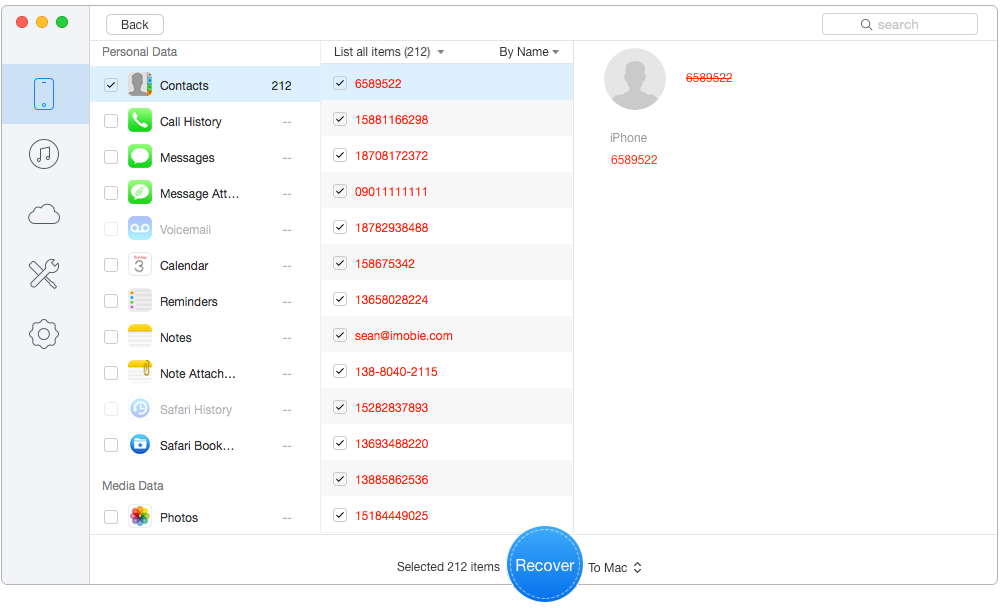
How to Retrieve Lost Contacts on iPhone without Backup – Step 2
For users who have backed up iPhone to iTunes and want to keep previous data safe, you can choose this way. Primo iPhone Data Recovery will access and browse your iTunes backup files to show you all data you'd like to recover, even when your device is unavailable.
Step 1: Run Primo iPhone Data Recovery > Choose Recover from iTunes Backup > Click Next to continue.
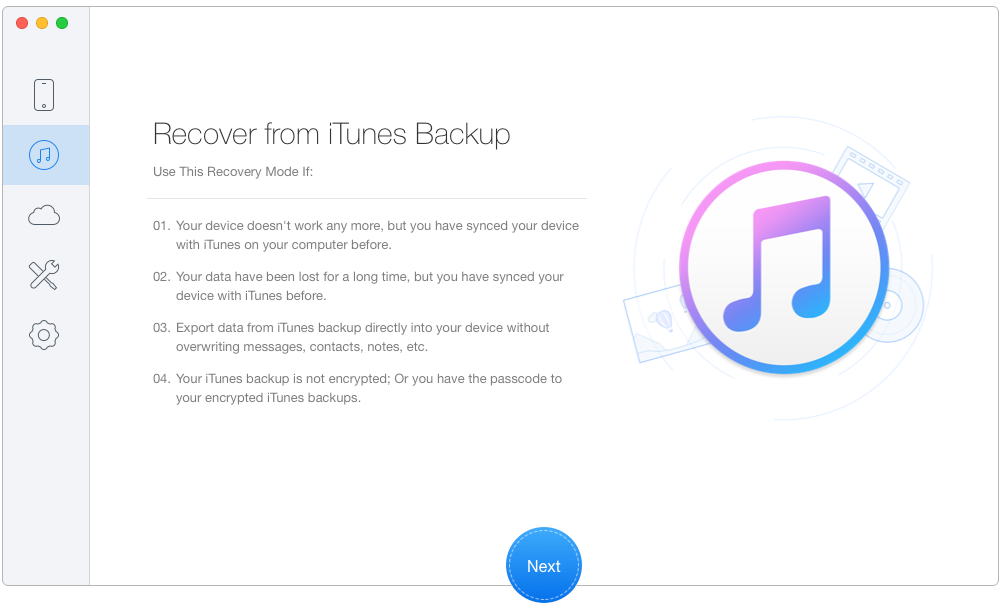
How to Retrieve Deleted Contacts on iPhone with iTunes Backup – Step 1
Step 2. Choose one iTunes backup containing the deleted contacts > Click Next and wait seconds for the scanning results.
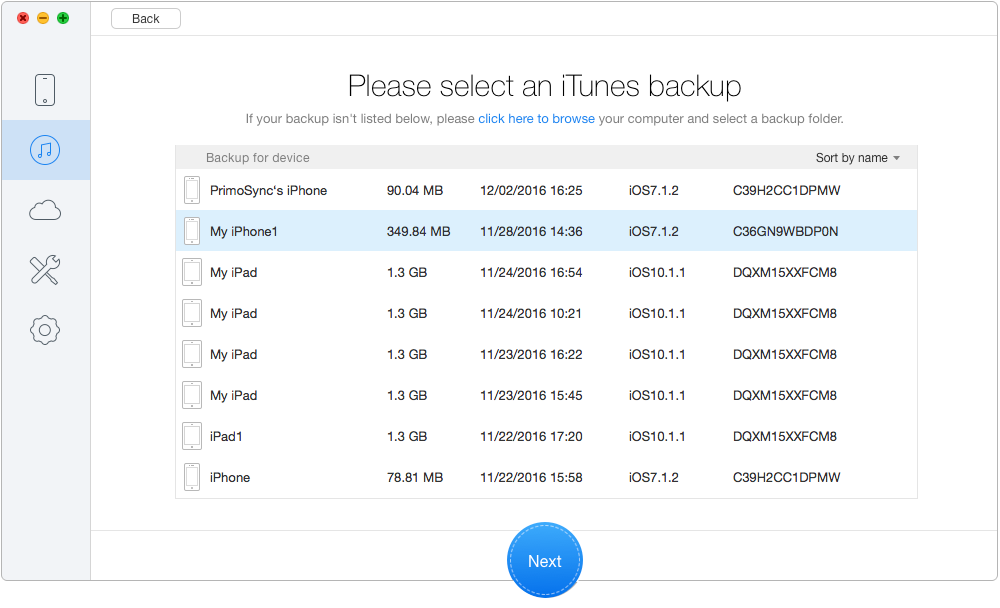
How to Retrieve Lost Contacts on iPhone with iTunes Backup – Step 2
Step 3. Choose Contacts you want to recover > Click Recover in blue.
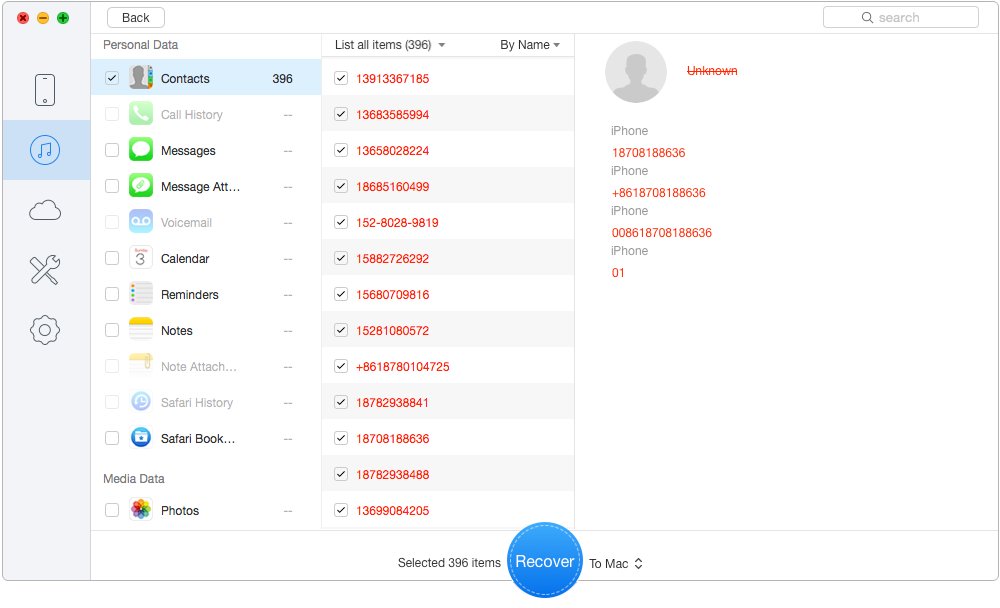
How to Retrieve Lost Contacts on iPhone with iTunes Backup – Step 3
For users who have backed up iPhone to iCloud and want to keep existing data not missing, you can select this way. Primo iPhone Data Recovery will help you get access on your iCloud backup. Download your iCloud data to find what you'll need.
Step 1: Run Primo iPhone Data Recovery > choose Recover from iTunes Backup > Click Next to continue.
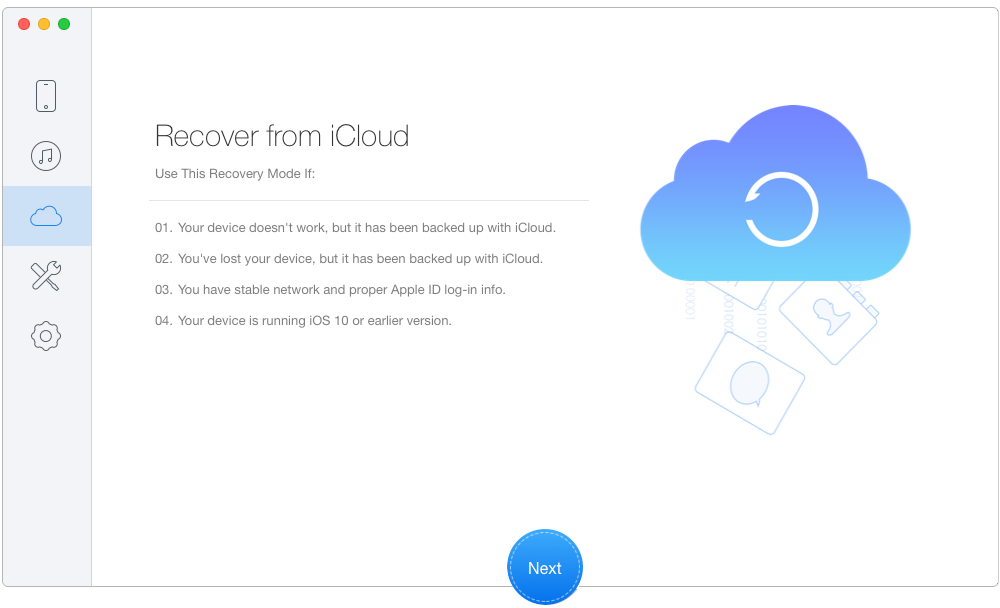
How to Retrieve Lost Contacts on iPhone with iCloud Backup – Step 1
Step 2. Choose and download one iCloud backup containing the deleted contacts > Click Next and wait seconds for the scanning results.
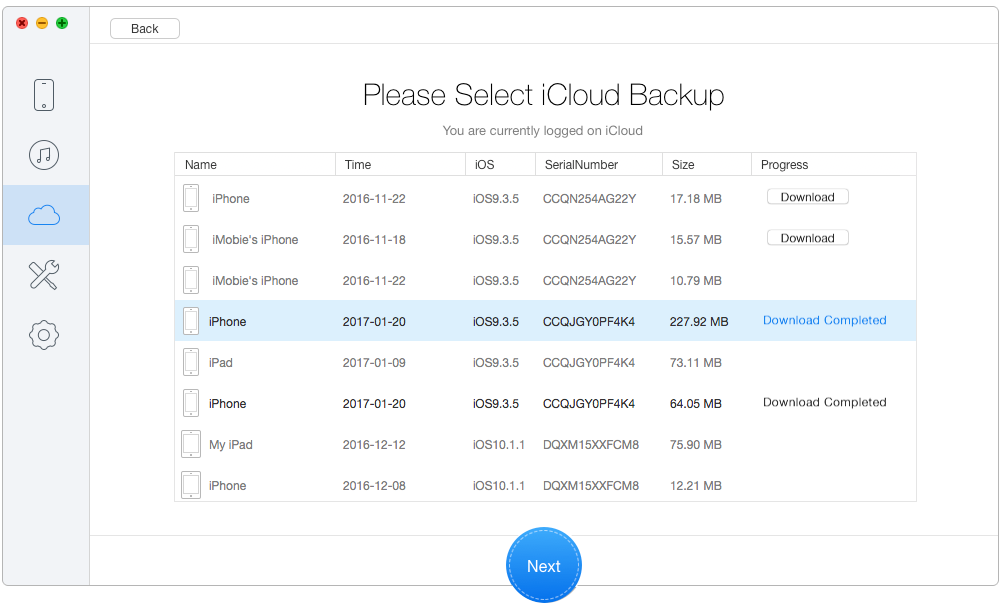
How to Retrieve Deleted Contacts on iPhone with iCloud Backup – Step 2
Step 3. Choose Contacts you want to recover > Click Recover in blue.
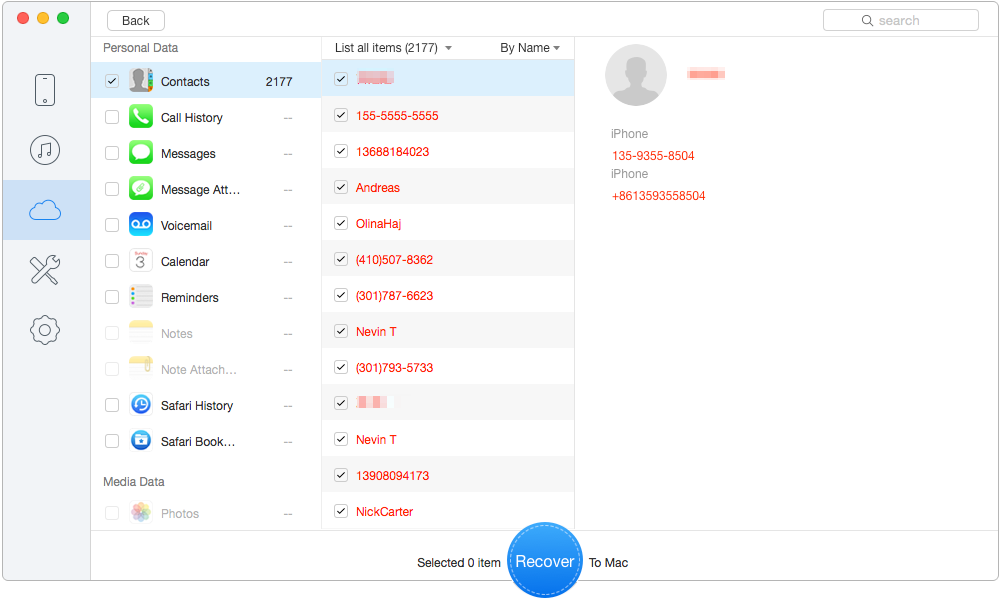
How to Retrieve Lost Contacts on iPhone with iCloud Backup – Step 3

Designed to fit effortlessly into your iPhone data recovery.
Download NowApart from recovering lost or deleted contacts from iPhone 6 or iPhone 6s, Primo iPhone Data Recovery also supports retrieving many other iOS files, such as photos, messages, notes, videos and more. Why not to try Primo iPhone Data Recovery now.

Lydia Member of @PrimoSync team, an optimistic Apple user, willing to share solutions about iOS related problems.