Don’t know how to recover deleted notes on iPhone 5/5s/5c? In this article, we’ll show you a safe and time-efficient method to help you make it.

Primo iPhone Data Recovery can easily restore your deleted notes from iPhone 5/5s/5c with or without backup. Click here to download it and have a trial.
"I deleted some important notes on my iPhone 5 by accidently tapping the delete button. I was so desperate because these notes contain the information of the coming final exam. Any one can help me to recover deleted notes on iPhone 5? Thanks in advance!"
-- A user emailed us
The Notes app on iPhone makes it handy for users to record some information like a meeting arrangement, a class note, a shopping list, a one-day schedule, drawings and more. However, you may encounter the situation like this user to delete some important notes on iPhone by mistake. At this time, you may think of iTunes/iCloud backup and want to do a restore on iPhone 5/5s/5c. But restoring your iPhone from iTunes/iCloud backup directly will remove all your data on iPhone and replace with the backup content. So how can we get these notes back in a smarter way?
Luckily, there is a comprehensive tool available named Primo iPhone Data Recovery – an effective and secure iOS data recovery tool, which can help you recover deleted notes on iPhone 5/5s/5c with or without backup selectively.
Can’t Miss: How to Recover Deleted Photos on iPhone
Primo iPhone Data Recovery is full capable of recovering deleted/lost iOS data from iPhone 5/5s/SE/6/6S/7. Here are some main features of it:
1. Supports recovering deleted notes on iPhone 5/5s/5c/SE/6/6s/7 within several simple steps. It makes it easy to get deleted notes back on iPhone.
2. Offers three recovery paths to retrieve your deleted notes from iPhone 5/5s/5c: from iPhone directly, from iTunes backup and from iCloud backup. You can restore your deleted notes on iPhone with or without backup.
3. Permits previewing and selecting the notes you want before recovering, which means you can retrieve the deleted notes on iPhone 5/5s/5c selectively.
4. It’s also able to recover other iOS data like photos, contacts, messages, notes, bookmarks, calendars, videos and etc. from iPhone 5/5s/5c.
5. It’s compatible with all iOS devices like iPhone/iPad/iPod touch, and it works well on both Windows and Mac computer.

Designed to fit effortlessly into your iPhone data recovery.
Download NowIf you don’t back up your iPhone with iTunes or iCloud before you deleted notes, Primo iPhone Data Recovery makes it possible and easy to recover deleted note on iPhone 5 directly from device directly.
Step 1. Download and install Primo iPhone Data Recovery on your computer > Run it > Connect your iPhone to computer > Select Recover from iOS device > Click Next to continue.
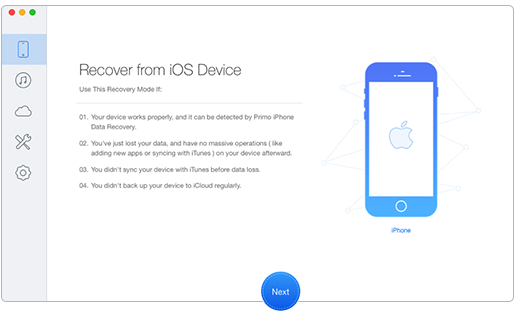
How to Recover Deleted Notes on iPhone 5 – from Device Directly – Step 1
Step 2. Wait seconds for scanning.
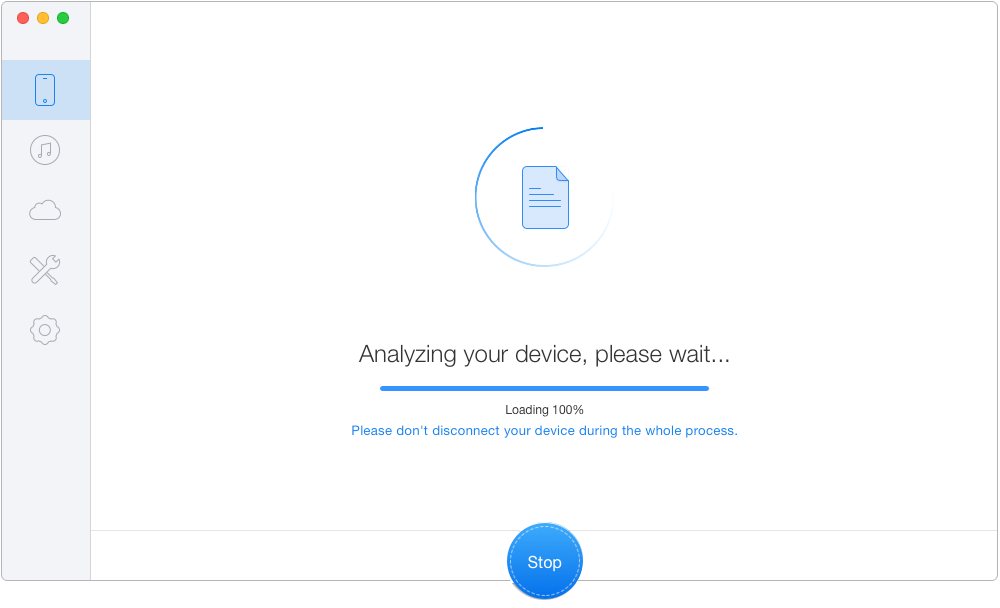
How to Recover Deleted Notes on iPhone 5 – from Device Directly – Step 2
Step 3. Select Notes you need > Click Recover in blue.
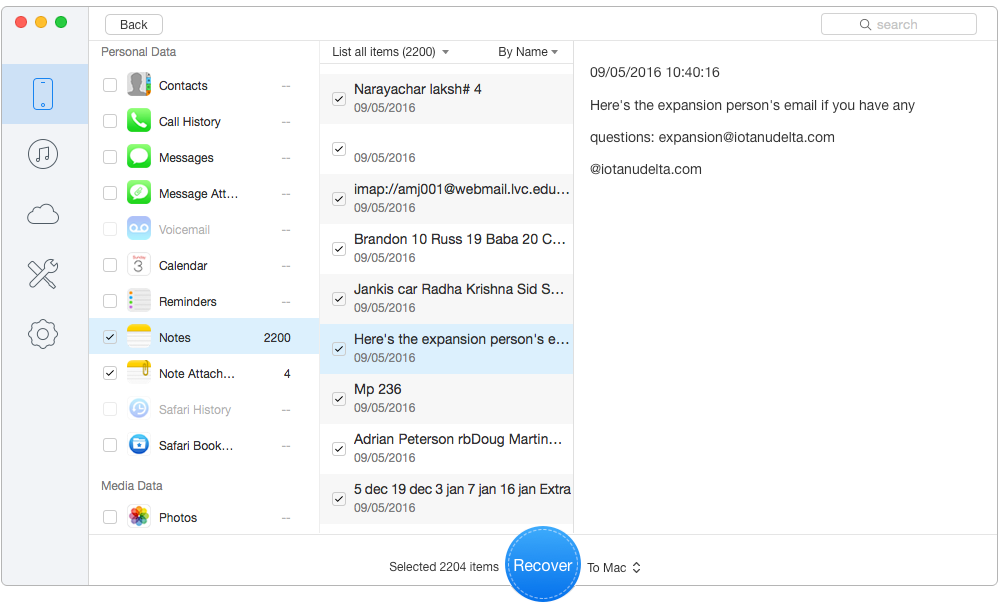
How to Recover Deleted Notes on iPhone 5 – from Device Directly – Step 3
In the recovery process, please keep the connection between your iPhone and the computer. If your deleted notes are overwritten, any data recovery tool can’t help you.
Apple provides you with iTunes to help you to recover deleted notes on iPhone 5. However, there are some things you should know when you use this method.
In order to recover deleted notes on iPhone 5 without any restoration and selectively recover your needed notes and preview them, it’s suggested to try this mode, Recover-from-iTunes-Backup of Primo iPhone Data Recovery. And this means can be supplied to the hard situations of your iPhone, like iPhone damage, iPhone lost and more.
Step 1. Download and Install Primo iPhone Data Recovery and open it on computer > Choose Recover from iTunes Backup > Click Next to continue.
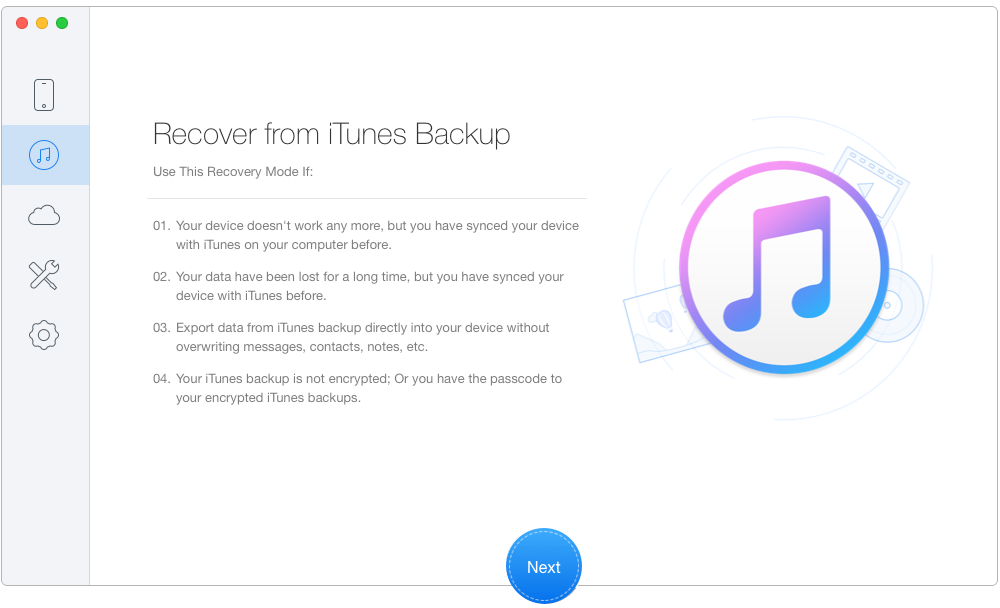
How to Recover Deleted Notes on iPhone 5 – from iTunes Backup – Step 1
Step 2. Choose one iTunes backup containing the deleted notes > Click Next and wait seconds for the scanning results.
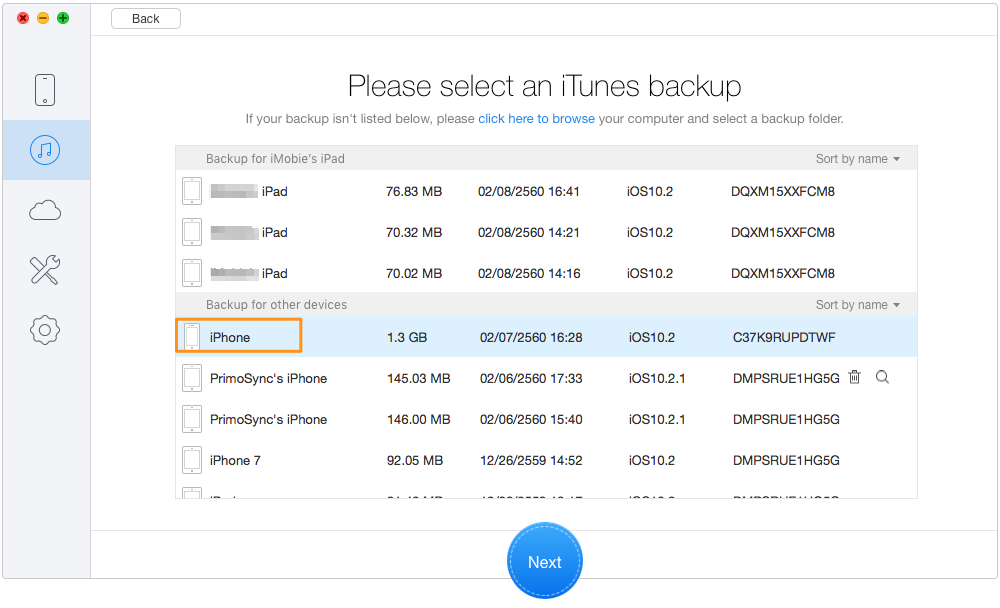
How to Recover Deleted Notes on iPhone 5 – from iTunes Backup – Step 2
Step 3. Choose Notes you want to recover > Click Recover in blue.
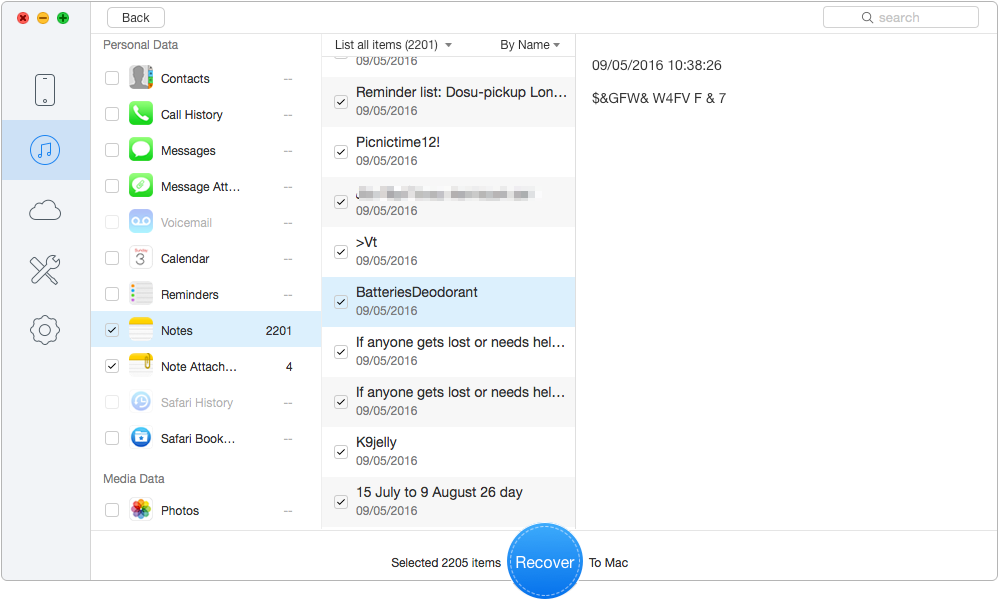
How to Recover Deleted Notes on iPhone 5 – from iTunes Backup – Step 3
Working similarly as recovering deleted notes on iPhone 5 from iTunes backup, Primo iPhone Data Recovery can help you to realize it from iCloud backup. Just read the following part step by step.
Step 1. Download and Install Primo iPhone Data Recovery and open it on computer > Choose Recover from iCloud Backup > Click Next to continue.
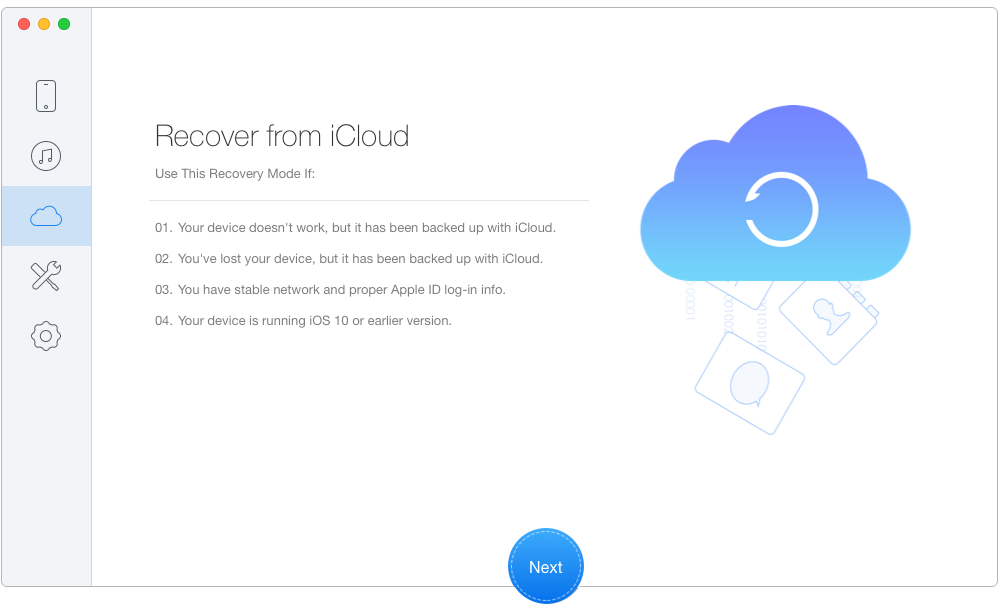
How to Recover Deleted Notes on iPhone 5 – from iCloud Backup – Step 1
Step 2. Choose and download one iCloud backup containing the deleted notes > Click Next and wait seconds for the scanning results.
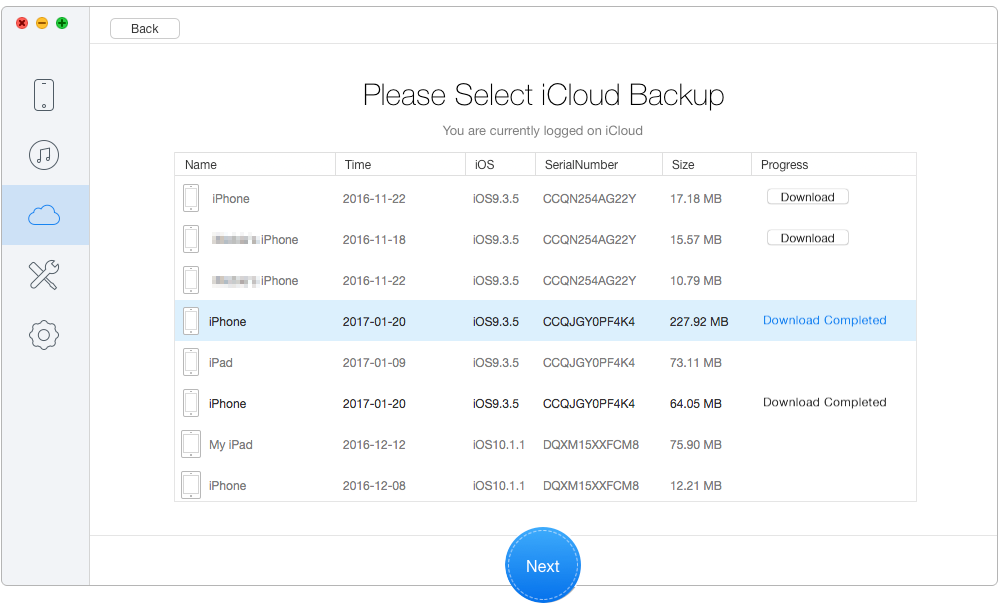
How to Recover Deleted Notes on iPhone 5 – from iCloud Backup – Step 2
Step 3. Choose Notes > Click Recover in blue.
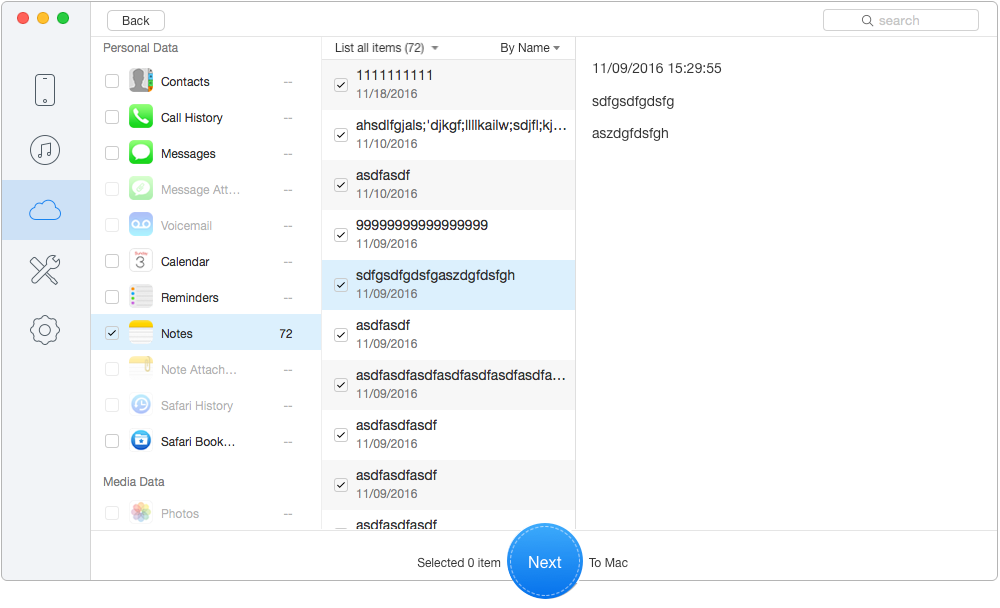
How to Recover Deleted Notes on iPhone 5 – from iCloud Backup – Step 3
Primo iPhone Data Recovery can help you to recover deleted notes on iPhone 5 no matter you have a backup or not. It’s not only applied to all models of iPhone, but also all models of iPad and iPod touch. With it, you don’t need to worry about data loss on iOS devices. If you have any problem about iPhone data recovery, don’t hesitate to contact us by e-mail or read the following articles you may like.

SissiA member of @PrimoSync team, love to go travelling and share some easy-to-follow tips about Apple related issues.