Don't know how to move music from iPod to your new iPhone SE quickly? This guide will offer you an easy solution to solve the problem.

Don't have PrimoMusic? Download it now prior to reading this guide and it will save you quite a lot of time. Click Here to Free Download
Imaging that you just bought a new iPhone SE and want get your favorite music from iPod to your new iPhone. However, it is quite annoying that iTunes cannot support to do this for protecting digital media copyright. In this case, do you want a workaround to transfer your music from iPod to your new iPhone SE easily and quickly?
Learn more – iPhone SE is a powerful 4-inch iPhone with 12-megapixel iSight camera and 4K videos player. Simply touch and hold anywhere you like, your photos (Learn: How to convert photos to animated GIFs on iPhone) turn into living memories.
In order to solve the above problem with ease, here PrimoMusic will offer you a step-by-step solution to transfer music from your iPod to your new iPhone SE in minutes
All you need is an effective iPhone music transfer – PrimoMusic. With it, you can transfer music from iPod to iPhone SE as simply as possible. Besides, it also supports do this things like:
1.Transfer music from iOS devices, including iPhone, iPod and iPad to computer freely.
2.Select specific songs from Playlists, Albums and Artists accurately on your computer, and also help you rebuild music collection according to your preferences or habits.
3.Transfer music from your computer to your iOS devices without any data getting lost.

Designed to fit effortlessly into your iPhone iPod music management
Download NowBefore we start, freely Download and install PrimoMusic on your computer. With PrimoMusic, you can easily move your favorite music from iPod to your new iPhone SE effortlessly. The detailed steps will help you have a good experience.
Step 1. Connect iPod to computer > Launch PrimoMusic.
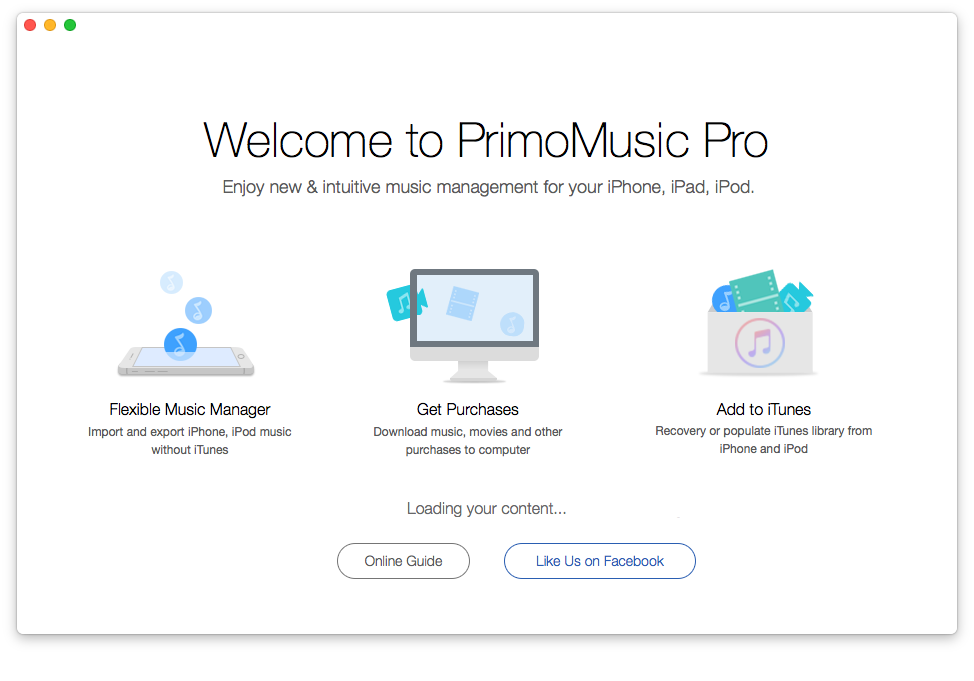
How to Move Music from iPod to iPhone SE – Step 1
Step 2. Click Export to Mac on the left side > Select songs to transfer > Click Export to transfer music from iPod to computer.
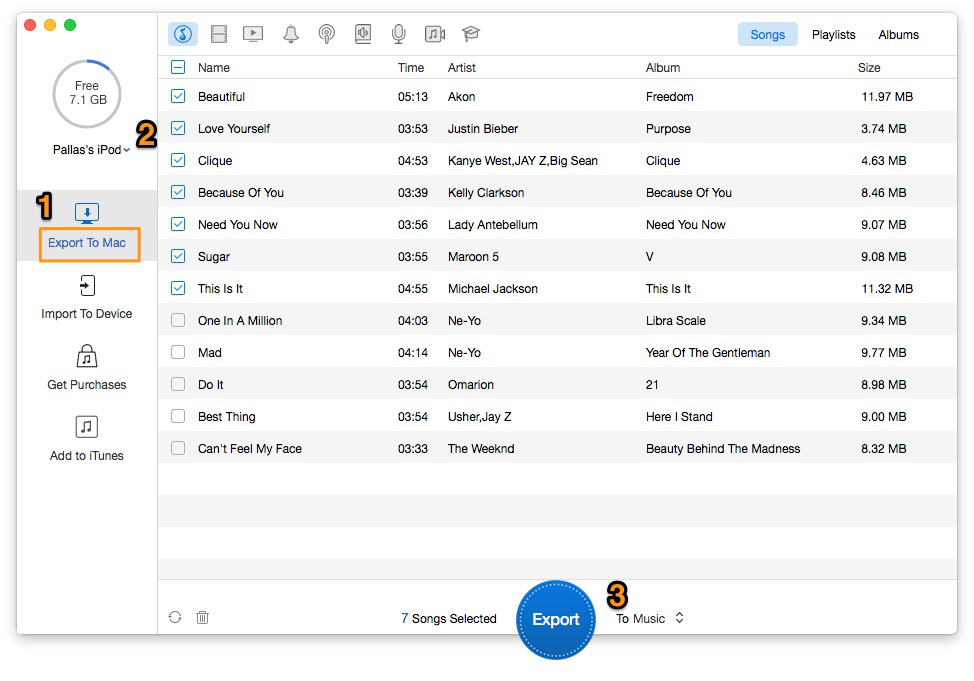
How to Move Music from iPod to iPhone SE – Step 2
Step 3. Connect iPhone to computer > Click Import to Device on the left side > Add music files from your computer to interface > Click Import to transfer music from computer to iPhone.
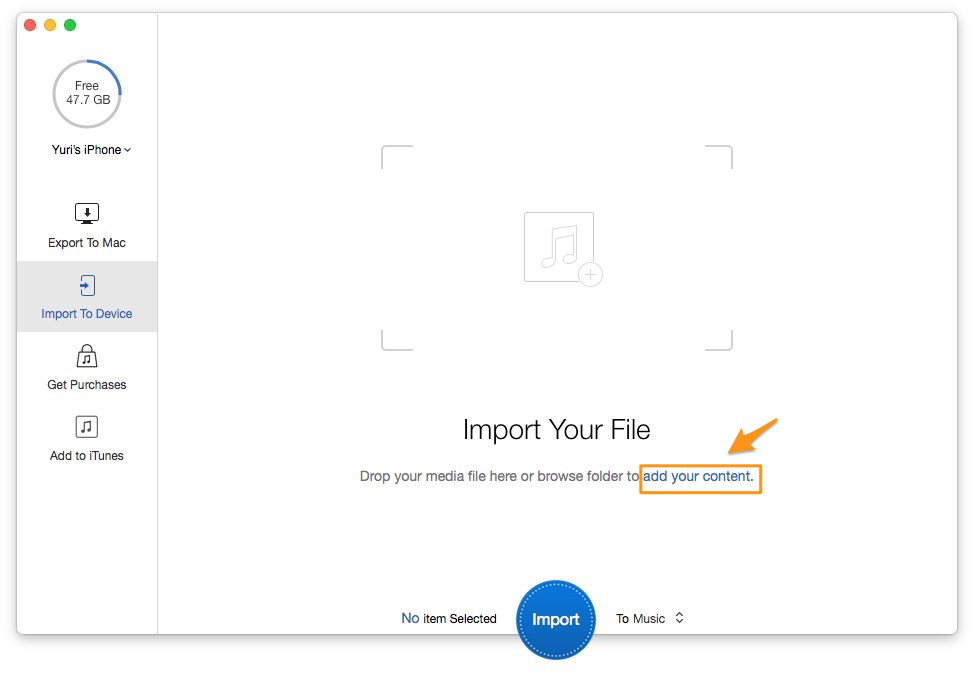
How to Move Music from iPod to iPhone SE – Step 3

Yuri A young but experienced iPhone Pro Tip editor at @PrimoSync, also a hiking lover for couple years. Enthused by sharing daily tips on all Apple related topics.