In this page, you’ll understand why some iPhone photos can be deleted while others can't and then get the methods to delete different photos on your iPhone 7/7 Plus.
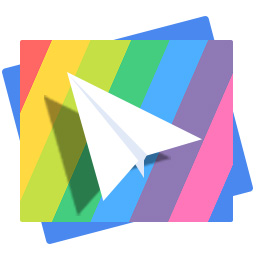
Don't have PrimoPhoto? Download it now prior to reading this guide and it will save you quite a lot of time. Click Here to Free Download
Most of iPhone users think it is really easy to delete photos on iPhone. Undeniably, deleting some types of photo is as easy as pie and even a child could do that. When you want to delete a photo in camera roll folder or remove a downloaded picture from the album you created, you just need to select the image and tap the Trash icon. Then the image goes into your Recently Deleted album and it will be permanently removed 30 days later.
However, deleting some uncommon types of photo is not as easy as you thought. For example, the photos that you synced from a computer can be stored in particular photo albums on your iPhone 7/7 Plus, and you may have found there is no option to remove these photos.
How to delete photos that are uncommon from your iPhone? Now, follow this tutorial to know different methods to delete synced photos, App pictures and photo junks on your iPhone 7/7 Plus.
If the photos are synced from your MAC or PC, you cannot delete them on your iPhone 7/7 Plus directly. To remove these synced photos from your iPhone, you need to sync them with a new folder:
Step 1. Create a folder on your computer and add a single photo to that folder.
Step 2. Connect your iPhone 7/7 Plus to computer > Launch iTunes > Choose your device > Click Photo tab > Click Sync Photos.
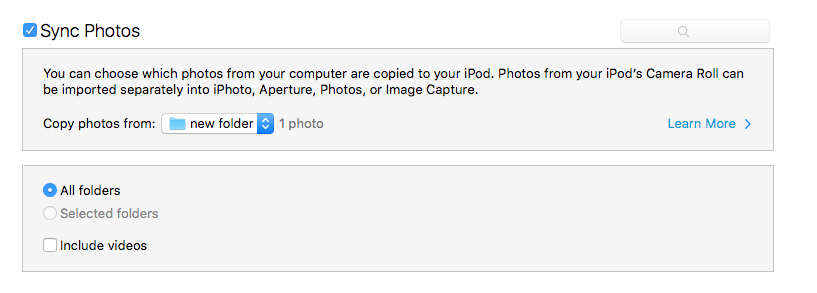
How to Delete Synced Photos Albums on Your iPhone 7/7 Plus
Step 3. Copy photos from the folder you just created > Click Apply.
Step 4. Uncheck Sync Photos > Apply change again.
Step 5. Click Remove Photos when the message pops up.
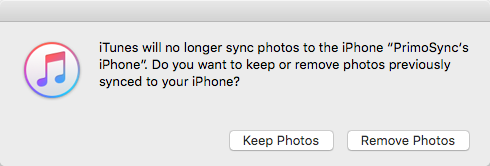
How to Remove Synced Photos Albums on Your iPhone 7/7 Plus
Some third party apps that you downloaded from App Store will create albums and save App pictures to your iPhone by default. You can delete the images and album in Photos App temporarily, but the album may show again after you using the App next time. To stop this, you can:
Step 1. Go into Settings and find the App.
Step 2. Disable the functionality of saving picture to album.
Actually, there are variety of iPhone photo junks like photo caches, duplicated photo thumbnail copies and other kind of junks files on your iPhone photo library, and these photo junks will occupy the internal storage of your iPhone 7/7 Plus. To free up your device, here we’ll introduce you an iPhone photo management software, PrimoPhoto to help you clear up photo junks on your iPhone 7/7 Plus.
Features of PrimoPhoto:
Now, download and install PrimoPhoto to your computer and follow the steps to reclaim more free space on your iPhone 7/7 Plus.
Step 1. Connect your device to computer and Run PrimoPhoto.
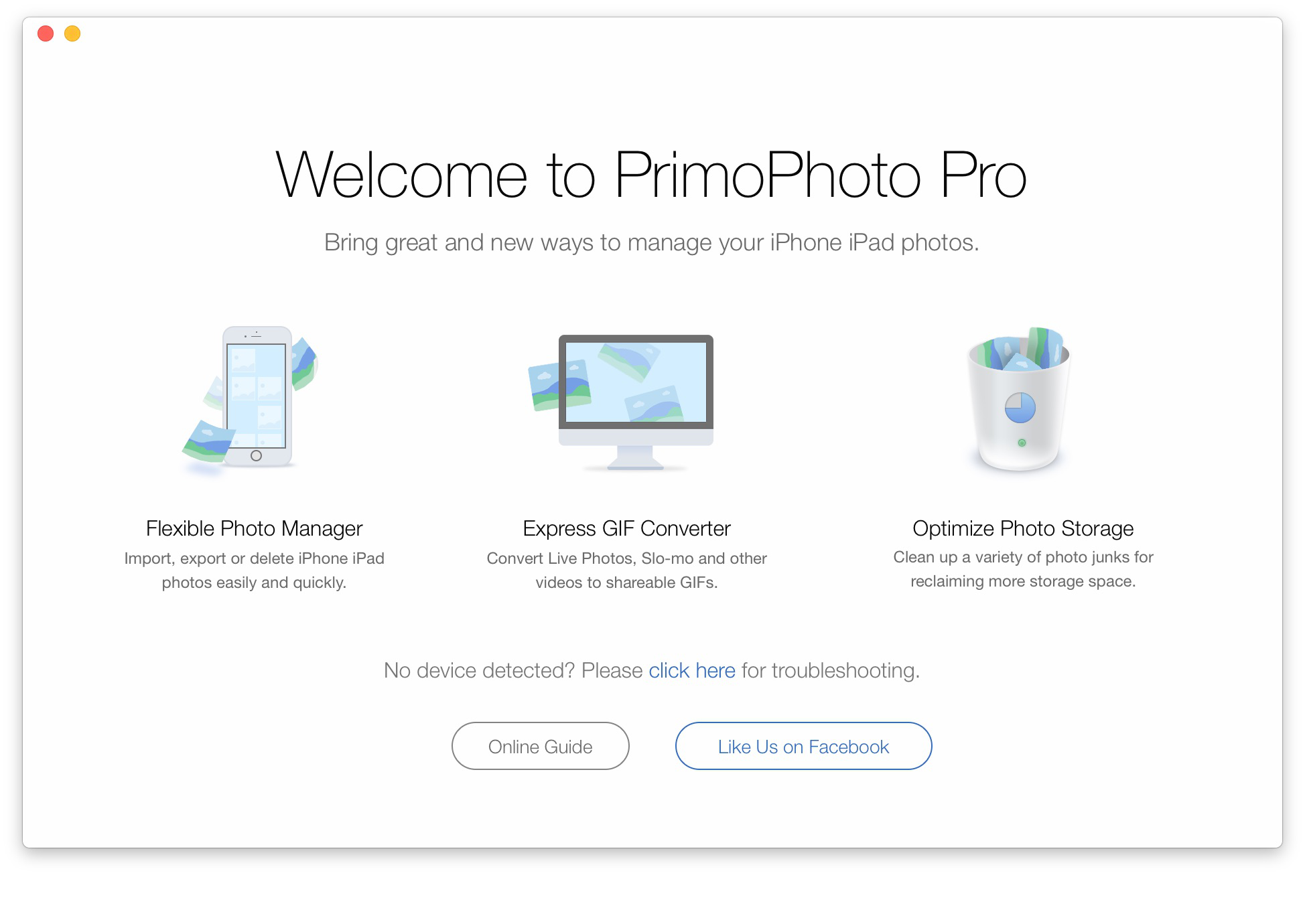
How to Delete Photo Junks on iPhone 7/7 Plus
Step 2. Choose Optimize Storage > Click Scan.

How to Clean up Photo Junks on iPhone 7/7 Plus
Step 3. Click Clean to delete photo junks on your iPhone 7/7 Plus.
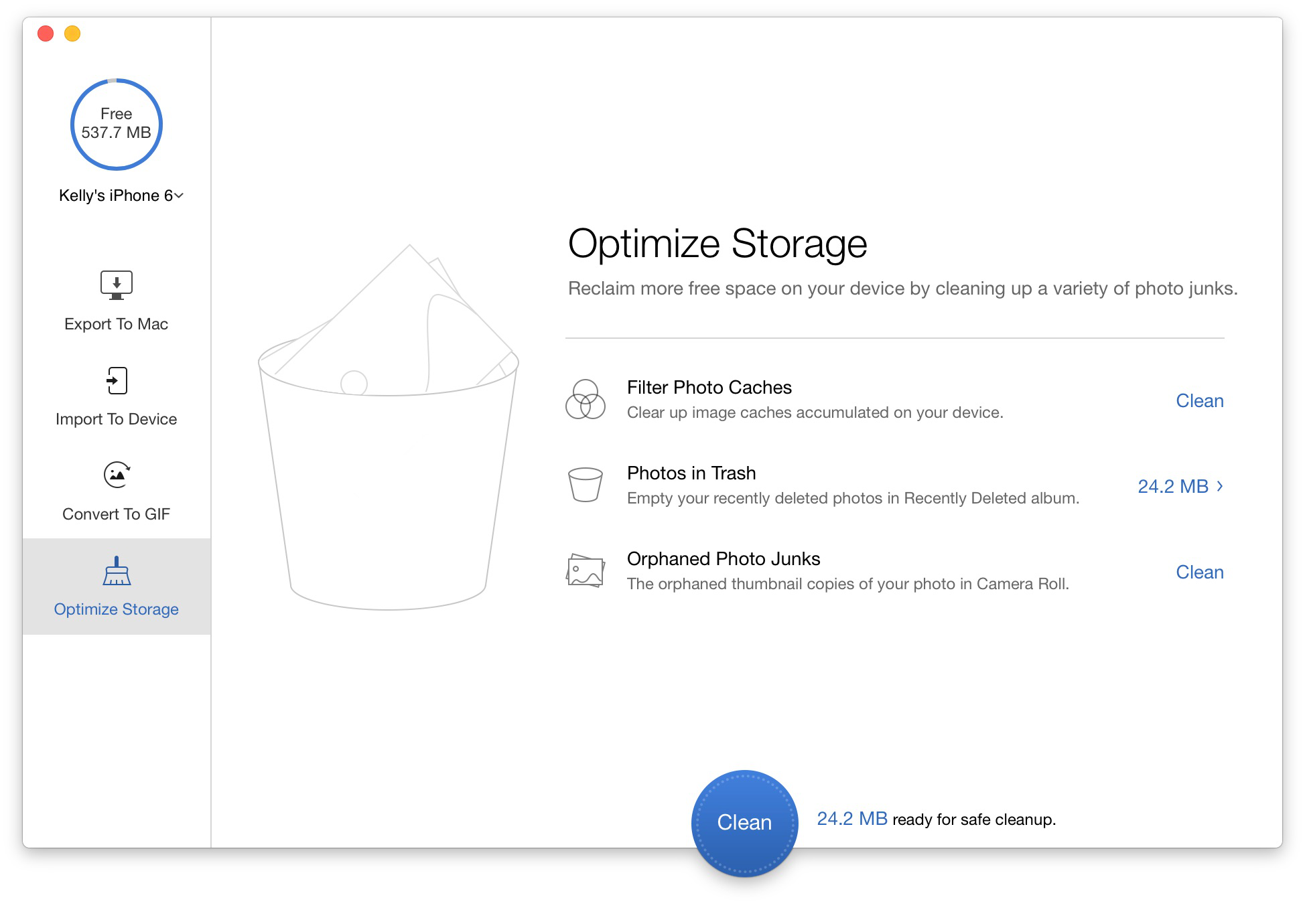
How to Remove Photo Junks on Your iPhone 7/7 Plus
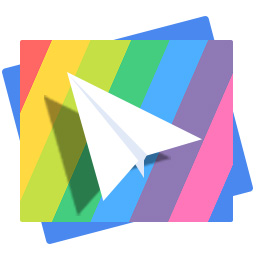
Designed to fit effortlessly into your iPhone photo management
Download NowNow you may have a clearer understanding on how to delete photos on your iPhone 7/7 Plus, no matter iTunes synced photos, app pictures, or photo junks. To manage photos on your iDevice with less time and efforts, you can use the all-in-one PrimoPhoto to solve your iPhone photo problems. As a professional iPhone photo management software, PrimoPhoto can not only help you optimize your iPhone storage, but also let you transfer photos between computer and iOS devices and convert live photo to gif. Want to know more unique functionalities of PrimoPhoto? Download it now >>

Ansel A member of PrimoSync Support Team, passionate for mobile industry and ready to help you with Apple related issues.