Are you looking for a quick approach to backup iPhone to computer? Read this article to learn to make it with great ease.

Don’t have Primo iPhone Data Recovery? Download it now prior to reading this guide and it will save you quite a lot of time. Click Here to Free Download
Generally speaking, there are two main reasons why so many people want to backup iPhone to computer. The first reason is to retrieve data on iPhone after its loss due to iPhone jailbreak, iPhone damage, iPhone iOS update failure or inappropriate operation. The second reason is to retrieve data from an earlier time, which can let iPhone run as smooth as before.
You may like: How to Recover Deleted Text Messages from iPhone
No matter for what reason you want to backup iPhone to computer, it’s urgent to do it. In this article, we will provide you with two simple methods to backup your iPhone to computer – with/without iTunes.
Many Apple users know that iTunes is a media player that can stream all kinds of music on computer and a mobile device management application that can help to copy music from computer to iPhone (iPad and iPod). What’s important, iTunes can help you to backup your iPhone to computer only with a few steps. Just follow the steps below to make it with less effort.
Step 1. Run iTunes on your computer > Connect your iPhone to the computer with its USB cable.
Step 2. Click iPhone icon > Click Summary > Select This computer > Choose Back Up Now.
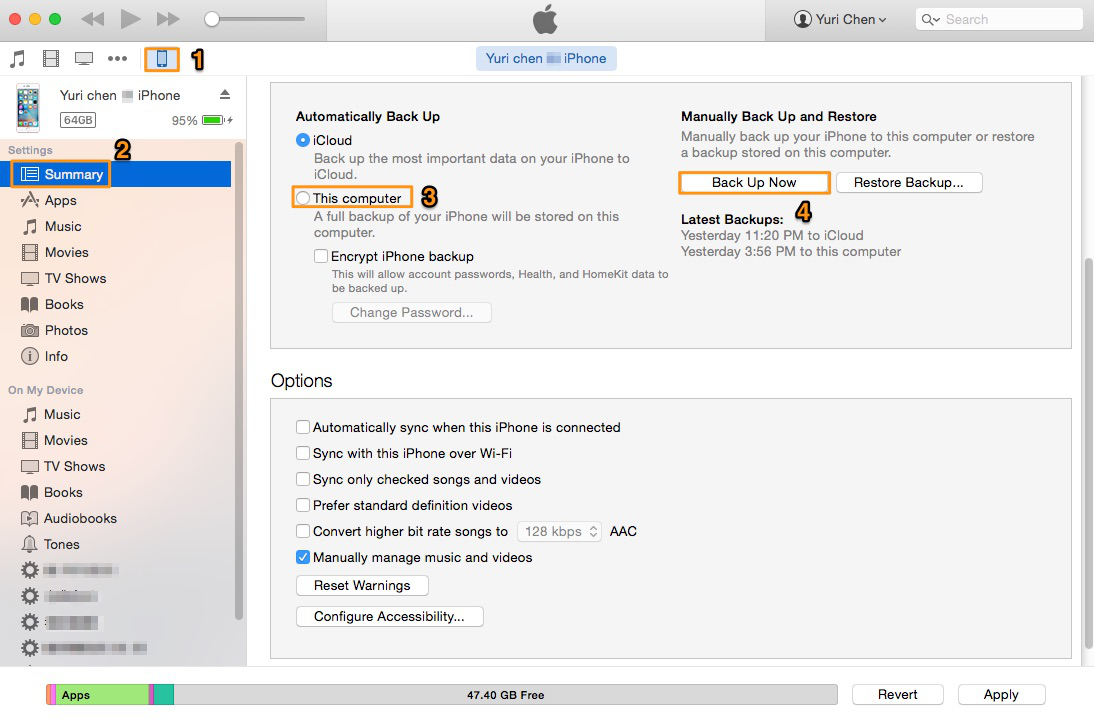
How to Backup iPhone with iTunes – Step 2
Step 3. Go to Preferences in iTunes > Devices to check whether this backup is finished.
Note: As you can see from the steps above, iTunes can’t allow you to selectively choose the data you want to back up and preview the content of the backup. If you want to back up the iPhone data you need time-efficiently and selectively, please go on reading the next part to learn to backup iPhone without iTunes to conquer this convenience.

Designed to fit effortlessly into your iPhone data recovery.
Download NowIf you want to selectively choose the iPhone data you need and preview the backup content, it’s suggested to try Primo iPhone Data Recovery. It can help you to backup iPhone to computer by scanning the iPhone data you choose, previewing the data content, recovering and exporting it.
Primo iPhone Data Recovery can flexibly back up various types of data on your iPhone to computer, including personal data (notes, contacts, messages, reminders, etc.), media data (music, photos, videos, audiobooks, etc.) and app data (app documents, app photos, WhatsApp, Skype, etc.). No matter the data on your iPhone is lost due to iPhone damage or mistaken deletion, Primo iPhone Data Recovery can help you to retrieve it. Now, read the steps blow to backup iPhone to computer with it. (We take backing up Photos on iPhone to computer as an example.)
Step 1. Download and install Primo iPhone Data Recovery and open it on your computer > Connect your iPhone to computer > Choose Recover from iOS Device > Click Next to continue.
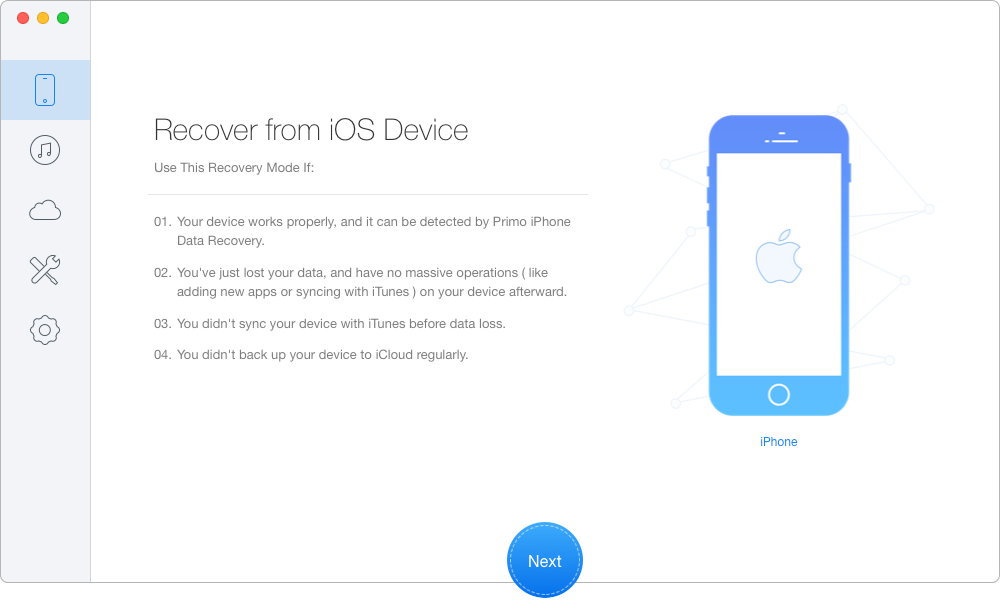
How to Backup iPhone to Computer without iTunes – Step 1
Step 2. All iPhone data will show up after scanning > set To Mac/PC > Click Recover button to backup your iPhone to computer.

How to Backup iPhone to Computer without iTunes – Step 2
Both with the help of iTunes and Primo iPhone Data Recovery, you can easily backup iPhone to computer. However, Primo iPhone Data Recovery can be a great choice since it not only back up partial or all data already on your iPhone, but also the lost data. If you are interested in iPhone-related articles, you may benefit from the following ones.

SissiA member of @PrimoSync team, love to go travelling and share some easy-to-follow tips about Apple related issues.