Recover data from iTunes Backup mode helps you detect all iTunes backups on computer and lets you easily locate lost data from backups. Please refer to the detailed guide to retrieve lost data back from iTunes backup with a few clicks.
After launching Primo iPhone Data Recovery on your computer, please click ![]() button from the left menu and then please click
button from the left menu and then please click ![]() button to enter "Recover Data from iTunes Backup" mode easily.
button to enter "Recover Data from iTunes Backup" mode easily.
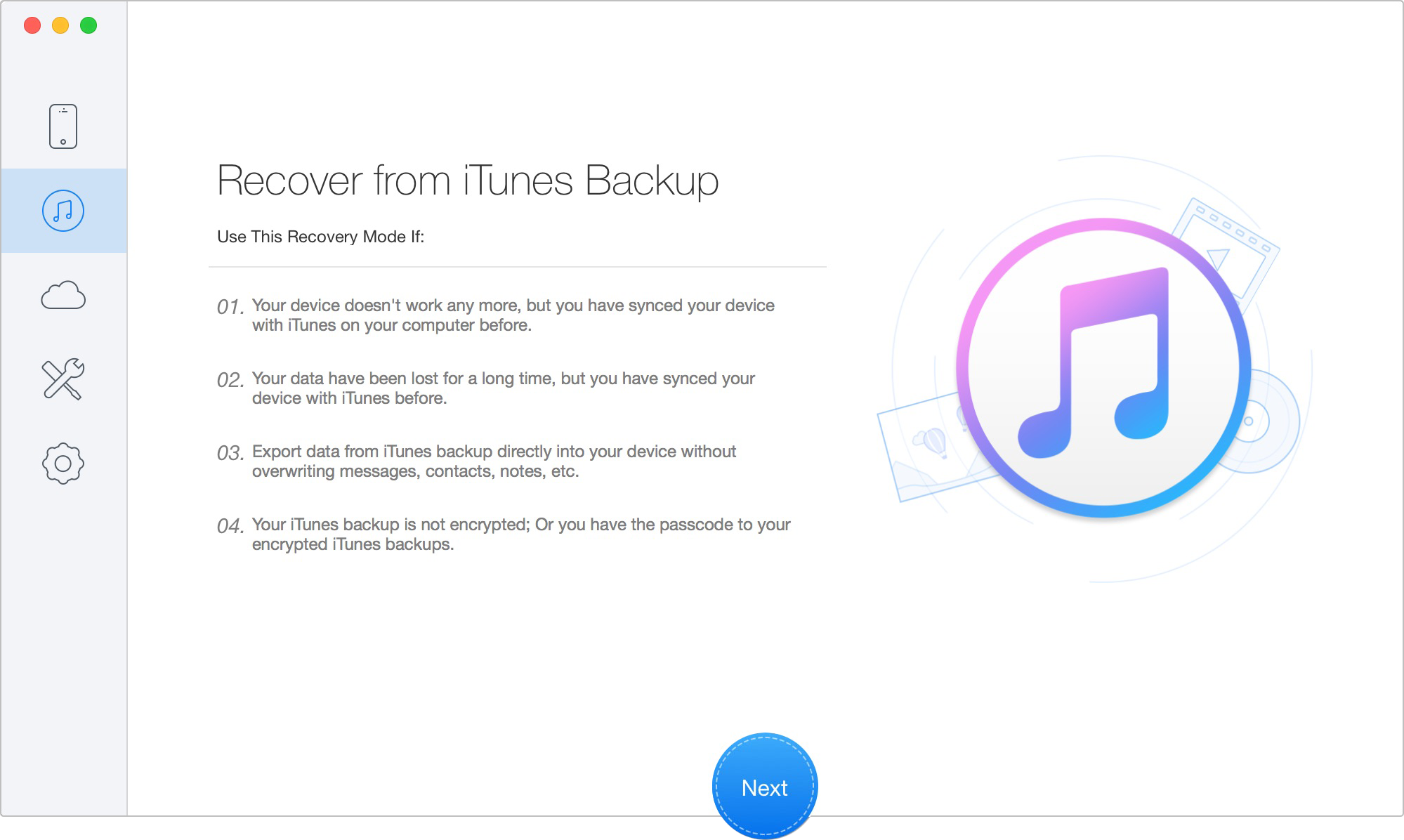
After entering "Recover Data from iTunes backup" mode, Primo iPhone Data Recovery will automatically detect iTunes backups on your computer. Please choose one of the backups you need and then click ![]() button to scan lost data from iTunes backup. Then you can choose "Only Scan Backup" option or "Compare" option. With "Only Scan Backup" option, all the data in the backup will be displayed. If you choose "Compare" option, the backup will be filtered and only the data that doesn’t exist on your device will be displayed.
button to scan lost data from iTunes backup. Then you can choose "Only Scan Backup" option or "Compare" option. With "Only Scan Backup" option, all the data in the backup will be displayed. If you choose "Compare" option, the backup will be filtered and only the data that doesn’t exist on your device will be displayed.
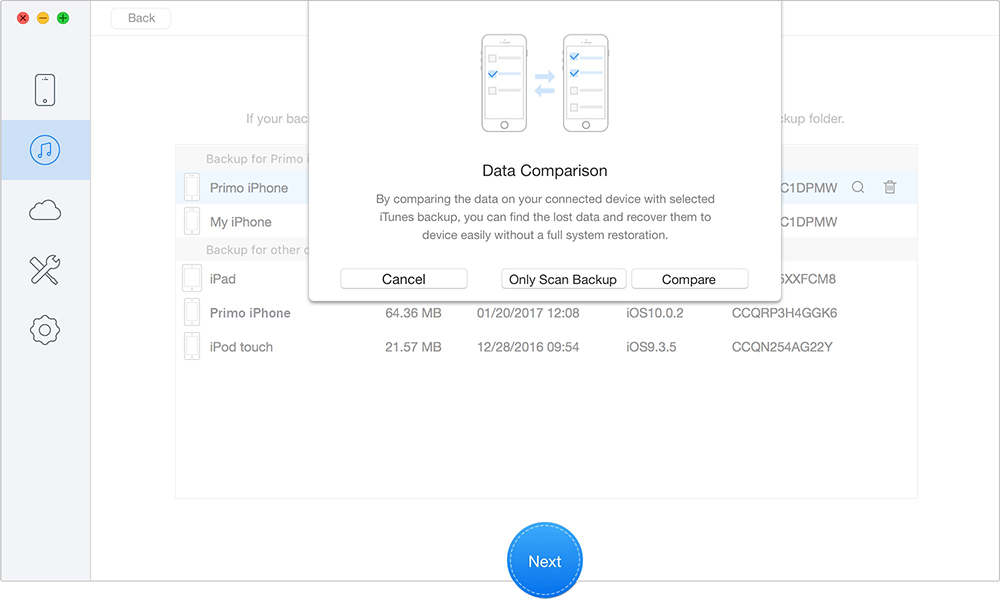
Once the analyzing and scanning process is completed, you can preview the scan result. Primo iPhone Data Recovery displays both existing and deleted data by category. To filter the existing data, you can switch from "List all items" to "Only list deleted". Clicking on the file category from the list, you will be able to preview detailed content of the recovered data. You can also search for desired data by inputting key words in the Search Box.
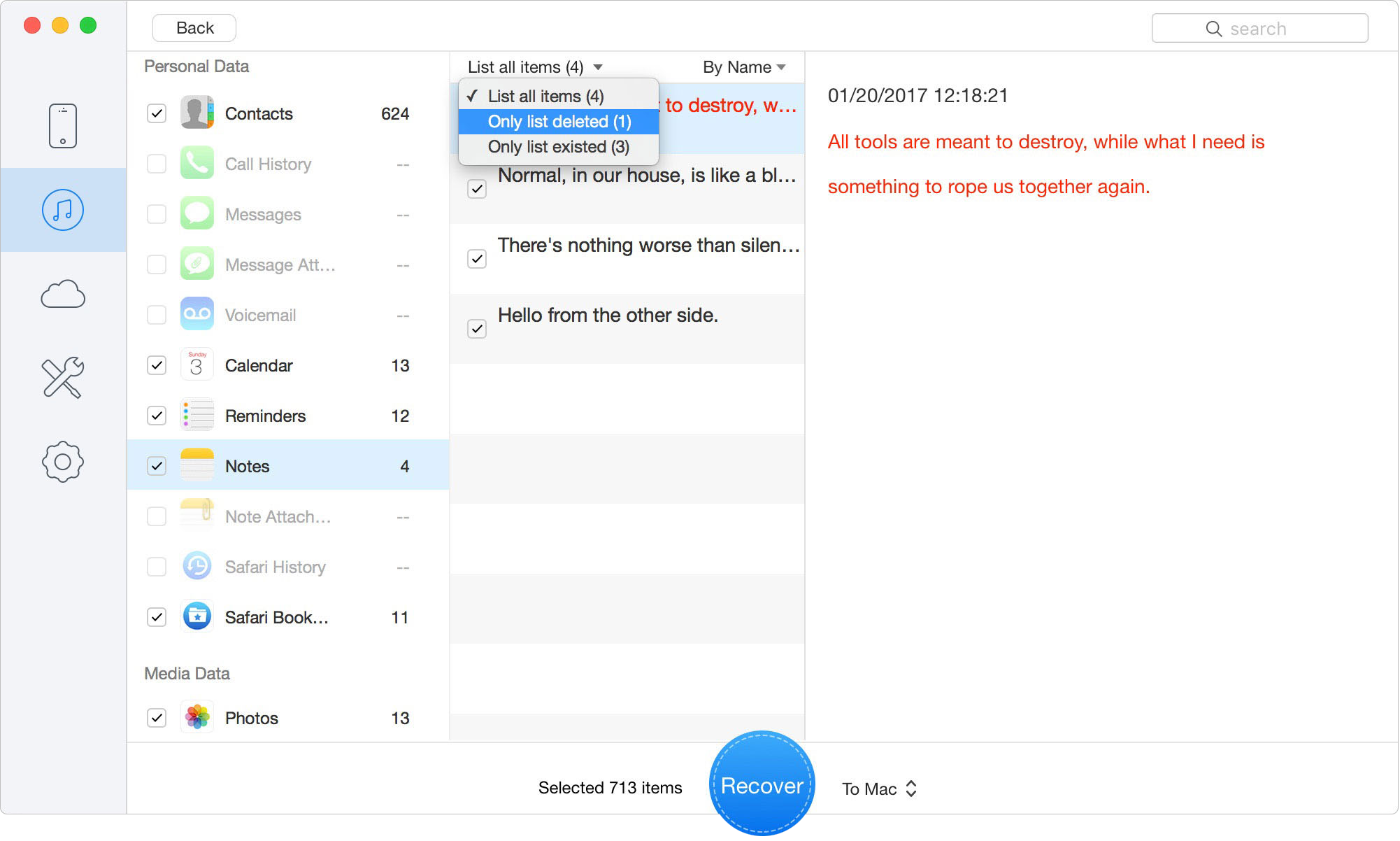
For the data you need to recover, please simply tick the box in front of it. After that, please select to recover the data to computer or your iOS device and then click ![]() button. For Personal Data, you can recover to computer or restore to device directly as you need. For Media Data and App Data in the list, you will be only able to recover them to computer.
button. For Personal Data, you can recover to computer or restore to device directly as you need. For Media Data and App Data in the list, you will be only able to recover them to computer.
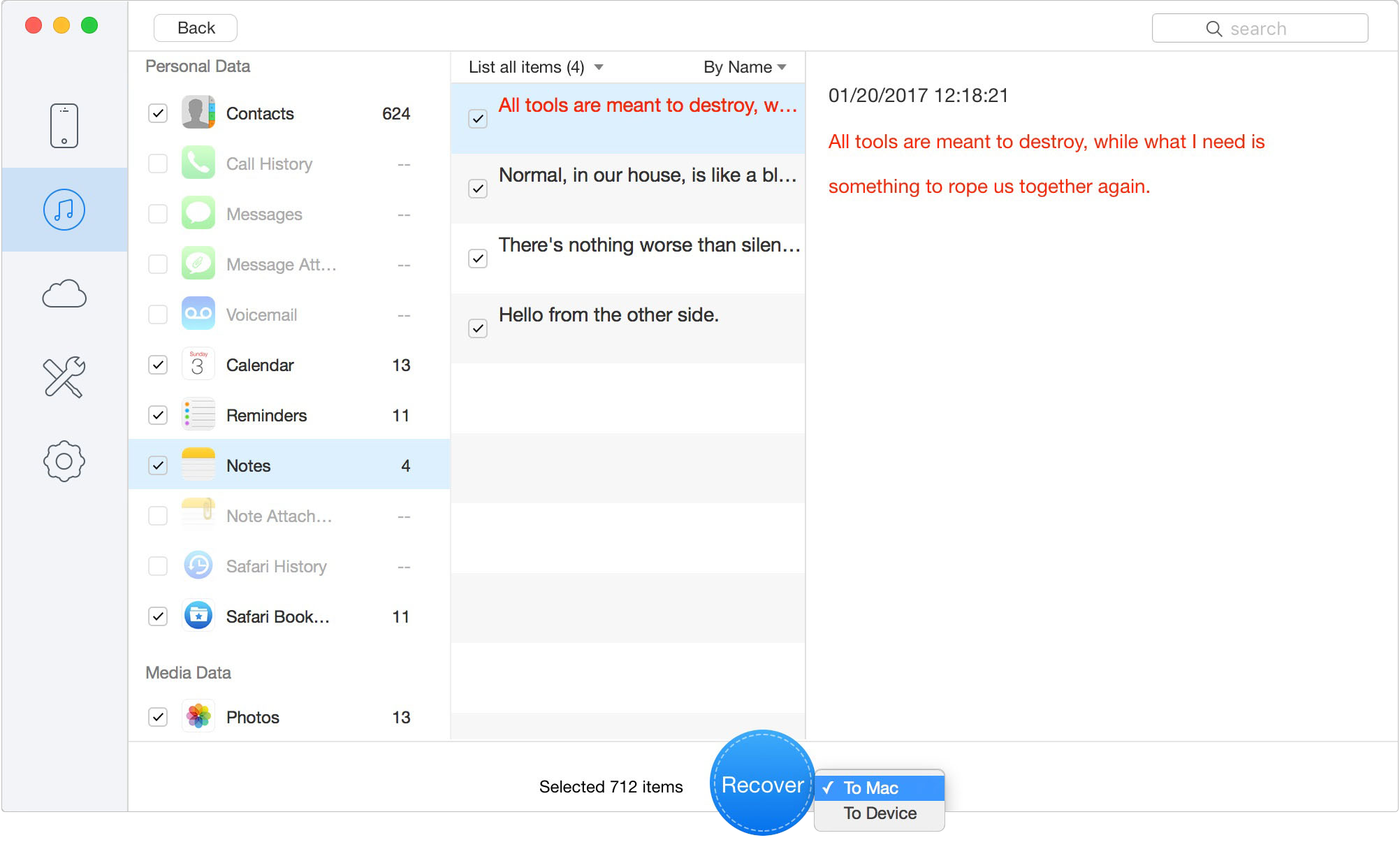
If you choose recovering data from iTunes backup to device, please connect your device to computer with the USB cable at the first step.